LOU Email Messaging
LOU has several integrations designed to help you get the most out of LOU. Customer Messaging is an important way to communicate with your customers.
Currently, LOU has integrations to allow you to send email and text messages to customers for certain service-related events.
REMEMBER! Mobile carriers and Email providers have their own settings that may impact sending/receiving a text message. For example: many carriers and email providers disable hyperlinks contained in messages to prevent spam.
Messages sent through LOU contain hyperlinks. Your Customers may have to copy/paste the link into a browser if their carrier or provider disables the hyperlink.
Head to Activate and Configure Text Messaging for information on configuring text messages for your customers.
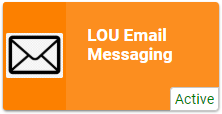
Go to LOU Account / Integrations / LOU Email Messaging
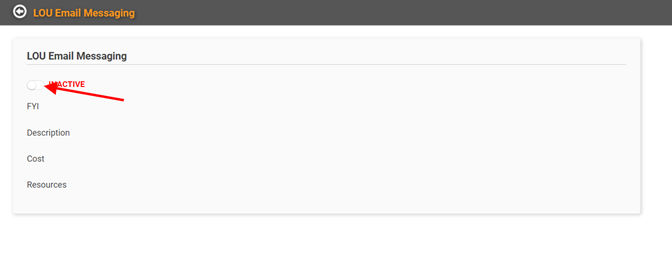
To activate the integration, toggle the button labeled INACTIVE on. You will receive a pop-up confirmation message reminding you activating this integration may have an associated cost that will affect your monthly bill.
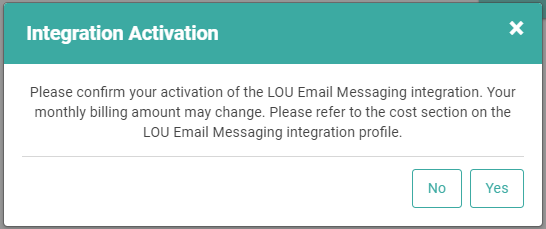
Click Yes.
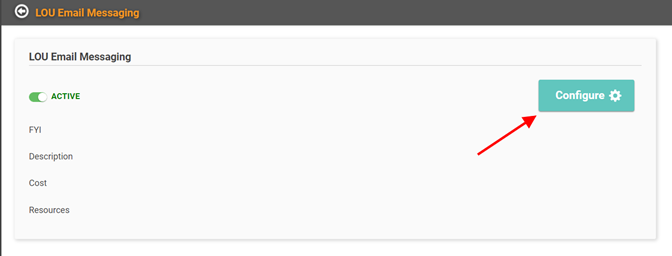
When you return to the LOU Email Messaging screen, click the large Configure button on the right to set up Email messaging.

Currently, LOU allows messaging in the following areas:
- Scheduling: Your techs can send messages notifying customers when they are on their way, when they’ve arrived at the service call, and when they’ve departed. They can also send a digital Door Hanger with a summary information related to the service call for your customers.
-
- For information on where these triggering events are, see My Day, Work Orders, Schedule Confirmation, and Service: Door Hangers.
- Accounting: You can send your customers a copy of their Invoices and Payments, Customer Portal, as well as Customer Statements.
- Sales: You can send your customers a copy of their Estimates and Sales or Work Orders.
- POS: From LOU Retail POS 2.0 you can email a copy of the receipt rather than print.
- Customer: You can send an image or file as a link to your Customers.
Customize Your Email Sent-From Name
Emails are sent by a no-reply address that cannot be customized. The default From Name is The LOU Team. Even though you cannot customize the email address, you can customize the From Name which appears in the From field of the Email. Click the 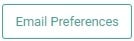 button.
button.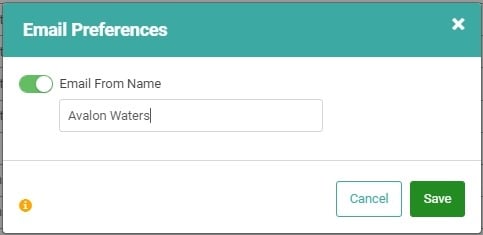
The pop-up will allow you to toggle on Email From Name. You can enter a Name in the field, but you are limited to 35 characters.
REMEMBER! This name will appear as the From Name on every email you send from within LOU. This cannot be customized for each Department or Email. Be sure to choose something specific to your company, but generic enough to work for your Service, Customer Statements, and Sales emails.
Customize Email Message Text
You can activate and customize email messages.
IMPORTANT! You cannot customize the email messages by customer. These are generic email messages that will be included every time the email is sent. They should be customized to the email type, not the customer.
You can choose to only send Text Messages, only send Email Messages, or send both.
REMEMBER! If you toggle both on, the triggering event will send both to your customer if they have an email and a text-capable phone number on file. There is not currently a way to activate both message types for a triggering event and then choose which one to send to a specific customer.
Click the Actions link on the email you want to customize and select Update.
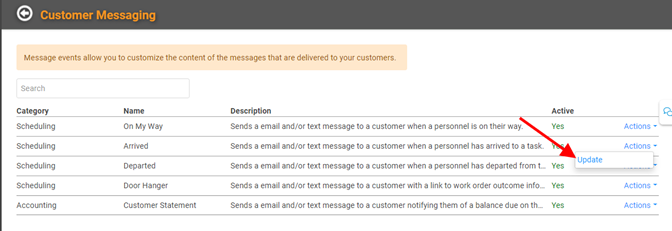

A pop-up window will open, allowing you to activate and customize the email message.
TIP! You can use basic HTML to create additional formatting in your email. HTML editors such as W3Schools can be found online for free.
- Toggle the button which says “Active message that is sent to customers automatically based on triggering events in LOU” to activate this email.
- Toggle the “Send Email Message” on.
- Enter a subject for this email
- Enter the text you want to appear in the email
- Click

Repeat this process for each of the four emails you can send with this integration.
Important Information Regarding Customer Emails
There are some important things you should understand about emails send through LOU.
- Right now, Customer emails are outbound only. They are sent by a no-reply email address and customers cannot reach you through that email.
- IMPORTANT! This no-reply email address cannot be customized at this time.

- IMPORTANT! This no-reply email address cannot be customized at this time.
- When you activate the LOU Email Messaging integration and complete configuring the emails, all customers with an email on file will receive these email communications upon a triggering event.
- Currently, there isn’t a way to opt customers out of receiving emails directly in LOU. However, there is a link on the emails they receive which allows them to unsubscribe.
- When a customer unsubscribes, you will not be notified in LOU, but the customer will NOT receive any more emails.
Deactivating LOU Email Messaging
You can deactivate individual email messages by toggling buttons off using the instructions above and deactivating instead of activating. You can also turn the entire LOU Email Messaging integration off by going to Product Configuration / LOU Integrations and deactivating the integration just as you activated it.
