Activate and Configure LOU Text Messaging
LOU has several integrations designed to help you get the most out of LOU. Customer Messaging is an important way to communicate with your customers. Currently, LOU has integrations to allow you to send email and text messages to customers for certain service-related events.
REMEMBER! Mobile carriers and messaging apps have their own settings that may impact sending/receiving a text message. For example: many carriers and message apps disable hyperlinks contained in messages to prevent spam.
Messages sent through LOU contain hyperlinks. Your Customers may have to copy/paste the link into a browser if their carrier or message app disables the hyperlink.
Head to Activate and Configure Email Messaging for information about email messages for your customers.

Go to LOU Account / Integrations / LOU Text Messaging
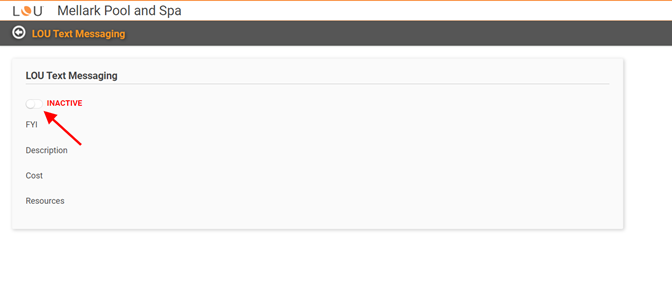
To activate the integration, toggle the button labeled INACTIVE. You will receive a confirmation message reminding you that activating this integration may have an associated cost that will affect your monthly bill.
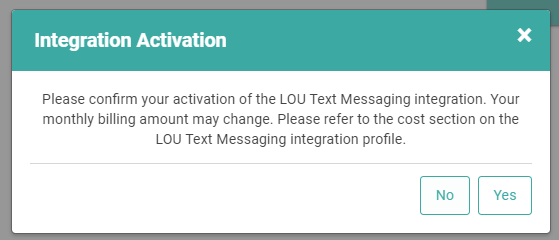
Click Yes to confirm.

When you return to the LOU Text Messaging screen, click the large Configure button on the right to set up Text Messaging. If you’ve previously set up Email messaging, you will be familiar with this screen.
Currently, LOU allows messaging in the following areas:
.png?width=688&height=516&name=image%20(9).png)
- Scheduling: Your techs can send messages notifying customers when they are on their way, when they’ve arrived at the service call, and when they’ve departed. They can also send a digital Door Hanger with a summary information related to the service call for your customers.
- For information on where these triggering events are, see My Day, Work Orders, Schedule Confirmation, and Service: Door Hangers.
- Accounting: You can send your customers a copy of their Invoices and Payments, Customer Portal, as well as Customer Statements.
- Sales: You can send your customers a copy of their Estimates and Sales or Work Orders.
- POS: From LOU Retail POS 2.0 you can email a copy of the receipt rather than print.
- Customer: You can send an image or file as a link to your Customers.
Customize Text Message
You can activate and customize each text message.
IMPORTANT! You cannot customize the text messages by customer. These are generic text messages that will be included every time the text message is sent. They should be customized by text message type, not customer.
You can choose to only send Text Messages, only send Email Messages, or send both. REMEMBER! If you toggle both on, the triggering event will send both to your customer if they have an email and a text-capable phone number on file. There is not currently a way to activate both message types for a triggering event and then choose which one to send to a specific customer.
Click the Actions link on the message you want to customize or activate and select Update.
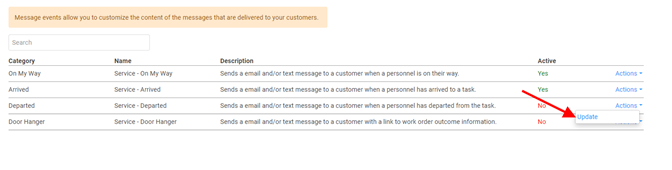

A pop-up window will open, allowing you to activate and customize messaging.
1. If you have not already toggled “Active message that is sent to customers automatically based on triggering events in LOU” on, do so now.
2. Toggle “Send Text Message” on
3. Enter the text you want to appear in a text message
4. Click 
Repeat this process for each of the four text messages you want to send with this integration.
TIP! These messages can be updated when needed. You can access them through Product Setup / Foundation / Customer Messaging, as well as through the LOU Integrations tile as you have for initial setup.
Important Information Regarding Customer Text Messages
There are some important things you should understand about text messages sent through LOU.
- Right now, Customer Text Messages are outbound only. They are sent from a text number which cannot reach Evosus.
- When you activate the LOU Text Messaging integration and complete configuring the texts, all customers with a phone number on file will begin receiving messages upon a triggering event.
- Customers cannot opt out of Text Messaging in LOU. However, they can use the standard “STOP” reply to a text message to be unsubscribed.
- When a customer has unsubscribed, you will not be notified in LOU, but the customer will stop receiving text messages.
- If a customer has unsubscribed from text messaging and wishes to begin receiving messages again, they may text “START” to 971-256-5657 and they will begin receiving text messages upon triggering events again.
Deactivate LOU Text Messaging
You can deactivate individual text messages by toggling buttons off using the instructions above and deactivating instead of activating. You can also turn the entire LOU Text Messaging integration off by going to Product Configuration / LOU Integrations and deactivating the integration just as you activated it.
·
