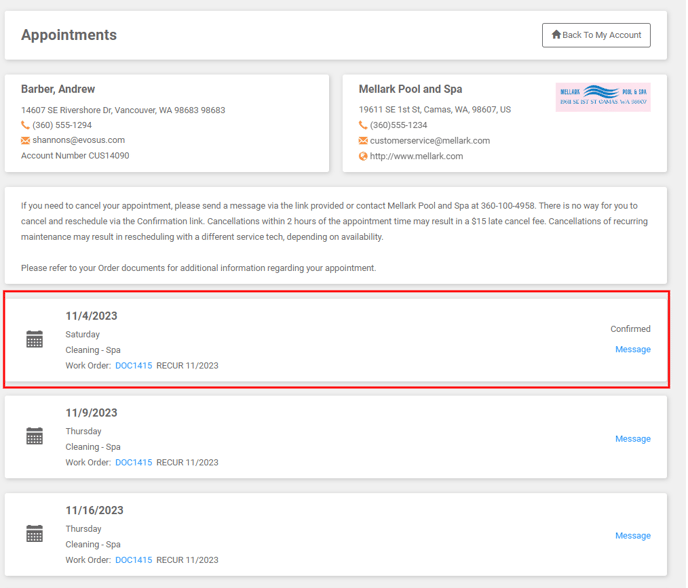Schedule Confirmations are an important part of your business. Customers also appreciate the heads up! LOU makes sending confirmation messages easy!
When you configure Schedule Confirmation Messages, LOU will automatically send Confirmations and Reminders for your Schedule Tasks to your Customers. These messages are generated during nightly batch processing in LOU. Schedule Reminders are generated around 5PM PST while the Schedule Confirmations are generated around 6PM PST nightly.
WAIT! This feature requires the LOU Email Messaging and/or LOU Text Messaging integrations to be active before you can proceed.
This feature will message your Customers via their Electronic Message Preferences in their Customer Profile. The Appointments page your Customers see is part of the Customer Portal. Be sure you've got your Customer Portal Settings configured.
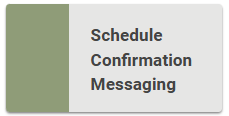
Go to Product Setup / Foundation / Schedule Confirmation Messaging
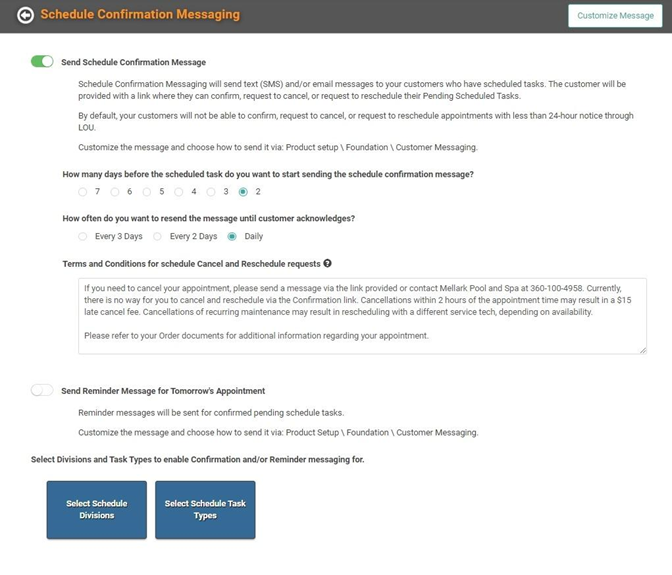
This page is where you can configure frequency of confirmation and reminder messages, any pertinent Customer-facing notes (Terms and Conditions) for scheduling and rescheduling, whether to send a reminder for Tomorrow’s Appointment, and what Divisions and Tasks should send the Confirmation and Reminder Messages. The Customize Message button on the upper right will take you over to Customer Messages to allow you to customize the Confirmation and Reminder Messages.
IMPORTANT! If you want the Confirmation and Reminder Messages to be customized for your company, you must go customize those messages in LOU Account / LOU Integrations / LOU Email Messaging or LOU Text Messaging.
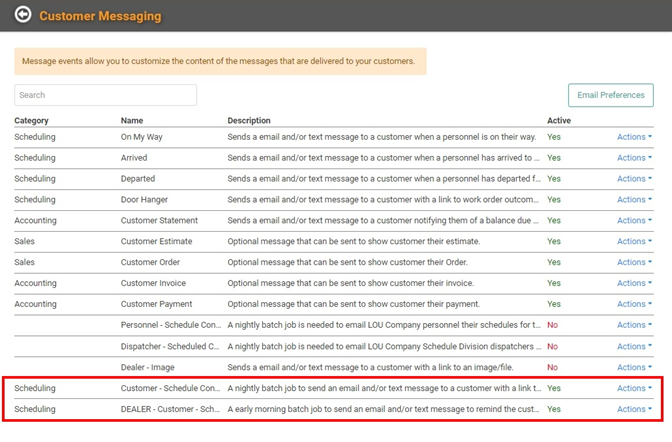
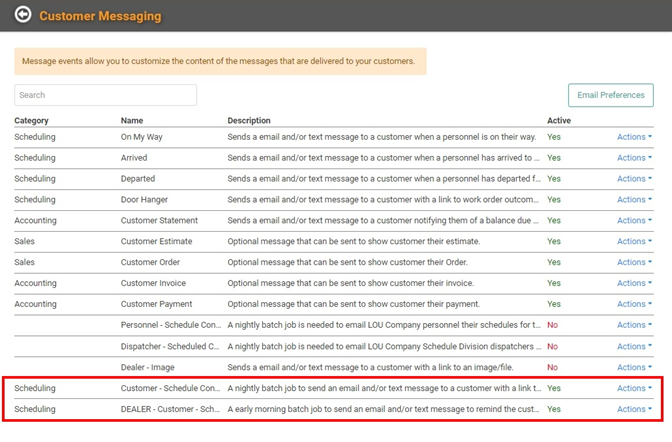
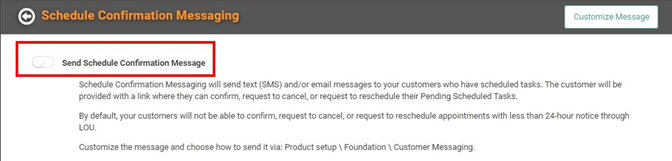
If you have never configured Schedule Confirmation Messaging, the Send Schedule Confirmation Message toggle will be defaulted to Off. To get started, toggle it on.
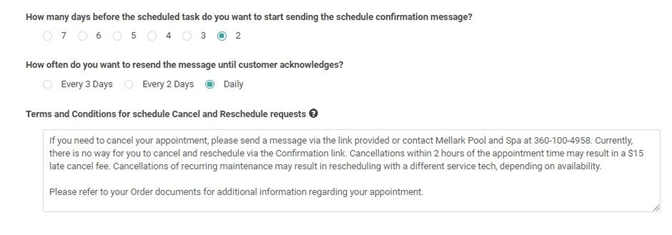
Determine the number of days, between 2-7, before a Schedule Task that you want to send the Confirmation Message. The Confirmation Message gives the Customer the opportunity to confirm the appointment or message you to cancel and reschedule.
IMPORTANT! Currently, LOU doesn’t allow two-way messaging. When your Customer sends a message through the Confirmation Message link, you will not be able to reply in-message. Instead, we recommend contacting the Customer through email outside of LOU or calling them to discuss cancellation and rescheduling.
Customers are also unable to cancel and reschedule online. They can only send a message letting you know they wish to cancel and reschedule. We recommend including instruction to that effect in your Confirmation Message Notes/Terms and Conditions as in the screenshot example above.
Customers are also unable to cancel and reschedule online. They can only send a message letting you know they wish to cancel and reschedule. We recommend including instruction to that effect in your Confirmation Message Notes/Terms and Conditions as in the screenshot example above.
Once you’ve determined the number of days before a Schedule Task you want to send the confirmation, determine the frequency with which you want LOU to send reminders to the Customer if they do not Confirm the message when they first receive it.

The Terms and Conditions box is not limited to Terms and Conditions for Cancelling and Rescheduling Appointments. This is a field in which you can add any important information, including Terms and Conditions for cancelling and rescheduling, that you want your Customer to be aware of when receiving the Confirmation Message and Reminders.
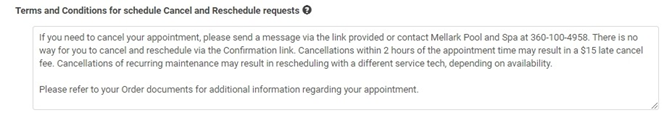
You can send a Reminder message for an appointment coming up tomorrow. These reminders are sent for appointments that occur tomorrow and have previously been confirmed by the Customer.

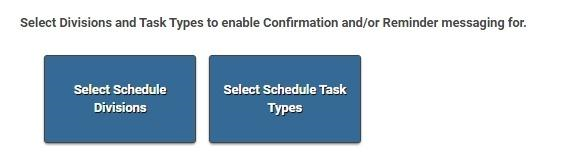
Finally, you can determine for which Schedule Divisions and Schedule Tasks to enable Confirmation and Reminder Messages. Schedule Task Types are not specific to Divisions. You do not choose different Schedule Task Types for each Division. These are global settings.
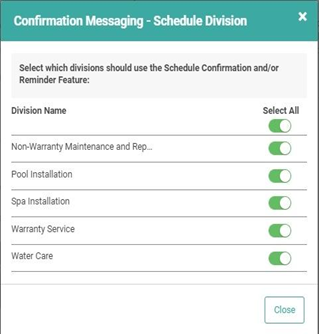
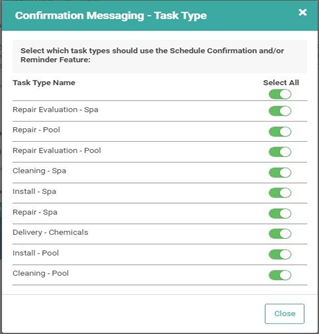
You can toggle individual items on or use the Select All to toggle all items on for both Schedule Divisions and Schedule Tasks.
LOU does not define Task Types by Division. You can create a Schedule Task for any Task Type and any Division. Therefore, these settings do not allow you to enable messaging for Task Types specific to Divisions. When you enable Schedule Confirmation Messaging for a Task Type, messages will be sent for that Task Type on every Division for which you’ve also enabled this setting.
For example, using the Task Types and Divisions above, you cannot create separate rules for Pool Installation / Repair - Pool and Warranty Service / Repair – Pool. Schedule Confirmation Messaging will be enabled for all selected Task Types in all selected Divisions.
If you do not enable Schedule Confirmation Messaging on a Division, no messages will be sent for Tasks assigned to that Division, even if Schedule Confirmation Messaging is enabled for the Task Type.
REMEMBER! Confirmation Messages are generated nightly by LOU, according to the settings configured here and your Customer’s Electronic Message Preferences (Sends Both will only send a Text), as well as whether the Customer has previously confirmed the appointment. Reminder Messages are generated beginning at 5PM PST and Confirmation Messages are generated beginning at 6PM PST.
Customer Confirmation Message
The email or text sent is exactly like other emails and texts sent in LOU. A link will be included in the message that guides the Customer to their Appointment Confirmation page. This page will allow them to access their Customer Statement as well as view and confirm all appointments within the next 7 days.
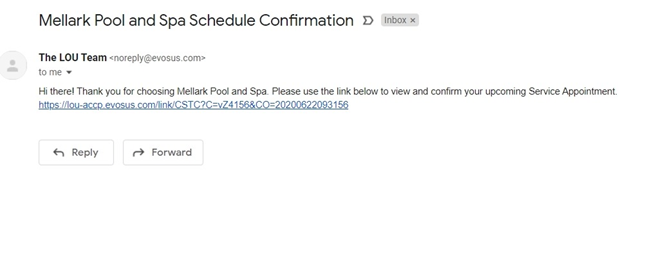
When your Customer clicks the link, they will see the Appointments page on the Customer Portal.
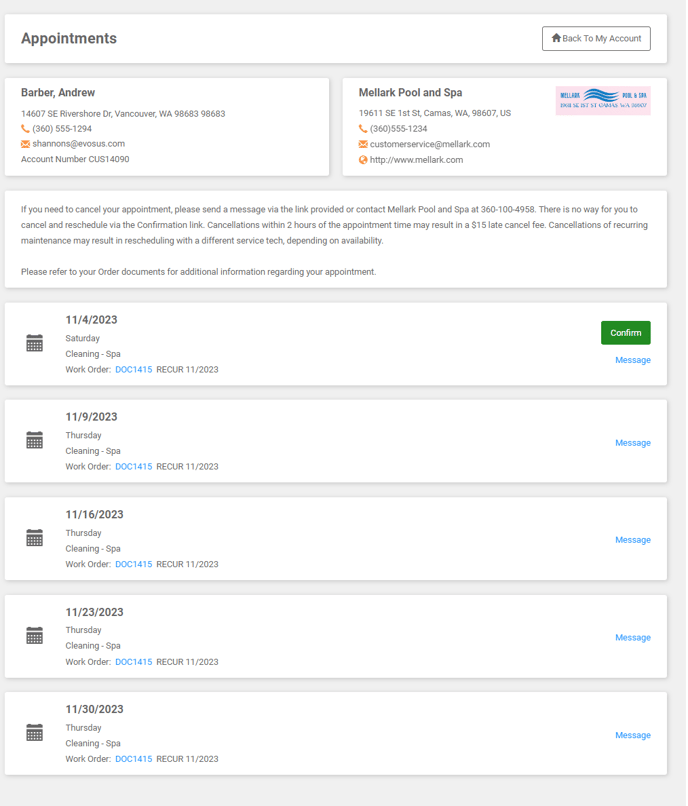
The box below the demographics information contains your Terms and Conditions/Notes.
Their unconfirmed appointments within the next seven days will appear with a button allowing them to confirm the appointment.
REMEMBER! Customers cannot cancel and reschedule appointments through this page. They can use the Message link under the Confirm button to send a message to you, letting you know they want to cancel or reschedule.

When a Customer sends the message, it will appear under My Messages for the Document Owner. You will not be able to respond to the message. You will need to call or email the Customer outside of LOU.
Confirmed Appointments
Once the Customer has confirmed the appointment(s), the button will be removed and the appointment will show Confirmed. The Schedule Task Profile in LOU Web will also show the appointment has been Confirmed.