Recurring Orders Overview
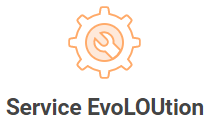
Service Contracts are an important part of Service. These are routine maintenance and services scheduled on a recurring basis – weekly, monthly, etc. – for a specific duration or in perpetuity.
LOU’s answer to Service Contracts are Recurring Orders and they take the traditional service contract to the next level!
A few examples of Recurring Orders:
- Weekly Pool Cleanings
- Spa Drain and Fills
- Monthly Filter Maintenance
- Chimney cleanings
- Pilot light
This is a robust feature that requires several moving parts to work correctly. LOU handles all the heavy lifting! All you need to do is point the way. When you set up a Recurring Order for your customer, LOU will take care of scheduling, routing, assigning a tech, and creating the Work or Sales Order.
How Recurring Orders Work
There are two ways Recurring Orders (or REOs) can be created.
Per Month
If the Recurring Order Type is configured to Create an Order for the month, LOU will automatically create a single Work or Sales Order for you with a Scheduled Task for each recurrence on the Order per month, resulting in one Order with multiple Scheduled Tasks associated. The Invoice you create from that Order will include everything on that Order for the month. You create the REO and LOU automatically creates the Orders based on criteria you define. These processes happen beginning on the 20th of the month, or on demand through Process Now. Orders are processed for between 1-4 months in advance, based on the Start Date.
Here’s an example:
- It’s April and you create an REO for weekly pool cleanings every Wednesday beginning on the 1st of the month.
- On the 20th of April, LOU will pull that information and create one Work Order with all the associated tasks attached to it for May. Your techs will work with this Work Order for the duration of the month.
- The first occurrence on the REO will be the first Wednesday in May, based on the Start Date.
- On the 20th of May, the Work Order for June with all associated tasks will be created for the REO.
- The first Wednesday in June will be the first occurrence on the new Work Order.
The process will repeat this way for the duration of the REO.
Per Task
If the Recurring Order Type is configured to Create an Order per scheduled task, LOU will automatically create a Work or Sales Order with one Schedule Task associated for each recurrence in the month, resulting in multiple Orders per month. An Invoice will be created for each Order, resulting in one Invoice per Schedule Task for the month. You create the REO and LOU automatically creates the Orders based on criteria you define. These processes happen beginning on the 20th of the month, or on demand through Process Now. Orders are processed for between 1-4 months in advance, based on the Start Date.
Here's an example:
- It’s April and you create an REO for weekly pool cleanings every Wednesday beginning on the 1st of the month.
- On the 20th of April, LOU will pull that information and create Work Orders with an associated Task for each Wednesday in the month of May. Your techs will work with these Work Orders through the month.
- The first occurrence on the REO will be the first Wednesday in May, based on the Start Date.
- On the 20th of May, the Work Orders for June, each with their associated Task, will be created for the REO.
- The first Wednesday in June will be the first occurrence and Order for the month.
The process will repeat this way for the duration of the REO.
Scheduled Tasks
LOU automatically creates the Scheduled Tasks associated with a Work or Sales Order based on criteria you define during Recurring Order creation. During REO creation, you can assign assets, vehicles, and Personnel. LOU will automatically determine the Route for the Task based on your Schedule Divisions.
IMPORTANT! There are two ways to assign Personnel to Tasks associated with Recurring Orders. You can assign them during REO creation OR you can use the Recurring Order Personnel Assignment feature to allow LOU to assign the Personnel on a round robin basis.
Invoices
LOU automatically creates the Orders for the REO. You will Invoice the Orders when all the Tasks are complete. These invoices will contain all the SKUs and charges defined when you created the REO. The Invoice will be per month. In the future, LOU will allow you to select alternate Invoice parameters, such as Invoicing per Task.
You can use the Mass Invoice feature to invoice all your REOs en masse at the end of the month. This feature requires a Payment on File and the Orders must be ready to be Invoiced (all Tasks complete).
After invoicing the REOs manually or en masse, you can process payments on the Invoices using the Mass Pay feature.
Mass Pay can also be used to collect Deposits on Orders en masse at the beginning of the month, effectively pre-paying the Orders. With a Deposit on the Order, once it is invoiced, the Deposit will apply to the Invoice and complete the Invoice, Payment, and Order.
Navigate the Recurring Orders Screen
When you click on the Recurring Orders tile on the main LOU Dashboard, you are taken to the main REO page which has five different sub-groups. This page is where you will Create and Manage Recurring Orders.
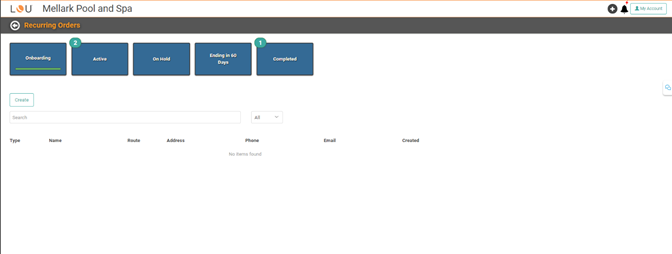
Along the top are five buttons which will take you to the REOs in each of those five stages, or statuses. The default is Onboarding. Here is a brief explanation of each status:
- Onboarding: These are the brand new REOs that are still be configured and set up. These are not live and will not be scheduled yet.
- Active: These are the current, active REOs. LOU will take action on these on the 20th of the month, and they may have current schedules active.
- On Hold: These are the REOs that have been placed on Hold. Nothing will progress with these until action is taken to reactivate them. Let’s say the customer has an outstanding balance and you don’t want to complete any more work for them until a payment is made. You can place the REO on hold.
- Ending in 60 Days: These REOs are nearing the end of their duration. In 60 days, no more Orders or Scheduled Tasks will be created. You can review these to determine if the order needs to be renewed or if it should run its course in 60 days.
- Completed: These are REOs which have completed their duration or were Voided. You can review these and reactivate them if necessary. IMPORTANT! Active REOs which have Completed Tasks do not appear here. This list is strictly those REOs which have completed their full duration or have been Voided.
Get Started
To get started with Recurring Orders, you will need to make sure you’ve set up your Service bundle. You will also need to complete the Recurring Orders Types and Recurring Orders Personnel Assignment setups.
Click the tiles to see more information on each important feature of the Service bundle and Recurring Order Setup.









