Configure Customer Portal Settings
Your Customers can access their account information and stay connected 24/7 with the Customer Portal ! You can send your Customers a link that they can use to access their Customer Statements, pending Orders and Estimates, Purchase History, Appointments, Invoices, Balance Due, and Communication Preferences. They can use this information to make payments online, confirm upcoming appointments, and print copies of the documents for their records.
When you send a Customer Statement, Estimate, Sales Order, Work Order, or a Schedule Confirmation Message, your Customers will be able to access the Customer Portal from that link as well.
WAIT! In addition to these settings, you need to make sure you configure Customer Messaging.
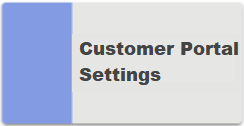
Go to Setup / Configuration / Customer Portal Settings
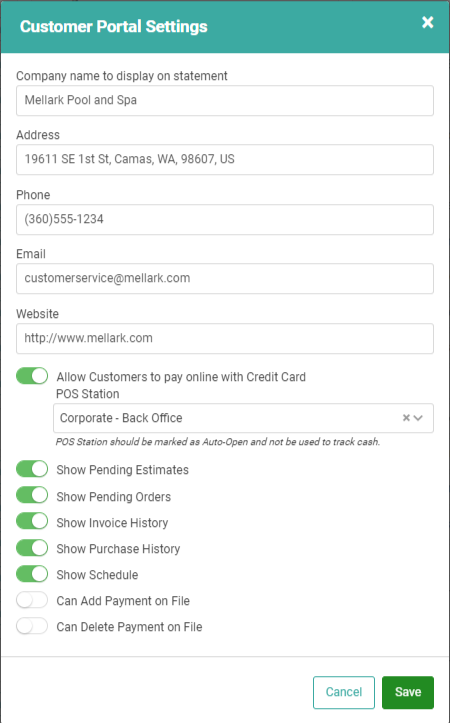
These settings are global and cannot be configured by specific Customers or Departments.
When you send a Customer Statement, Estimate, Sales Order, Work Order, or a Schedule Confirmation Message, your Customers will be able to access the Customer Portal from that link as well.
WAIT! In addition to these settings, you need to make sure you configure Customer Messaging.
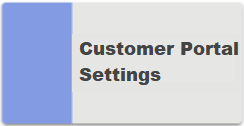
Go to Setup / Configuration / Customer Portal Settings
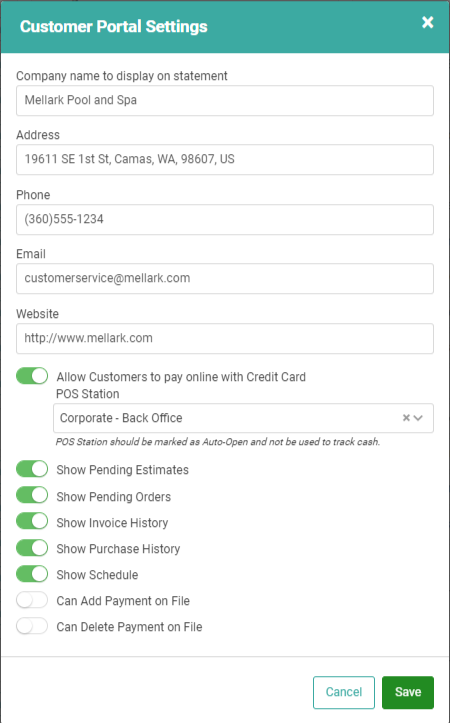
These settings are global and cannot be configured by specific Customers or Departments.
- Company Name to display on statement: How do you want your Company Name to display on the Customer Statement and Customer Portal?
- Address: The Address you want your Customers to see on the Customer Portal and Customer Statement.
- Phone: The Phone Number your Customers should use to contact you.
- Email: The Email Address where your Customers can reach you.
- Website: Your Company Website. Be sure to include http:// in the address for accuracy.
- Allow Customers to pay online with Credit Card POS Station: Toggle this on if you want to allow your Customers to make online payments 24/7 for their Outstanding Balances.
- REMEMBER! This requires you to have a POS Station configured to Auto-Open with Zero Cash For Back Office POS Stations.
- With this toggled on, a dropdown appears, allowing you to choose the POS Station you’ve configured to auto-open.
- Show Pending Estimates: Customer will see their Pending Estimates for review on the Customer Portal.
- Show Pending Orders: Customers will see their Pending (Sales and Work) Orders for review on the Customer Portal.
- Show Invoice History: Customers will see their Invoices.
- If you have allowed Customers to pay online, they will be able to make payments here.
- Show Purchase History: Customers will see their Purchase History.
- This can help them determine items they may want to repurchase.
- Show Schedule: Customer can see their upcoming Scheduled Tasks and Confirm Appointments.
- Can Add Payment on File: Allow Customers to add a Payment Method to their Customer Profile.
- Can Delete Payment on File: Allow Customers to remove their Payment Methods from their Customer Profile.
