Customer Electronic Message Preferences
We communicate many ways. LOU offers three ways to communicate with your Customers: Phone, Email, and Text. Every Customer will have their own communication preferences.
Jane may prefer text messages for everything while Mark would rather you send him emails. Joe would like receipts sent by email, but service appointment messages should be texted to him.
Customer Electronic Message Preferences are set up in the Customer Profile. Check out How to Create and Manage Customers for information on creating new Customers.
IMPORTANT! For all Customers that exist before April 7, 2021, the Transaction Receipts Message Preference has been set to Accepts Electronic Messaging. You will need to go into each Customer Profile and update the Message Preferences for Transaction Receipts if you want to select something different. For all Customers created after April 7, 2021, you will be asked to select Message Preferences for both Electronic Messages and Transaction Receipts at the time of Customer Creation.
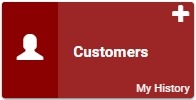
Go to Customers
Message Preferences
Certain types of documents or communication have different messaging capabilities. As mentioned in our examples above, Customers may also want different types of communication depending on the document or message being sent. LOU divides Message Preferences into two categories: Electronic Messages and Transaction Receipts.
Currently, you cannot choose a unique Message Preference for each Electronic Message or each Transaction Receipt.
Customers created by Customer Import and Customers created through LOU Retail POS on the PAX machine will default to Sends Both on Electronic Messages and Accepts Electronic Messaging on Transaction Receipts. If the Customer prefers different messaging, after completing the Import or creating the Customer through LOU Retail POS, you will need to go to the Customer Profile on LOU Web and update these preferences.
Electronic Messages
These are messages like the Scheduling Messages. On My Way, Arrived, and Departed messages for Schedule Tasks can be configured to be sent by Text, Email, Both, or Do Not Message. This Message Preference also affects Door Hangers, Sales Orders, Work Orders, and Estimates.
To send Text Messages, you must have the Mobile button toggled on for the Customer’s Primary Phone.
REMEMBER! Send Both sends both an email and a text message for the automated Schedule Messages (On My way, Arrived, and Departed). It will only send an Email Message for Sales Orders, Work Orders, Estimates, and other documents/Transaction Receipts, not both.
Transaction Receipts
These are things like Invoices, Payments, and Statements. Documents that directly relate to Financial Transactions. The Message Preferences are Accepts Electronic Messaging and Prefers Paper Copy.
IMPORTANT! If you select Accepts Electronic Messaging, you must select from the Message Preferences under Electronic Messages. The same rules apply to these documents as to Sales Orders, Work Orders, and Estimates.

Update Message Preferences
Find the Customer you want to update and click the Actions link. Select Customer Profile. On the Customer Profile, click Update on the Demographics box. 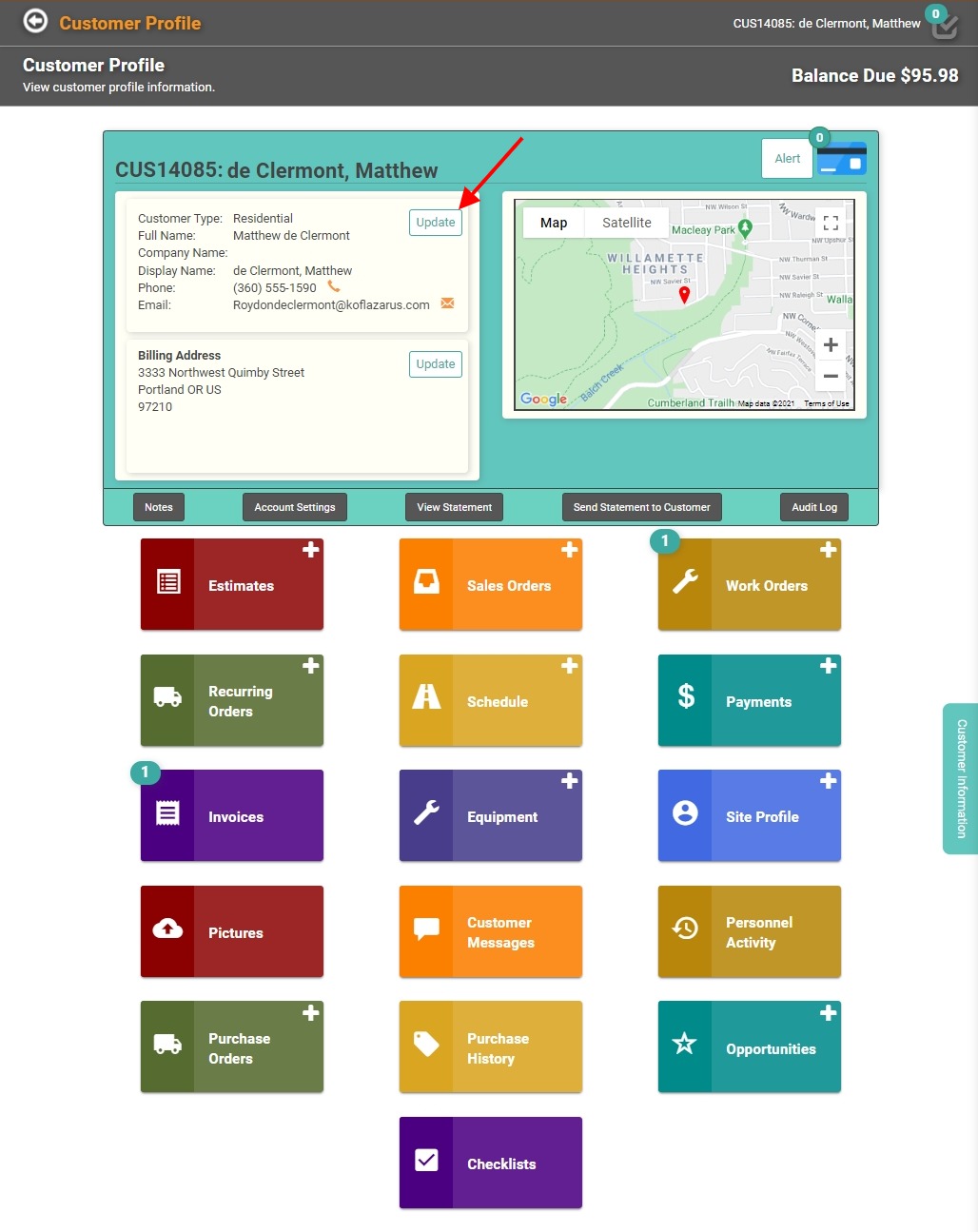
In the Update Customer box, the Message Preferences are directly under the Contact information, in the middle of the box. 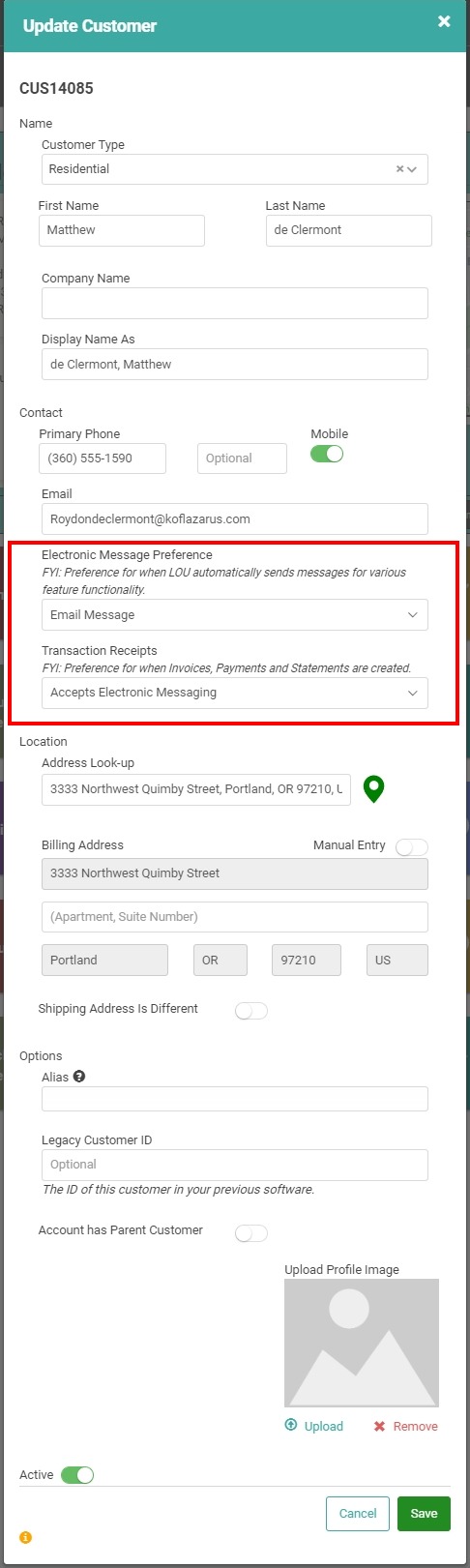
Choose the Electronic Message Preference using the dropdown. 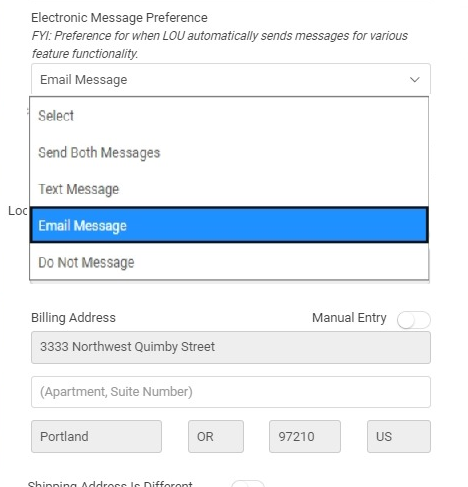
Choose the Transaction Receipts Message Preference using the dropdown. 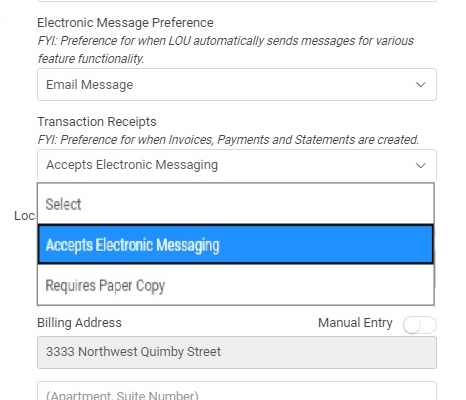
Once you’re satisfied with the changes, click  .
.
Conflicting Message Preferences
What happens if you set Electronic Messages to Do Not Message and Transaction Receipts to Accepts Electronic Messages? 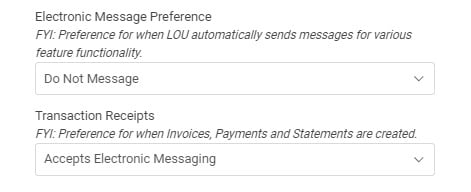
With these Message Preferences set, the Customer will not receive On My Way, Arrived, or Departed Messages. The Customer will not receive Digital Door Hangers.
If you attempt to send the Customer an Estimate, Order, or Transaction Receipt, you’ll receive a message asking you to confirm the action. For Orders, Estimates, and Invoices you can select Send Text or Send Email to override the Do Not Message preference and send the document electronically. 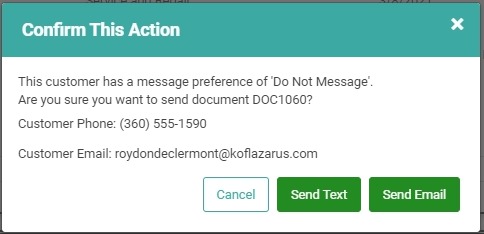
For Customer Statements and Payments, you can click Send and it will send a Text if the Mobile button is toggled on for the Primary Phone. If that button is toggled off, it will send an Email. It will not give you the option as with documents above. 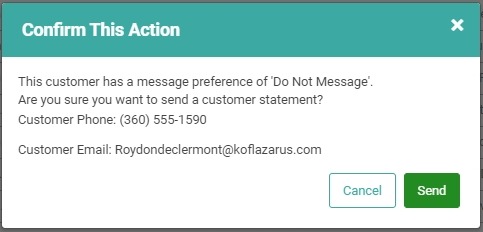
What happens when you have Electronic Messages set to Text Message and Transaction Receipts set to Requires Paper Copy? 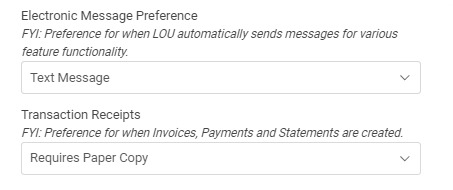
With these Message Preferences set, the Customer will receive a Text Message for Schedule Task messages, On My Way, Arrived, and Departed. When you select to Send Digital Door Hangers, Orders, Estimates, Invoices, Payments, or Customer Statements, LOU will ask you to confirm you want to send a Message and allow you to send a Text Message to the Customer. You will not receive a warning that the Customer prefers paper copies for Transaction Receipts.
If you have Electronic Messages set to anything other than Do Not Message and Transaction Receipts set to Requires Paper Copy, you will still be able to send Transaction Receipts according to the Electronic Messages settings without receive a warning.
