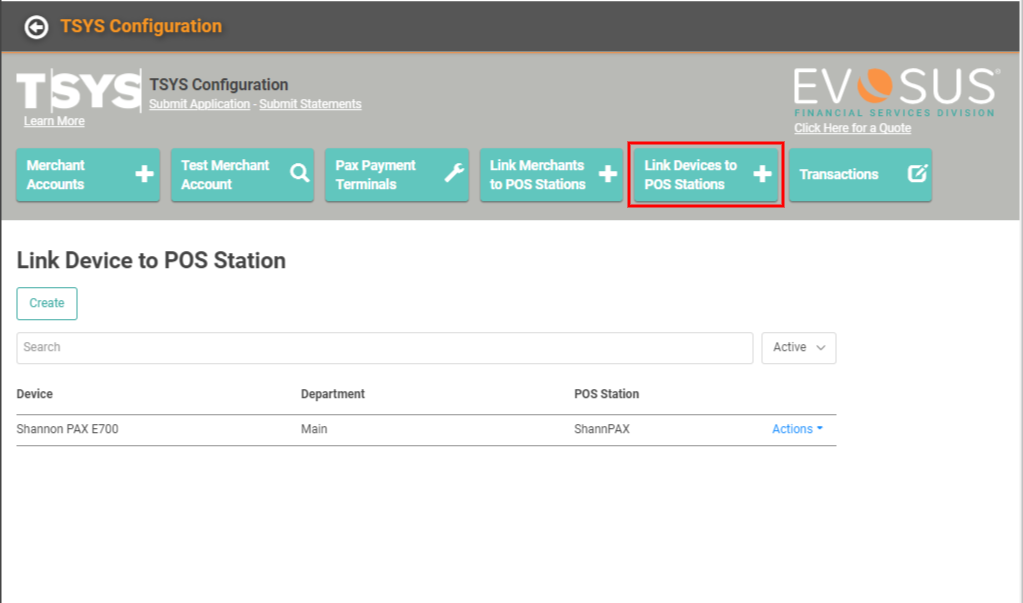Setting up your POS Stations is an important step in getting started with LOU! Whether the POS Station will be connected to a physical cash drawer in your retail locations or used to collect non-cash payments in your back office, there are a few places to make sure everything is set up.
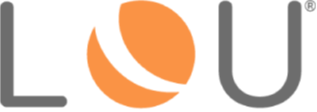
What do you need before you get started?
Before you can successfully create the POS Stations and get your merchant accounts and PAX machines associated, you need a few pieces of information.
-
- Make sure you have your merchant account information active in LOU.
- This will be handled by our EFS team. If you’re unsure if it’s been completed yet, reach out to your Account Manager.
- Make sure you’ve created your Chart of Accounts. You’ll need those GL Accounts when you create the POS Stations.
- Make sure you’ve completed your Department setup. You’ll need to associate Departments with your POS Stations.
- IMPORTANT! You will need to make sure you’ve completed Tax Setup as well, since the Tax Code will need to be associated with the Department to control default Sales Tax.
- Department Setup also allows you to customize text that can appear on receipts.
- Make sure you have your merchant account information active in LOU.
Create Default Walk-In Customer
For many of the transactions you run in your retail stores, you don’t need to capture Customer data or track the purchases on Customer Profiles. For those cash-and-carry transactions, you want to quickly create and complete the Sales Transactions on the POS Station device. For that reason, we recommend creating a default generic Customer which you can associated with the POS Station. Whenever you begin a Sales Transaction on the POS Station device this Customer will be populated. You can always search for a Customer and pull up that profile if you need to record the transaction on a different Customer.
- Go to Customers
- Click Create
- Enter a Generic First and Last Name. We chose First Name: Walk Last Name: In.
- Click out of the field so the Display auto-populates.
- Save the Record.

Create POS Stations
You’ll need to create your POS Stations for both back office and your POS Station devices.
Follow the steps to Create POS Stations.
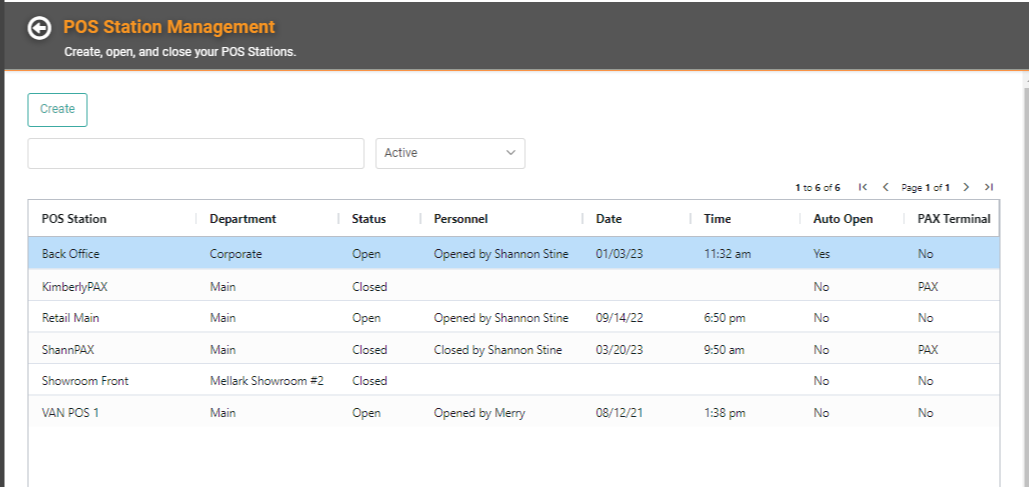
Link Merchant Account to POS Stations
You’ll need to link your merchant account to your POS Stations. You’ll do this for all POS Stations, not just those being associated with a POS device.
Follow the steps to Link Merchant Account to POS Stations. You’ll need your Merchant Account and POS Stations created already.
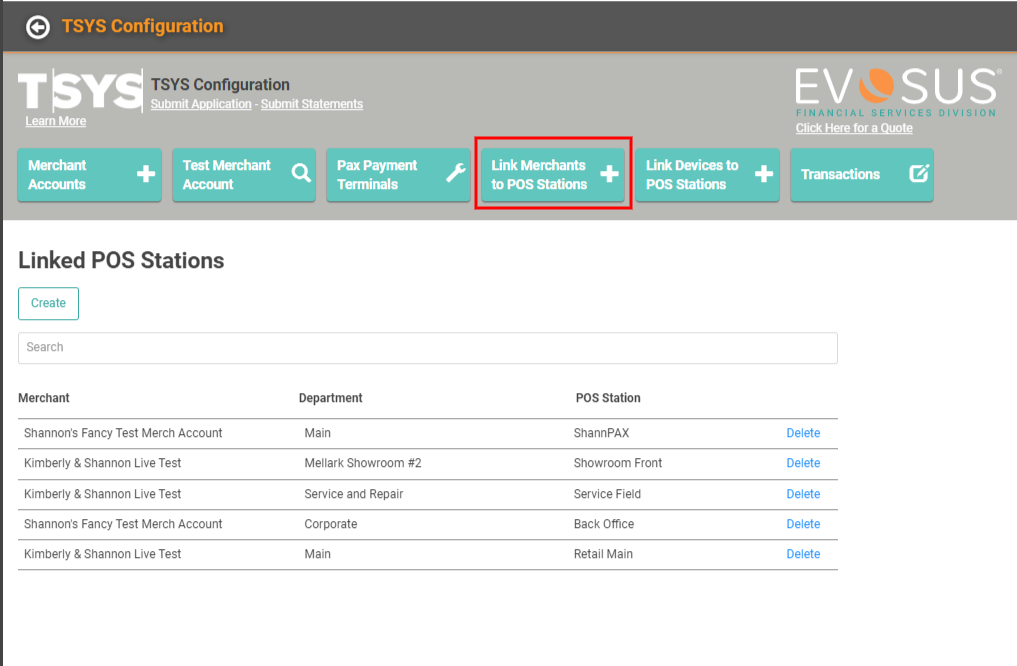
PAX Payment Terminals
You need to add the information about your PAX machines to the TSYS Configuration page. You will need your PAX machines’ Serial Numbers to continue.
Follow the steps Create PAX Payment Terminals.
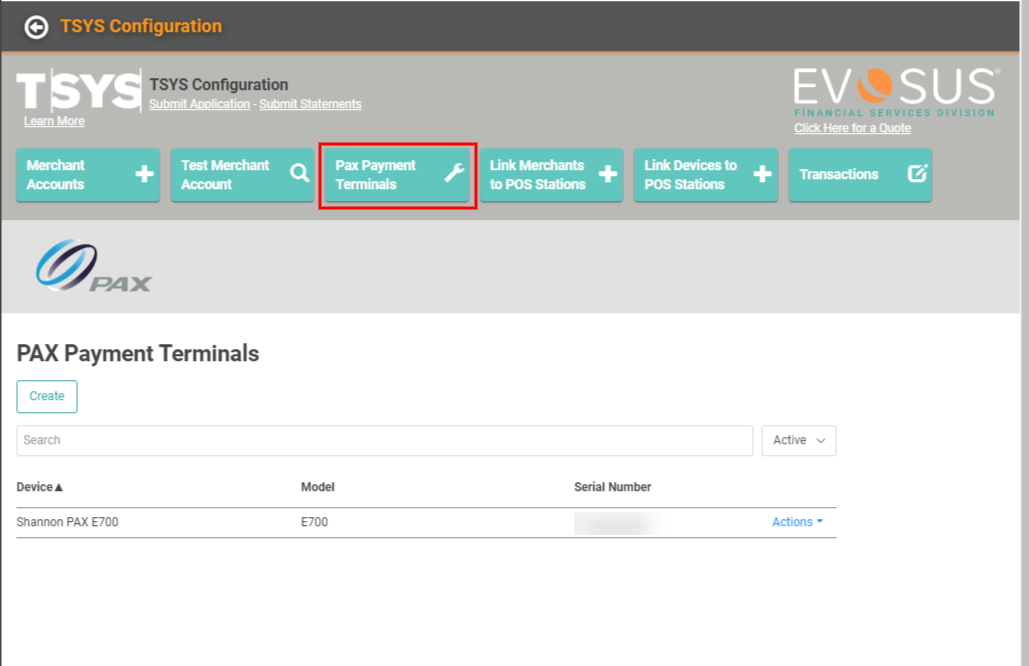
Link Devices to POS Stations
Now that you have POS Stations created and you’ve identified your PAX Payment Terminals, you need to link the Devices to the POS Stations.
Follow the steps to Link Devices to POS Stations.