Create Departments
What's a Department in LOU? Departments help define revenue segments of your business. With multiple departments, you can target invoicing and track revenue by each Department.
Why Should I Set Up Departments? Departments are a great way for you to track profitability and revenue by location or segment of your business, such as retail stores versus your service department. Do you have multiple business segments like construction, service, and retail? Departments can help you organize those three segments of your business to create reports for each segment quickly and easily. Departments can be set up anyway which makes sense for you and your business.
Is Department Set Up Required? Nope! But we recommend them. If you don’t want to break up your revenue sources for reporting or tracking, you don’t have to set up additional Departments in LOU.
IMPORTANT! Pro Plans are limited to one Department. Enterprise Plans may have unlimited Departments. For all LOU companies, a default Main Department is created for you at account creation. Enterprise plans are not required to set up additional Departments. However, both Pro and Enterprise plans must configure the defaulted Main Department to include important Tax and Accounting information during the onboarding process.
Payment Terms
Tax Setup
Department Types
Customer Types
Document Types
When you finish those setups, come back to Departments. We’ll wait.
Key Steps:
1. Enter demographic information for the Department: Name, location, Contact info.
2. Enter Accounting information: unique code, Payment Term, and whether to include the code on GL postings.
3. Choose the Tax Codes that should be used on Documents.
4. Enter POS information, including custom POS Receipt Text.
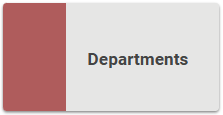
Back? Great! Let’s create a Department.
Go to Product Setup / Foundation / Departments
1. To create a new Department, click 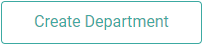
2. Enter a Name, choose the Department Type, and enter the necessary demographic information. 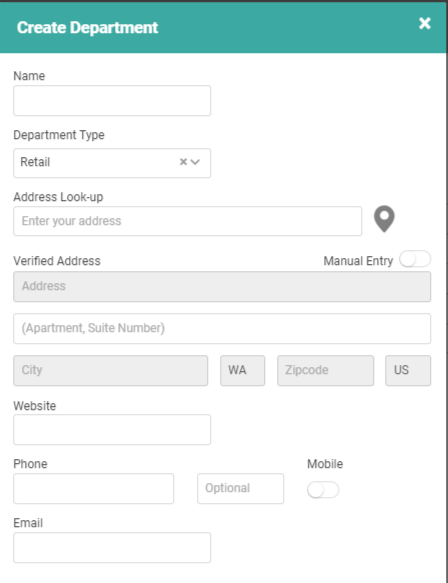
3. Scroll and enter the Accounting information. (Make sure you’ve set up your Payment Terms before entering this information.) This Code allows you to append a Code to General Ledger posts to quickly identify that post as belonging to the specific Department. Example: Service Department Code is SER. There’s a GL post to Account 2002 from the Service Department. It would show on the GL as SER2002 or 2002SER.
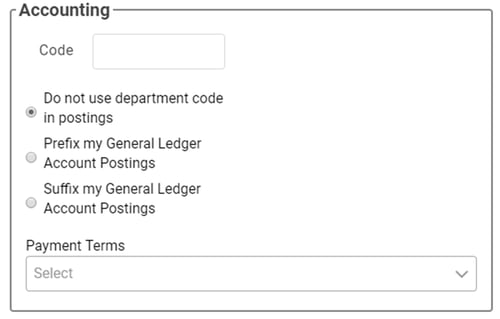
4. Scroll and enter the Tax information.
- This is an important piece in setup. This will control the default tax used to process transactions in this Department. If you will have PAX POS Stations in this Department, this is where LOU Retail POS will get Default Tax Code information.
- IMPORTANT! If you select a Use Tax Code as the default for any document, Sales Tax will not be collected or calculated unless you manually update the Tax Code on the Document.
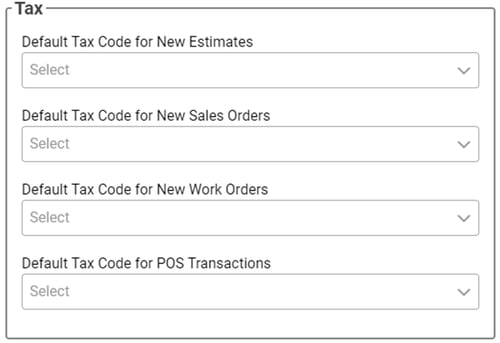
5. Scroll and finish the setup window by entering the POS information, then click Create.
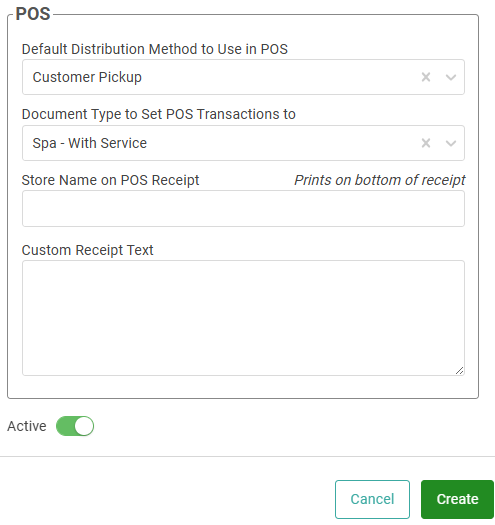
Repeat this process for each Department you wish to create. Below is an example with a company who's set up their two retail stores and service centers as Departments.
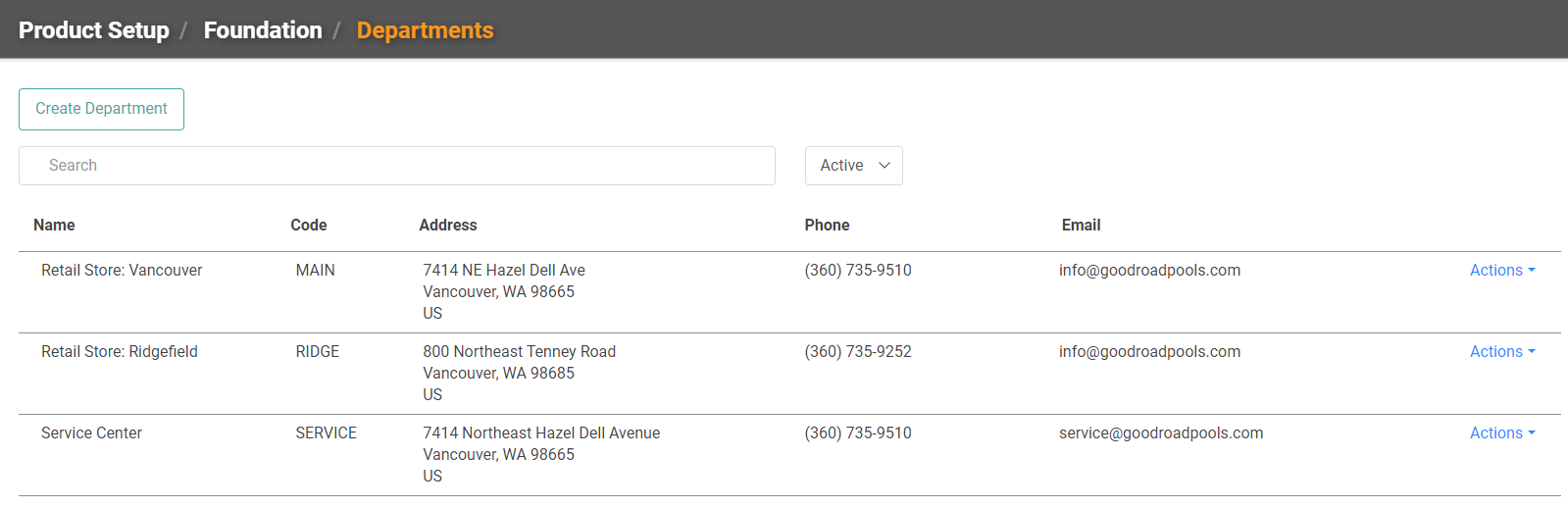
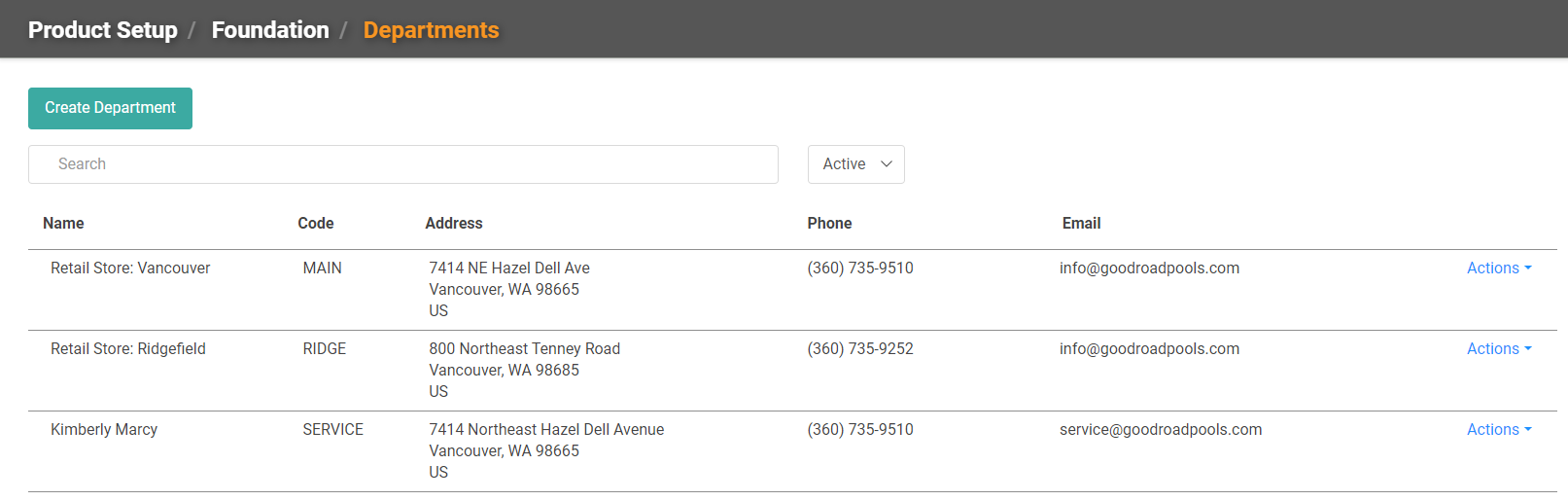
Edit an Existing Department
Do you need to edit your existing Departments? Click the Actions drop down and select Update.
The same Department details window will come up so you can add, edit, or remove information.
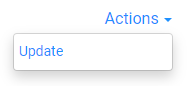
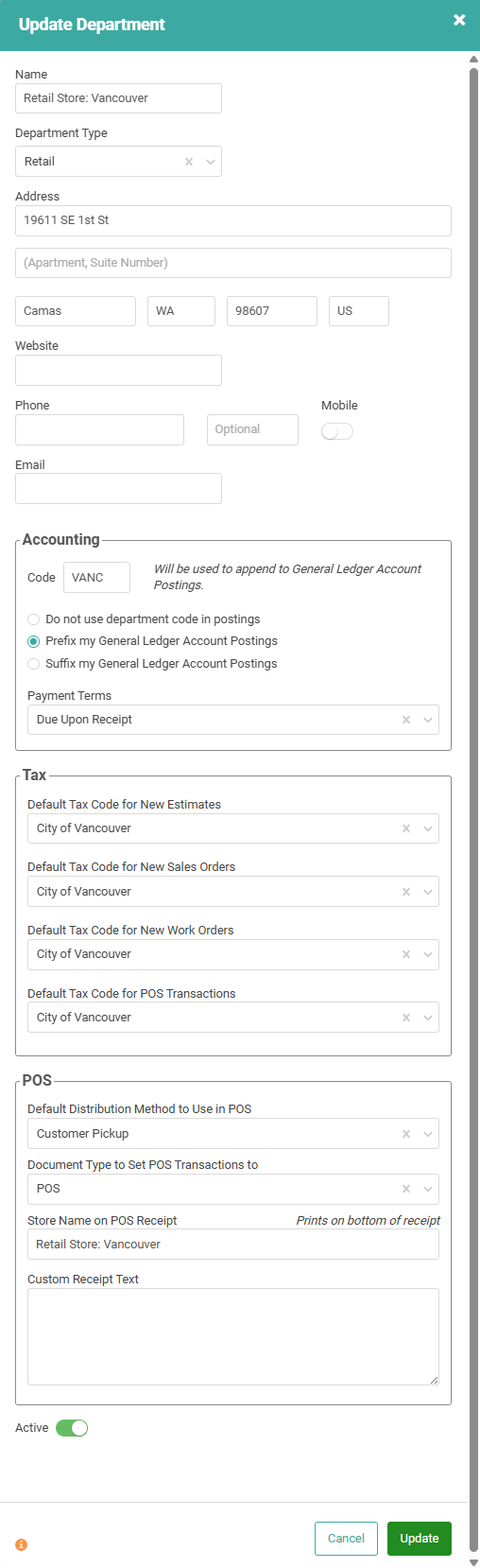
Make sure you click Update before exiting or your changes won’t be applied!
