Only For Non-LOU Accounting
This process works ONLY for those using AR Accounting in LOU in conjunction with an outside accounting system such as QuickBooks Online. If you have gone live with LOU Accounting, this process will no work.
From time to time, you may need to replace or repair a product which is under warranty. This often changes the amount owed by the Customer for this replacement or repair. As a business, you need the ability to process these transactions and perform this service.
LOU doesn’t have a feature for Warranties, but we have some recommendations on how you can complete the process with LOU.
IMPORTANT! A lot of the workflow for Warranties will have to occur outside of LOU. This document is not intended to create a complete workflow within LOU. This document is intended to help you keep track and process Warranty work as best as possible using LOU as currently designed
Contact Your Account Manager (AM) for Assistance
If this is the first time you are attempting a warranty workflow in LOU, please work with your Account Manager to ensure your specific configurations and needs will work well within this suggested workflow. Since LOU does not support warranties at this time, we can work with you to create a workflow that will most appropriately handle these types of transactions for your business.
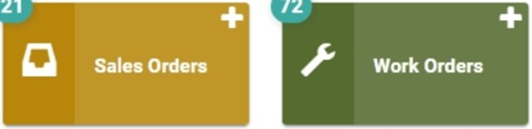
Go to Sales Orders or Work Orders
Create an Order
First, you need to create an Order. Choose a Sales or Work Order according to your business’ process.
- You will create the Order just like you would any other Order.
- Add SKUs to the Order like normal.
- Use the Actions link on the SKU line item and select Update.
- In the Discount field, add the discount amount for the Warranty. If the SKU should be free, add the full Price to the Discount field.
- We recommend using the Discount field as opposed to reducing the Price so that you can see the Price and Discount applied reflected on the Order. If you reduce the Price, there is nothing on the Order that will indicate you reduced the Price. It will just appear as though the reduced Price is the Price for the SKU.
- *Optional* Update the SKU Description to append “Warranty:” to the beginning of the Description.
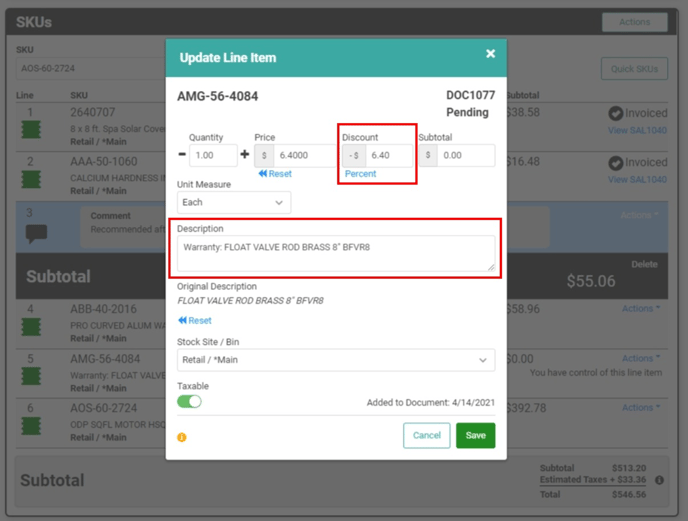
- Click Save.
Once you Save, you can add an optional Comment to further call out the SKUs which are part of the Warranty.
In our example below, we have two SKUs which we added as Warranty. We discounted the SKU by the full price and updated the Description to indicate Warranty. We also added a Comment, indicating what line items are Warrantied.
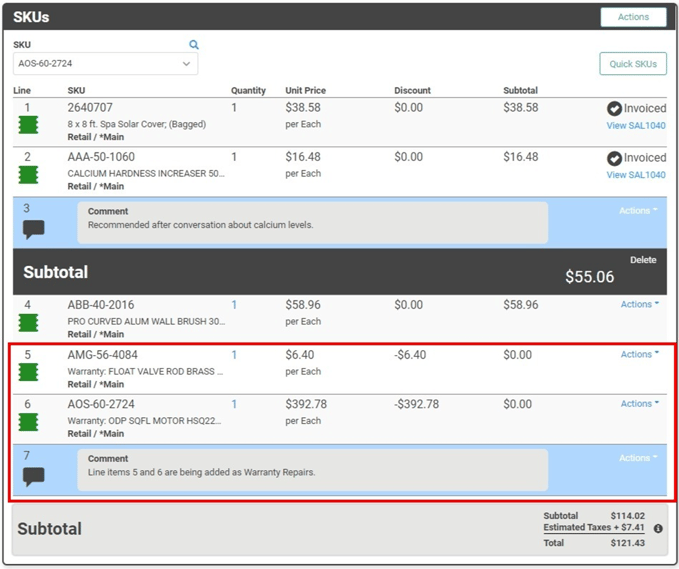
Complete the Order
The rest of the process for the Order will be the same as any other Order you create. You will schedule a Task, if necessary, Invoice the Order, and Accept Payment (if any) as a standard Order.
TIP! To further create an audit trail, you can go to the Customer Profile and add a Note with important information about the Warranty.
- Go to Customers
- Pull up a Customer Profile
- Click Notes
- Add your Note
- Click Save
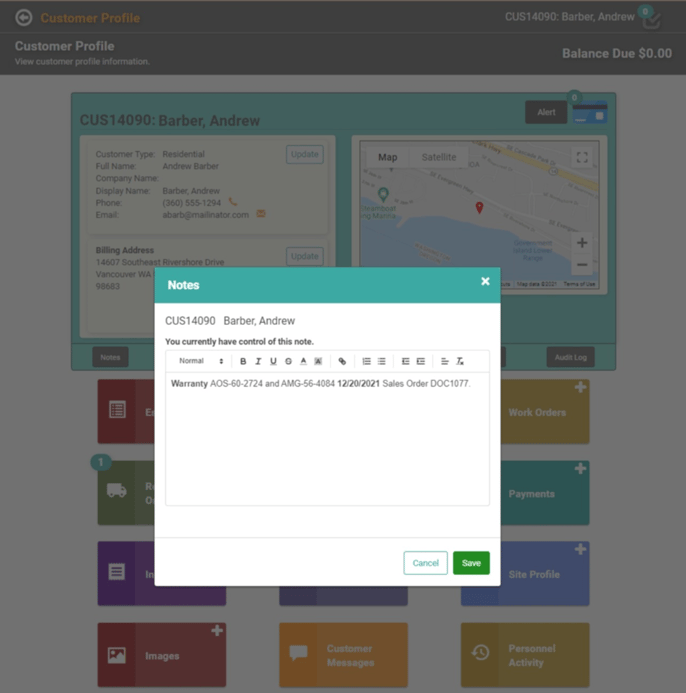
Submit Warranty Information to Vendor
You should submit Warranty information to the Vendor through the Vendor’s preferred process. This would happen outside of LOU.
TIP! If you receive documentation from the Vendor, you can save the .pdf to the Order, which saves it on the Customer Profile as well.
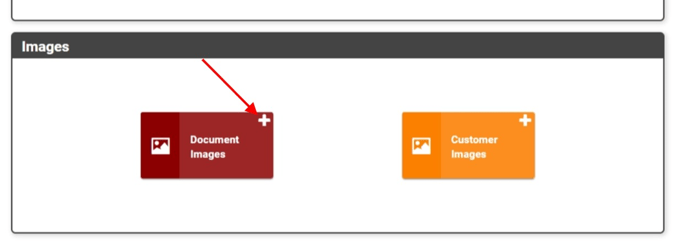
Purchase Orders
You will create and submit your Purchase Orders for the Warranty SKUs the same way you would if the SKU was being added to your Inventory for a standard Sale. However, just like on the Sales Order or Work Order, you can create Comments and Notes to help you keep track.
When you receive the SKU(s), you can follow the Receive Inventory process, including updating the Cost from the Vendor.
REMEMBER! POs in LOU are primarily for record-keeping and Inventory tracking in LOU. You should follow your Vendor’s preferred process for submitting POs and submitting Warranty Claims.
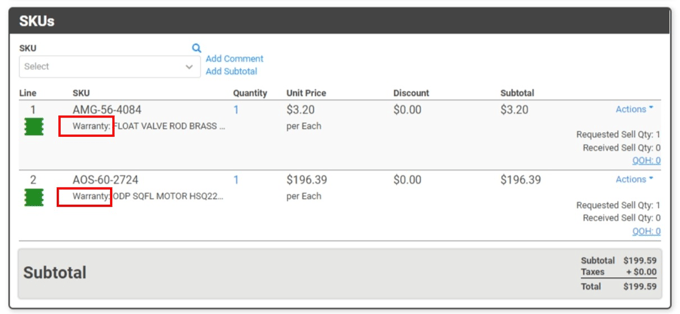
TIP! Don’t forget to add the Order to the PO’s Waitlist. This further helps you keep everything linked and organized.
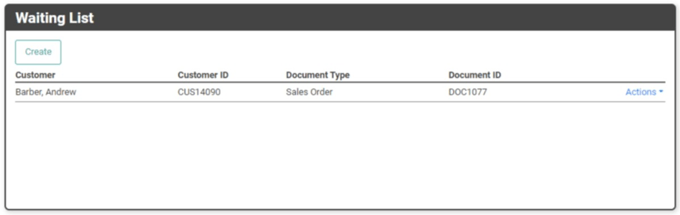
Accounting for Warranty Claims
Since LOU doesn’t have full Accounting, or a Warranty Claims feature, any special processing for financials will occur outside of LOU.
TIP! We recommend keeping notes on all relevant Documents in LOU to make sure you have a clear audit trail, should you need one.
