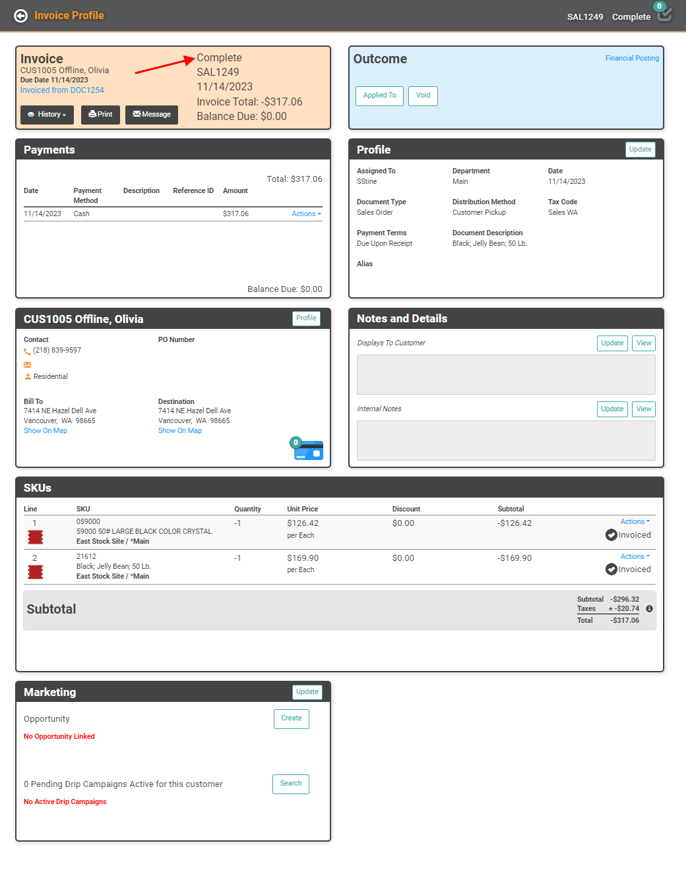Post a Refund Payment
Posting Payments is a big part of business and a big part of LOU. We’ve all had situations where we’ve had to return something as a consumer or accept a return as a business. The process for Posting a Refund is like Posting a Payment .
If you’re looking for information on voiding (deleting/cancelling) a payment instead of process a refund, check this out. Voiding a Payment is appropriate when you want to completely undo the Payment and delete the record. Voiding is handy when you made a mistake. On the other hand, a Refund leaves the original Payment record and creates a new record indicating the Payment was reversed. This is appropriate when the original Payment was valid, but there’s a reason to refund it.
IMPORTANT! In order to process a Refund, you must have a Pending Return Invoice. See Sales Orders and Work Orders for information about creating Return Sales Orders and Work Orders which will create the Return Invoice. Exception to this: refunding an On Account Balance (Unapplied Payment).
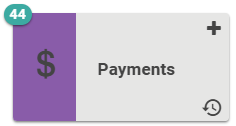
Go to Payments
- Click
 to create a new Payment.
to create a new Payment. - Select Refund as the Payment Category
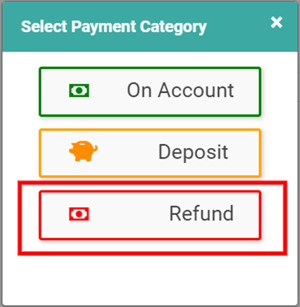
- Enter the appropriate information as you would for any other Payment. Customer, POS Station, Amount, Refund Payment Type.
- Enter an optional Comment.
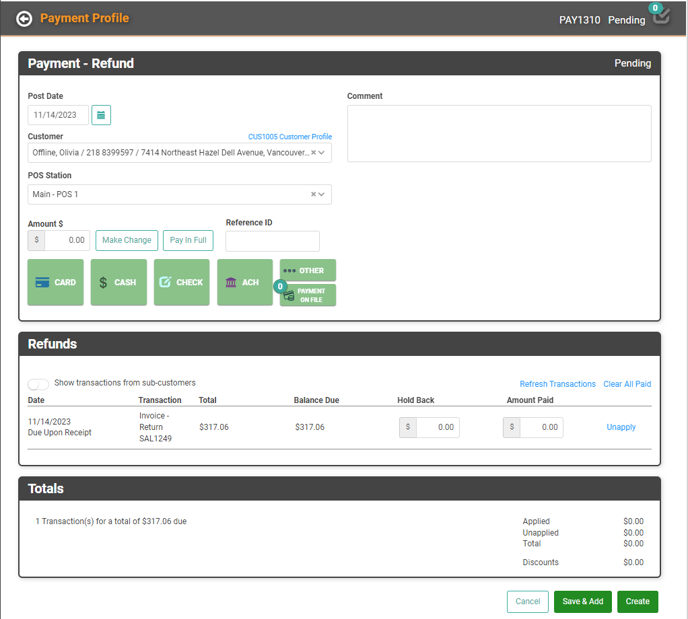 Once you’ve entered the information, you can click Save & Add or Create to complete the Refund.
Once you’ve entered the information, you can click Save & Add or Create to complete the Refund.Your Return Invoice should be updated to a Complete Status and Read Only. You can verify by going to Invoices and filtering by status for Complete.