Partial Invoice
There may be occasions where you want to invoice part of an Order rather than the entire Order. This is a different process than accepting a Deposit because Partial Invoice requires you to choose the SKUs you want to Invoice.
Some examples of situations in which you would Partially Invoice instead of accepting a Deposit:
Partial Invoice is appropriate when you want to accept Payment on specific SKUs on an Order, but not all SKUs on the Order.
Some examples of situations in which you would Partially Invoice instead of accepting a Deposit:
- The Order is a mix of “cash and carry” items and items to be delivered/installed. The “cash and carry” items can be Invoiced without requiring a separate Order.
- You’ve delivered items for an install, but the installation (Labor SKUs, etc.) have not occurred yet. You can invoice the delivered items without requiring a separate Order.
- Some of the items on the Order are available with QOH while others have 0 QOH and need to be ordered from the Vendor. You can invoice the items you have on hand.
Partial Invoice is appropriate when you want to accept Payment on specific SKUs on an Order, but not all SKUs on the Order.
A Deposit is more appropriate when you are accepting a partial payment on the whole Order, regardless of the specific SKUs.
IMPORTANT! LOU cannot create Invoices without an Order associated with the goods and services being sold. Before you can Invoice, you must first create a Sales or Work Order.
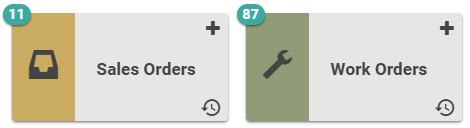
Go to Sales Orders or Work Orders
IMPORTANT! LOU cannot create Invoices without an Order associated with the goods and services being sold. Before you can Invoice, you must first create a Sales or Work Order.
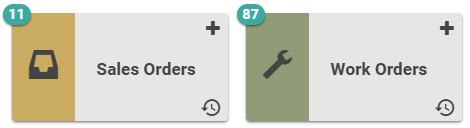
Go to Sales Orders or Work Orders
Use these links to skip to the topic:
To create a Partial Invoice, you must do so from either a Sales Order or Work Order Profile. We’ll use a Sales Order.
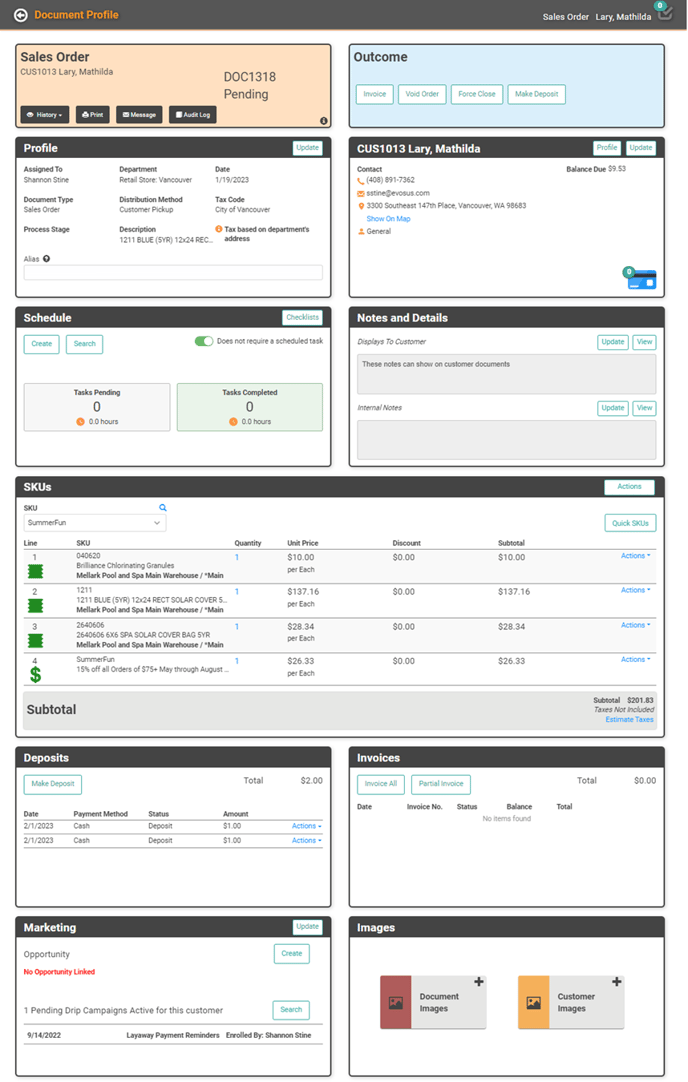
When you are ready to partially invoice the Order, click Invoice in the blue Outcome box on the upper right of the Document Profile.

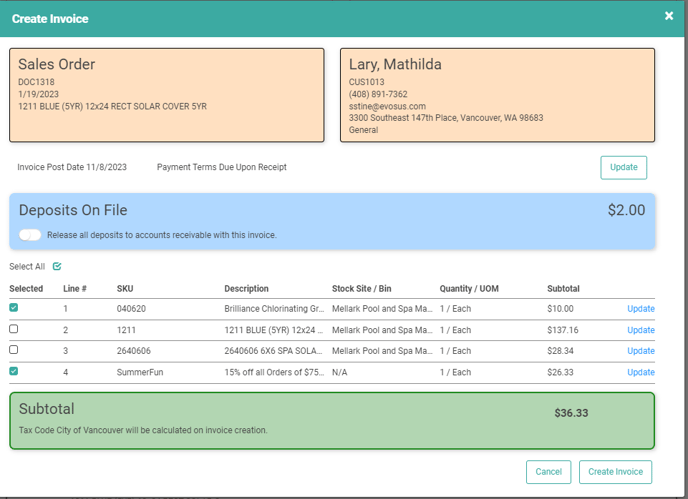
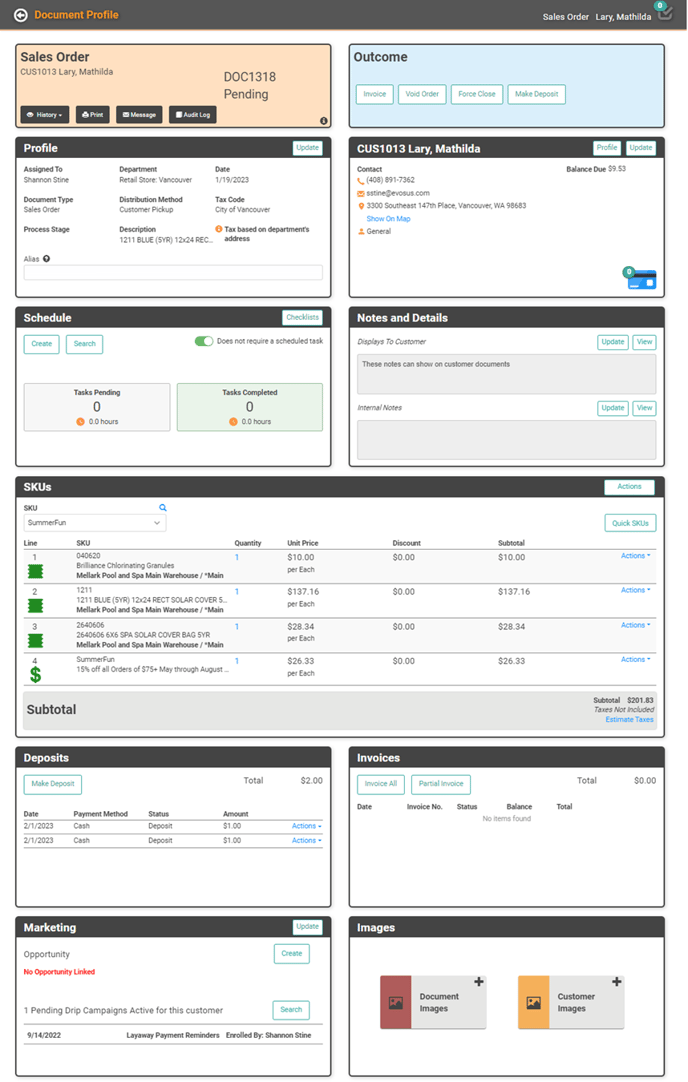
When you are ready to partially invoice the Order, click Invoice in the blue Outcome box on the upper right of the Document Profile.

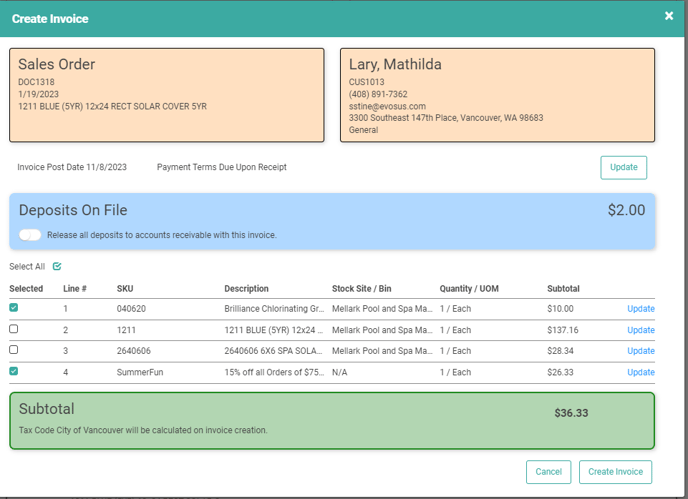
- If you want to change the Invoice Date from Today to any date between the Order Creation Date and Today, click Update. This will also allow you to change the Payment Terms.
- To apply a Deposit already on the Order, toggle the Release all deposits to accounts receivable with this invoice button.
- All SKUs will be selected. To Partially Invoice, deselect the SKUs you don't want to include.
- Click Create Invoice
- Click Yes to confirm you want to Invoice the selected SKUs
As soon as you click Create Invoice, you’ll be taken to the Invoice Profile.
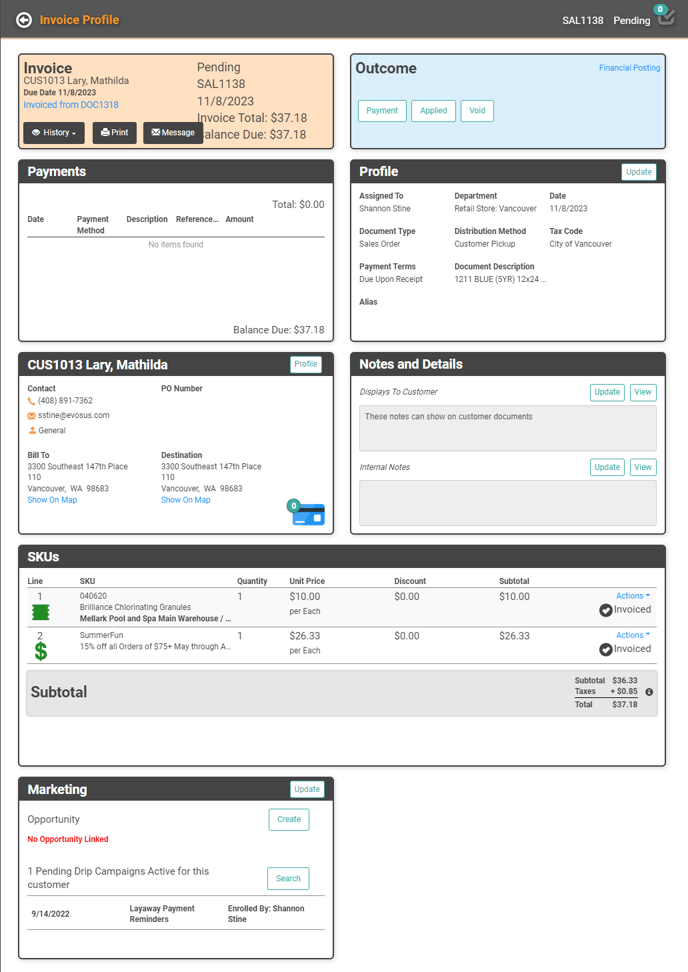
Order Profile
After you Partially Invoice the Order, you can see that information on the Order Profile. The Order status will not update to Complete because you have not completed the Order. The Outcomes box will indicate the Order has been Partially Invoiced, the SKUs that were Invoiced will indicate Invoiced, and the Invoices box will display Invoice information, including a link to the Invoice Profile.
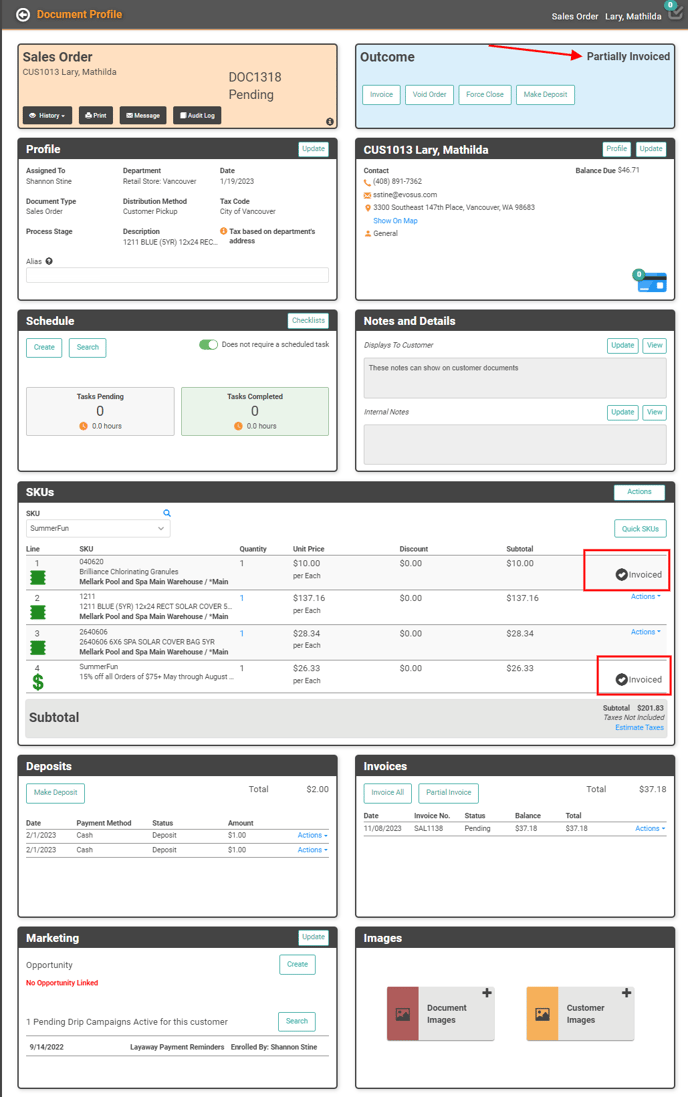
Invoices
Invoices created by partially invoicing the Order will display on the Invoices page just like full Invoices.
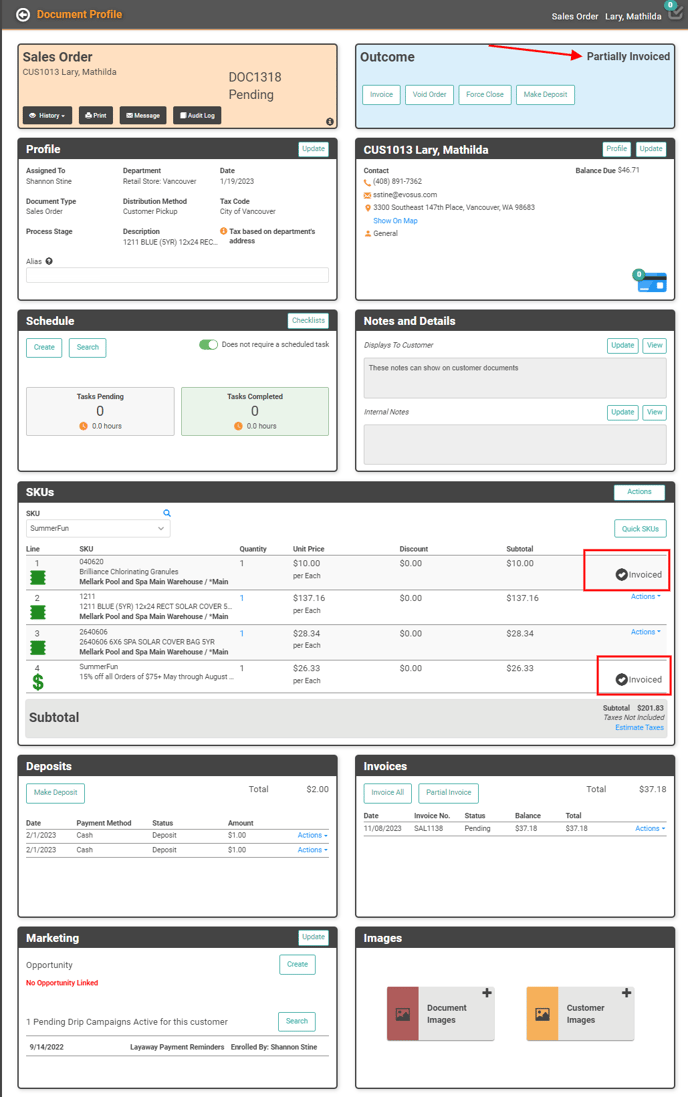
Invoices
Invoices created by partially invoicing the Order will display on the Invoices page just like full Invoices.
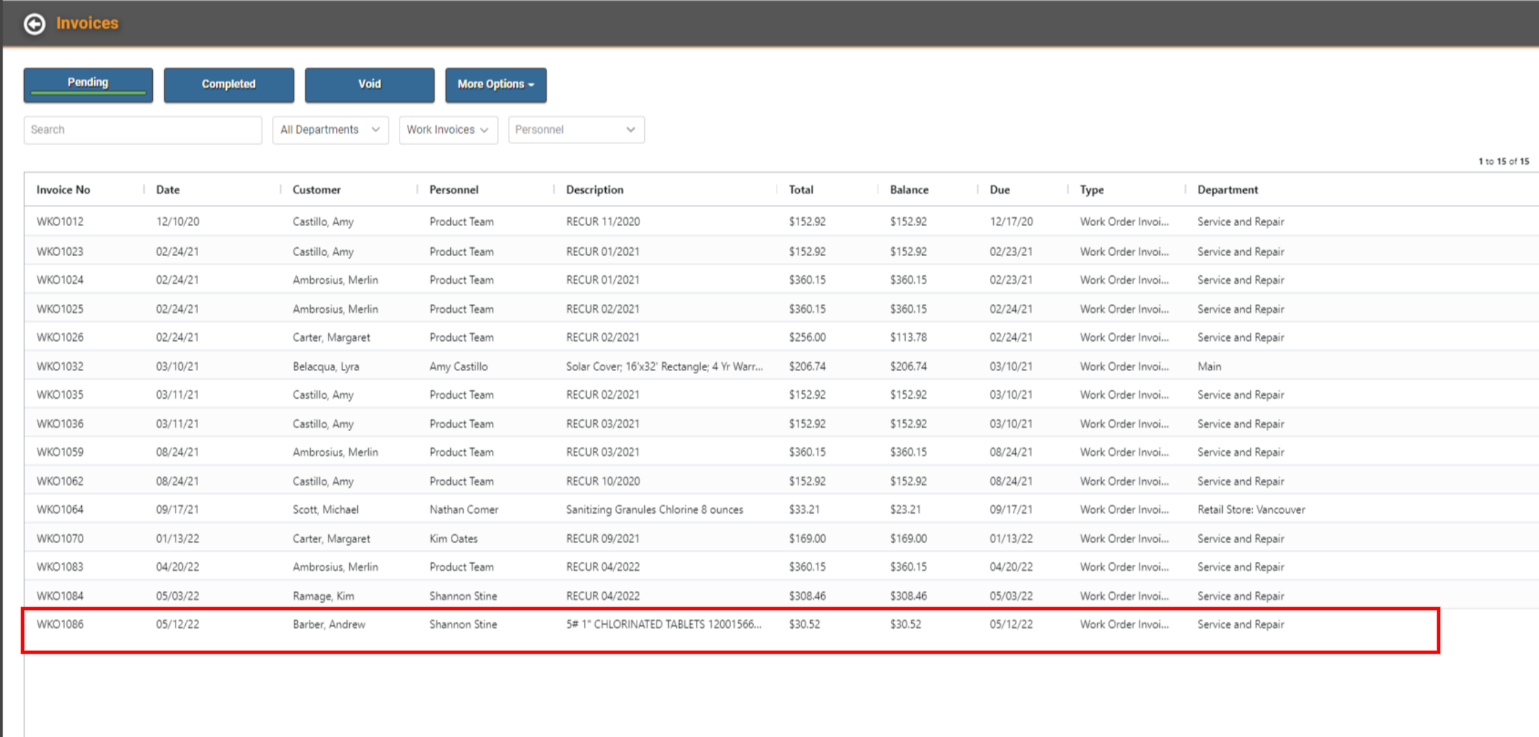
Payments
Once you accept a Payment on the Invoice, those Payments will display on the Payments tile.
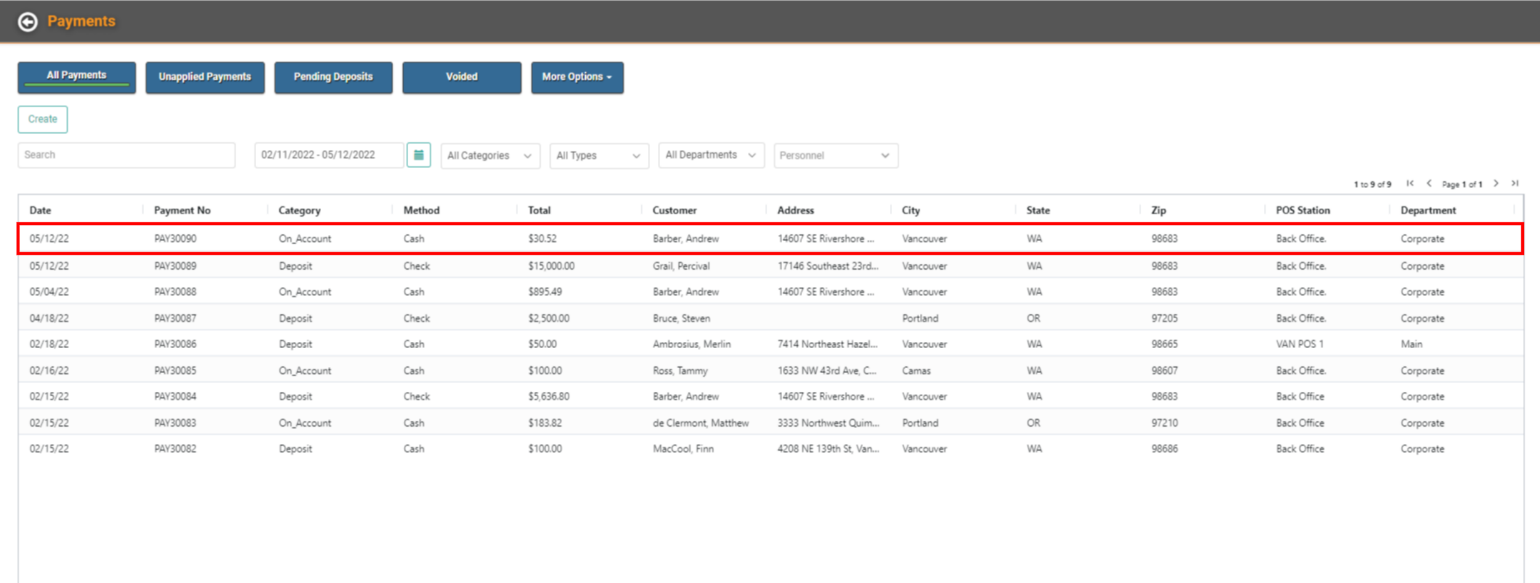
Invoice Partial Quantity of a Single SKU You may need to create a Partial Invoice for a portion of a quantity of a single SKU. There are a couple ways you can add multiple quantity to a SKU.
- Add the SKU to the Order using either the magnifying glass or dropdown search, then update the line item to increase the quantity.
- Add the SKU to the Order using either the magnifying glass or the dropdown search, then repeat that to add additional quantity as a separate line item.
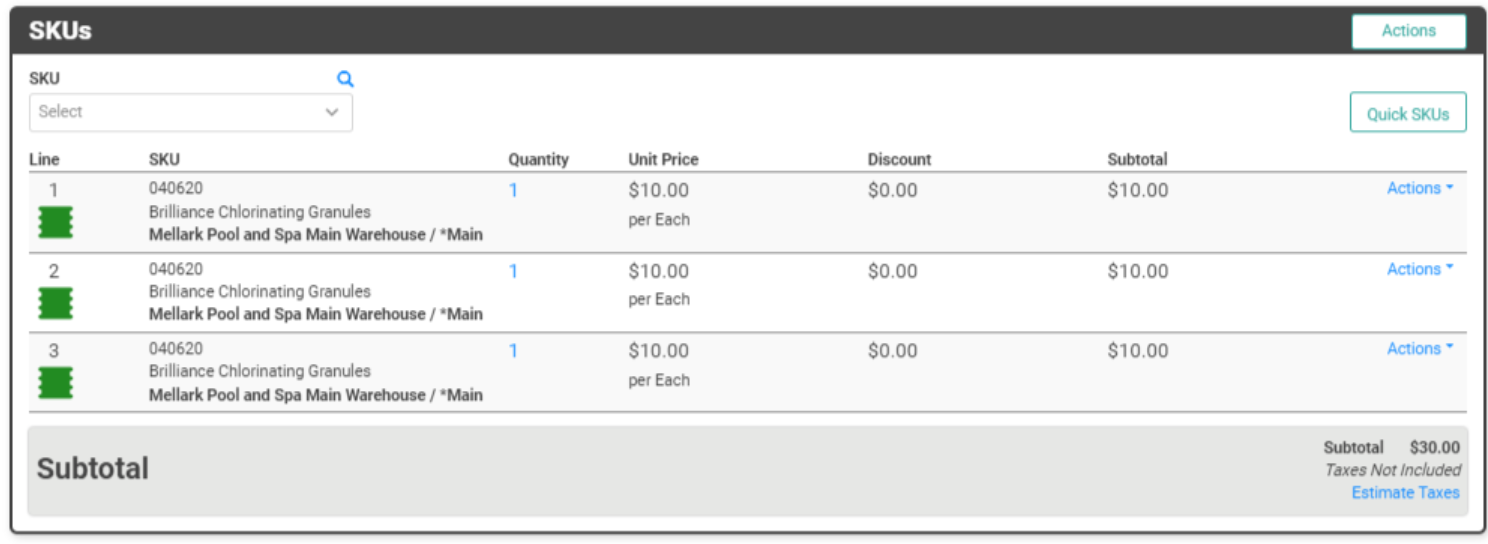
When you click Invoice, deselect the SKUs you don't want to Invoice and they will remain on the Order.

Create a Partial Invoice on Order with Existing Deposit Deposits do not automatically apply to an Order until you fully Invoice it. However, if you want to create a Partial Invoice when there is an existing Deposit, you can follow the steps above and select to apply the Deposit to the Invoice.
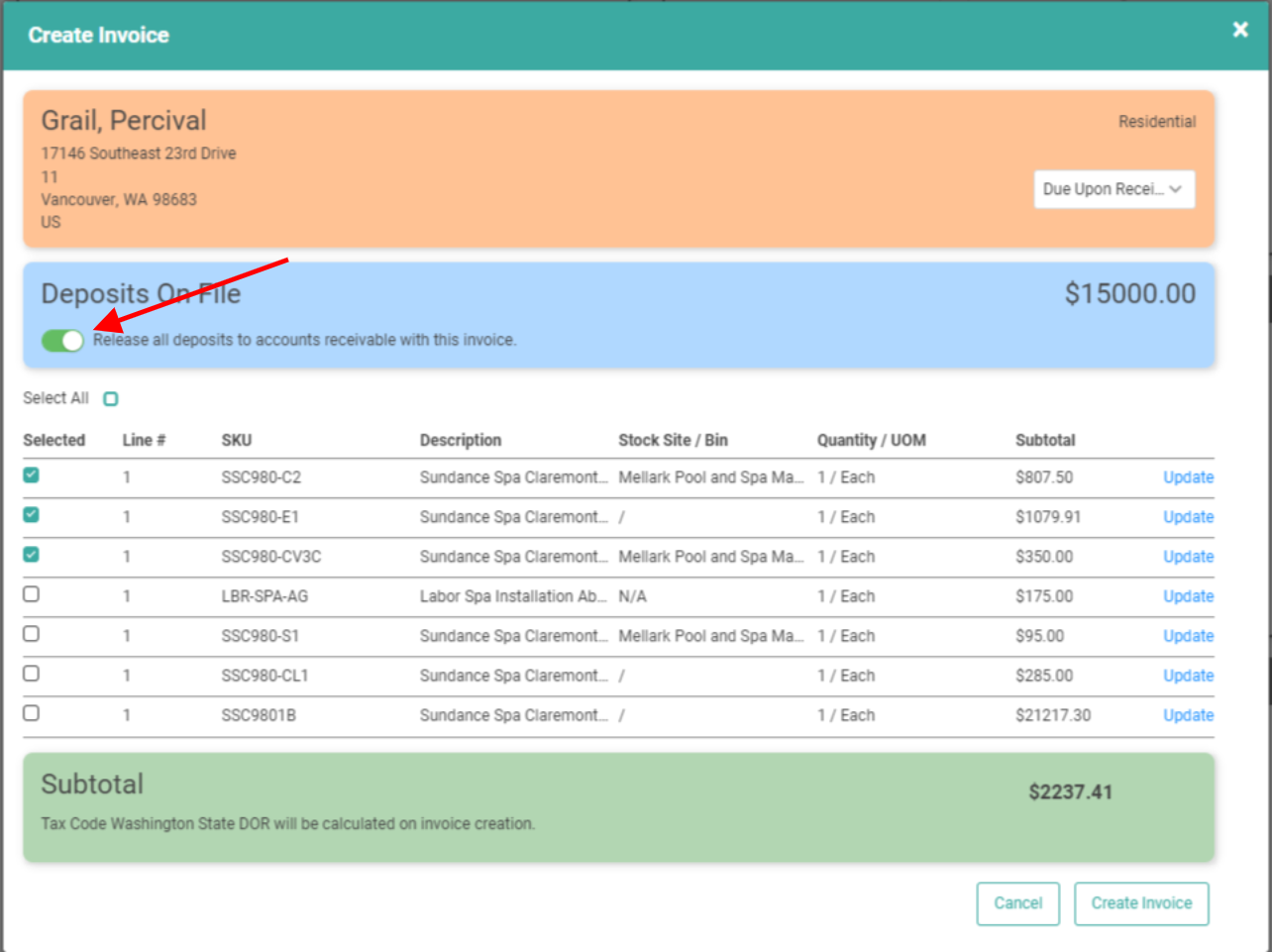
When the Deposit fully pays the Invoice, LOU will automatically complete the Invoice just as with full Invoices.
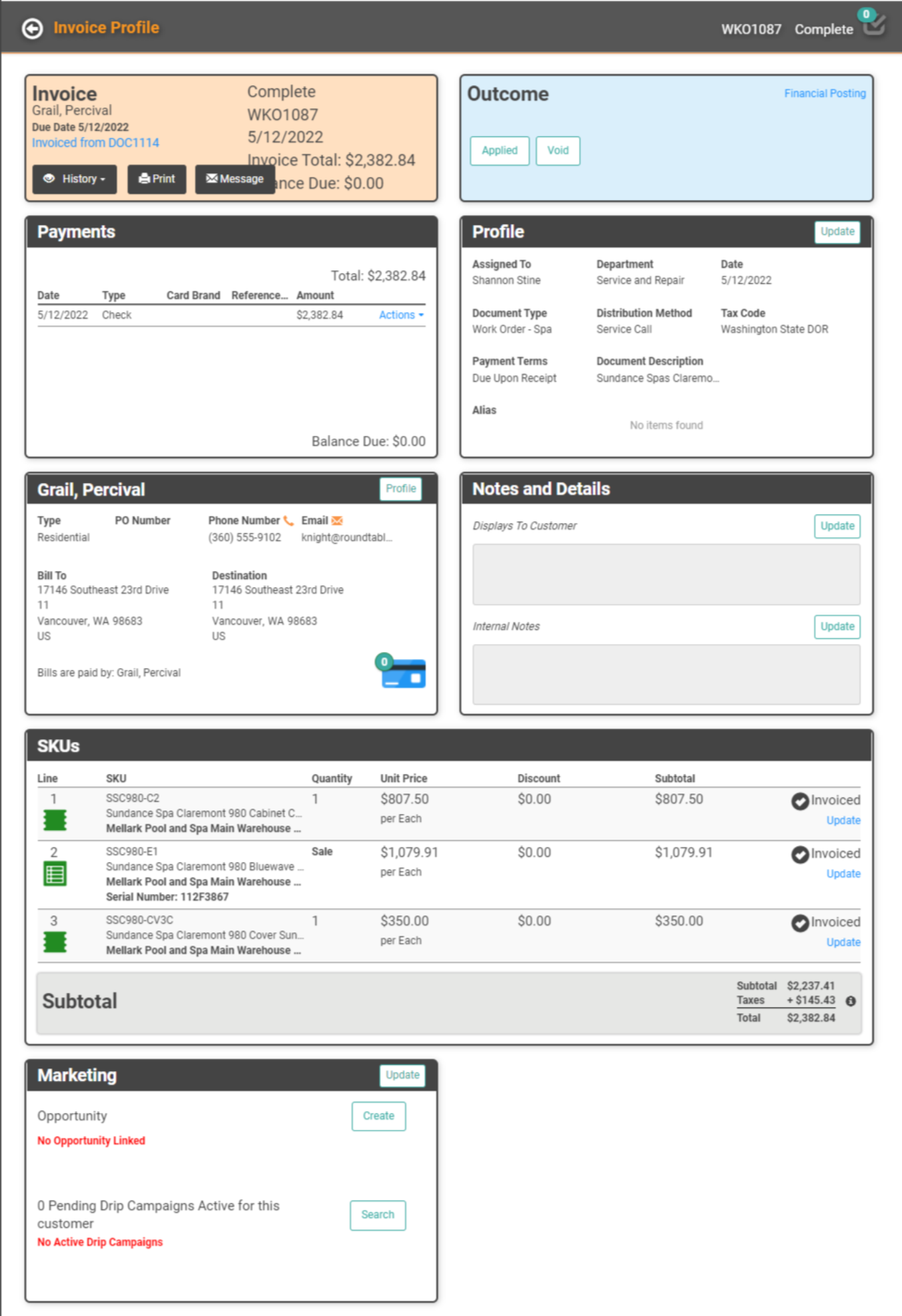
Order Profile
The Outcomes box will display Partially Invoiced, the SKUs will indicate Invoiced and have a link to the Invoice, and the Invoices box will display Invoice information. The Deposits box will update the Deposit as Released on Account.
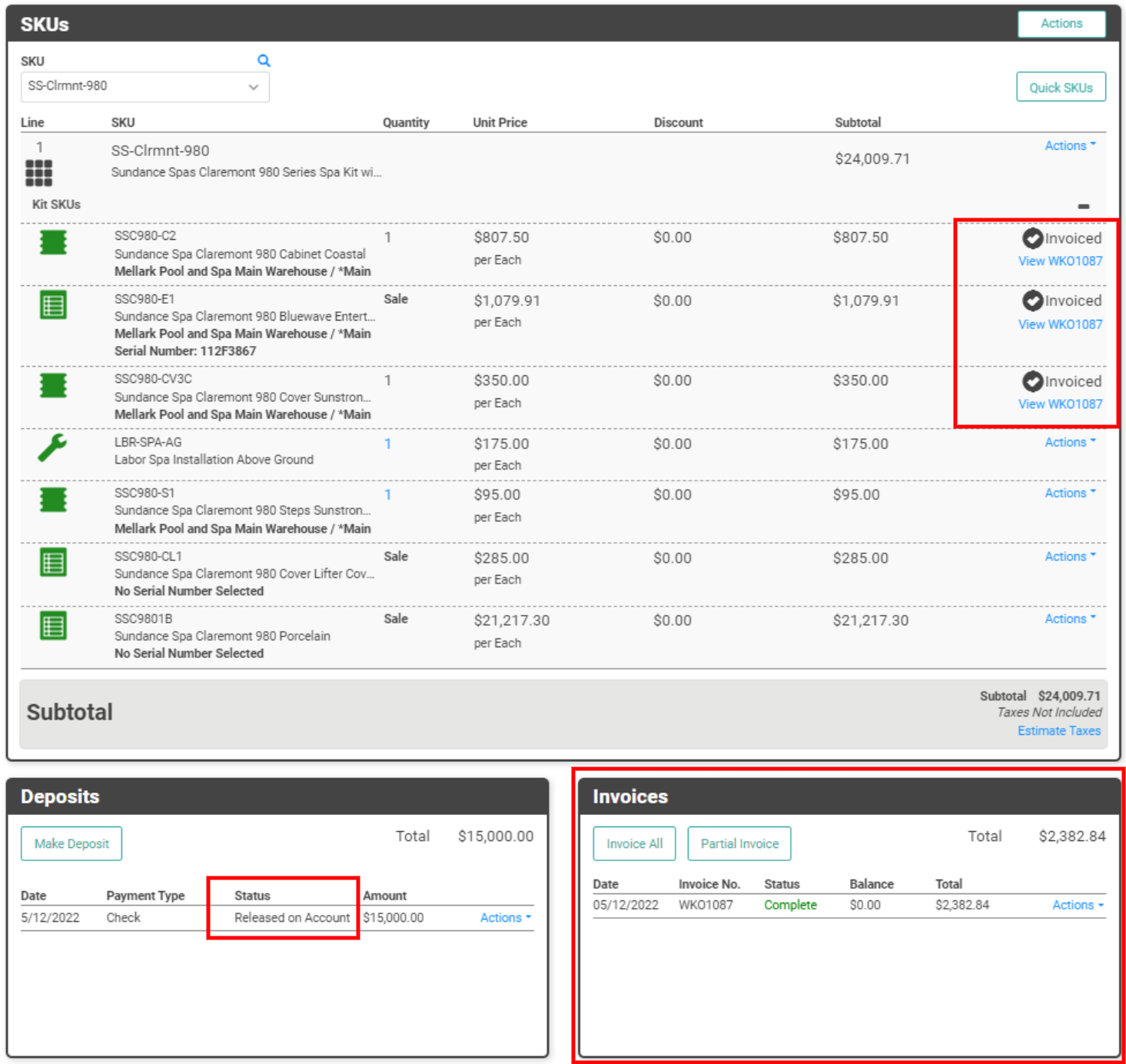
GL Postings
The GL will reflect the transaction and indicate the Deposit was released.
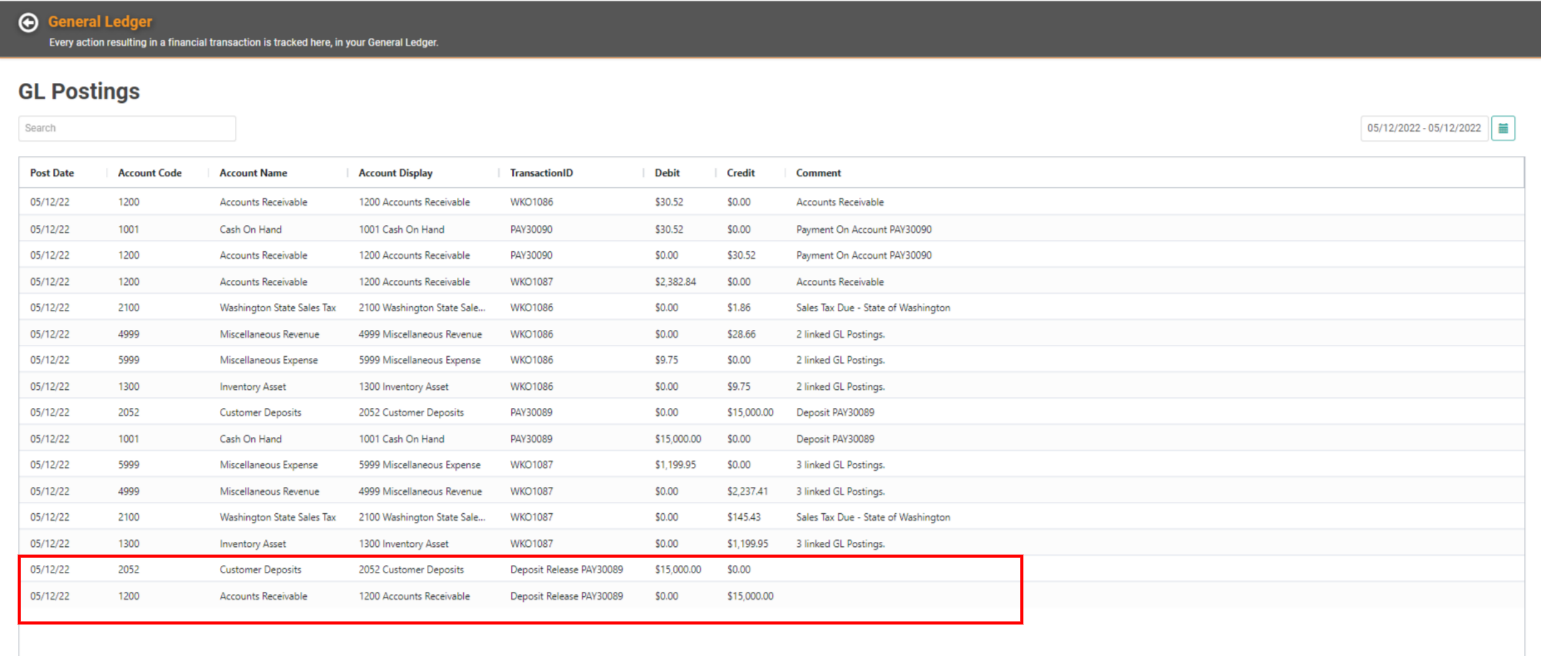
Customer Profile
When the Deposit is greater than the amount of the Partial Invoice, the remaining Deposit amount will be reflected as an On Account credit on the Customer’s Profile.

When you invoice the Order in full, the On Account amount will automatically apply to the Invoice.
