Export General Ledger
The ability to export your GL out of LOU is helpful when you need to import it into other systems you have for bookkeeping or to create a spreadsheet of your GL for data manipulation and reporting purposes.
REMEMBER! If you plan to import this exported GL data into your accounting software, you need to make sure you follow their guidelines and template for importing data. Once you’ve exported your LOU GL, you may need to manipulate the data to format correctly for your accounting software. LOU cannot format data for individual accounting software at this time. However, if you have QuickBooks Online, we do have an integration! Head to How to Use the QuickBooks Online Integration for more information. 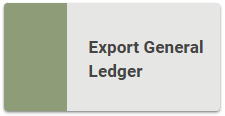
Go to Operations / Accounting / Export General Ledger
You can export your General Ledger by using the Export button in the General Ledger tile. However, using the Export General Ledger tile allows you to create batches for export that you can easily track to avoid overlapping entries. 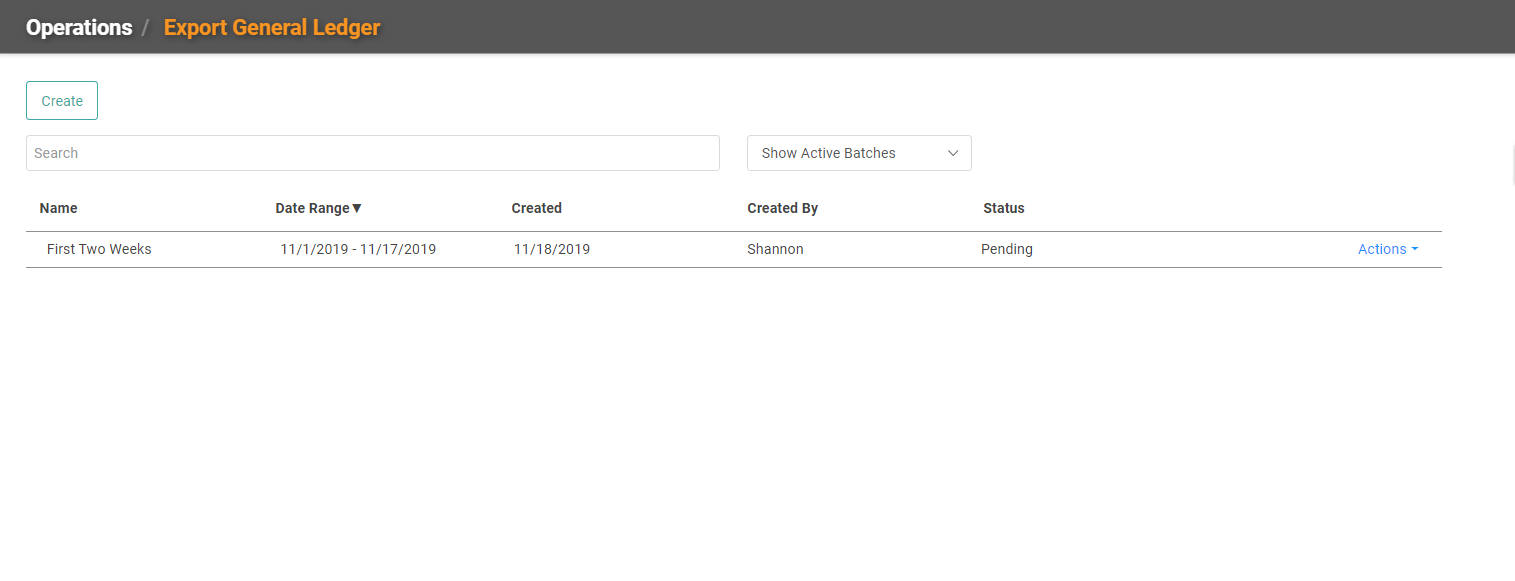
Create a Batch
Batches are smaller groups of data, defined by a date range, which you can use for reporting on your General Ledger.
- To create a new Batch, click

- Give your Batch a name
- Select the Date Range
- Enter a comment if you like
- Click

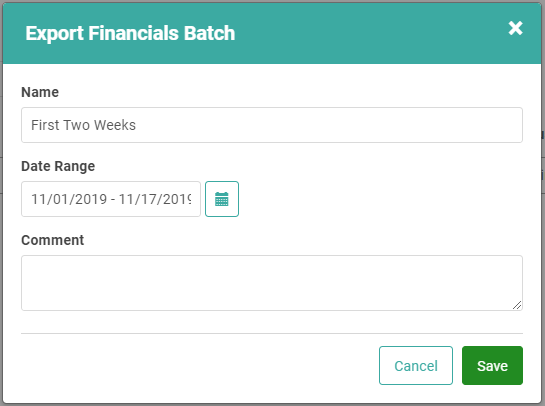
Your new Batch will show on the Export General Ledger page.
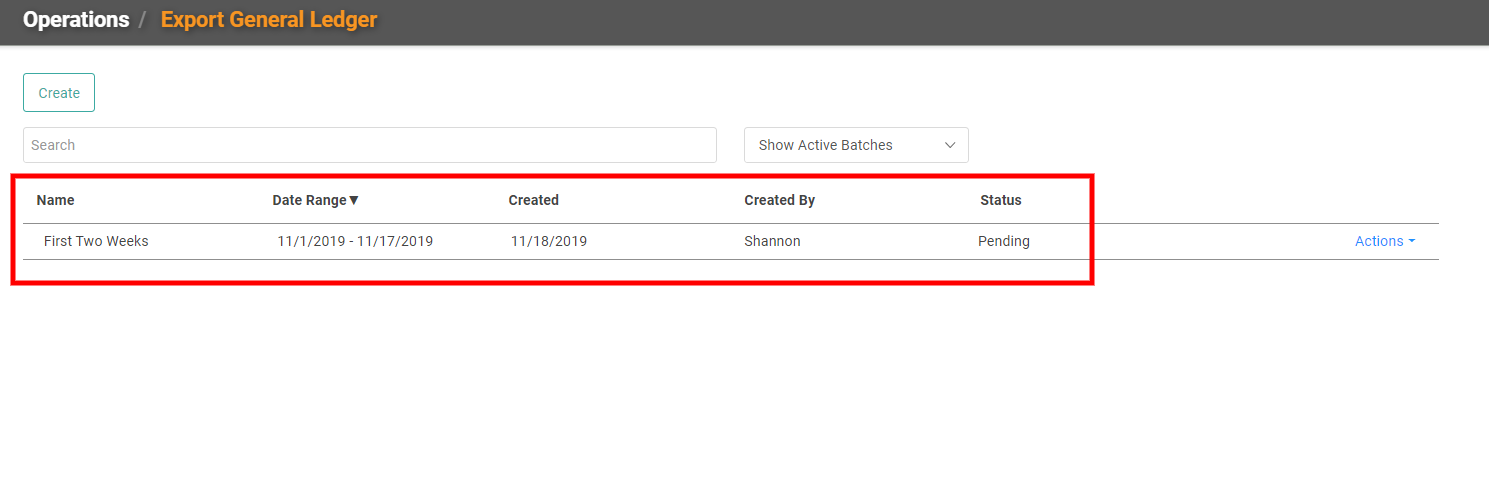 Update and Export Existing Batch
Update and Export Existing Batch Once you’ve created the Batch, you can Update and Export the Batch, as well as View the financials in the Batch and Delete the Batch. To perform these functions, click the Actions link on the line item you want to update.
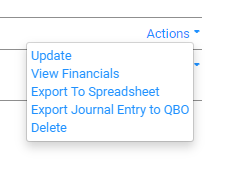
- Update: This will allow you to change the parameters of the Batch.
- View Financials: This allows you to see the financials on the screen
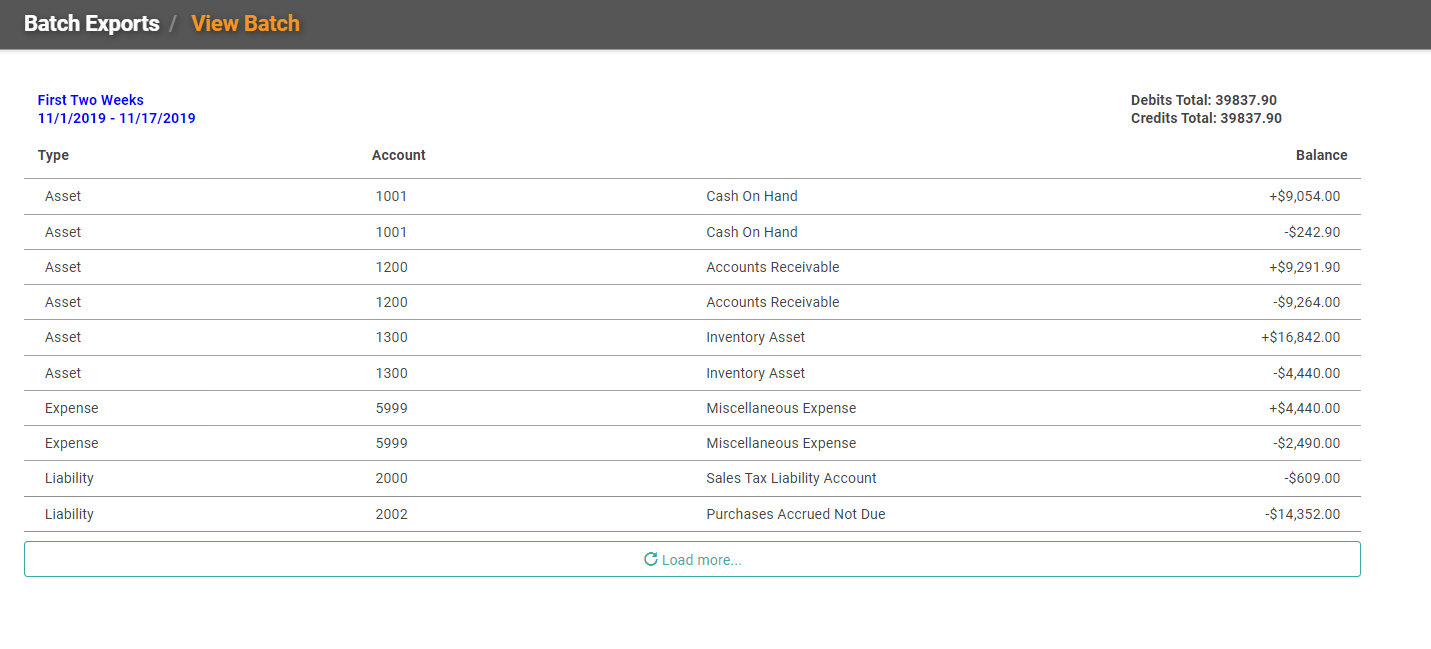
- Export to Spreadsheet: Downloads the financials out of LOU as an .xlsx file you can open with Excel.
- IMPORTANT! When you export to Excel, the data will be formatted as general text. You will need to change the column type for any columns containing numbers to be numeric in order to use the Sum function.
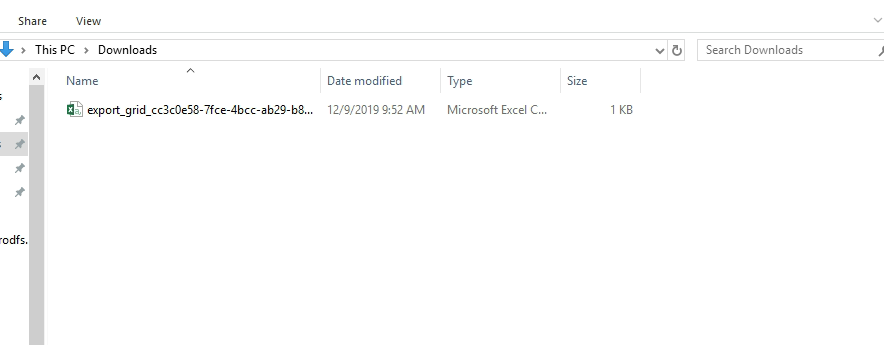
- Export Journal Entry to QBO: This is how you would export to QuickBooks Online.
- Delete: This completely deletes the Batch. CAUTION! This will permanently delete the Batch and cannot be undone. You can recreate the Batch if necessary.
Batches Voided by LOU
There are occasions when LOU will automatically void batches you have Exported. A red message will appear on the line item, indicating that a transaction in the batch was changed, causing the batch to voided. 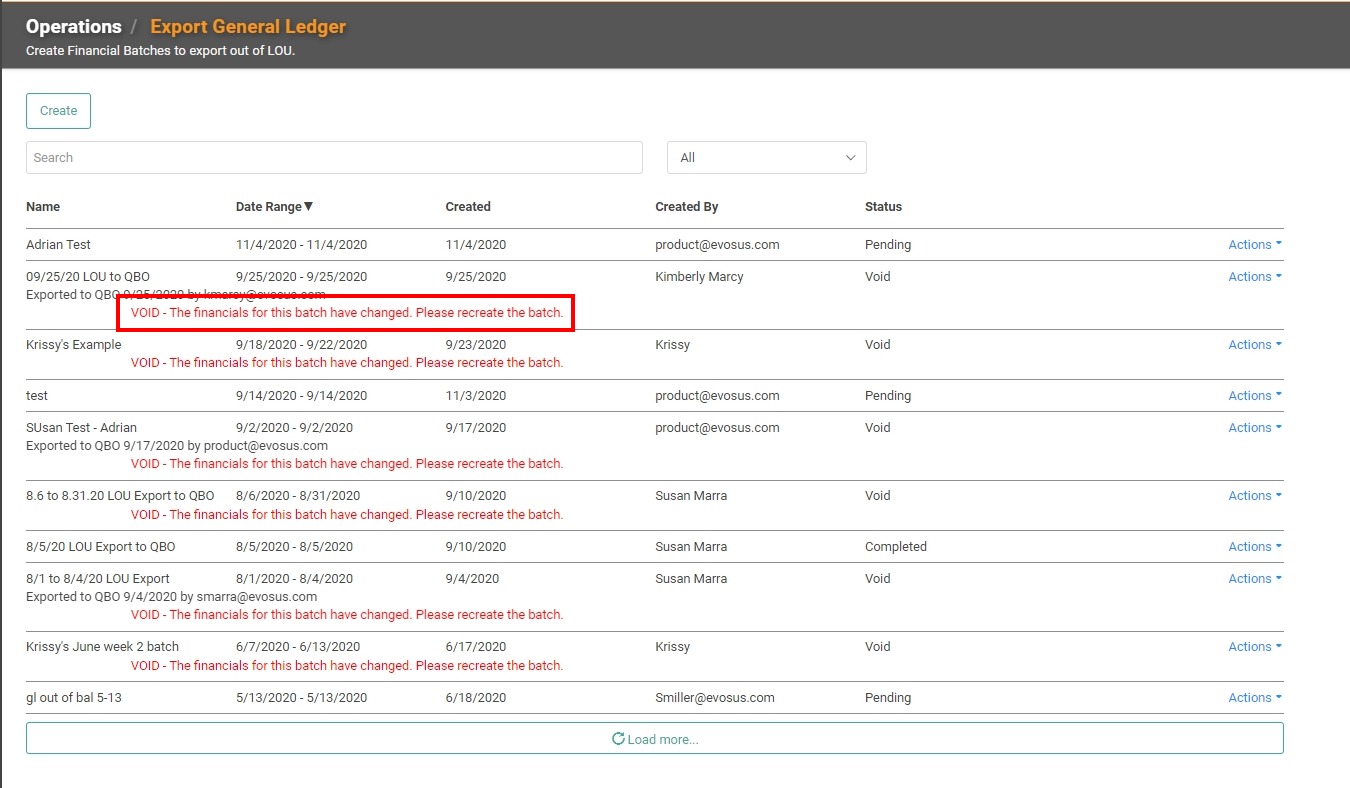
This happens when a transaction in the batch, during an open Accounting Period, is voided or refunded. If you make changes to transactions during an open Accounting Period, you will need to make sure the same corrections/additions are made to your GL in your accounting software, including QuickBooks Online. This may require you to manually create or change journal entries in the accounting software to ensure it matches LOU’s GL.
