Use SKU Categories to group your inventory into high-level categories. For example, you could create a SKU Category for the following:
- Accessories
- BBQs & Grills
- Chemicals
- Covers
- Wood Stoves
SKU Categories control which accounting general ledger account to use when the product is transacted, which directly impacts your financial statements. SKU categories are also used extensively in reporting throughout LOU.
Organizing your SKUs into Categories makes lists of SKUs more manageable. SKU Categories allow you to break your SKUs down to logical groups which help narrow scope when running reports and running other inventory processes and tasks.
You can create a category hierarchy by creating sub-categories for your principal SKU Categories. For example, you may create a category called Chemicals with a sub-category for Sanitizers and another for Algaecides.
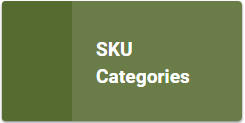
Create SKU Categories
All SKUs must have one Category. These Categories help guide Accounting General Ledger relationships as well as making your Inventory easier to manage and organize. You can add up to three sub-categories to a SKU Category, allowing you to create a hierarchy four levels deep. There are three ways you can create SKU Categories:
- Inventory SKU Import: Whether you are in Onboarding or simply adding a group of new SKUs to your Inventory, this import will allow you to create new SKUs and SKU Categories in one import.
- This import will recognize whether the SKU Category you enter on the template exists and will add it if not. When the SKU Category does exist, LOU will create the SKU and add it to that existing category.
- Add SKU Category while editing an existing SKU through the SKU Profile.
- You may want to create new SKU Categories for existing SKUs. You can do so by going to the SKU Profile, clicking on Edit SKU, and using the Add link on SKU Category.
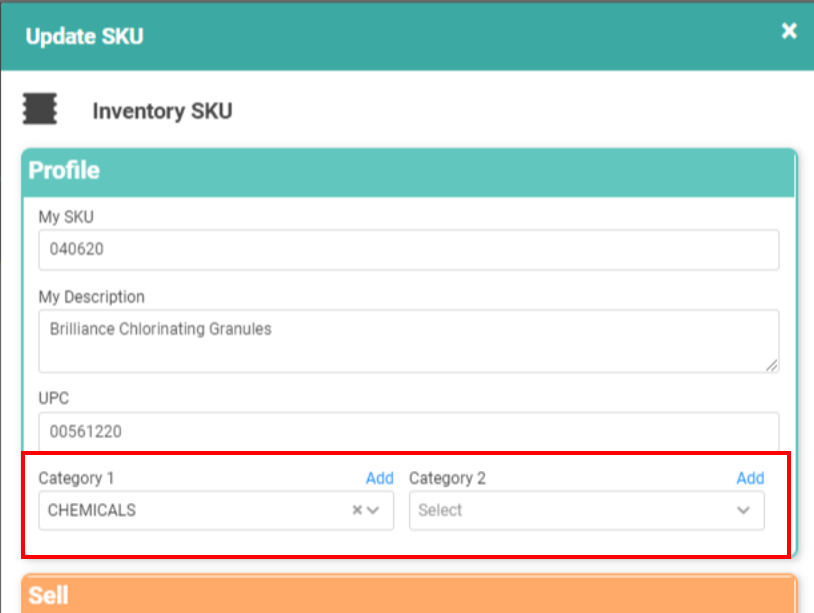
- SKU Mass Update: When you need to update several SKUs at once, you can use the Mass SKU Update Import. This allows you to update SKU Categories. If you enter a SKU Category on the template that does not already exist, LOU will create it while updating the SKU to be included in the new category.
Update SKU Categories
You may want to update or remove SKU Categories. You will need to use one of the three methods for creating SKU Categories above. Most often, you will use the SKU Mass Update Import tool.
SKU Categories are “deleted” by virtue of having no SKUs in them. When you want to delete a SKU Category, best practice would be to use the Mass SKU Update Import tool:
- Download the SKU Change Spreadsheet for the SKU Category you want to change.
- Open the spreadsheet and change the SKU Category(ies) for each SKU.
- Upload the SKU Change spreadsheet.
By changing the SKU Category for every SKU in the “old” category, you will remove the SKUs from that category and effectively delete the category.
What happens when you misspelled a SKU Category or simply want to rename it? You’ll have to perform the same action as above. Download the SKU Change Spreadsheet, make the change to the SKU Category(ies) for each SKU, and upload the SKU Change Spreadsheet to make the change.
Map to Financials
SKU Categories are integral in mapping your SKUS to your financials. When you create a new SKU through the SKU Profile, you will get a warning message letting you know you need to go map the new category to your financials.
REMEMBER! LOU will default new Categories to your Miscellaneous Revenue and Miscellaneous Expense accounts defined in your Chart of Account Defaults.
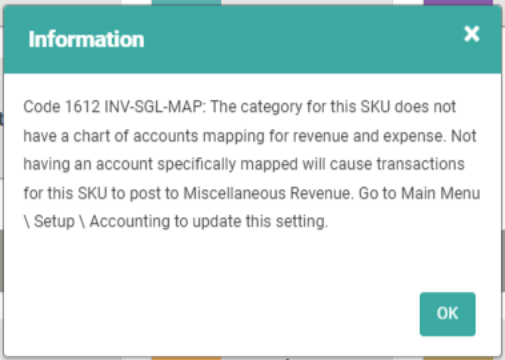
Currently, you will not receive a message reminding you to update financials if you use the import tools to make the changes and create new SKU Categories.
