Bin Relationships
Bin Relationships are the mechanism by which you will tell LOU where to put a SKU in your Inventory. By creating Bin Relationships, you give LOU the instruction about where to put a SKU every time you perform an action that moves or adds a SKU to your Inventory. Transfers, Adjustments, and Receiving Inventory from Pos all use the Bin Relationships to help guide the SKU to the correct location.
SKUs can have multiple SKU relationships.
WAIT! Before you can create your Bin Relationships, you need to create the following:
Currently in Onboarding? Click here.
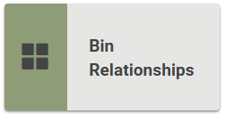
Go to Inventory / SKU Profile / Bin Relationships
Bin Relationships are only for those SKU Types for which you maintain stock – Inventory and Serialized SKUs. Kit SKUs do not have Bin relationships because each SKU within the Kit does. Services and Labor, Non-Inventory, Trade, and Special Order Item SKUs do not have Bin Relationships because they are not maintained in Inventory.

When you click on the Bin Relationships tile in the SKU Profile, a pop-up will allow you to view, create, and update Bin Relationships for the SKU.
Create Bin Relationships
- Click Bin Relationships on the SKU Profile
- Click Create
- Using the Dropdowns, select the Stock Site and the Bin for the relationship you want to create.
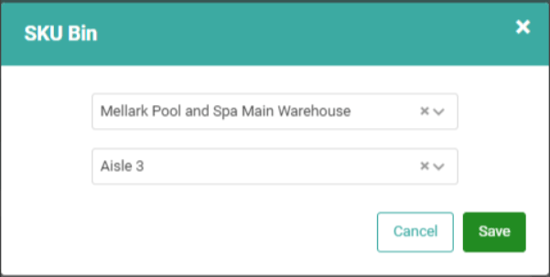
- Click Save.
- The relationship you created will appear on the list and you’ll be able to repeat the process above for every relationship you want to create for this SKU. When you’re finished, click the X to return to the SKU Profile.
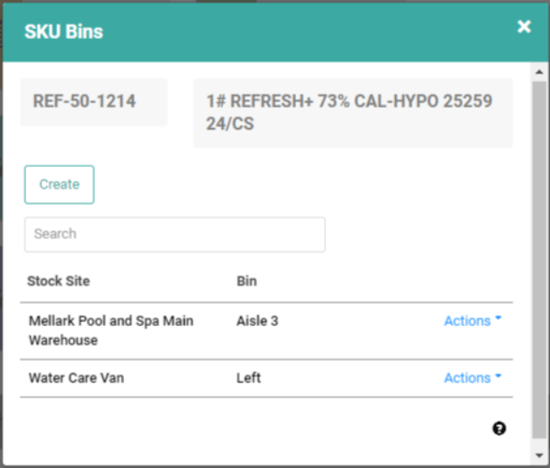
Update Bin Relationships
- Click Bin Relationships on the SKU Profile
- Click Actions and select Update
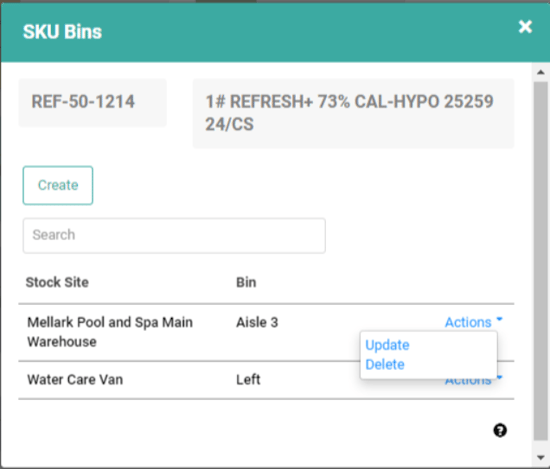
- Change what you need to on the dropdowns
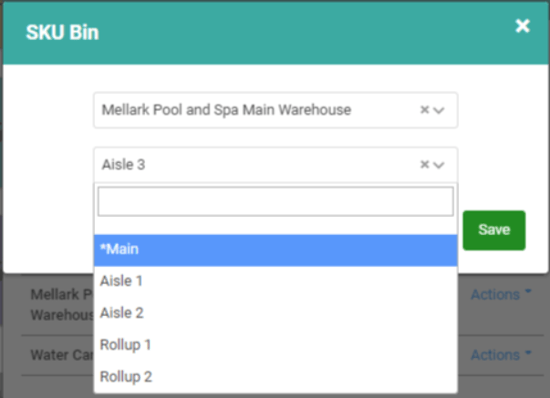
- Click Save
Delete Bin Relationships
You can Delete a Bin Relationship by following the same steps above and selecting Delete instead of Update.

Special Order Items
Special Order Item SKUs do not have Bin Relationships because you don’t keep those in stock. Once you’ve placed an order for an SOI and received it as the Serialized SKU, that Serialized SKU can/should have a Bin Relationship if it’s going to be held in a Stock Site until delivery. When receiving Special Order Items into inventory, you select the Stock Site and Bin to which you want to receive the SOI.

Transfer Stock
When you create a Stock Transfer, LOU will only display the Stock Site/Bin combinations that coincide with Bin Relationships established for the SKU. If you haven’t created Bin Relationships for the SKU, all Stock Sites and Bin combinations will display. 
IMPORTANT! When you transfer stock on which there are no established Bin Relationships, LOU will not create the Bin Relationship. To establish a Bin Relationship on a SKU, you must first go to the SKU Profile and do so through the process outlined in the document above.
Purchase Orders
When you create a Purchase Order, you designate the Stock Site in which you want to receive the inventory. LOU will respect established Bin Relationships when Receiving Inventory.
IMPORTANT! If you receive inventory without Bin Relationships established, LOU will place the SKU in the Stock Site’s default Bin. The only way to place stock in a non-default Bin is to establish a Bin Relationship.
LOU Retail POS Transactions
When you create a transaction through LOU Retail POS, an Invoice is created in LOU Web. When LOU creates the Invoice it uses the Stock Site Selection Matrix to determine the correct Stock Site for the Department associated with the POS Station. Any established Bin Relationships corresponding to that Stock Site will be respected. If none exist, the quantities will be reduced in the Stock Site’s default Bin.
Onboarding: Inventory Valuation Beginning Balances
When you create an Inventory Valuation Beginning Balance, you indicate the Stock Site and Bin associated with that Beginning Balance. LOU will use this information to create the Bin Relationship(s) for each SKU included in your Inventory Valuation Beginning Balances whether they are created manually or through the import process.
IMPORTANT! LOU does not support creating Bin Relationships through the SKU Import or the SKU Mass Update import. The Inventory Valuation Beginning Balance import is the only import which currently supports creating Bin Relationships.
