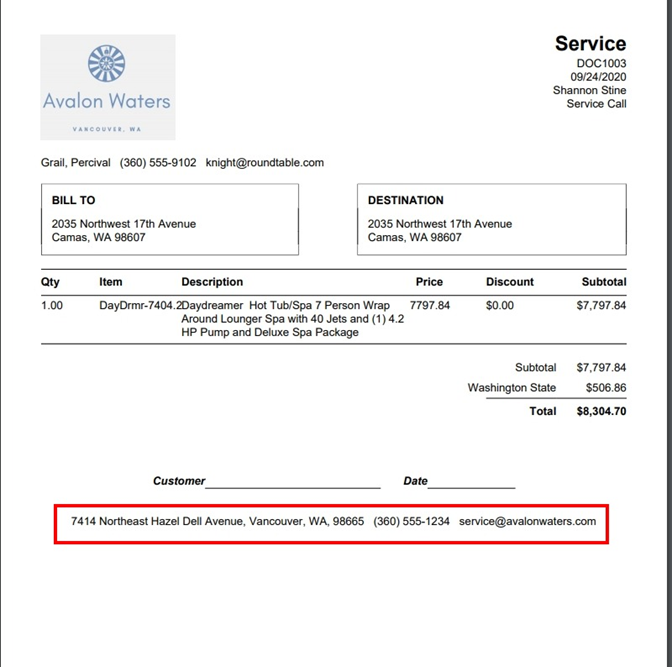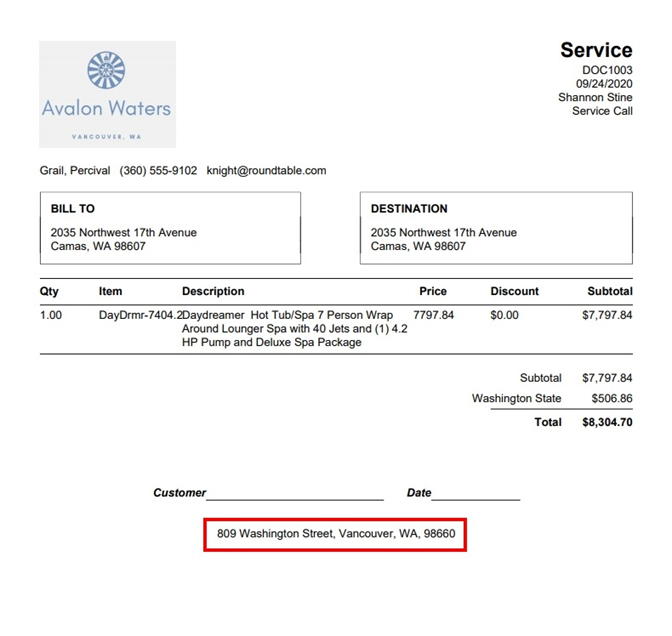Multiple Locations
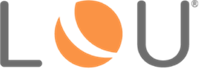
Whether you are a one-shop location or a multi-location chain, LOU manages everything seamlessly. You don’t need multiple instances of LOU!
IMPORTANT! If you’re trying to keep separate books for each location/division, you will need multiple instances of LOU. LOU is designed to allow you to manage multiple locations with one set of books/one General Ledger. For businesses with multiple sets of books, you will need a separate instance of LOU for each location/division with a unique General Ledger.
Define Your Locations
When you sign up for LOU, you have one database for your company. Your company name appears on the left top banner, right next to the LOU logo, on the Dashboard. 
Everything you need to manage every location of your business is right here, in this single database of LOU!
While Departments may be used to identify segments of your business located at one physical location, they will also be used to identify your different locations.
REMEMBER! Pro Plan users are limited to one Department. Enterprise Plan users can create unlimited Departments. If you are a current Pro Plan user in need of additional Departments, you will need to upgrade to the Enterprise Plan. Check out How to Access Plans & Bundles or contact Evosus Support for additional information.
In the example below, you can see we have four Departments, across two physical locations, in our company, Avalon Waters. We have a retail store, service, and back office all located at Avalon’s main address. We also have a downtown retail location at another address. 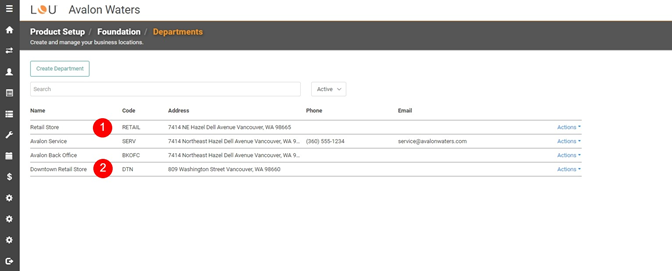
Check out How to Create Departments to get started creating your Departments.
Define Default Locations for Personnel
Once you’ve created your Departments and your Personnel have accepted your invitations to LOU, you can define what Department is each user’s default for Sales Orders and Work Orders.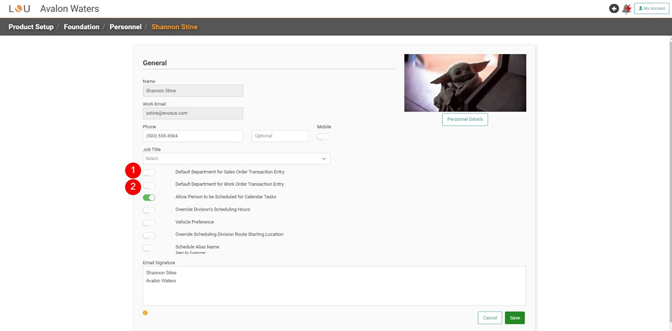
REMEMBER! Defining these Defaults will not prevent Personnel from handling Work Orders, Sales Orders, and other transactions in other Departments. This setting just allows them to create new documents without having to select what Department they want every time. If they have a Default and are working in another Department, all they need to do is change the Department on the document during creation. 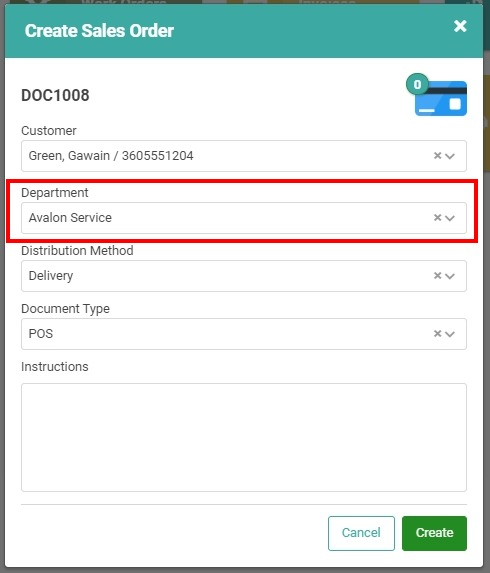
Check out How to Access Personnel to access your Personnel Profiles.
POS Stations
Your POS Stations are Department-specific. This is primarily to help in reporting and sales tracking. When you create the POS Station, you select a Department from the dropdown. Sales on that POS Station will appear on reports for the selected Department. You’d create those POS Stations that will be connected to PAX machines in a Retail location with the Department corresponding to that location.
REMEMBER! This will not prevent users from choosing a non-PAX/Back Office POS Station through LOU Web to process a transaction that is assigned to a different Department than they are. When creating those POS Stations, make sure everyone is clear Sales processed through POS Stations will show up on reports according to the Department on the POS Station, not the Department of the users/document. 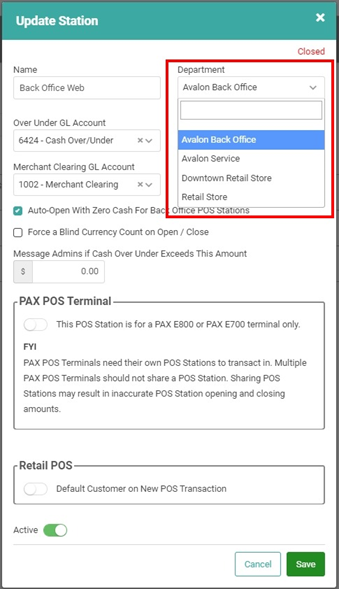
Inventory
Your inventory will need to be in the correct locations as well. Stock Sites can be anything from a warehouse to a service truck. Wherever you have inventory, you should create a Stock Site to track it. By configuring your Stock Site Selection Matrix, you can ensure that every time you complete a transaction for a specific Department, the SKUs are being pulled from the correct Stock Site corresponding to that Department/location.
REMEMBER! If you are on the Pro Plan, you are limited to one Stock Site. In that instance, all your inventory will be tracked through a single Stock Site. You can use Bins for your additional locations. **Bins do not auto-select during transactions the way Stock Sites do. Selecting a Bin will be a manual process.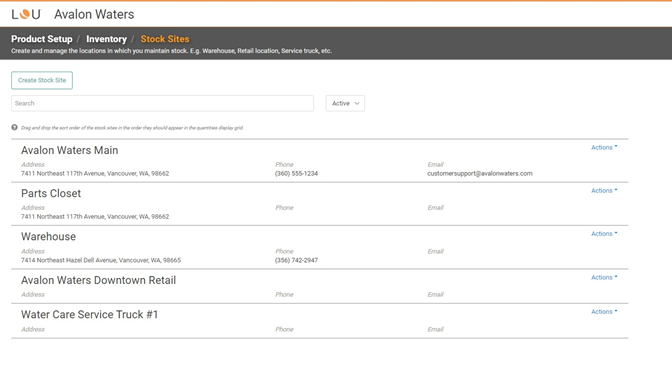
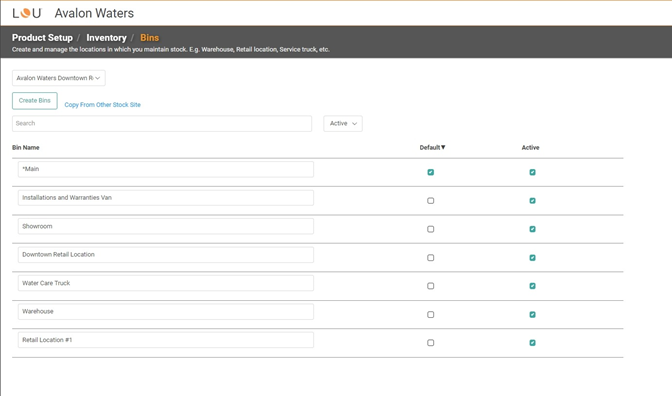
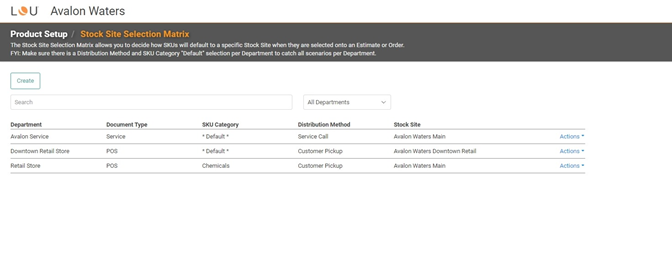
Personalized Logos
Currently, LOU doesn’t support having multiple logos configured for your company.
However, you can have a personalized logo added to My Company Details. This will appear on printed Documents.

Printed Documents
Each Department’s Address, Phone Number, and Email will appear on the bottom of printed Documents.