Mistakes are inevitable. We’ve all made them. On occasion, you will need to Void a Payment.
“Why should I Void the Payment rather than Refunding the Payment?”
Great question, you! We’re so glad you asked. Voiding a Payment is appropriate when you want to undo a Payment that was made by mistake. Voiding Payments is handy when you’ve accidentally entered incorrect information on the Payment, such as Amount or Payment Type; or when there was some other error in processing the Payment.
On the other hand, Refunding the Payment leaves the original Payment record and creates a new record indicating the Payment was reversed, or Refunded. This is appropriate when there were no mistakes with the original Payment, but something happened to cause you to give the money back to the Customer, such as a product return.
IMPORTANT! Voiding Payments will remove them from Invoices and reports. Voiding a card transaction will also reverse that payment through the card processing – refunding the money to the Customer’s card. In general, you are going to Refund Payments more often than Void them. Use this option with caution and only when you’re certain it’s the correct course of action. When in doubt, give us a shout! We love to hear from you! Contact our fantastic Support Center for assistance.
If you are Refunding money to a Customer for any reason, you should post a Refund Payment. You can find out how by checking out Post Payments.
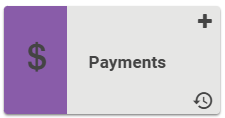
Go to Payments
WAIT! Currently, LOU does not back date Void Dates. When you need to void a Payment in a previous Accounting Period, you must first reopen the Accounting Period. The Void will process with the original Post Date which will cause changes to your General Ledger for a closed period. Use extreme caution when voiding Payments in previous Accounting Periods under the advice of your Accountant or Accounting Specialist.
- Locate the Payment you want to Void. Click the Actions link to the right of the Payment information.
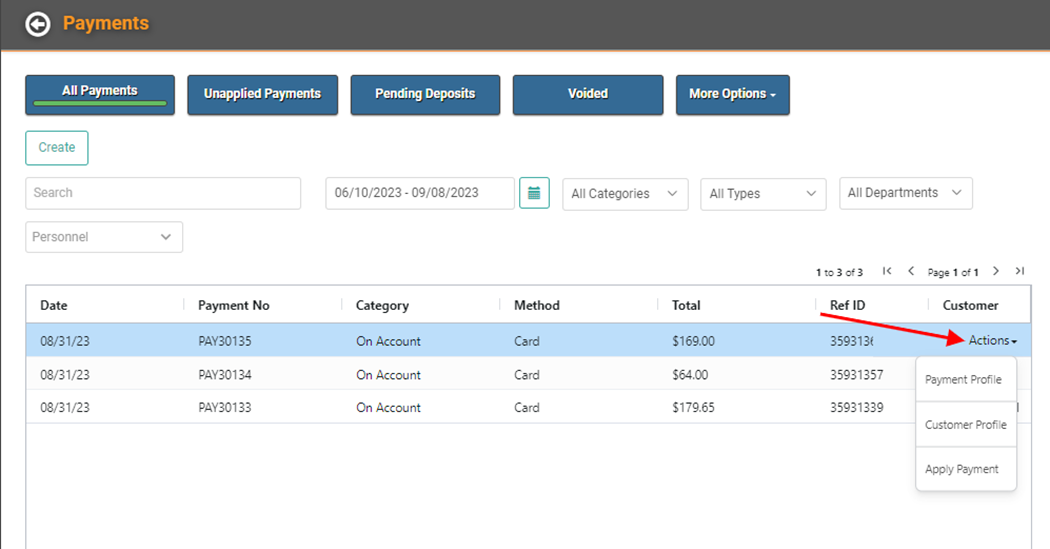
- Select Payment Profile
- Click Void
- A Reason window will pop up, asking you to fill in a reason you’re Voiding the Transaction. Enter a quick note.
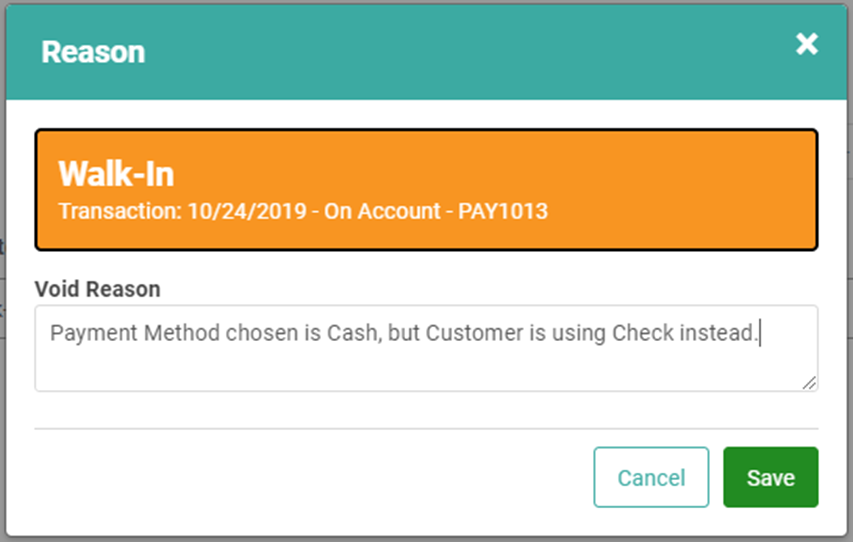
- Click

- If the Payment is a card transaction, you will receive a message indicating a payment will be reversed. Click OK to Continue.
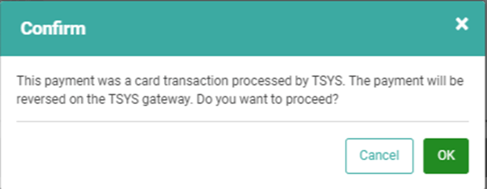
You will receive confirmation the Payment has been Voided and the Payment will move to Voided Status on the Voided Payments page.
IMPORTANT! Non-card transaction amounts will need to be returned to the Customer via cash.
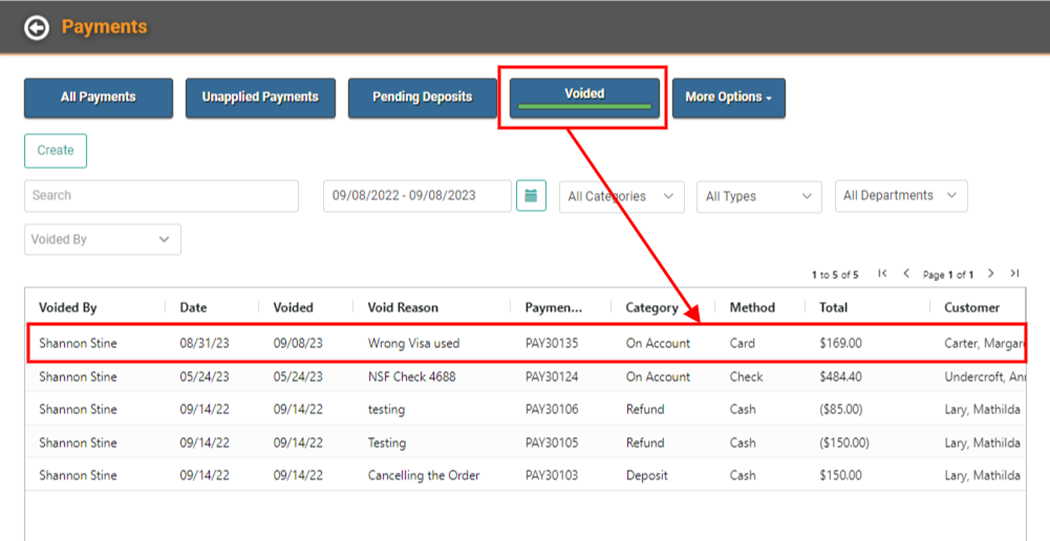
Invoice
The Voided Payment will no longer be applied to the Invoice. If the Invoice is Complete, it will move back to Pending Status.
REMEMBER! If multiple Payments were made to satisfy this Invoice, the Balance Due will reflect the amount of the Voided Payment – not the entire Invoice Total.
Financial Postings
Voiding the transaction will create the appropriate reversal postings on the General Ledger as of the original Payment Date.
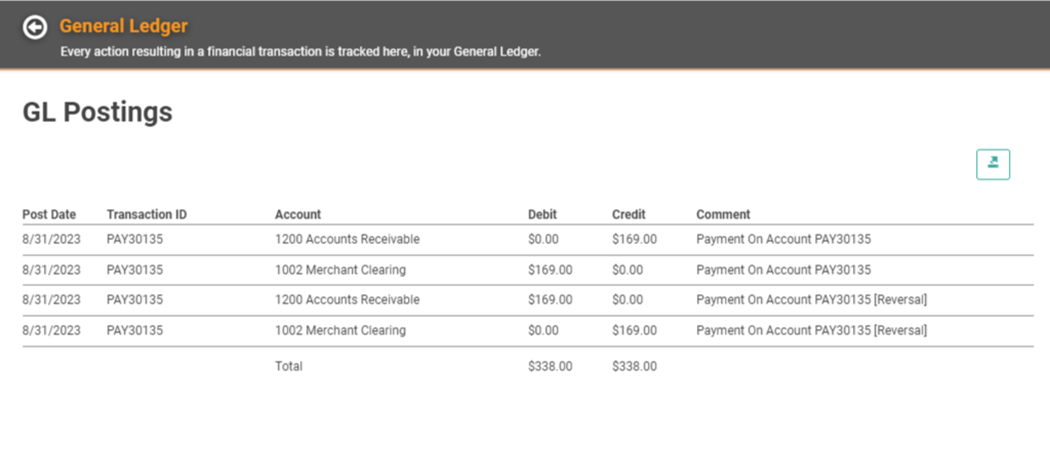
REMEMBER! Voiding a payment in a previous Accounting Period requires reopening that Accounting Period before proceeding and should be done with caution under the advisement of your bookkeeper or accountant.
