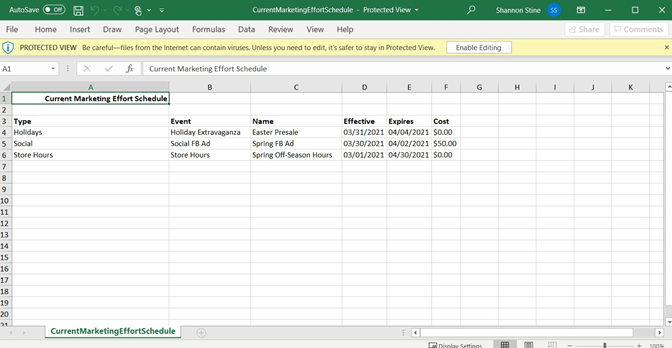Effort Schedule
LOU makes tracking efforts easy! Once you’ve created Effort Tracking, you can see the schedule for those Effort Trackers. This helps you keep track of dates, costs, and more.
WAIT! As mentioned above, Effort Schedules work together with Effort Tracking. Make sure you’ve created your Effort Trackers and added them to the Schedule before heading to the Effort Schedule.
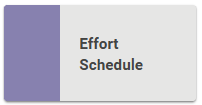
Go to Opportunities / Marketing / Effort Schedule
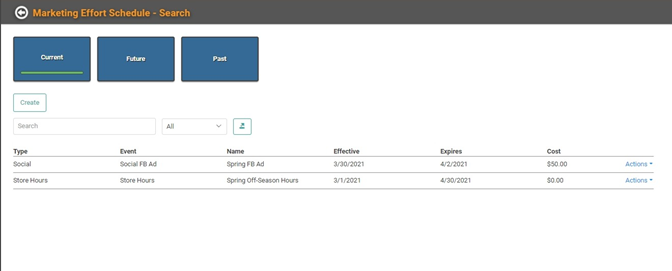
The Marketing Effort Schedule page has three main filters: Current, Future, and Past. When you enter the Effort Schedule, you will default to your Current Effort Schedules.
You can create new Effort Schedules, Update existing Effort Schedules, and export the lists out to Excel.
Create New Effort Schedule
You can create new Effort Schedules using the Effort Trackers you created in Effort Tracking .
- Click

- Choose the Marketing Effort from the dropdown, enter a Name, select the Effective and Expire Dates, enter a cost if one exists, and provide a Description.
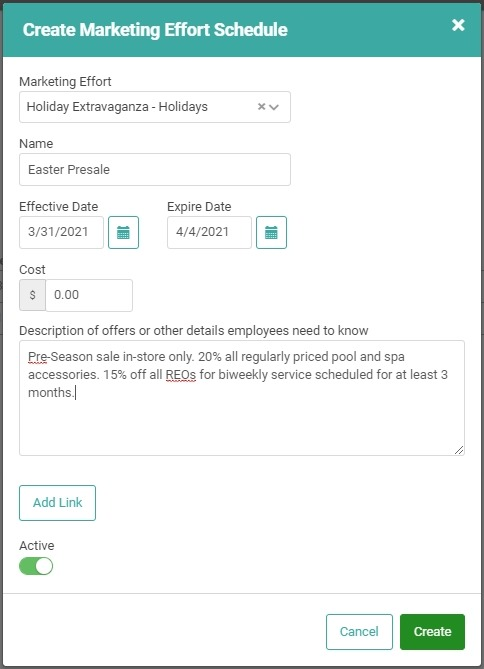
- You can add a link to a website.
- Click

The newly created Schedule will now appear under Current. 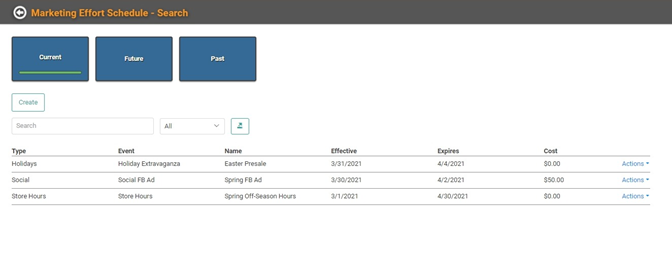
Update Existing Effort Schedules
You can update existing Effort Schedules on all three pages. Click the Actions link next to the Effort Schedule and select Update.
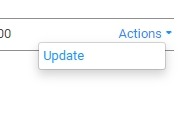
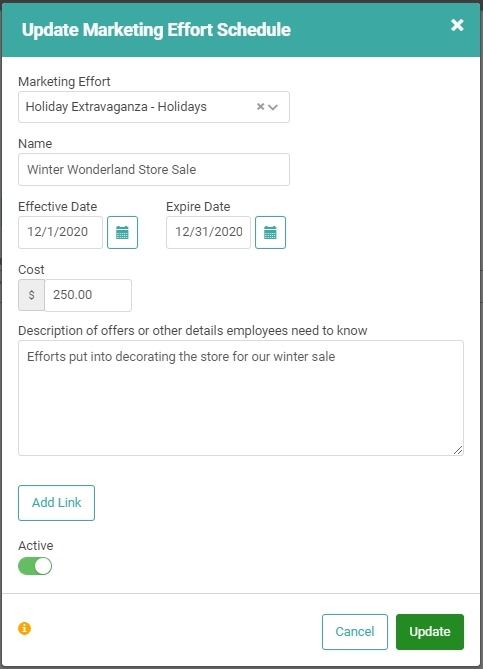
You can change any of the data on the Update pop-up. Once you’ve made the changes you want to make, click  .
.
Delete Effort Schedules
You cannot delete Effort Schedules, but you can update the Effort Schedule and toggle the Active button off.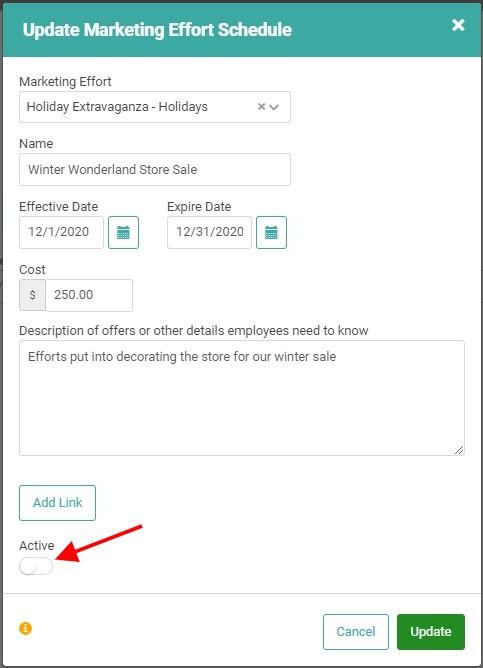
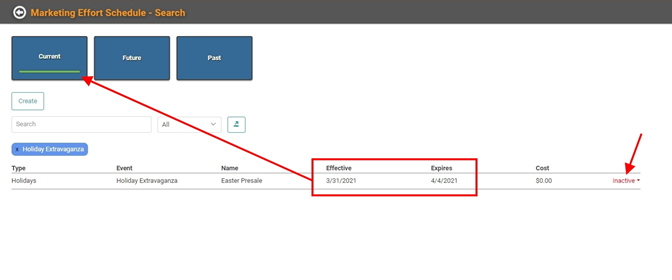
The Effort Schedule will remain in the Current, Future, or Past search page according to the Effective and Expire Dates, but the Actions link will change to indicate the Effort Schedule is Inactive. If you want to reactivate the Effort Schedule, click the Inactive link and select Update. You can toggle the Active button back on and make any additional changes before saving. 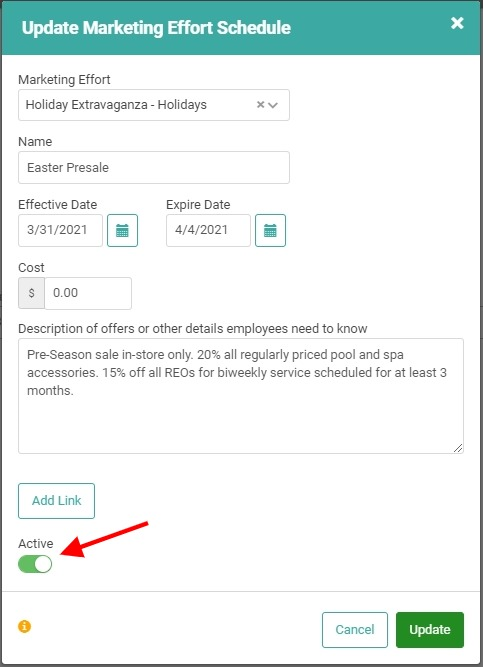
Once you click  , you will return to the Effort Schedule page and the Effort Schedule you reactivated will be restored to Active status on the Current, Future, or Past page according to the Effective and Expire dates.
, you will return to the Effort Schedule page and the Effort Schedule you reactivated will be restored to Active status on the Current, Future, or Past page according to the Effective and Expire dates.
Export Effort Schedule List to Excel
If you want to export your Effort Schedule to Excel for reporting and analysis, you can go to the Effort Schedule page you want to export and click the export icon next to the Search bar and All dropdown.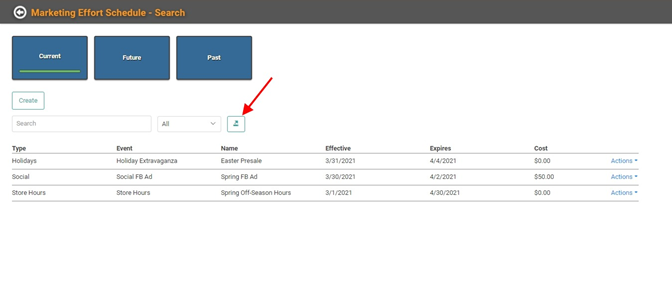
The resulting Excel spreadsheet will contain all the same information you see on the Search Page.