Effort Tracking
Marketing Efforts are the different things you do to attract customers to your business. Efforts may include radio and TV ads, attending trade shows, having a booth at community event, print ads, banners, billboards, etc.
Effort Tracking can help you follow and analyze your various marketing efforts to see where you get leads and sales. Armed with that information, you can make sure you’re putting effort into events and advertising that are effective for your business.
WAIT! To get the most out of Effort Tracking, make sure you’ve reviewed Effort Tracking Types and Effort Tracking Channels.
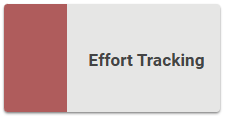
Go to Operations / Marketing / Effort Tracking 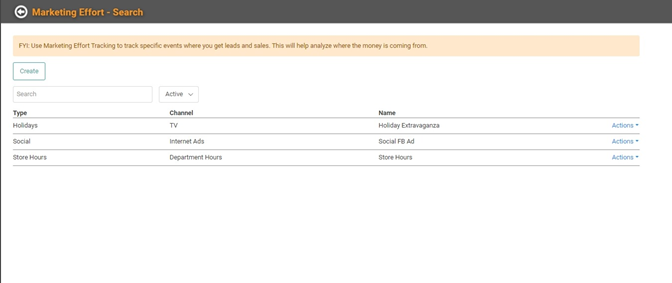
As with Effort Tracking Channels and Effort Tracking Types, we’ve preconfigured a few options for you. You can create additional Effort Trackers or update the existing Effort Trackers to best suit your business.
Create a New Effort Tracker
- Click

- Fill in the Name, link it to an Effort Type and Effort Channel using the dropdowns, and fill in a description
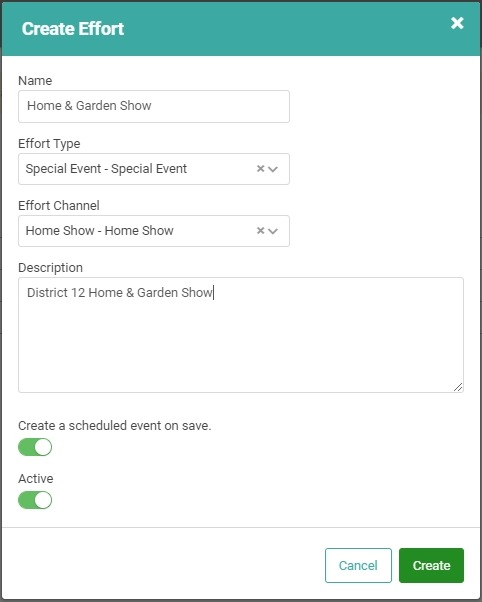
- The Create a scheduled event on save button defaults to on. If you don’t want to add this event to our Calendar, toggle this button off.
- Click

Create Scheduled Event
If you left the Create a scheduled event on save toggled on, you will immediately get a new pop-up to create the Marketing Effort Schedule.
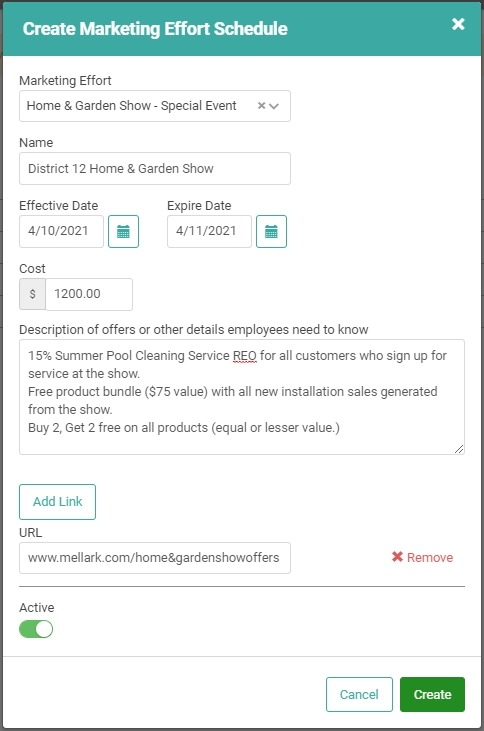
Fill in the relevant information and click ![]() . You will be taken to the Marketing Effort Schedule page.
. You will be taken to the Marketing Effort Schedule page.
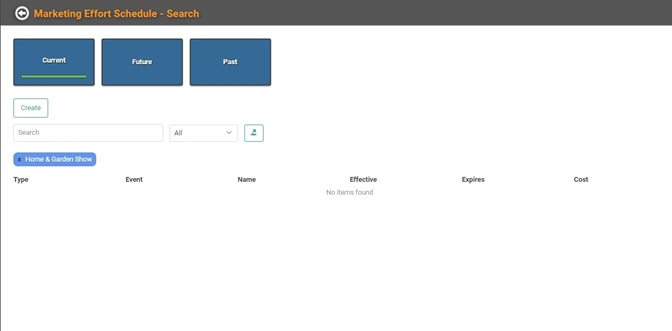
You’ll see the newly created Effort Tracker Event listed on the page. You can perform actions in Effort Schedule .
If you toggled the Create scheduled event on save button off, you can create a scheduled event later by clicking the Actions link on the Effort Tracker and selecting Create Schedule. You can also select View Schedule to see the schedule for an Effort Tracker. 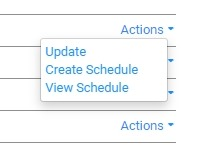
Update Existing Effort Trackers
You can click the actions link on a tracker and select Update to make changes.
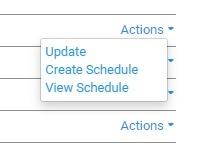

Once you’ve made the necessary changes, click  .
.
Delete Effort Tracker
You cannot delete a tracker. You can deactivate it by clicking the Actions link and selecting Update, then toggling the Active button off.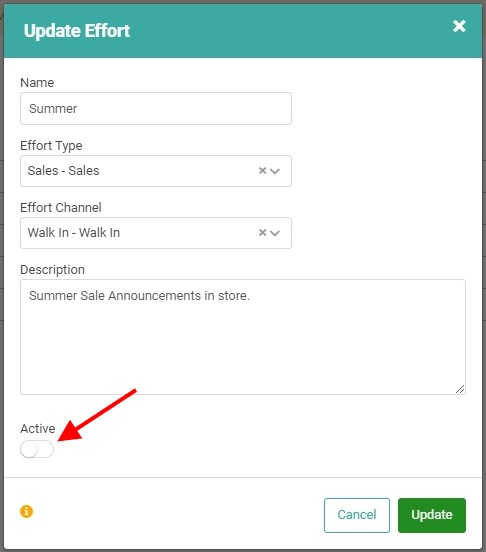
Click  to save changes. The deactivated Effort Tracker will disappear from the main Marketing Effort Tracking page. You can see deactivated Effort Trackers by changing the Active dropdown to All.
to save changes. The deactivated Effort Tracker will disappear from the main Marketing Effort Tracking page. You can see deactivated Effort Trackers by changing the Active dropdown to All. 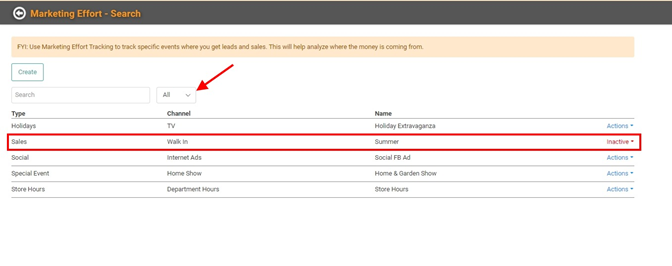
You cannot deactivate an Effort Tracker with an active Schedule. If you attempt to deactivate the tracker and a Schedule exists, you will receive an error message when you click  , letting you know the Effort Tracker cannot be deactivated because there is an active Effort Schedule.
, letting you know the Effort Tracker cannot be deactivated because there is an active Effort Schedule. 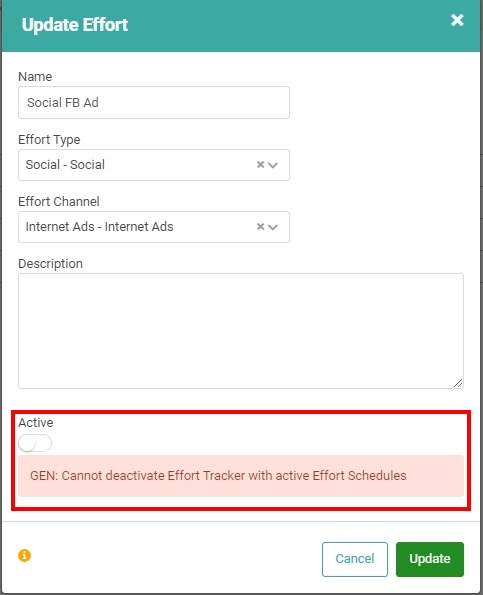
Click  to return to the Marketing Effort Tracking page.
to return to the Marketing Effort Tracking page.
