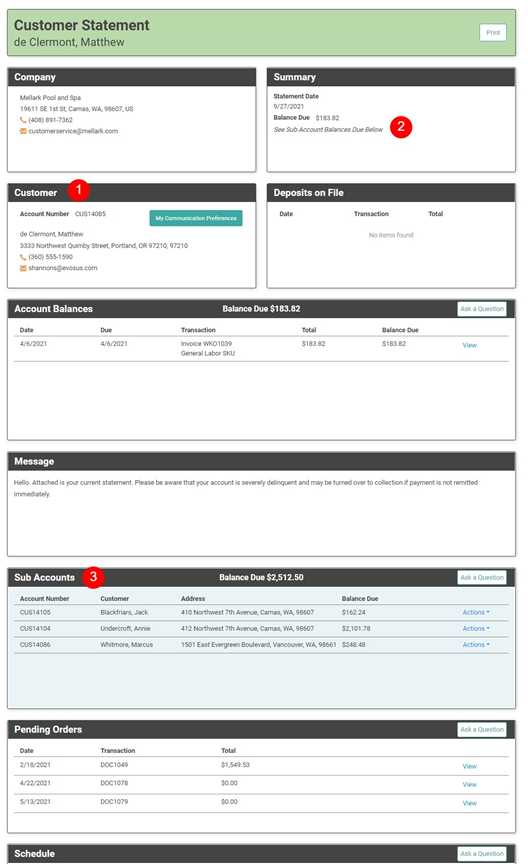Occasionally, you may have a situation where you have multiple Customers who have a relationship wherein one Customer is the primary account and the other Customer is the secondary. In LOU, we call those relationships a Parent/Child Account relationship.
You may have a landlord who is a Customer of yours and one of their tenants is also a Customer. The landlord would be the Parent Customer and the tenant would be the Child Customer. You can set up a Child Customer to be billed directly OR to bill the Parent Customer. These are Customers who may share responsibility for an address, but do not share billing.
Parent/Child Customers are not the same as having an Alternate Contact on a Customer Profile. Alternate Contacts would be more appropriate for a husband and wife, or a friend or relative who can make decisions, but the billing wouldn’t change. Parent/Child Customers are best used in situations such as Landlord/tenant or other situations where billing would be different.
WAIT! These relationships require creating Customers! You can do this by manually creating the Customer or by Customer Imports.
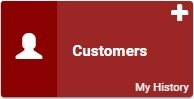
Go to Customers
To create the Parent/Child relationship, both Customers must already exist in LOU. The relationship will be created through the Child Customer’s Customer Profile. If you are manually creating the Child Customer’s Profile, you can create the Parent/Child relationship at that time, so long as the Parent Customer Profile already exists.
IMPORTANT! At this time, Parent/Child Account relationships cannot be established through the Customer Import process. You can create each Customer through the import process, but you will need to go into the Child Customer’s Profile and configure the Parent/Child Account relationship after the Customers have been created.
First, let’s look at the situation that would occur if you created the Customers through the import process, or if the Customers existed separately and now you need to create the relationship.
- Click on Customers from the main LOU Dashboard
- Search for the Customer who will be the Child Customer
- Click the Actions Link and select Customer Profile
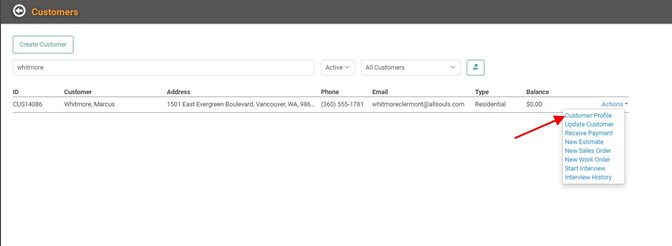
- Click Update on the Customer Demographics box.
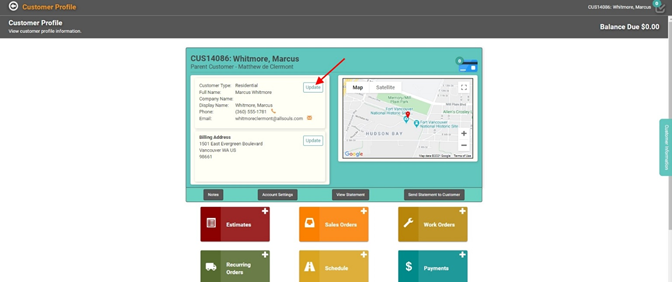
- The Create/Update Customer box will pop up with all the Demographic fields. Scroll to the bottom and toggle the Account has Parent Customer button on.
- In the dropdown on the left, select the Customer who is the Parent Customer for this account.
- In the dropdown on the right, determine how Orders for this Customer will be billed. Selecting Bill this Customer will bill the Child Customer for Orders in their name. Selecting Bill Parent Customer will bill the Parent Customer for Orders in the Child Customer’s name.
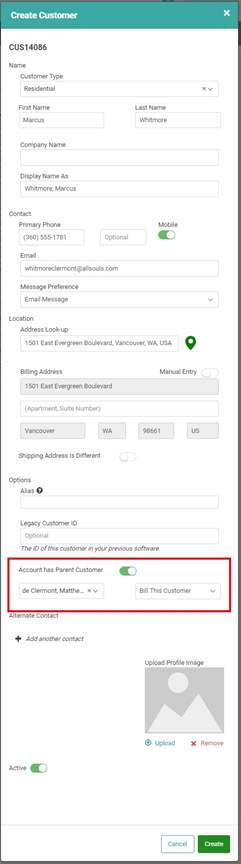
- Click Save to save the changes.
If you are creating the Child Customer manually, you will perform steps 5-8 above after going to the Customer Tile and clicking Create OR clicking the plus sign on the Customer Tile to open the Create/Update Customer pop-up. Fill in the relevant Customer details and then complete those steps 5-8. REMEMBER! Your Parent Customer must already exist in LOU before you can create the Parent/Child relationship.
Orders and Billing
When you create Orders for the Child Customer, how it’s billed will depend on what you selected for billing in the Parent/Child relationship on the Customer Profile.
If you selected Bill this Customer, creating Orders and billing them for the Child Customer will look no different than doing so for a Customer without a Parent/Child relationship.
If you selected Bill Parent Customer, Orders will display the Child Customer’s address as the Ship To and the Parent Customer’s address as the Bill To. LOU will calculate Taxes according to the Department on the Document, as per usual.
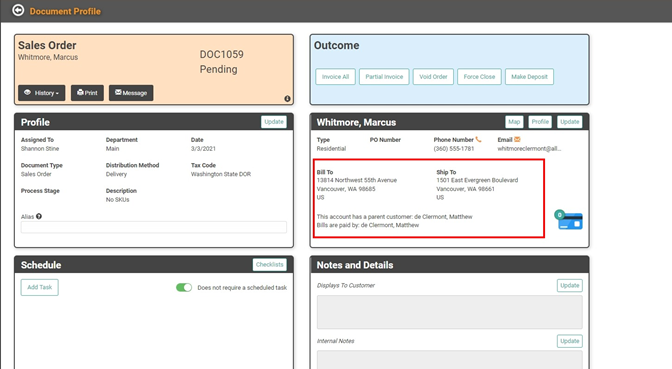
Even with Parent/Child relationships in place, you will create and process the Order as usual. The only difference will be the billing information according to how you’ve configured the relationship.
Billing set to Bill Parent Customer but Child Customer is Responsible for an Order
If you have a situation where you’ve configured the Parent/Child relationship so that the Parent Customer is responsible for billing, but you are informed by the Parent Customer and/or Child Customer that the Child Customer is responsible for the Bill on an Order, you can manually update this on that single Order by clicking the Update button on the Customer Information box.
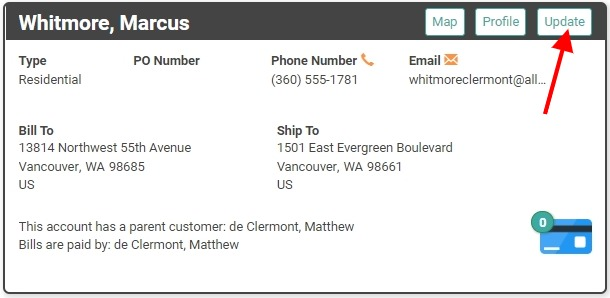
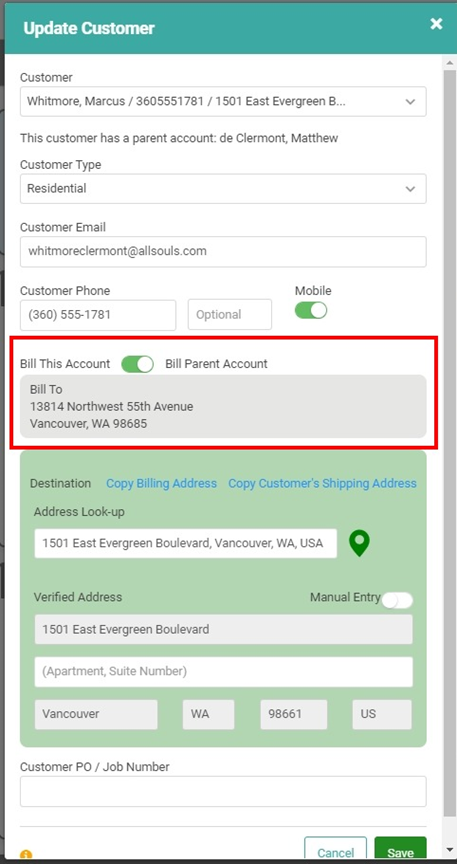
You can Toggle the Bill This Account / Bill Parent Account button off so that it changes to Bill this Account. This will change the Billing for the specific Order only. It will not change the Parent/Child relationship globally.
Customer Statements
When the Child Customer’s profile is set to Bill This Account, Customer Statements will be sent to the Child Customer directly and the Parent Customer will not receive statement information.
When the Child Customer’s profile is set to Bill Parent Account, the Parent Customer’s Statement will include Sub Account information whenever there are outstanding balances for Child Account(s). When viewing a Statement for a Parent Customer with Child Balances present, you can see the Customer box indicates the Parent Customer’s information, the Summary box indicates there are Sub Account Balances Due below, and the Sub Accounts box contains line items for each Child Account.