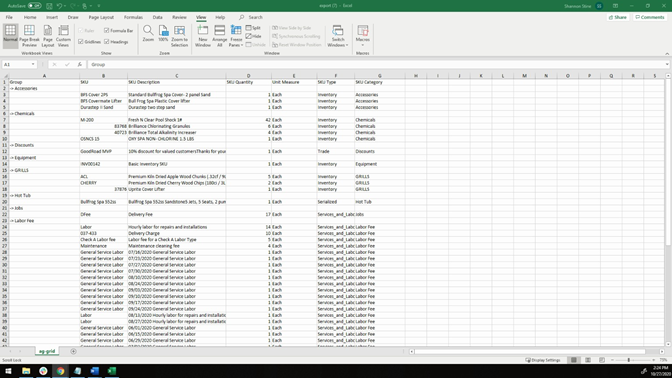Are you curious what your best-selling SKUs are? Do you make decisions on what products to carry based on what’s selling the best? Of course you are! Of course you do! That’s why LOU can tell you exactly which SKUs in your Inventory are best-selling.
You can get an overview of how LOUs Reports work by checking out How to Access LOUs Reports. This will help you navigate any report in LOU. 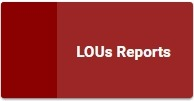
Go to Operations / Reports / LOUs Reports
REMEMBER! This report is going to tell you what SKUs have the highest quantities sold in a specific time frame. The quantities reflected on the report exclude any quantities on voided Invoices.
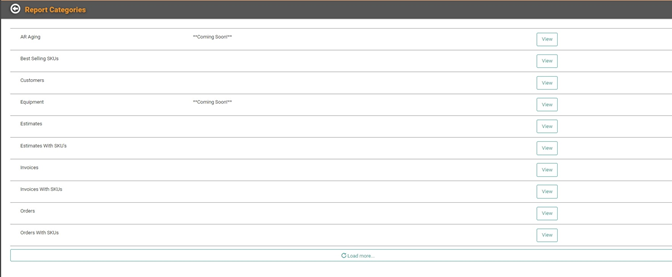
This is the Report Categories main page. From here, you can choose which category of reports you want to view. Click the  button. This report is run by a date range. When you click the View button, you will get a pop-up asking you to select a Date Range. The default Date Range will be 90 days. Click the Calendar icon or click into the Date field to enter a different Date Range.
button. This report is run by a date range. When you click the View button, you will get a pop-up asking you to select a Date Range. The default Date Range will be 90 days. Click the Calendar icon or click into the Date field to enter a different Date Range. 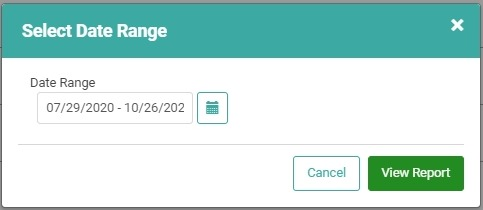
Click 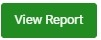 to view the report.
to view the report. 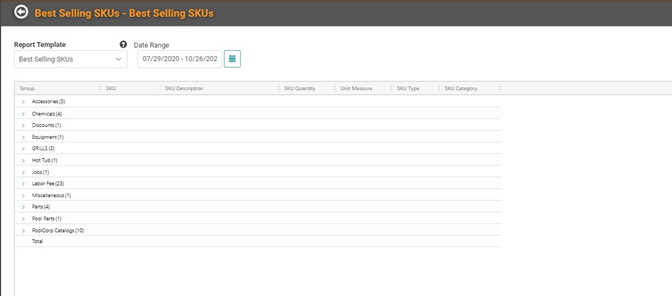
The default report will appear with the SKU Categories all collapsed. You can click the arrow on the left of the category to expand and see all the SKUs within that Category. 
When you hover the cursor over the Column Header, you will see a hamburger menu you can click to open additional options. 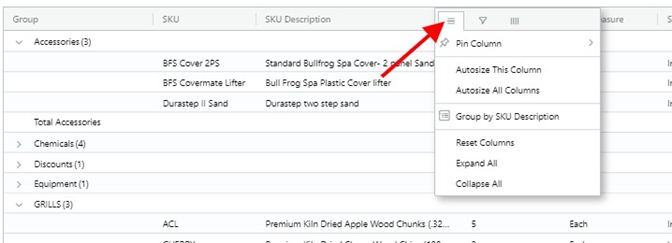
When you click that hamburger menu, you’ll expose several actions you can take to format the report. You can also click the funnel icon to open filtering options and use the dropdown to select search parameters such as Contains, Not contains, Equals, Not equal, Starts with, and Ends with, then enter your keyword search in the text box provided. You can also use the column icon to add or remove data columns. 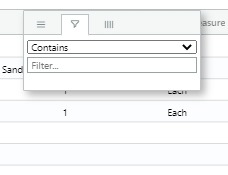
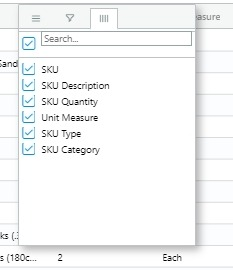
The changes you make on the screen will not be saved if you leave the screen. If you want to save this report, you should export it to Excel. You can do that by right-clicking anywhere in the report, hover over Export, and select the file type. TIP! For the best compatibility, we recommend choosing the .xlsx file extension type. 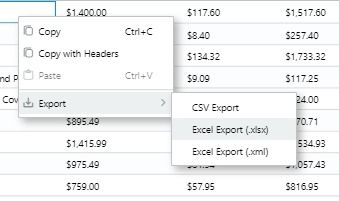
When you Export the report, any changes you made to it – shifting columns, adding or removing columns, sorting, filtering – will remain when you open in Excel. You will also have the full features of Excel to manipulate the data further.