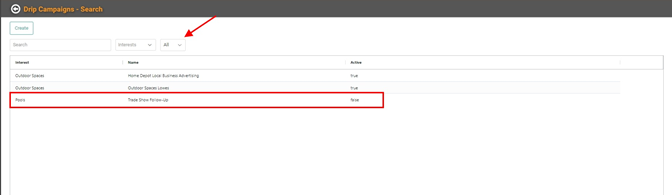Use Drip Campaign
Drip Campaigns are communication strategies that send messages or communicate with customers and prospects over time. It’s a way to keep your business on a customer’s or prospect’s radar in small doses over time.
Drip Campaigns work together with Personnel Tasks and Opportunity Interests to tailor communication strategies that maximize positive outcomes and sales.
WAIT! Make sure you’ve configured your Opportunity Interests before creating Drip Campaigns.
This article will go over how to create Drip Campaigns. For information on how to enroll Customers in Drip Campaigns, head over to Opportunities . For information on where to see Drip Campaign Tasks for Personnel, head over to Personnel Tasks.
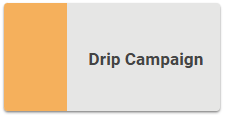
Go to Operations / Marketing / Drip Campaign 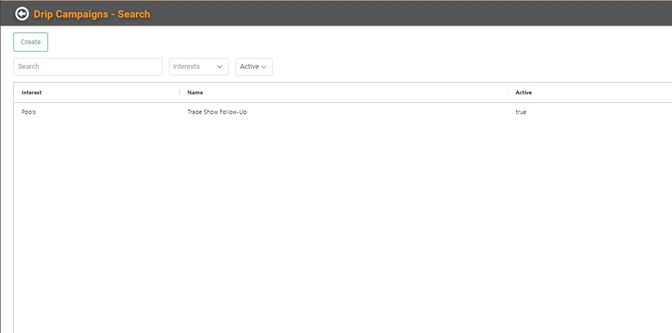
On this main page, you can Create new Drip Campaigns, Update existing Drip Campaigns, search for campaign by keyword, filter by Interest, and filter by Active or All.
Create Drip Campaigns
- Click

- Select the Opportunity Interest this for which this Drip Campaign will be used and give it a Name.
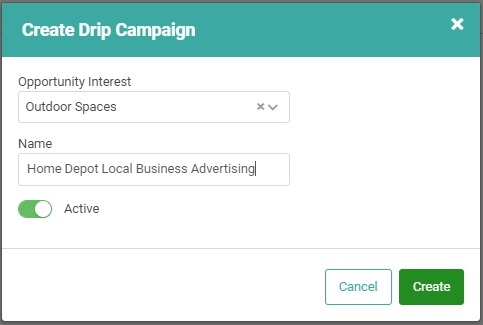
- Click

You will be taken to the Drip Campaign Tasks page for this new Drip Campaign. Time to add tasks to the Drip Campaign. Think of the Tasks as drips that combine to create the communication pool you’re creating with the campaign. Pun intended.
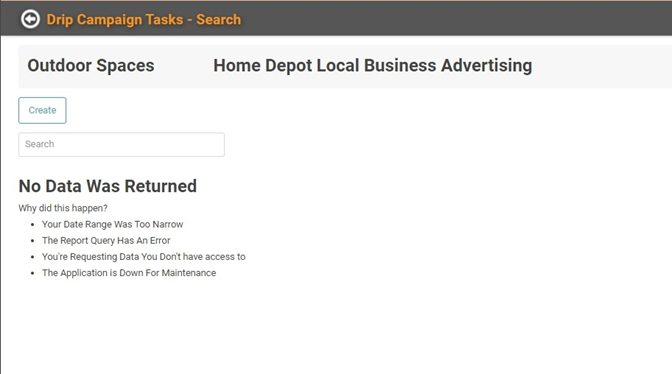
- Click

- Fill in the relevant information for the Drip Campaign Task. Determine the Days from Enrollment this Task should take place, what Action the Task should be, a Description of the action, including a script or question list for the Personnel executing the task.
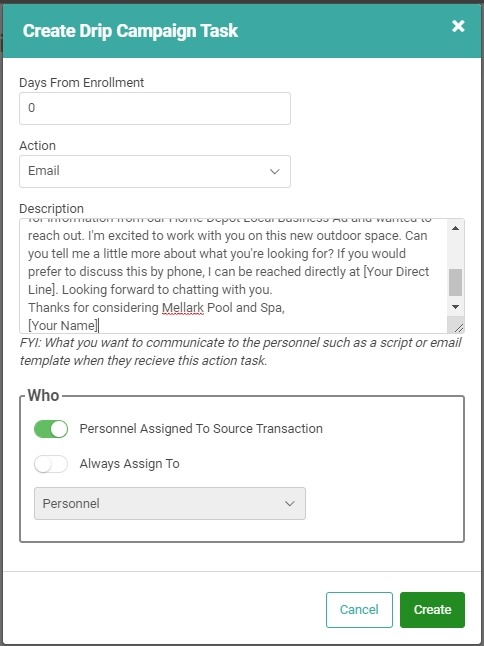
- You can determine who will be assigned the Task. If it could be a different person each time, leave the Personnel Assigned to Source Transaction button toggled on. If the task should always be assigned to a specific Personnel, toggle Always Assign To on and select the Personnel from the dropdown list.
- Click

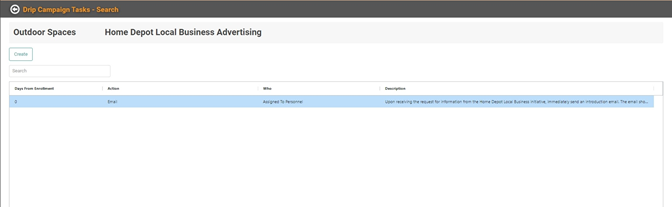
You will return to the Drip Campaign Task page for the Drip Campaign. Repeat the steps above for every task in the campaign.
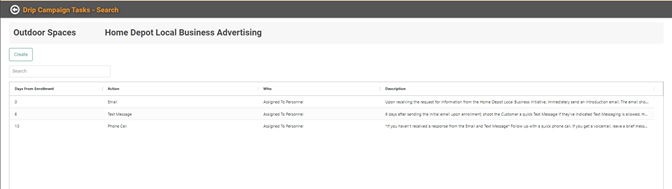
Once you’ve completed the Tasks for this Drip Campaign, you can use the LOU back arrow located next to Drip Campaign Tasks – Search to return to the Drip Campaigns page.
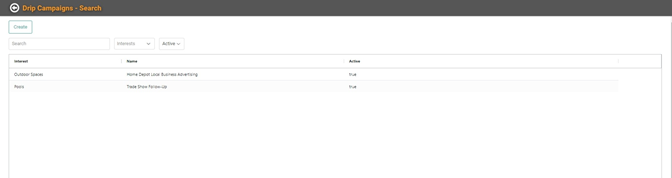
Update and Manage Drip Campaigns
You can update existing Drip Campaigns by clicking the Action link and selecting Update.
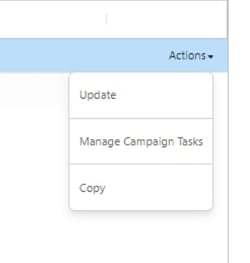

Make the necessary updates and click
 . You will be taken to the Drip Campaign’s Drip Campaign Task page to make changes to the Tasks associated with this Drip Campaign. Use the LOU back arrow to return to the Drip Campaign Page.
. You will be taken to the Drip Campaign’s Drip Campaign Task page to make changes to the Tasks associated with this Drip Campaign. Use the LOU back arrow to return to the Drip Campaign Page. In addition to Updating the Drip Campaigns, the Actions link will also allow you to Manage Drip Campaign Tasks, which takes you to the Drip Campaign Tasks page for that campaign; or copy the Drip Campaign. Copying an existing Drip Campaign is a quick way to create a new Drip Campaign that includes the same features as an existing Drip Campaign. Click Actions and Copy.
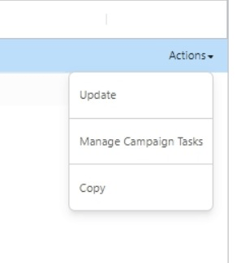
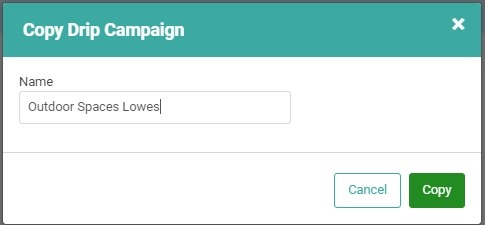
Give the new Drip Campaign a Name and click
 . The Drip Campaign Tasks from the existing campaign will be copied to this new campaign and you’ll be taken to the Drip Campaign Task page to make any necessary updates or additions to the Drip Campaign Tasks for this new campaign.
. The Drip Campaign Tasks from the existing campaign will be copied to this new campaign and you’ll be taken to the Drip Campaign Task page to make any necessary updates or additions to the Drip Campaign Tasks for this new campaign. 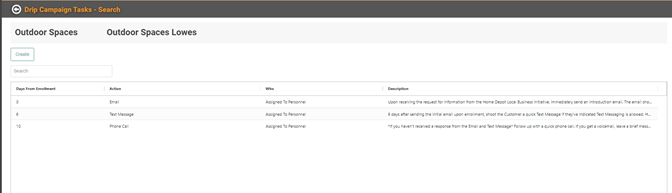
To return to the Drip Campaigns page, use the LOU back arrow next to Drip Campaign Tasks – Search. Your new campaign will be added to the list of Drip Campaigns.
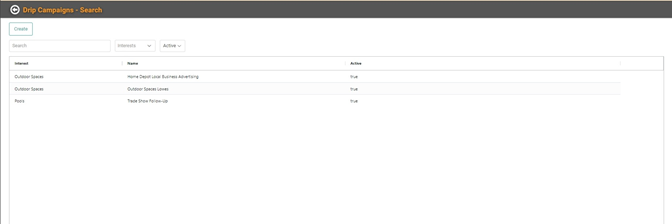
Delete Drip Campaigns
You cannot delete a campaign. You can deactivate it by clicking the Actions link, selecting Update, and toggling the Active button off.
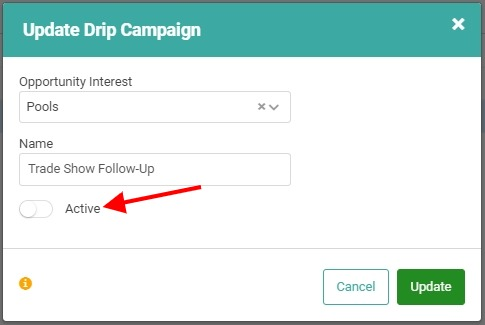
Click
 to save. You will be taken to the Drip Campaign Task page for this campaign where you can make additional changes, if necessary. Once you return to the Drip Campaign page, the inactive campaign will disappear from the list of campaigns. You can see deactivated campaigns by changing the active dropdown to All. The deactivated campaigns will have an Active status of false.
to save. You will be taken to the Drip Campaign Task page for this campaign where you can make additional changes, if necessary. Once you return to the Drip Campaign page, the inactive campaign will disappear from the list of campaigns. You can see deactivated campaigns by changing the active dropdown to All. The deactivated campaigns will have an Active status of false.