You’re out on a water care task and you need to figure out what chemicals, if any, the water feature needs. What are you gonna do?
Test the water, of course! Water testing is a big feature of water care tasks and we know it’s important to track and monitor chemical levels in pools, spas, fountains, and other water features. LOU makes tracking readings and dosages easy with the Water Test tracking feature.
REMEMBER! You will follow the steps below to create your Water Test Setups in LOU Web, but you can only enter water readings and dosage information through your LOU Schedule companion app.
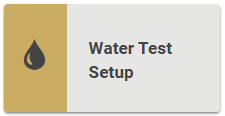
Go to Product Setup / Service / Water Test Setup
Before you can capture readings and dosages in LOU Schedule, you need to set it up. 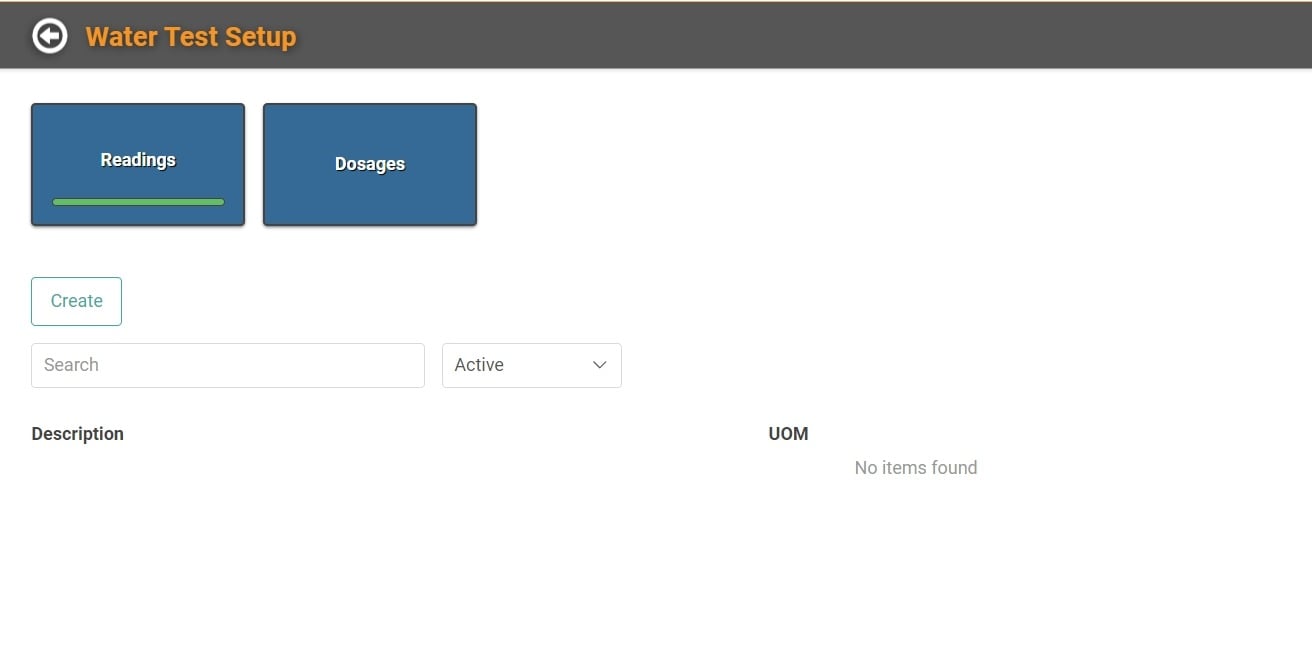
Readings
When you click on the Water Test Setup tile, you default to the Readings page. To create a new Reading, click Create.
You will define the reading, the unit of measure used for that reading, and what the standard low and high values are. This will help your techs correctly track values as they perform water testing. We’re using Alkalinity in our example.
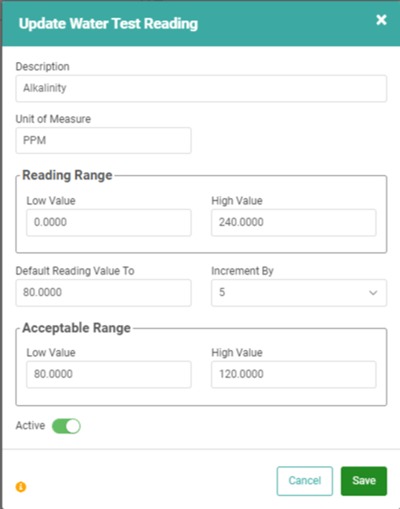
- Description: What kind of Reading is this?
- UOM: What’s the unit of measure for the Reading? Parts Per Million (PPM), pH, and mg/L are common units of measure.
- Reading Range Low and High: This should be the full range of readings possible. The lowest number and the highest number.
- Default Reading Value To: This is where the app will start. You can change the value according to the test results you’re recording.
- Increment By: How should the values displayed be incremented?
TIP! For help determining values and units of measure, consult your chemical test kit’s manufacturer information.
Once you’ve filled out everything, you can click Create. 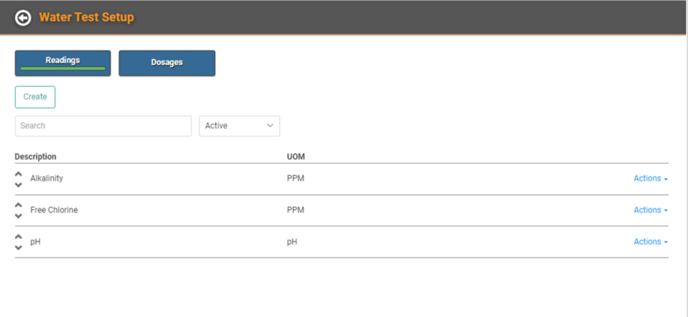
Your Readings will appear here. You can use the Actions link to update Readings. You cannot delete Readings, but you can toggle the Active button off to deactivate the Readings. 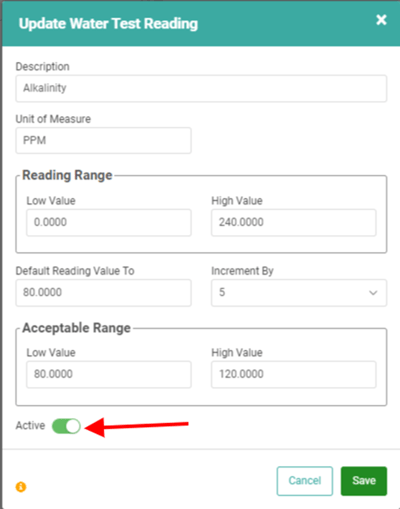
Dosages
Dosages are the amounts/dosages of the chemicals you will add to water features based on the Readings you take in the field. Click the Dosages tile to see existing Dosages and create new ones.
REMEMBER! This is where you will define Dosages for chemicals you will use in the field. You need to have SKUs for the chemicals, as well as dosage UOMs, created before you can create these Dosages.
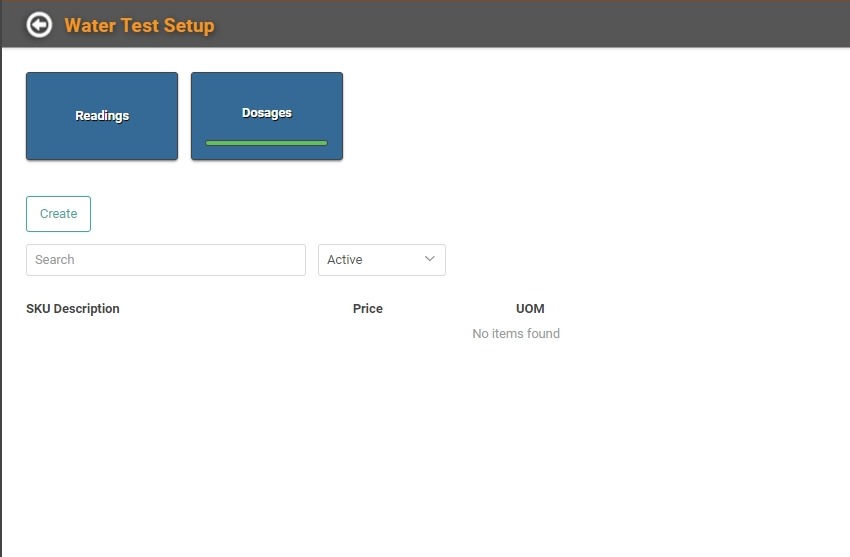
To create a new Dosage, click Create.
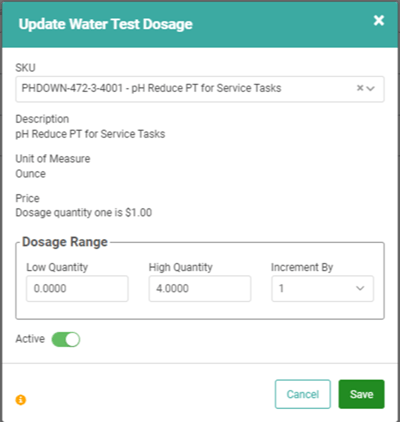
- SKU: Select the SKU from your Inventory that you will use on water care tasks.
- Best Practice: Create SKUs with single dose UOM that can be used specifically for Schedule Tasks.
- Dosage Range: What’s the lowest quantity you would add? What’s the highest quantity you would add? What are the increments of change for the quantities?
- IMPORTANT! The Low Quantity should always be zero.
Once you’ve filled out the information, click Create.
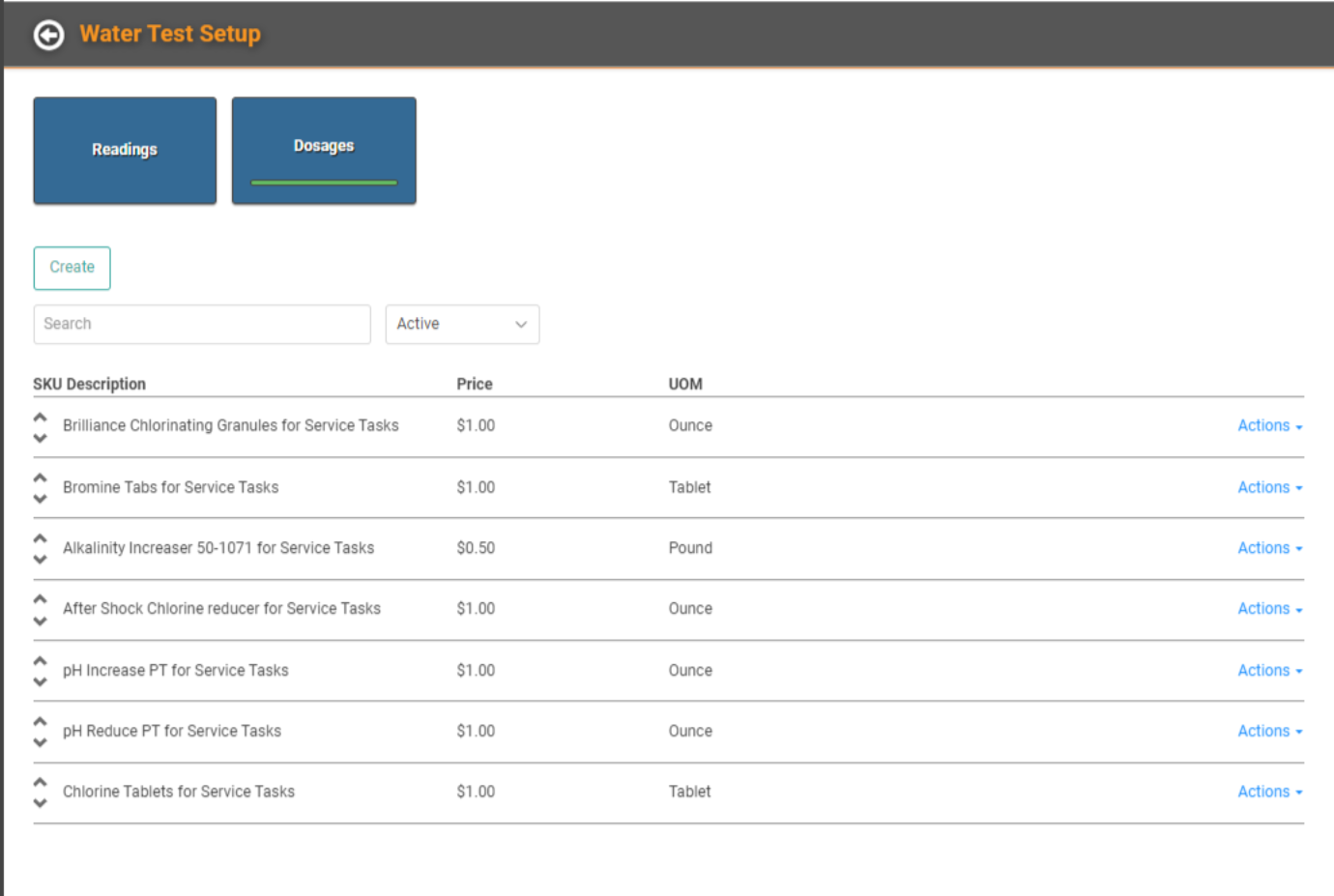
Your Dosages will appear here. You can use the Actions link to update Dosages. You cannot delete Dosages, but you can toggle the Active button off to deactivate the Dosages.
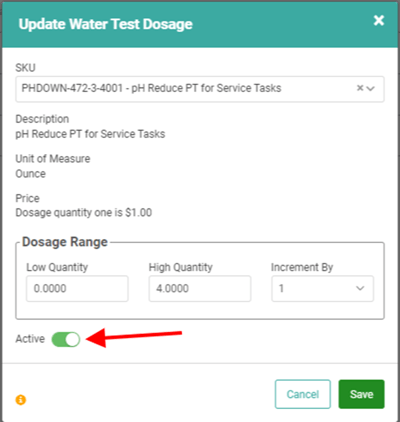
Once you’ve created Readings and Dosages, these will appear in LOU Schedule and allow you to record chemical test Readings and the corresponding Dosages. Dosage SKUs will also be added to the Work Order associated with the Task on which Service Personnel record Water Test Readings and Dosages.
