Log Into LOU Retail POS
To create transactions on your LOU Retail POS Station, you need to log in.
Did LOU Retail POS close unexpectedly in the middle of a transaction? Click here.
IMPORTANT! Every user must have their own username and PIN. Users must be added to each LOU Retail POS instance (each POS device). Users cannot be pinned into multiple POS Stations at the same time. This will cause errors in LOU Retail POS and LOU Web. If multiple users will be sharing the same single POS device, those users must each PIN in with their own PIN.

Open the LOU Retail POS app on your machine’s home screen. 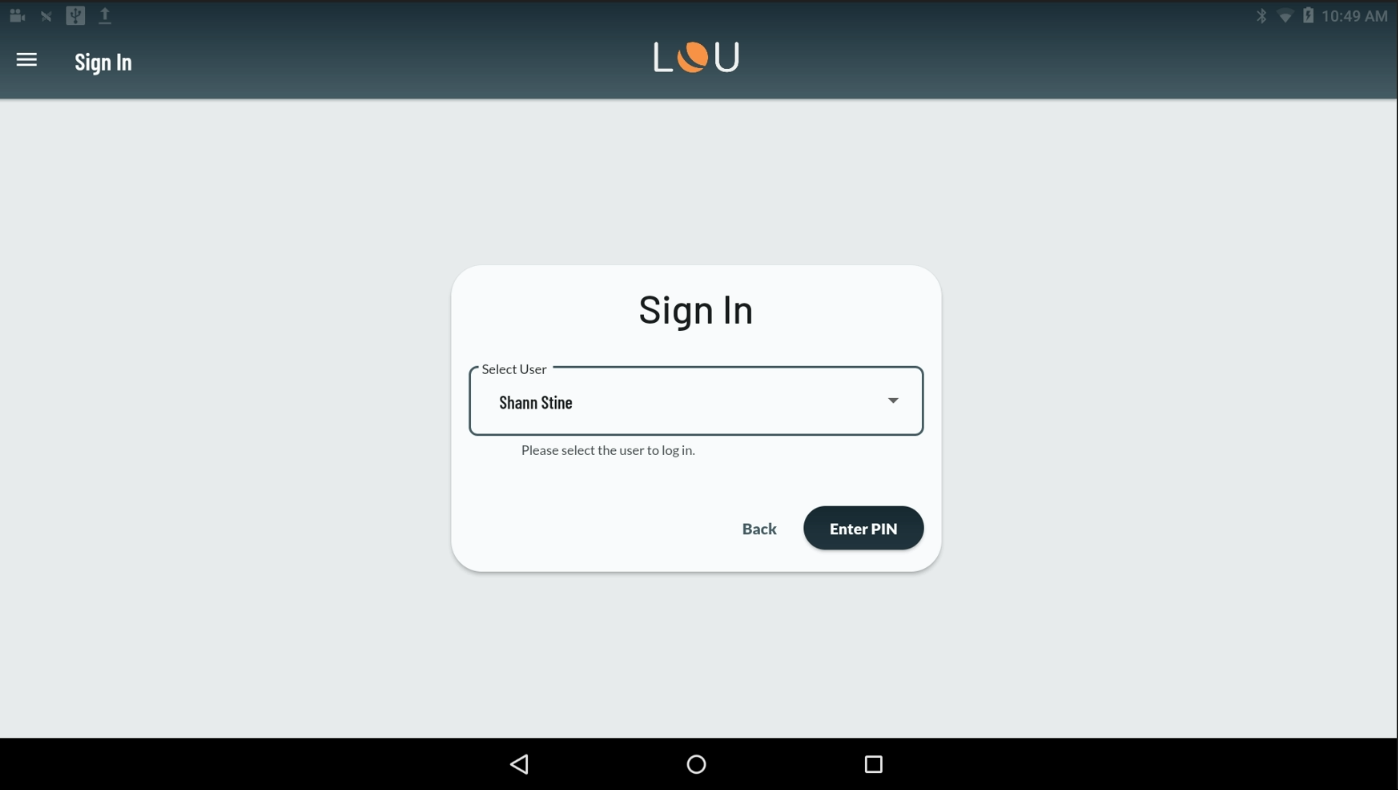
Using the dropdown, select your Username and tap Enter PIN.
REMEMBER! You need your My App PIN from My Account.
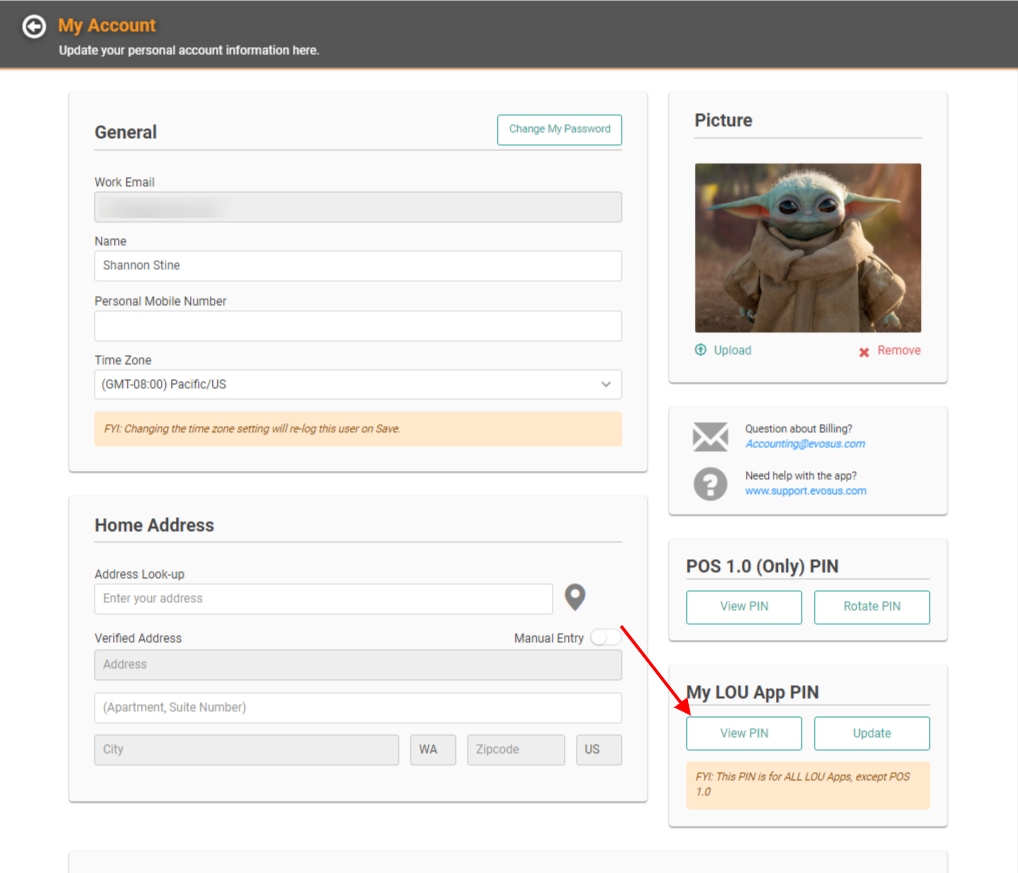
The first User to sign in for the day will need to Configure the Cash Drawer before they can continue. Once you’ve completed that task, you’ll be on the LOU Retail POS main dashboard. 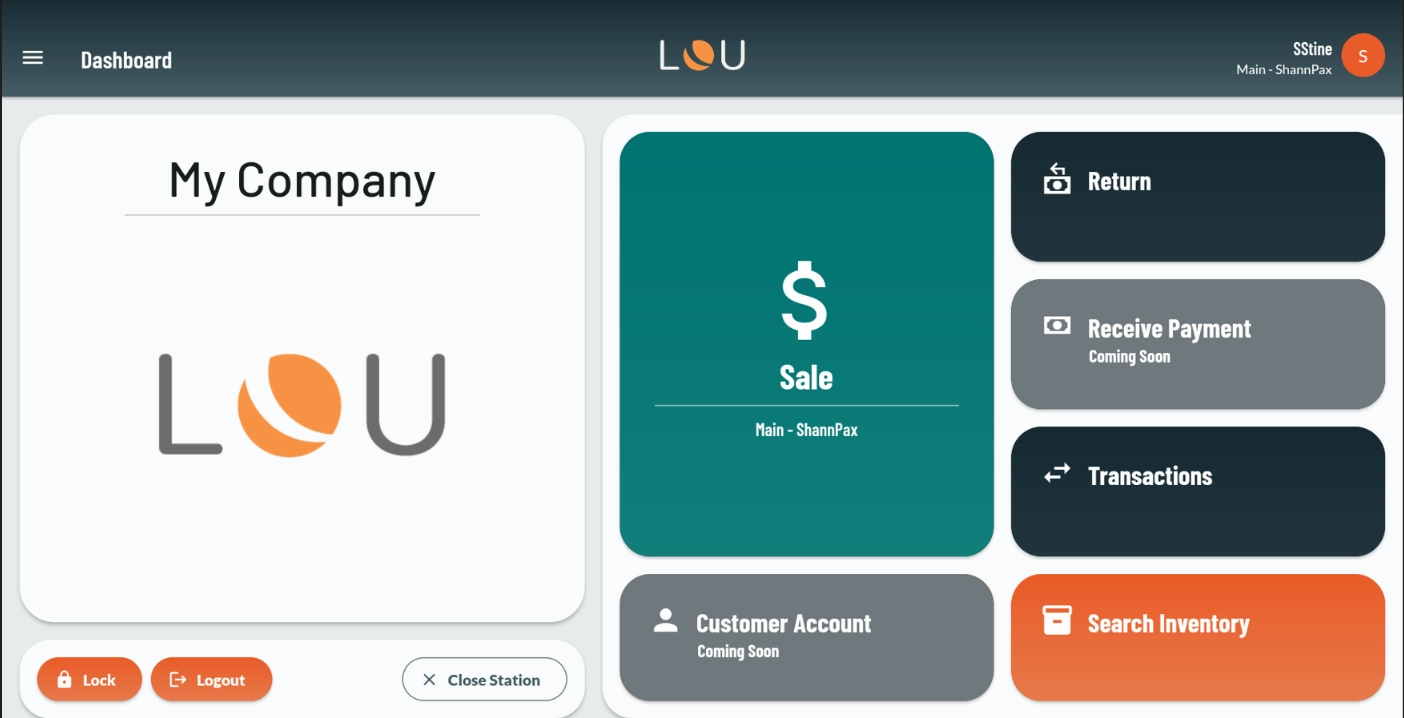
With the POS Station open, you’re now ready to tap that Sale button and transact!
LOU Retail POS was Forced Closed
When LOU is forced closed, or something causes the system to crash, while you’re in the middle of a transaction you need a way to recover that transaction once you’ve restarted LOU Retail POS and logged back in.
When this happens, LOU will pop up a message letting you know that there is a transaction to recover and giving you the option to pick up or dismiss it.
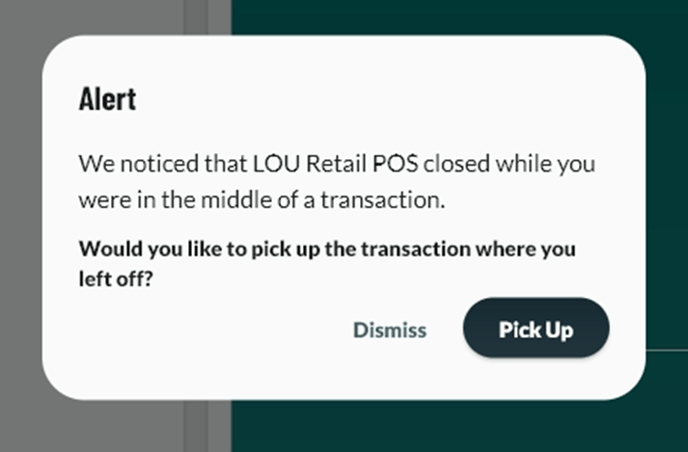
Pick up the transaction to continue where you left off. Dismiss the pop up to void/cancel the transaction.
IMPORTANT! If you have partially tendered the transaction, choosing to dismiss will result in a refund of the partial payment back to the Payment Method used.
