Site Profiles are used to track important information about a customer’s location. The Site Profile is best used to track things like gate codes, chemical preferences, pool shapes, water volume in pool or spa, animals you may encounter, and other site-specific pieces of information not tracked as Customer demographics, Equipment, or Pictures.
Site Profile information displays for your Service Personnel on the LOU Schedule mobile app when viewing Task and Customer information.
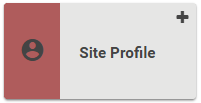
Customers / Customer Profile / Site Profiles
Site Profiles are available several different places in LOU. Their primary location is, of course, the Customer Profile.
The Site Profile can be accessed through any Document by going to the Customer box and selecting the Profile button. This takes you straight to the Customer Profile where you can click the Site Profile tile to get to the Site Profile page. 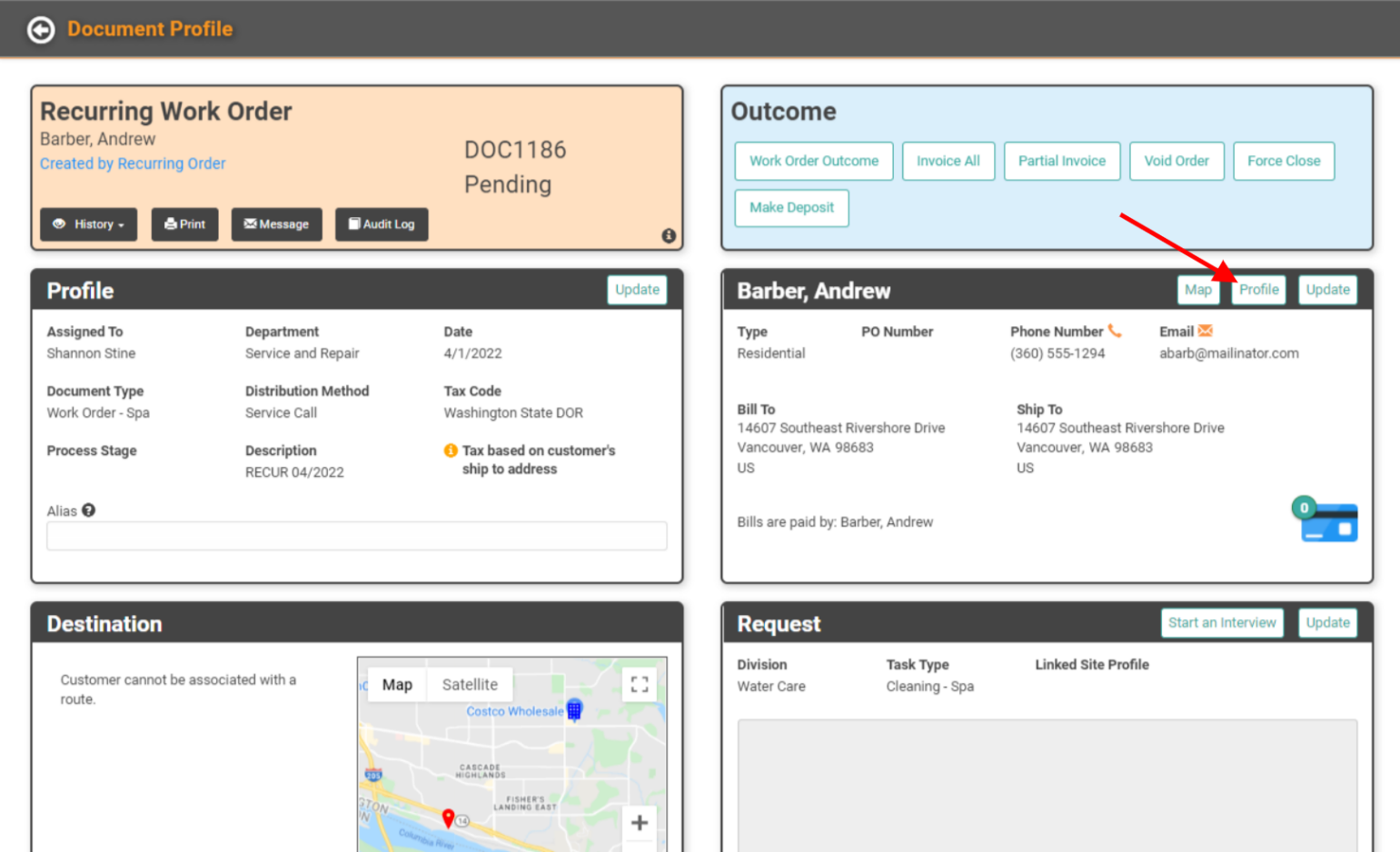
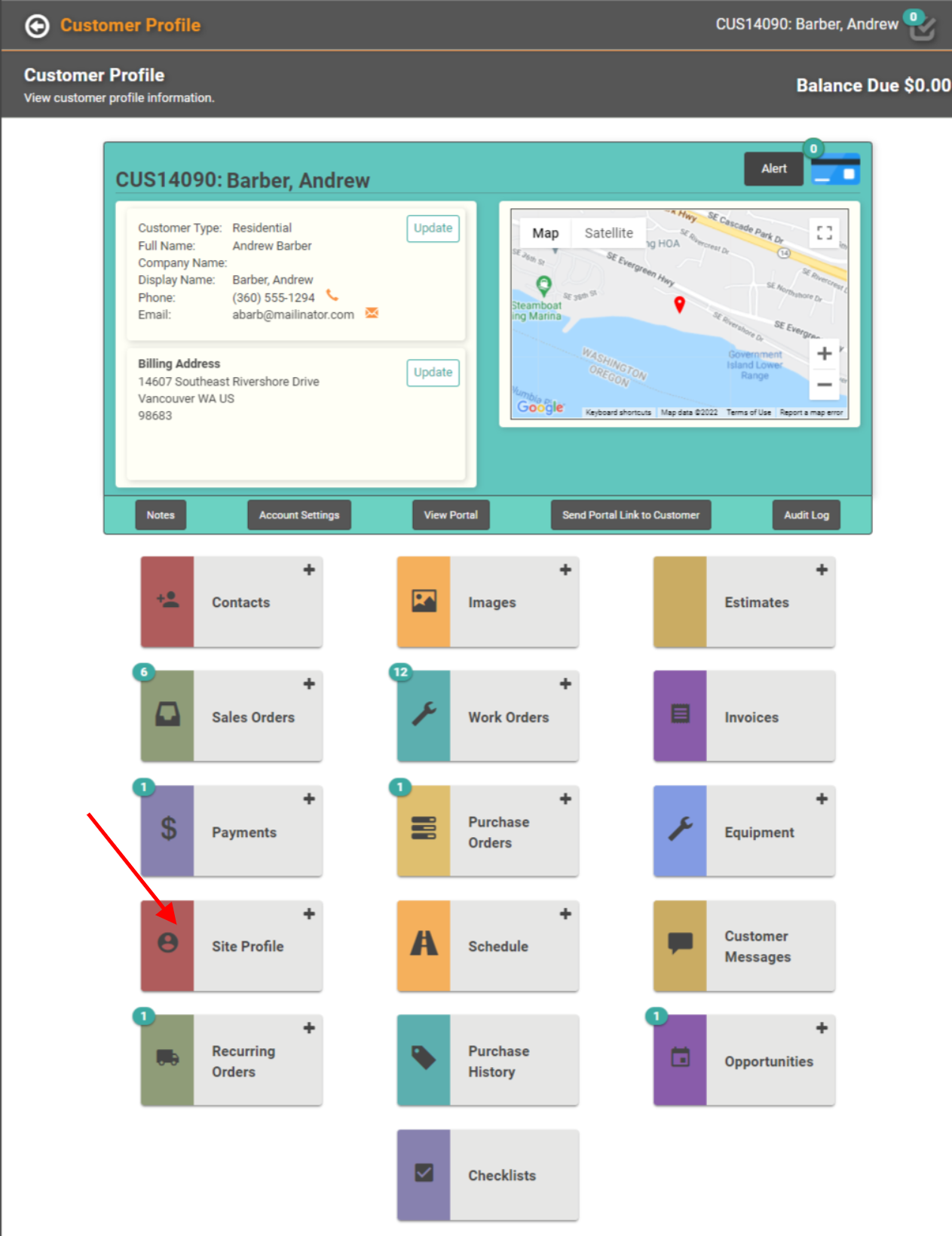
Before we look at the other places where you can find Site Profiles, let’s set one up!
Go to a Customer Profile and click on the Site Profile Tile.
- Click Create to start a new Site Profile.
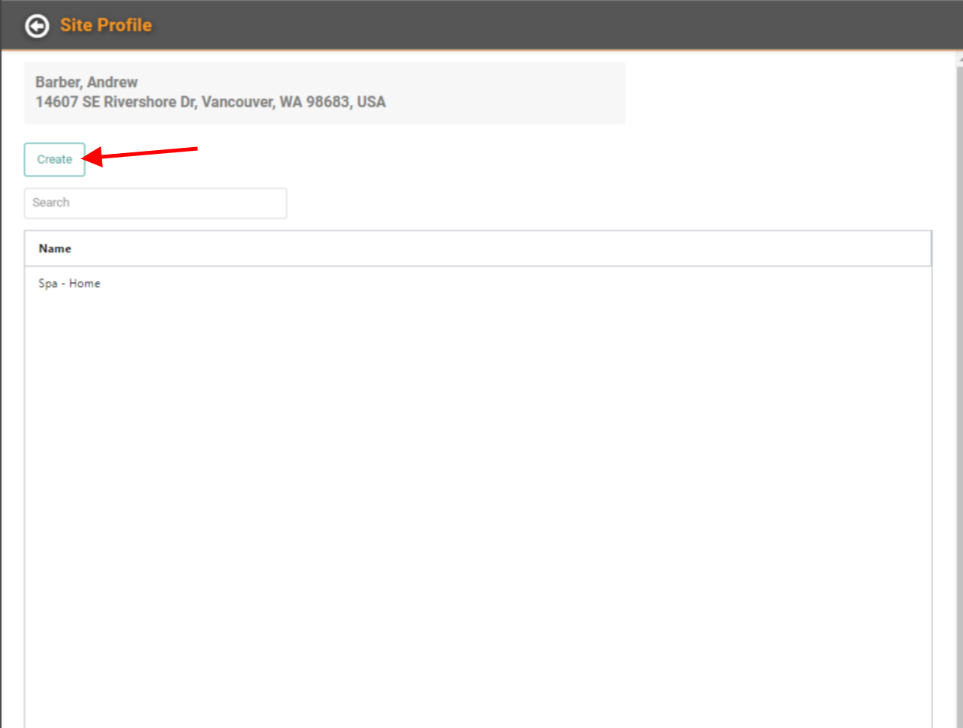
- Give the new Site Profile a name.
- Add Attributes and Values
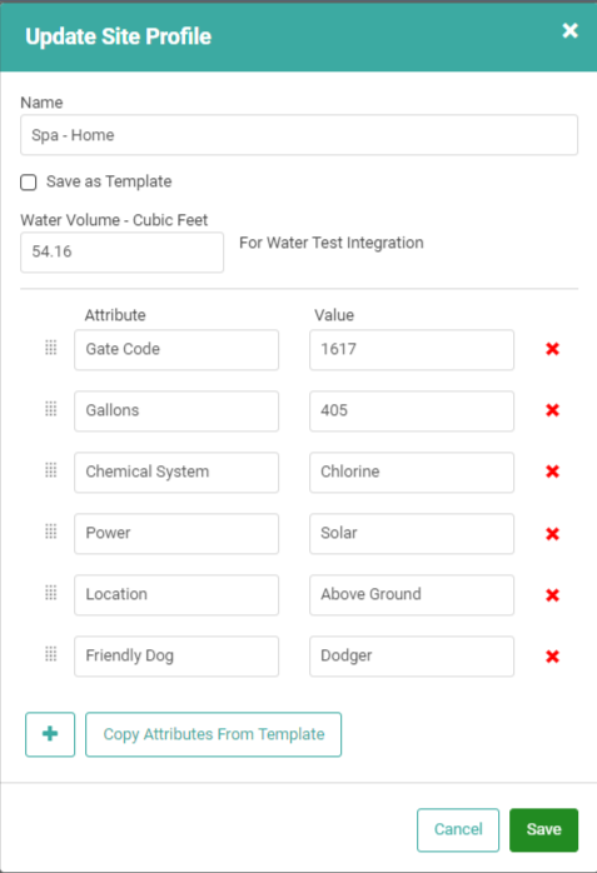
- You can reorder the Attributes and Values
- You can use the
 to add additional Attribute/Value lines
to add additional Attribute/Value lines - You can use the Red X to remove unneeded Attribute/Value lines
- If you want to use this configuration as a Template that can be copied on other Customer Site Profiles, you can check the box to Save as Template.
- If you have saved a Template, you can copy it to a new Site Profile by clicking
 .
.
Once you’ve finished entering Attributes and Values, you’re done! No need to click a Save button!
Access Site Profiles in Other Areas of LOU
Since Site Profiles are most useful for Service Techs in the field, we’ve made them part of the Work Order Create process. When you click to create a new Work Order, the pop-up will populate a Site Profile dropdown selection as soon you as you select the Customer for which you’re creating the Work Order.
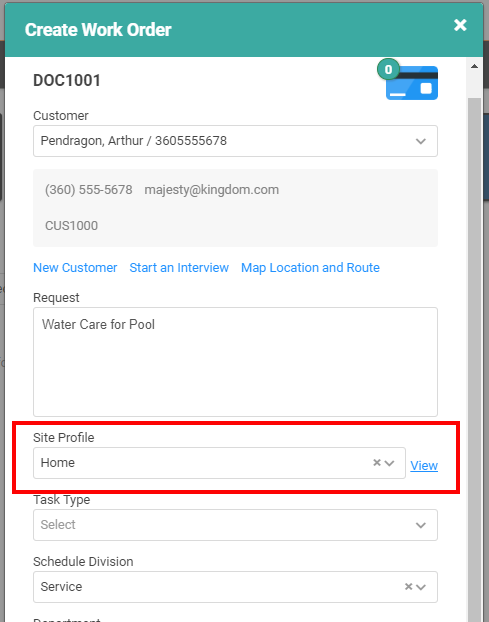
You can choose the correct Site Profile for your Customer from the dropdown and use the View link to open the Site Profile and review or edit the information. 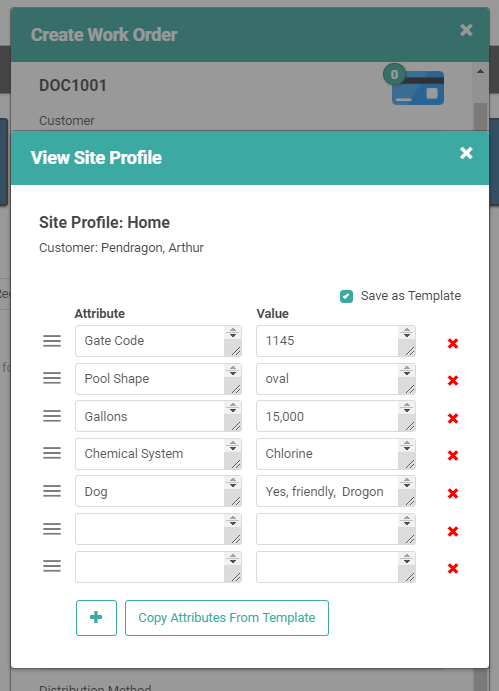
Once you’re satisfied, simply click the white X to close the window and return to your Work Order Create pop-up.
Site Profiles in the Field
Service Techs benefit most from the information tracked in Site Profiles, so it’s important they have quick and easy access to the information when they’re going on Scheduled Tasks. Therefore, we’ve put Site Profiles right there in the My Day tile for each Task listed.
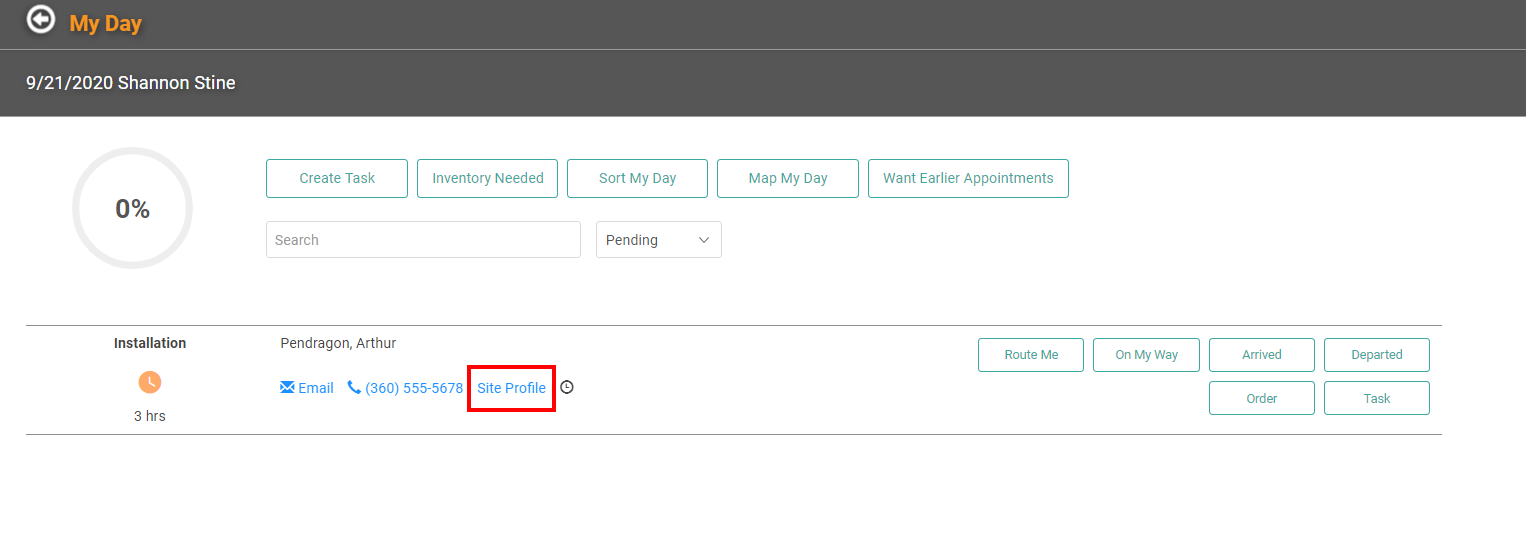
When you click the link in My Today, you’re taken to the Customer’s Site Profile.
REMEMBER! LOU is a web app. It’s available anywhere, anytime, when you have an internet connection. With your techs on the go, they don’t need to keep track of a piece of paper with the gate code on it, or call dispatch for the information, they can open their tablet or smartphone, go to My Day, click Site Profile, and read that gate code. Quick, easy, and efficient!
