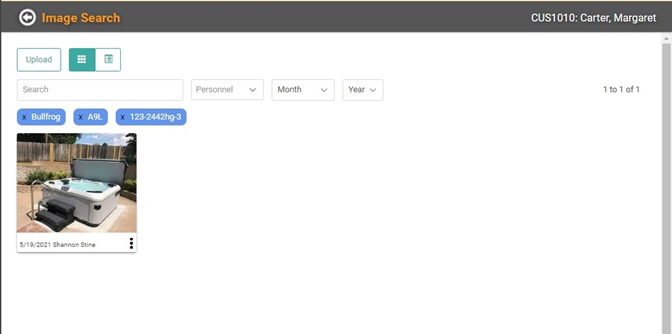Access and Manage Equipment
It’s important to be able to track the equipment your customers have. This is useful in being able to look up parts for service, communicating targeted marketing, and communicating recalls or warranty information. LOU provides a way to store and track equipment by customer as well as globally.
REMEMBER! You cannot add Equipment through Customer Imports. Head to Create and Manage Customers for information on adding Equipment through Customer Profiles for that Equipment that wasn’t sold through LOU.
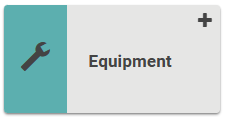
Go to Operations / Service / Equipment 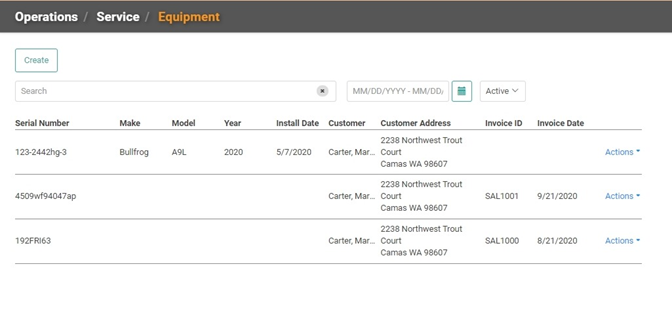 The Equipment Screen is where you can see a list of all the Equipment being tracked in LOU. This includes Serialized SKUs purchased as well as Equipment you’ve added to Customer Profiles.
The Equipment Screen is where you can see a list of all the Equipment being tracked in LOU. This includes Serialized SKUs purchased as well as Equipment you’ve added to Customer Profiles.
The Actions link on the right contains several actions you can take on each line item. 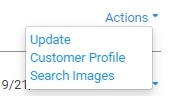
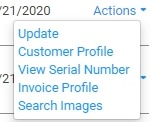
For Equipment added through the Customer Profile, you will have three options: Update, Customer Profile, and Search Images. Equipment that was sold within LOU has additional options to View the Serial Number and Invoice Profile.
Update
When you click Update, you can Update or change the information about the Equipment you have saved. If the Equipment was sold through LOU, there will be information at the top of the box indicating the Invoice ID from which it originated.
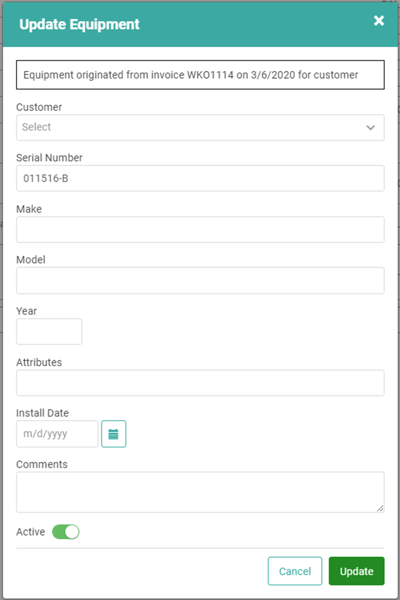
View Serial Number
View Serial Number allows you to view information about the Serial Number, including additional information about the Transaction and History. You cannot update the information on this pop-up. It’s view only.
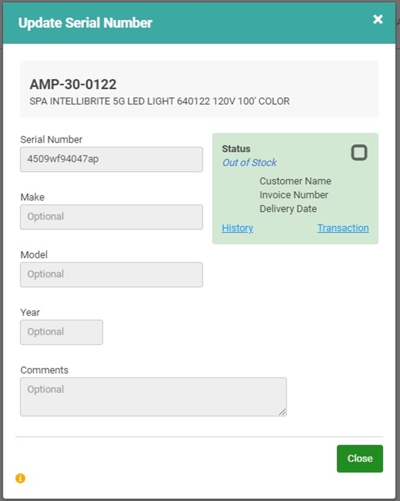
Invoice Profile
Click Invoice Profile to view the Invoice that includes this Equipment.
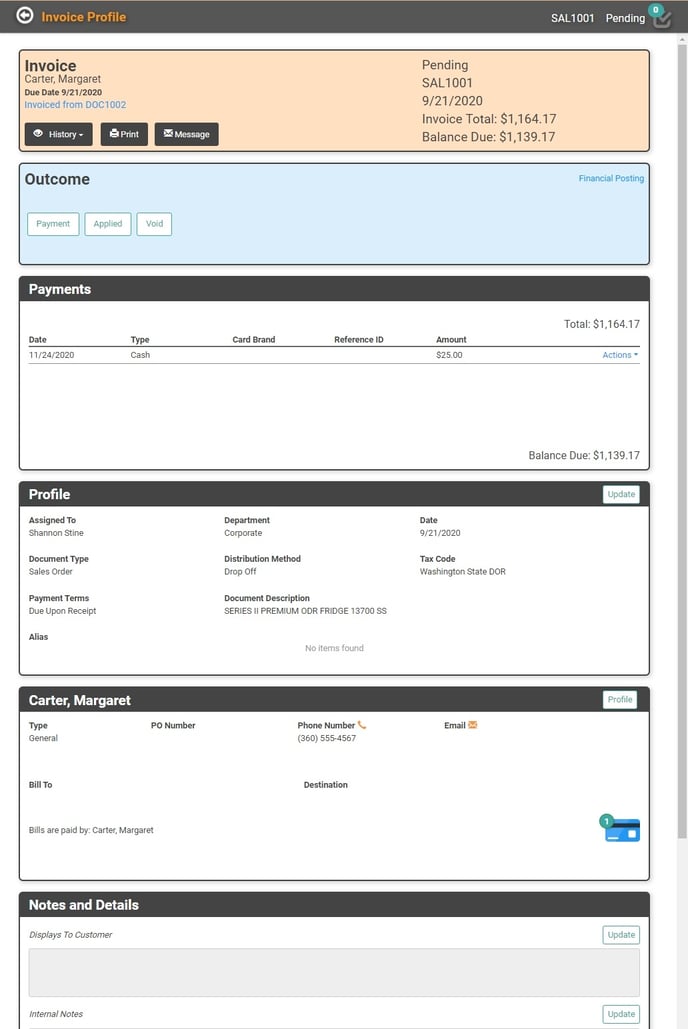
Search Images
You can click Search Images to find the image for this Equipment attached to the Customer Profile. When you arrive on the Image Search page for the Customer Profile, you will notice the page is already filtered for key terms related to the Equipment you are searching.