When someone at Evosus needs to get onto a Customer database, we can invite them to the customer’s company (with customer permission) using an @evosus.com email address. Licenses using this email domain are not billable. The user will also be automatically deleted by LOU at the end of the approved Support window.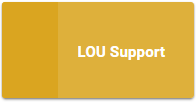
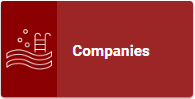
Customer Must Activate the Support Access Feature
Before you can invite an Evosus user to a customer’s database, the customer must Allow Support Access.
- Go to Operations / LOU Support.
- Select the timeframe from the dropdown to Allow Access.
- Review LOU Terms of Service.
- Toggle I agree to these terms and conditions” on.
- Click Allow LOU Support Access.
Evosus Support Must Invite Evosus User
After the customer has allowed support access, you must log into LOU HQ and invite an Evosus user to the database.
- Log into LOU HQ.
- Go to the Companies Tile.
- Search for the company to which you are inviting the Evosus user.
- Go to the Company Profile.
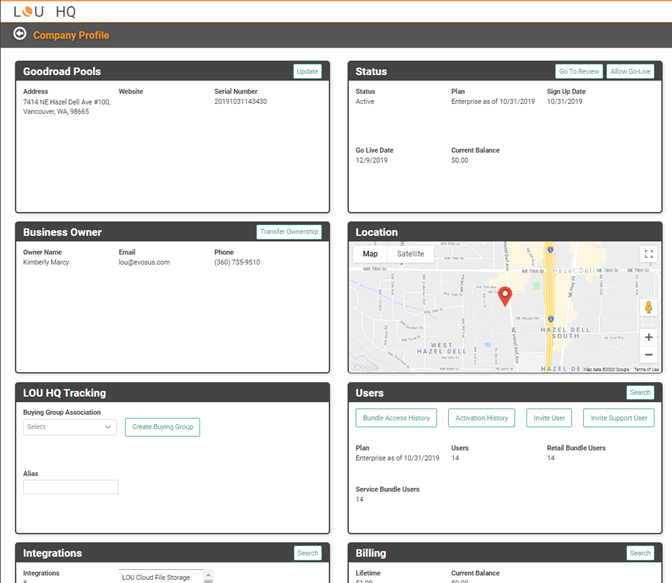
- Locate the Users box on the right side. (Third box down)
- Click
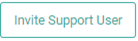 .
. - Enter the @evosus.com email address for the Evosus user you want to invite.
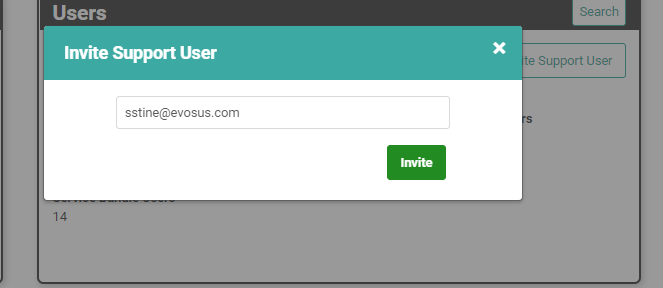
- Click
 .
.
You will receive a quick pop-up confirmation that the user has been invited. After that, the Evosus user will receive the regular LOU invite email. Once the Evosus user clicks the link to activate their invite, they will have access to the database for the duration of the Allow Access timeframe.
TIP! You need to make sure the Customer has activated the Allow Access feature before inviting an Evosus user to the company. If you try to invite an Evosus user without the Customer turning on Allow Access, you will receive a message letting you know. 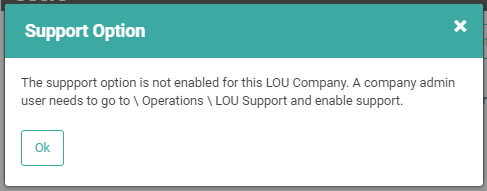
Allow Support Access has Expired
Once the timeframe for access has ended, the Evosus user will be deactivated and removed from this database by LOU.
