Opportunities represent the people or groups who have expressed interest in your goods and services. Think of Opportunities as your sales leads. These people have responded to marketing efforts in some way. They may be existing Customers or totally new Customers.
Opportunities is where you can enter demographic information for new or existing Customers to enroll them in Drip Campaigns or follow up with them to turn the Opportunity for a sale into a winning sale!
You decide what constitutes an Opportunity. The contacts you receive from your Marketing Efforts can be tracked here, as can Opportunities for sales received from other sources.
WAIT! This features works with Opportunity Interests and Opportunity Lifecycles Stages .
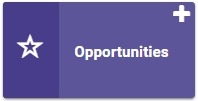
Go to Opportunities
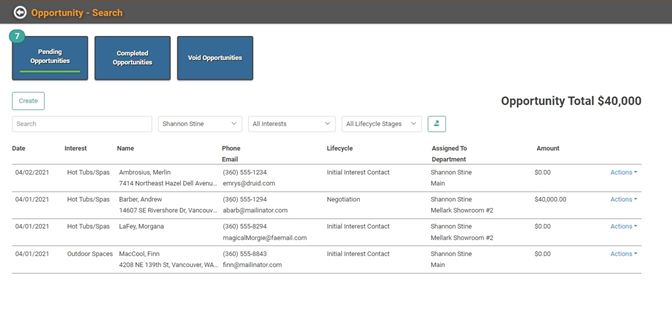
On the Opportunities page, you can see your Pending, Completed, or Voided Opportunities. You can create new Opportunities, search, filter by Personnel, Interest, or Lifecycle stages, and Export the list of Opportunities to Excel.
IMPORTANT! When you arrive on this screen, it will default to filtering by the user accessing the page. The badge number you see on the Pending Opportunities tile, as well as the Opportunities tile on the main LOU Dashboard, is counting all Pending Opportunities, not just those assigned to you. To see all Pending Opportunities, change the Personnel dropdown from your Name to All Personnel.
Create a New Opportunity
Opportunities is where you can enter demographic information for new or existing Customers to enroll them in Drip Campaigns or follow up with them to turn the Opportunity for a sale into a winning sale!
You decide what constitutes an Opportunity. The contacts you receive from your Marketing Efforts can be tracked here, as can Opportunities for sales received from other sources.
WAIT! This features works with Opportunity Interests and Opportunity Lifecycles Stages .
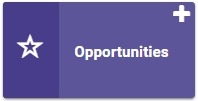
Go to Opportunities
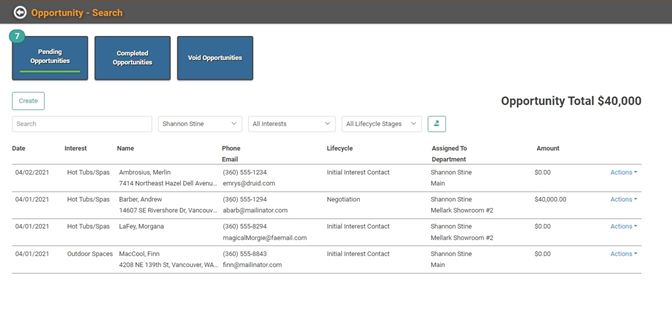
On the Opportunities page, you can see your Pending, Completed, or Voided Opportunities. You can create new Opportunities, search, filter by Personnel, Interest, or Lifecycle stages, and Export the list of Opportunities to Excel.
IMPORTANT! When you arrive on this screen, it will default to filtering by the user accessing the page. The badge number you see on the Pending Opportunities tile, as well as the Opportunities tile on the main LOU Dashboard, is counting all Pending Opportunities, not just those assigned to you. To see all Pending Opportunities, change the Personnel dropdown from your Name to All Personnel.
Create a New Opportunity
- Click

- Customer Box: Determine if this is a New Customer or an Existing Customer. If it’s an Existing Customer, select them from the dropdown. For New Customers, toggle the Create New Customer button on and fill in their information.
- Opportunity Box: Fill in information on where the Opportunity came from, if there’s an amount associated with the Opportunity, relevant notes, and whether you want to enroll this Opportunity in a Drip Campaign.
- Drip Campaigns must be enrolled through Opportunities. If you choose not to enroll the Customer in a Drip Campaign and decide you want to later, follow the steps below to Update an Existing Opportunity and enroll the Customer in the Drip Campaign.
- Once you’ve filled out all the relevant information, click
 .
.
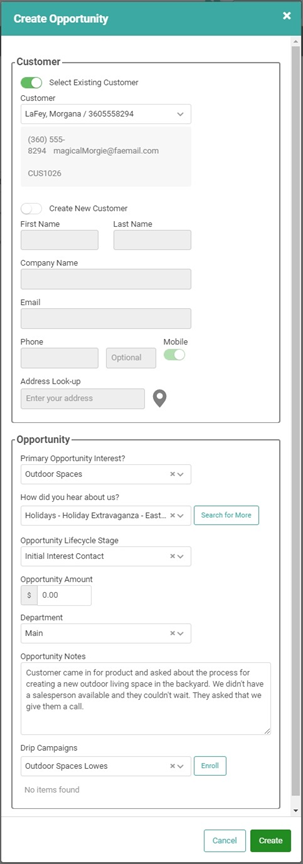
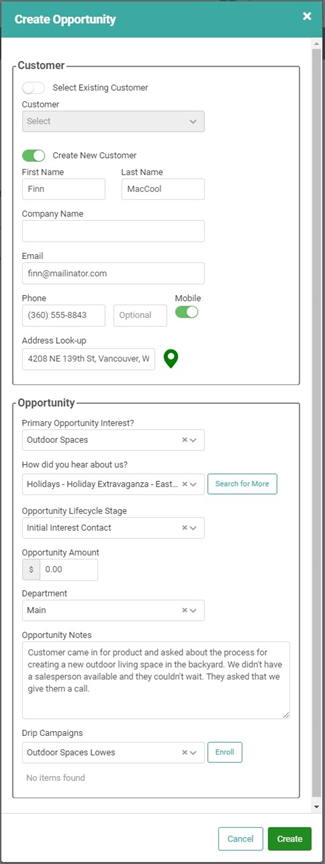
Once you create the Opportunity, you’ll be on the Opportunity Profile page.
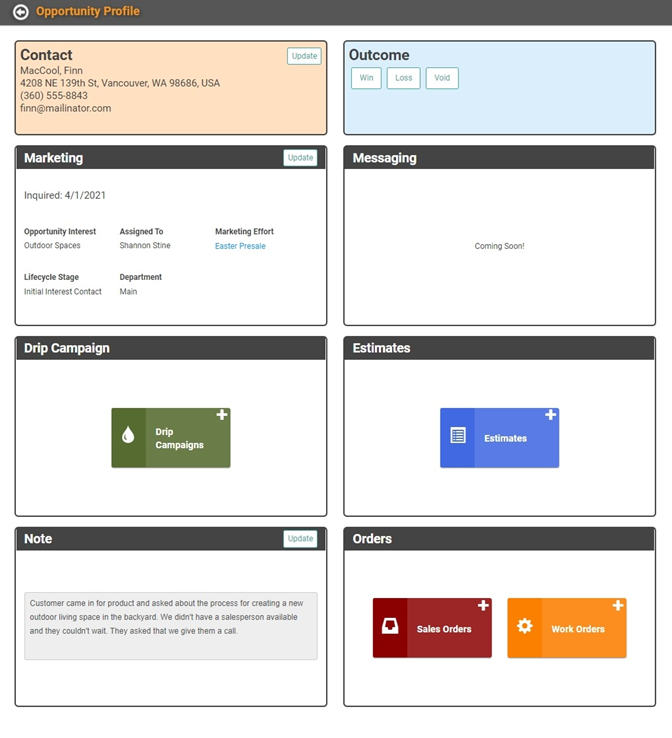
The Profile page is where you can add or access Estimates and Orders, enroll the Opportunity in Drip Campaigns, and update Notes on the Opportunity. To see existing Drip Campaigns or Documents associated with the Opportunity, click the appropriate tile. To create a new Drip Campaign or Document associated with this Opportunity, click the plus sign on the appropriate tile.
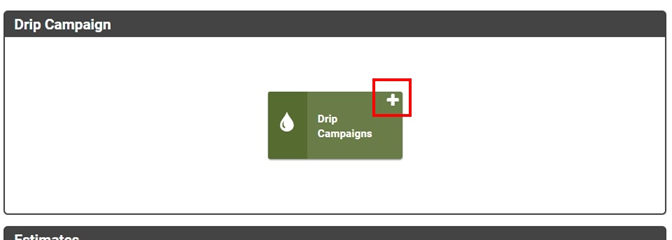
REMEMBER! The only Estimates and Orders that will appear when accessing those tiles from the Opportunities Profile are those Estimates and Orders created through the Opportunity. Other Estimates and Orders that exist for the Customer will not appear. All Estimates and Orders, regardless of their association to Opportunities, will appear in the main tiles for each.
Update Existing Opportunities and Access Customer Profile
You can update existing Opportunities by clicking the Actions link on that line item and select Opportunity Profile to update the Opportunity or Customer Profile to access the Customer’s Profile.
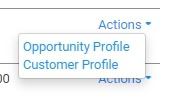
Delete an Opportunity
You cannot delete an Opportunity. You can Void the Opportunity by accessing the Profile and clicking the Void button. The Opportunity Status will update to Void and the Opportunity will be moved to the Void Opportunities page. This will not Void any pending Documents created through this Opportunity. Estimates and Orders will remain open. If you enrolled the Customer in a Drip Campaign, they will remain enrolled even after voiding the Opportunity.
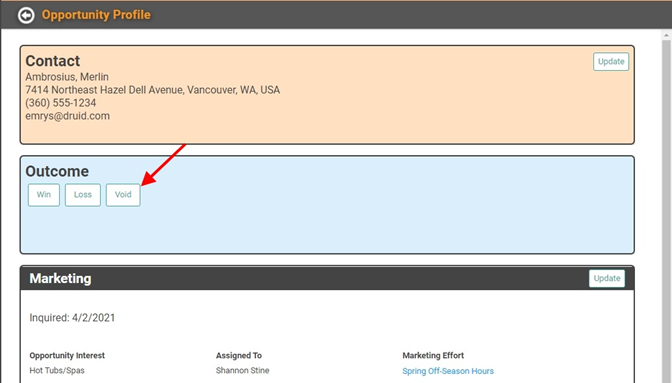
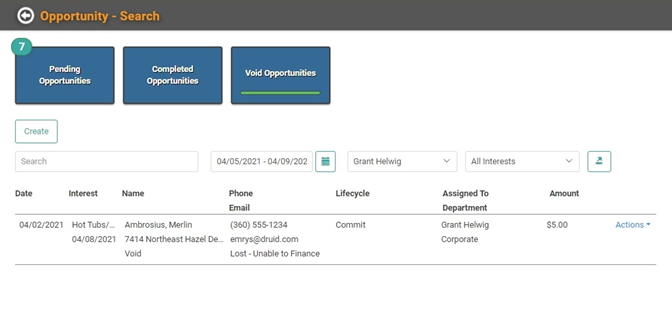
Opportunities on Existing Documents
You can link existing Documents (Estimates, Sales Orders, and Work Orders) to Opportunities from the Document Profile. You can also create an Opportunity which will be linked to the document from the Document Profile.
Link an Existing Opportunity to an Existing Document
Open a Document Profile and scroll to the bottom Marketing box. Click Update in the upper right corner of the box.
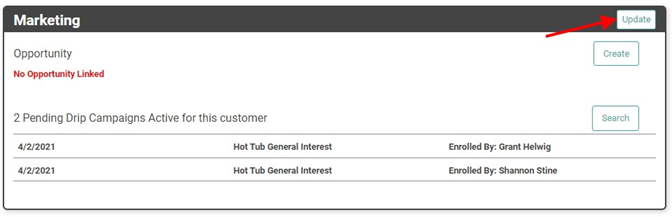
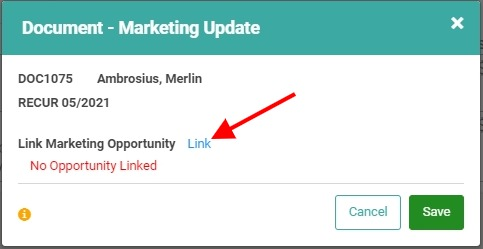
Click the Link next to Link Marketing Opportunities. This will open a window that allows you to select the Opportunities for this Customer. Using the Actions link on the Opportunity, click Select.
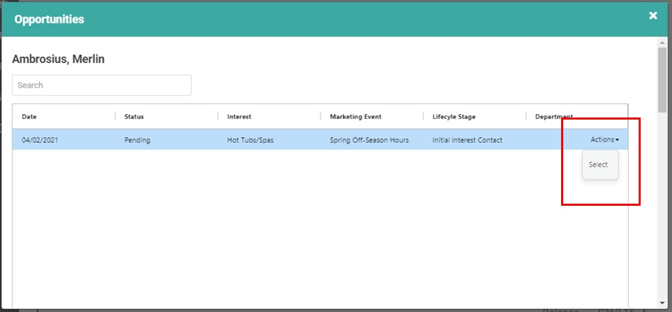
Once you click Select, you’ll return to the Document – Marketing Update window and the Opportunity will appear as linked. You can click the Opportunity Profile button to view the profile and make additional updates. Otherwise, click the Save button.
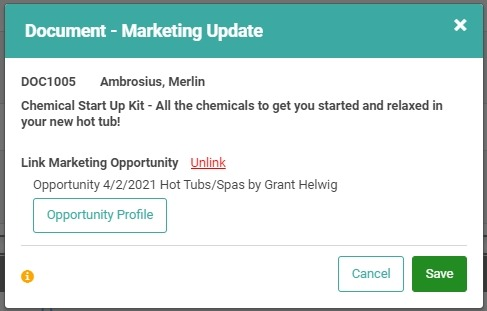
To unlink an opportunity from a document, follow the same steps as above. Instead of clicking Link, click Unlink.
