Images and files can be stored in LOU on the profiles for Customers, Equipment, Sales Orders, Work Orders, Estimates, Vendors and SKUs.
SKU Images can also be accessed while searching Inventory on LOU Retail POS outside a Sales Transaction.
Currently, LOU supports valid photo file types such as .png, .jpg, .tif, and iOS photo types such as HEIF. These photo file extensions can be stored and viewed within LOU. Standard video and .pdf extensions can be uploaded and viewed within LOU. Document extensions such as .xlsx can be stored in LOU, but they are not viewable. You must download these extensions and view on your device. 
Go to Images on the appropriate Document, Customer, or SKU Profile
IMPORTANT! Pictures and video must be less than 8mb. All other file types must be under 10mb. File sizes in excess will not be uploaded or accessible.
Adding and Searching Images and files works the same when accessing them through all the profiles mentioned above.
To upload or search Images, click the Images tile on the profile. 

Or select Search Image in the Actions link on the line item. 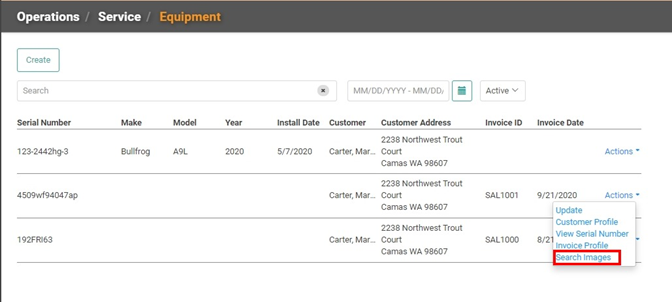
On Document Profiles, you have the option to select Customer Images or Document Images, as both can be accessed through Sales Orders, Work Orders, and Estimates. 
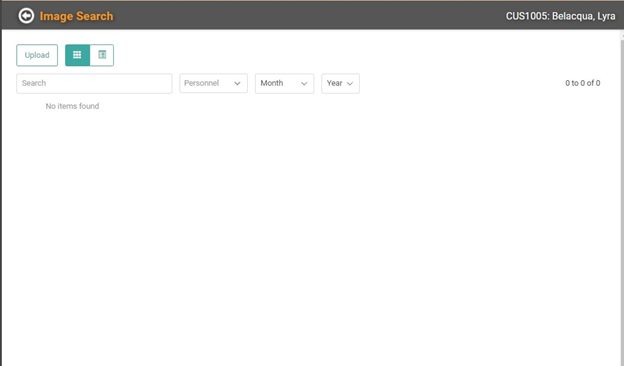
Click  and either drag and drop the image or click the field to open a Search on your Device.
and either drag and drop the image or click the field to open a Search on your Device. 
Once you’ve selected the image, click Upload. 
This image will now appear on the Customer Profile and is searchable through Image Search.
TIP! Before you upload images, rename them something descriptive to the image. That way, they will be easier to search throughout LOU.
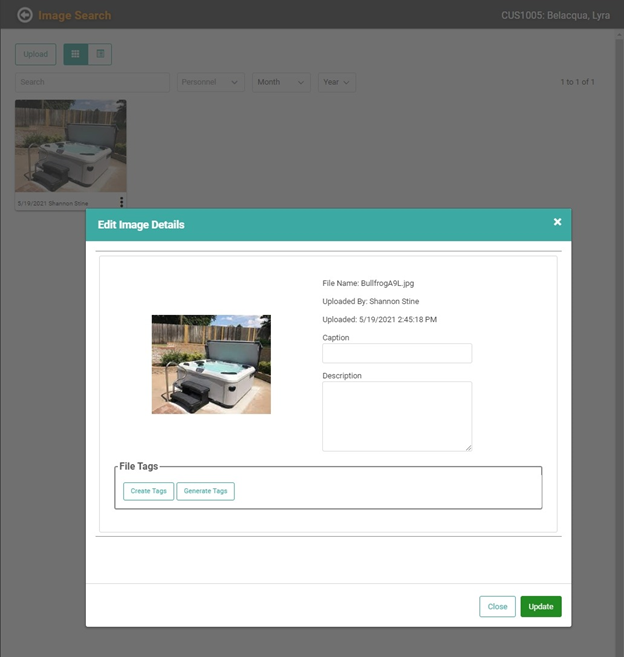
After you click Upload, the Edit Image Details box will pop up, allowing you to generate and create tags for easy searching, add a short Caption about the picture, and even a detailed Description. Nothing in this box is required. If you prefer to skip it, click Close.
REMEMBER! The Caption field has a max character limit of 200 and the Description field has a max character limit of 500. This, as always, includes spaces.
If you choose to click Generate Tags, LOU will use Amazon’s photo tagging technology to recognize the image and create tags using keywords it believes are relevant. You can click the X next to the tag to remove any tags you don’t like. 
Clicking Create Tags will allow you to enter keywords you want to associate with the image. 
For this image, we removed the tag “jacuzzi” and added the tag “spa”. 
On the Image Search page, you can click the 3 vertical dots on an image  to access an Actions menu for the image.
to access an Actions menu for the image. 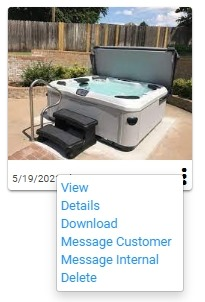
Viewing Images on LOU Retail POS
Images can be viewed on the LOU Retail POS app when performing an Inventory Search outside of a Sales Transaction.
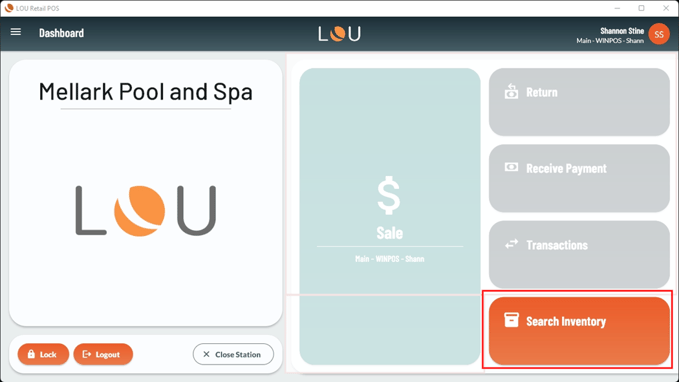
- On the main dashboard, select Search Inventory.
- Enter a keyword search or scroll the SKU list on the left.
- Tap the SKU you wish to view.
- Tap SKU Images
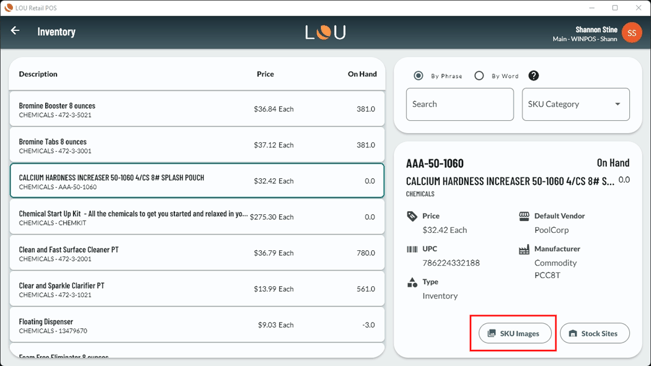
- All SKUs uploaded to the Images tile on the SKU Profile in LOU Web will display here.
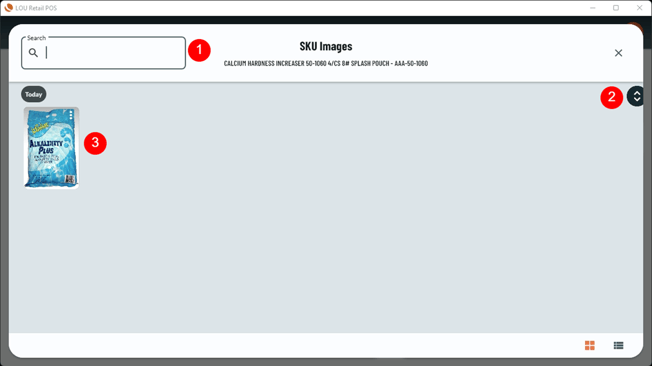
- If there are many images on the page, you can Search for a specific image by file name or caption using the Search field.
- You can scroll through images using the double caret icon on the far right.
- You can tap the Image to zoom in and access additional features.
- Once you’ve tapped a specific Image, you can click the kebab menu (three vertical dots) to choose whether you want to Edit or Download the image.
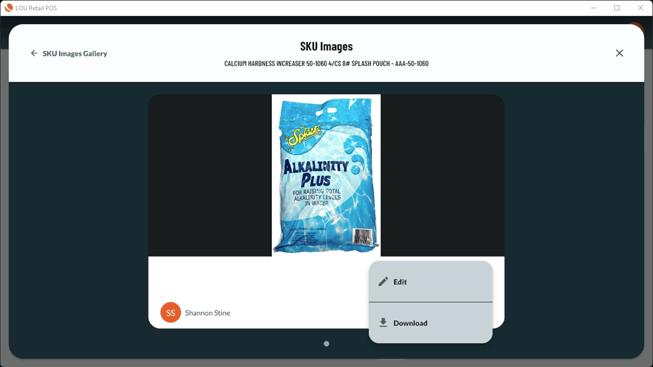
- While you can Edit the Caption and Description, you cannot edit the File Name or delete the Image. Those actions must be performed through LOU Web on the SKU Profile / Images.
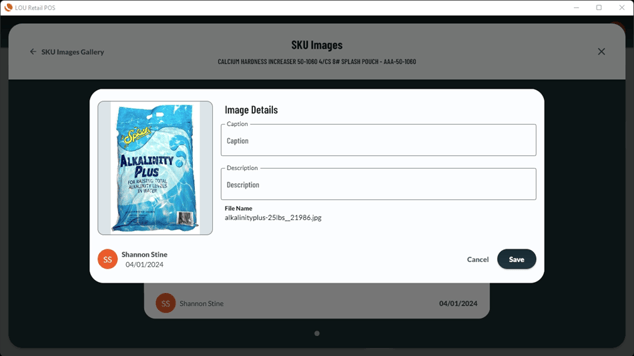
- Download allows you to download the Image onto your device.
- For Windows machines, this will place the Image in your default location for downloaded files.
- For PAX e-Series, this will place the Image in the device’s Photo Gallery.
- While you can Edit the Caption and Description, you cannot edit the File Name or delete the Image. Those actions must be performed through LOU Web on the SKU Profile / Images.
REMEMBER! Editing Captions and Descriptions does not require a SKU/Data sync. The change is available almost immediately in LOU Web – and vice versa. However, when in doubt, it never hurts to perform a quick sync.
