There are occasions such as vacations, holidays, and other events when you may want to blackout scheduling for Personnel. LOU allows you to do this on the Schedule with Blackout Dates.
LOU gives you the ability to create Blackout Dates through Tasks.
IMPORTANT! Right now, there is no way to create a Blackout Date for the entire company or an entire Division. Blackout Dates need to be created for specific Personnel. 
Blackout Dates are created on the Task level and visible on the Schedule.
Create a Blackout Date
To create a Blackout Date, you need to create a Task. You can create a Task that is only the Blackout Date and you can also add a Blackout Date to a Task on an Order.
To create a standalone Task to represent the Blackout Date, go to Schedule and select Create Task under the Division to which you want the Task assigned. 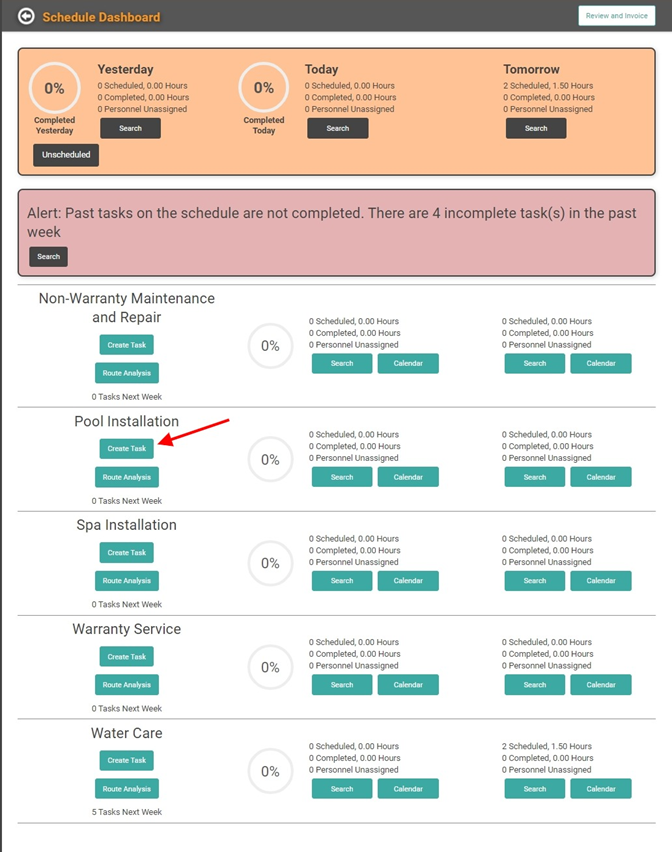
On the Create Task pop-up, you will need to do 3 things: 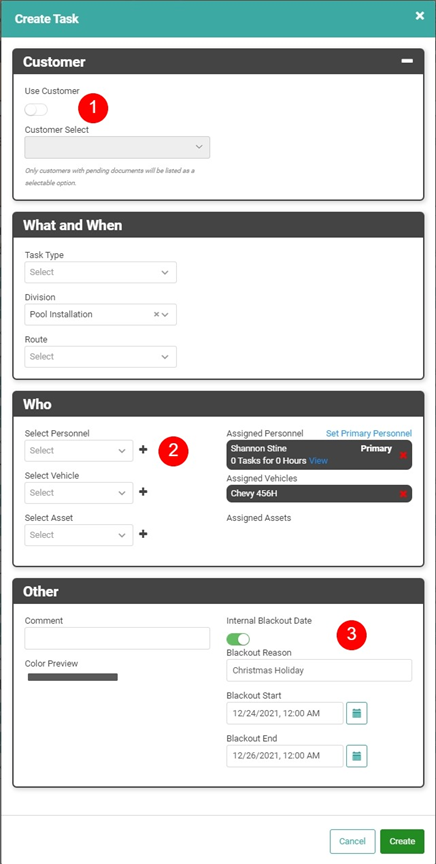
- Toggle Use Customer off. You don’t need to assign a Customer to the Task.
- Select the Personnel for whom the Blackout Date applies. REMEMBER! You can add multiple Personnel to the Task if necessary.
- Toggle the Internal Blackout Date button on, enter a reason, and choose the Start and End dates. You can add an additional Comment, too, if you choose.
Once you’ve filled out the necessary information, click Save. The day(s) will show as Overbooked for the Personnel on the Calendar and when you attempt to schedule a Task for that Personnel. However, no Task will appear on the Resource Tasks when you click the OB box. The Task will show on the Personnel’s My Day or My Tomorrow pages.
REMEMBER! Blackout Dates will not prevent you from scheduling Personnel on those dates. However, they will alert you that the Personnel is overbooked for the day because the Blackout Date is effectively an all-day Task.
Calendar View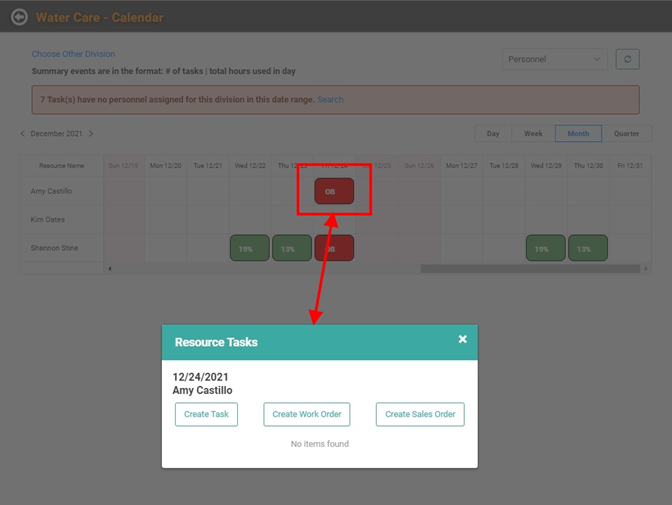
Create Task View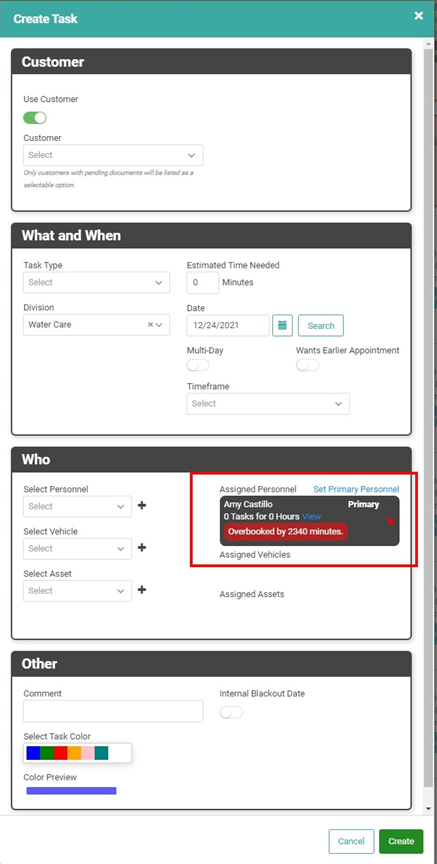
My Day View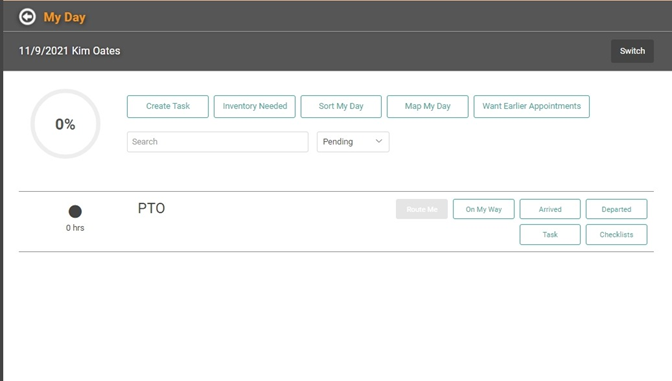
Blackout Dates on Tasks Associated with Documents
Blackout Dates can be added when created a Task associated with a Sales Order or Work Order. Instead of going to the Schedule Dashboard and creating a Task, you can create the Blackout Date right from a Schedule Task on a Document.
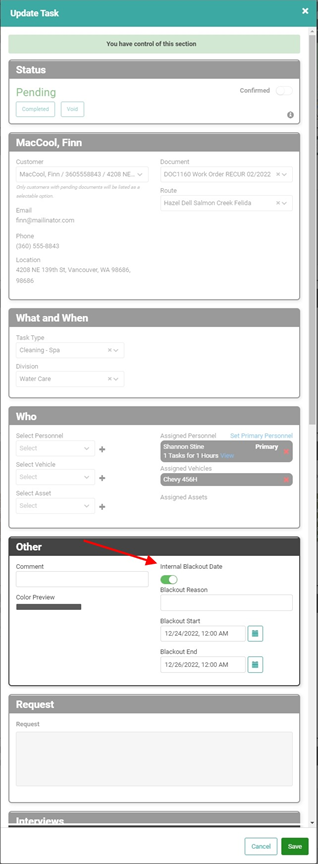
The results will be the same.
