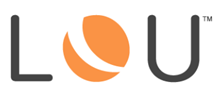
Cache and cookies are two different ways websites store data on your machine. They serve different purposes but can work together. First, let’s define the two terms.
Cache is used to help websites load faster. When you visit a website, a file is cached to allow the website to load faster in the future. These files are kept on your machine until you manually select to clear them. Cache keeps resource files such as audio, video, or Flash.
Cookies are small temporary files that track various characteristics related to you and how you interact with the website. User preferences are the most common examples. Unlike cached files, cookies typically expire after time.
Occasionally, websites can have trouble loading correctly, or performing specific tasks, because the site is pulling old cached files and cookies. When that happens, you can easily and quickly resolve the issue by clearing your cache and cookies.
Both cache and cookies can be removed manually. It’s a good practice to routinely go through and clear your cache and cookies. Let’s be honest, though, most of us do not. Let’s look at how to clear them when a problem arises.
REMEMBER! LOU has been optimized for Google Chrome. We recommend using Google Chrome when accessing LOU.
Clear Your Cache and Cookies
To clear your cache and cookies, the first thing you should do is log out of LOU. You don’t have to log every computer out, just the one on which you’re having trouble. After that, go into your browser and clear the cache and cookies. The steps to clear cache and cookies vary by browser. Here are some general steps for each browser:
- Google Chrome
- Firefox
- Microsoft Edge
- Safari
- Internet Explorer **TIP! Microsoft ended support for Internet Explorer and deemed it “End of Life” in January 2016. It is not optimized for current, modern websites and can cause compatibility and security issues. We recommend using a current browser such as the others mentioned above.
IMPORTANT! Once you have finished clearing the cache and cookies, close your browser and reopen a totally fresh session. Then log back into LOU and attempt your task again.
Automatically Clear Cache
It is possible to set the browser to automatically clear your cache. On most browsers, this can be configured to occur every time you close out the browser. Best practice is to sign out of your web applications and close your browser at the end of your work day. Most of us do not do this – I don’t! If you can get yourself into this practice, though, you can take the manual work out of remembering to routinely clear your cache.
This article compiles instructions for a few browsers in one place. As browsers are constantly updating, you may find this information out of date. However, it is a good starting point and you can find updated information for your browser by going to the browser’s support page or performing a quick web search.
