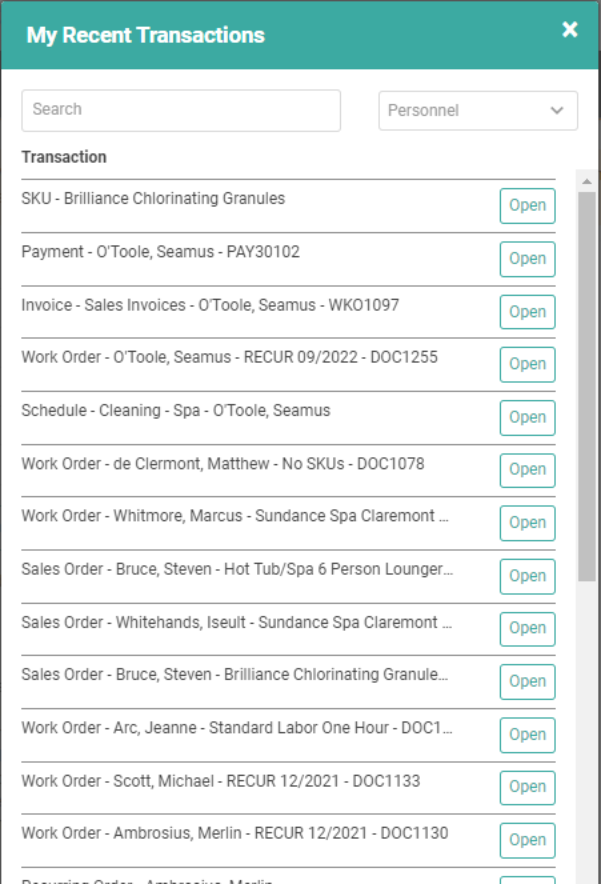There are many reasons you might be curious what Customers you’ve interacted with throughout a day. Maybe you need to go back and complete something for the Customer, maybe you need to quickly find information about an interaction for someone, or maybe you’re simply tracking Personnel activity. Whatever the reason, the new Transaction History page can provide useful information on the data and Customers you’ve accessed.
IMPORTANT! For Clients live pre-January 2022, you will recognize this feature as a similar, and improved, version of the Personnel Customer Activity feature previously available through the Customer Profile and on the Customer Tile.
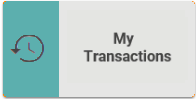
There are four places from which you can access My Transactions. My Transactions will show you a history of the data you’ve accessed related to Customer records like Customer Profiles, Invoices, Estimates, Orders, Payments, Schedules, etc. This allows you to quickly see where you’ve been and jump right back to that record to continue your work.
REMEMBER! My Transactions displays your recent history up to 200 records, regardless of date/time between transactions. Once you reach 200 records, new transactions will cause the oldest transactions to be removed from the list, maintaining 200 records. There is no way to configure or determine the number of transactions stored or age of the transactions stored. LOU automatically stores the 200 most recent transactions.
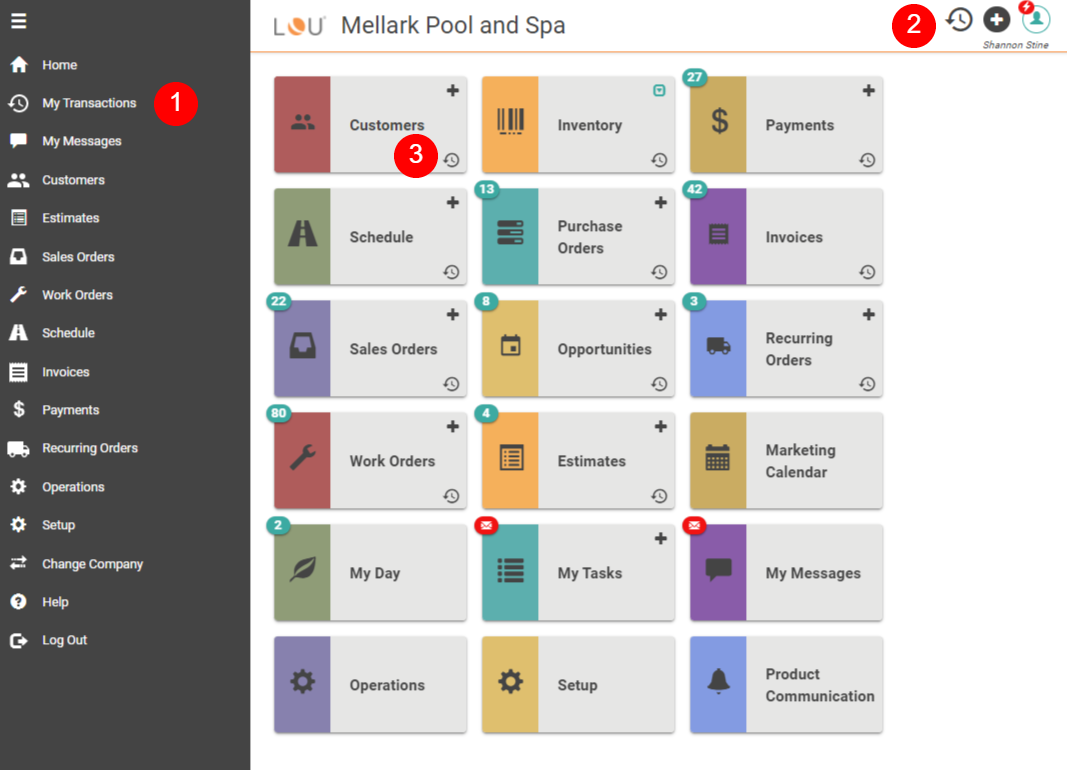
- The hamburger menu on the left of the screen will show you all your recent transactions.
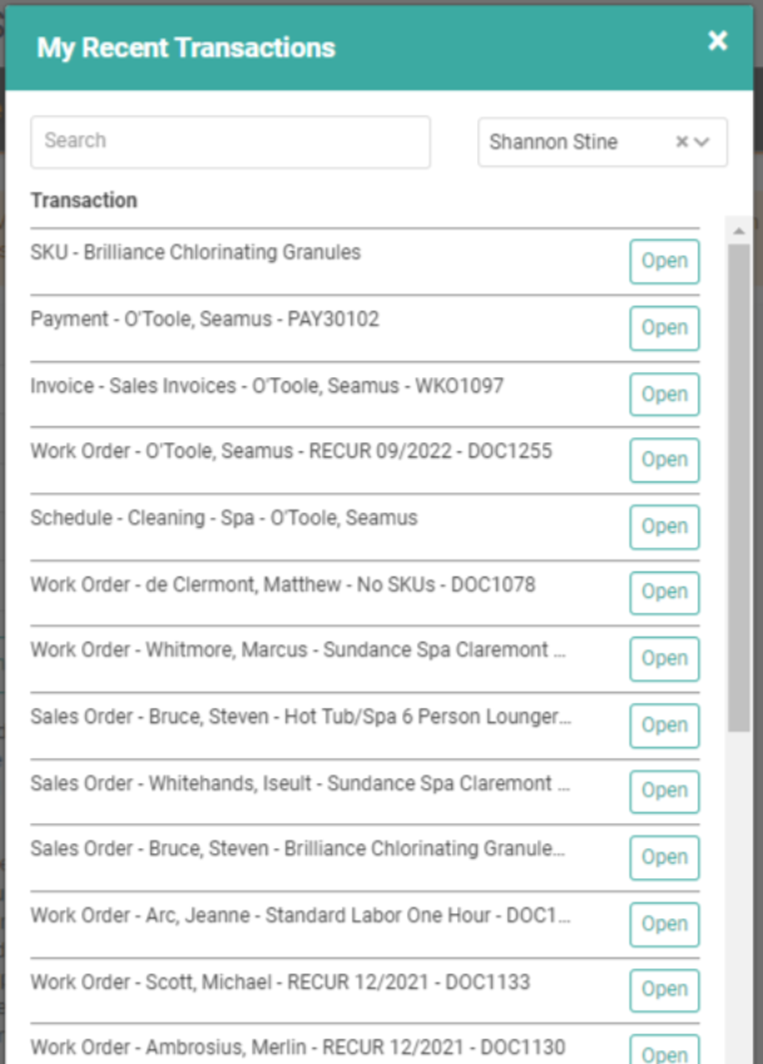
- The icon in the upper right corner of the page, near your My Account and Quick Access Menu icons will show you your recent transactions without filters just like the hamburger menu.
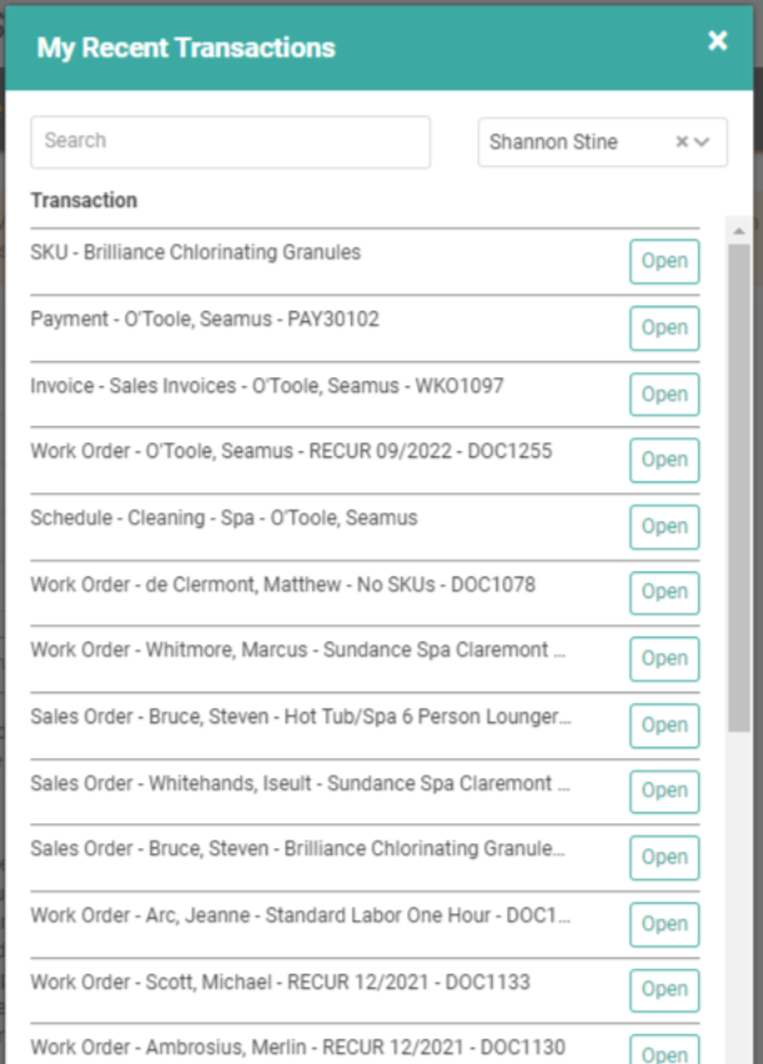
- The clock icons on Tiles will show you history filtered for that tile. The filter will be listed on the pop-up.
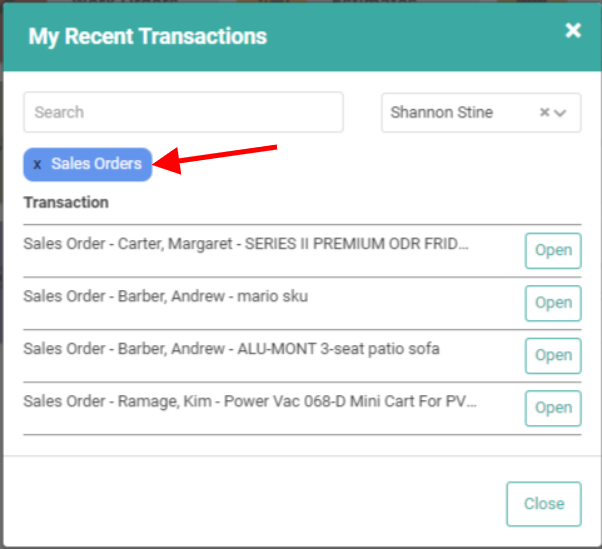
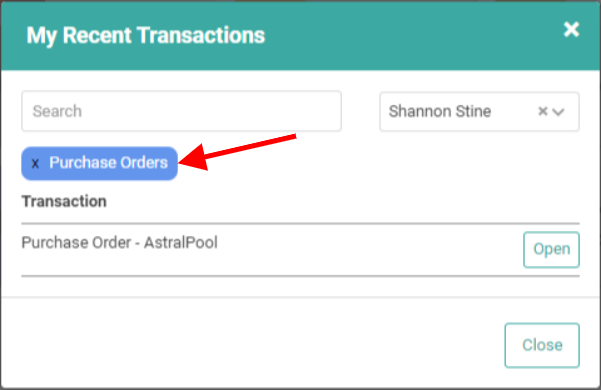
History for Other Users
Admins will default to their own history when they select the My Transactions icon, but they can use the dropdown in the upper right to switch to see the transactions for any other LOU user as well. The filters will be the same, depending on where you click the icon.
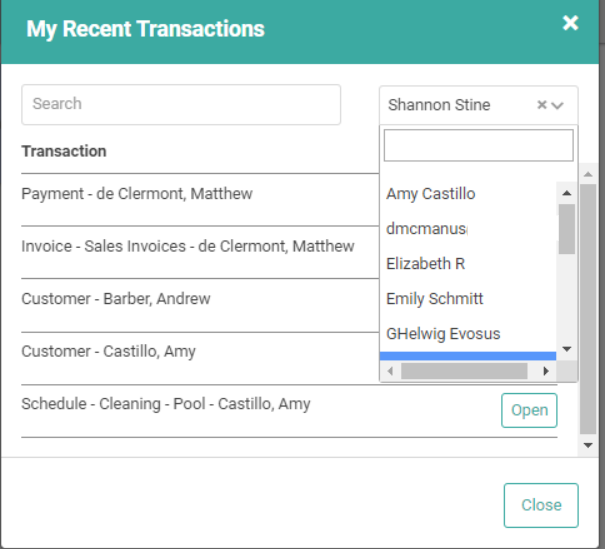
As an admin, if you want to see a full history for every user, click the X next to the name selected in the dropdown. This will show you “all” transactions.