PAX e-Series Navigation for LOU Retail POS Overview
Your PAX POS machines run Android AndroidPay OS. Most of the icons and menu features on the PAX are standard Android icons and features. LOU POS is the LOU app you run on the PAX. We’re going to take a quick look at some of the Android OS functions of PAX.
If you are familiar with Android, you should be familiar with the buttons and system icons used by PAX.
IMPORTANT! The AndroidPay OS is not LOU software. We cannot control changes to the OS. For more details on how to navigate AndroidPay OS, see AndroidPay resources here.


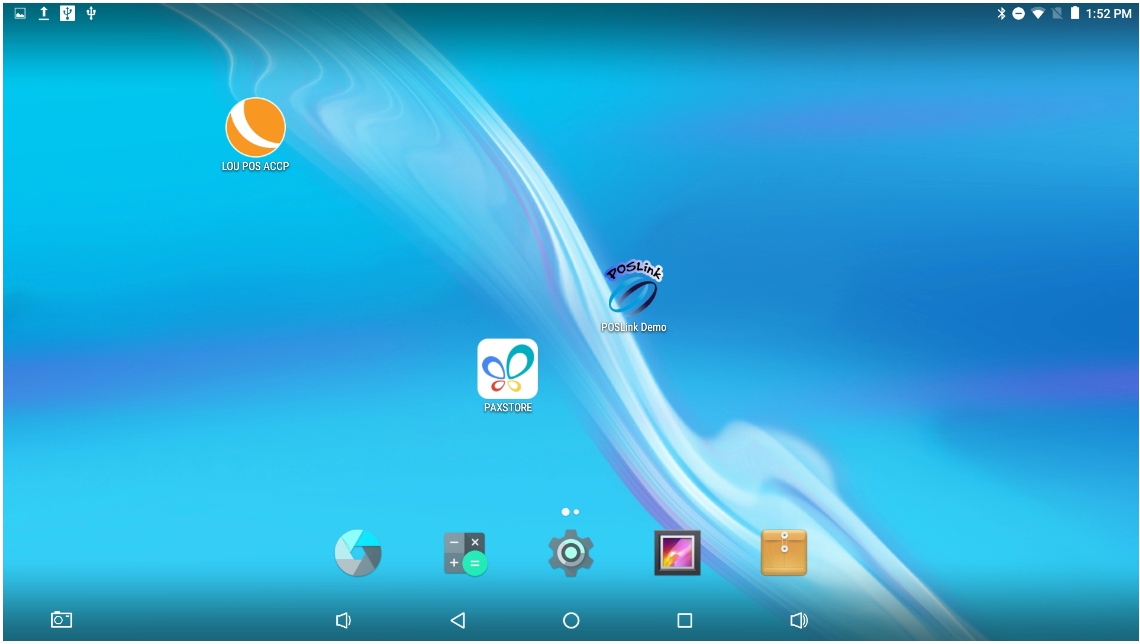
This is the home screen on your PAX machine. Your app icons may be arranged in a different order.
Android Buttons
These buttons remain at the bottom of the screen regardless of the app you’re in, or the page you’re on.

 System Volume: These buttons will increase or decrease the system sounds.
System Volume: These buttons will increase or decrease the system sounds.
 Back: This button will take you back to the previous page.
Back: This button will take you back to the previous page.
 Home: This button will return you to the home screen of PAX.
Home: This button will return you to the home screen of PAX.
 Recents: This button will show you the recent pages you’ve accessed.
Recents: This button will show you the recent pages you’ve accessed.
 Camera: This allows you to take screenshots of any screen you’re in on the PAX machine.
Camera: This allows you to take screenshots of any screen you’re in on the PAX machine.
Android System Icons
PAX uses the same system icons as Android. You will see many of these along the top of the screen, just as they appear on the top of the screen of an Android tablet or phone.
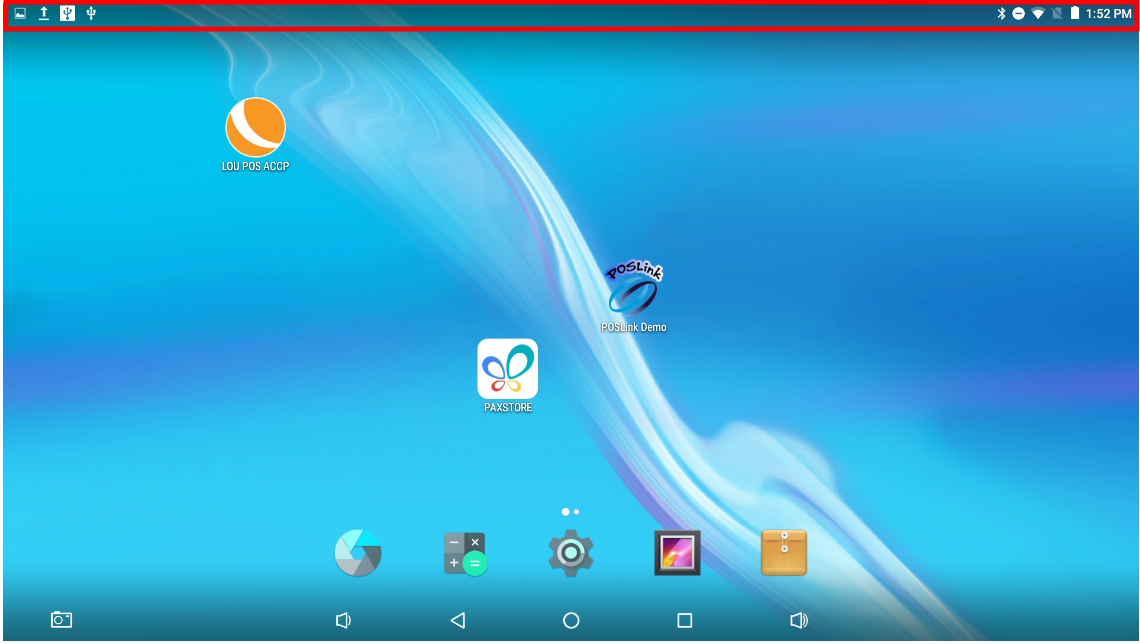
Information on Android and the Android OS can be found here.
Swipe Down Menu
From any page, in any app, you can swipe down from the top of the screen to see a quick action menu.
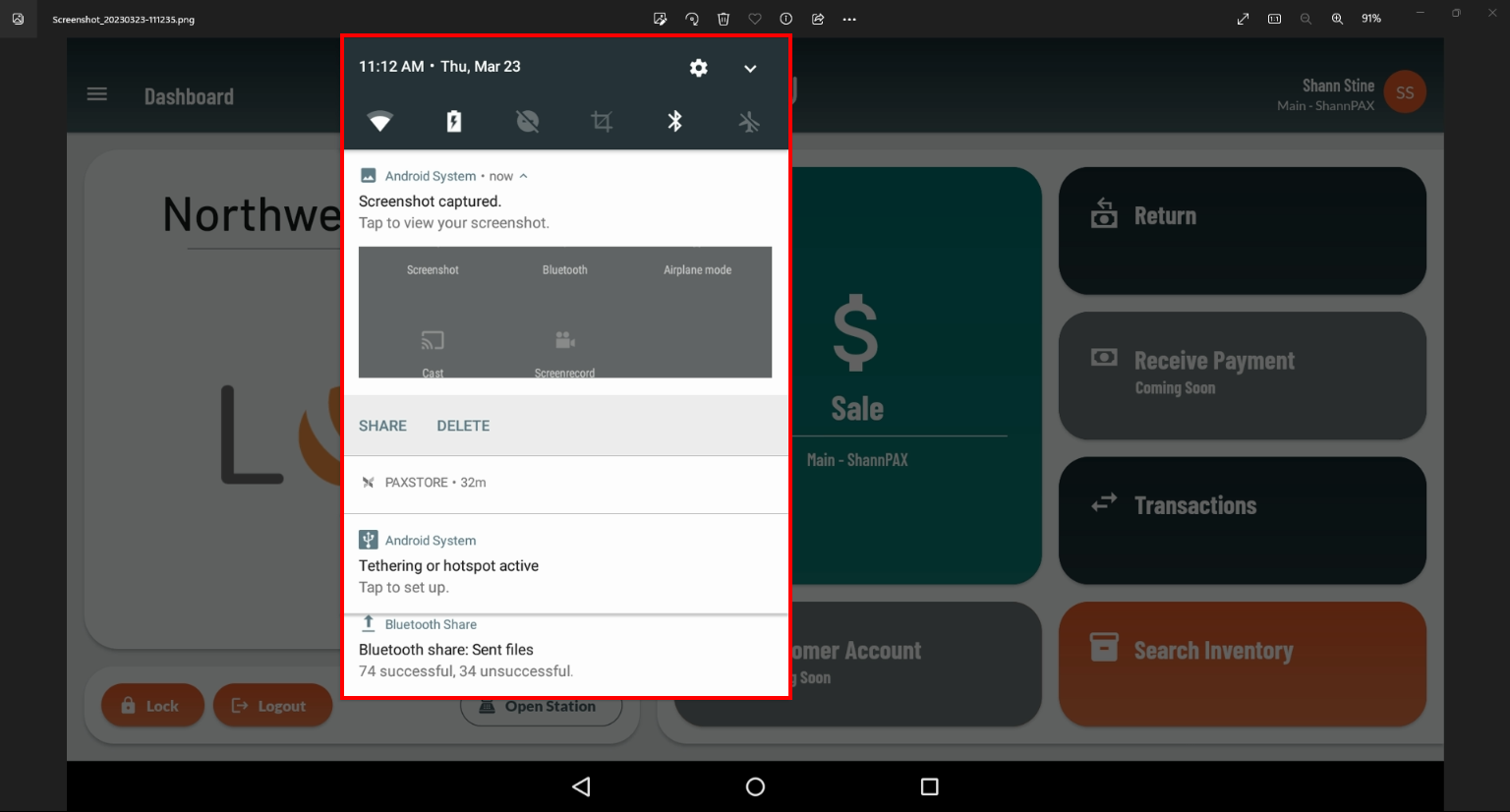
You can swipe down from any part of the top of the screen and the same menu will drop down.
Swipe down again and you can open a Quick Actions menu.
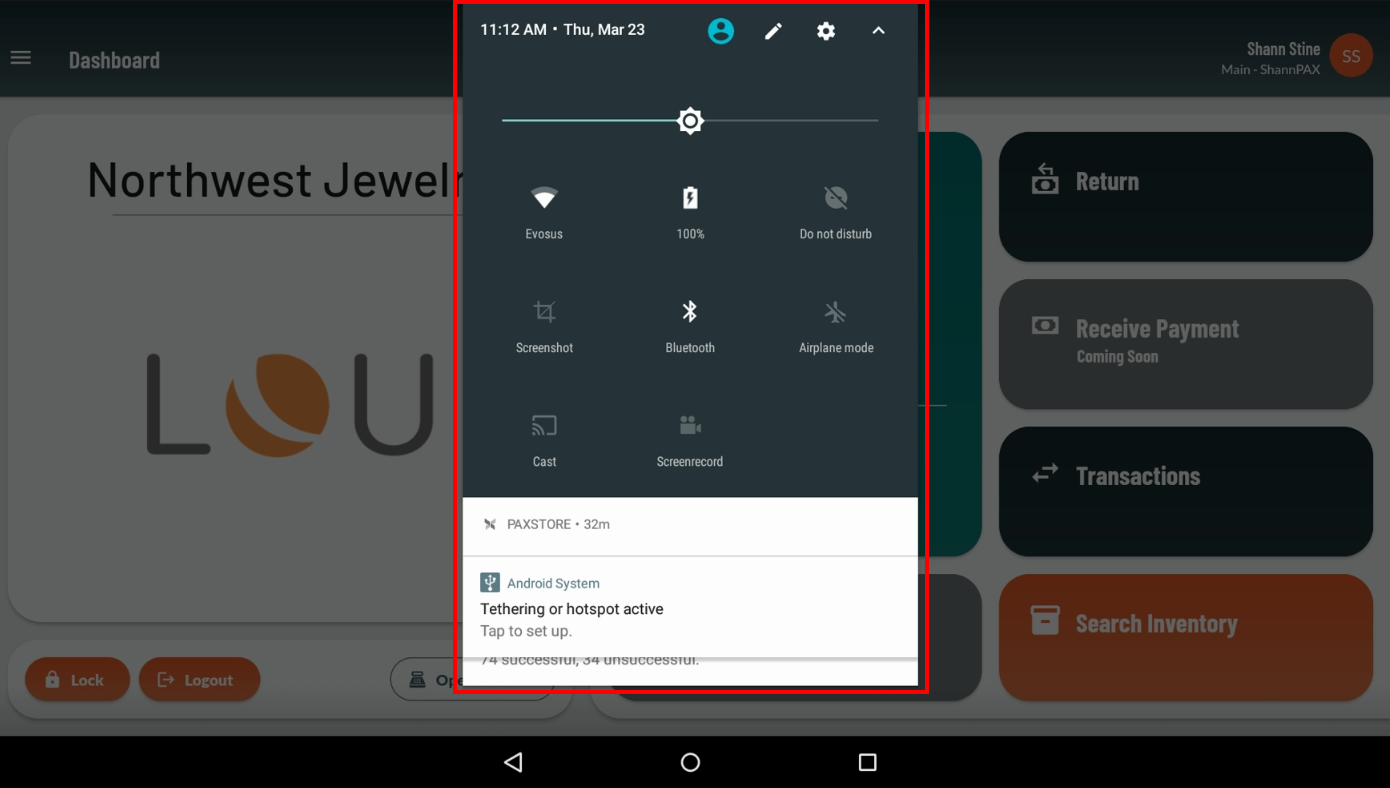
Swipe back up or tap away from the menu to collapse these menus and return to your main screen.
If you are familiar with Android, you should be familiar with the buttons and system icons used by PAX.
IMPORTANT! The AndroidPay OS is not LOU software. We cannot control changes to the OS. For more details on how to navigate AndroidPay OS, see AndroidPay resources here.


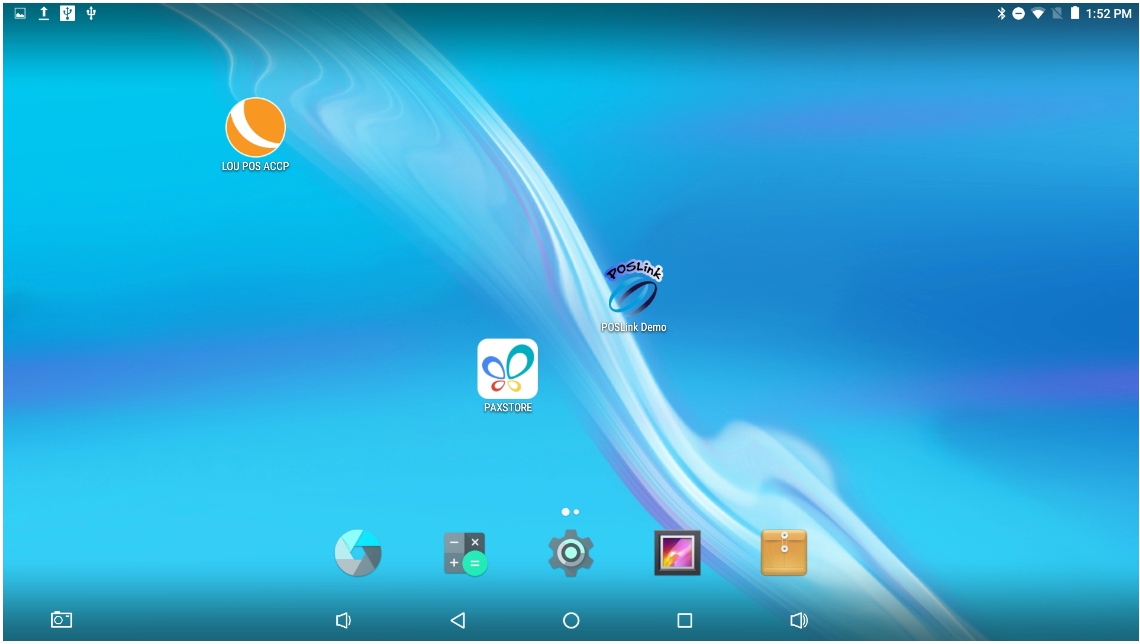
This is the home screen on your PAX machine. Your app icons may be arranged in a different order.
Android Buttons
These buttons remain at the bottom of the screen regardless of the app you’re in, or the page you’re on.

 System Volume: These buttons will increase or decrease the system sounds.
System Volume: These buttons will increase or decrease the system sounds.  Back: This button will take you back to the previous page.
Back: This button will take you back to the previous page.  Home: This button will return you to the home screen of PAX.
Home: This button will return you to the home screen of PAX.  Recents: This button will show you the recent pages you’ve accessed.
Recents: This button will show you the recent pages you’ve accessed.  Camera: This allows you to take screenshots of any screen you’re in on the PAX machine.
Camera: This allows you to take screenshots of any screen you’re in on the PAX machine. Android System Icons
PAX uses the same system icons as Android. You will see many of these along the top of the screen, just as they appear on the top of the screen of an Android tablet or phone.
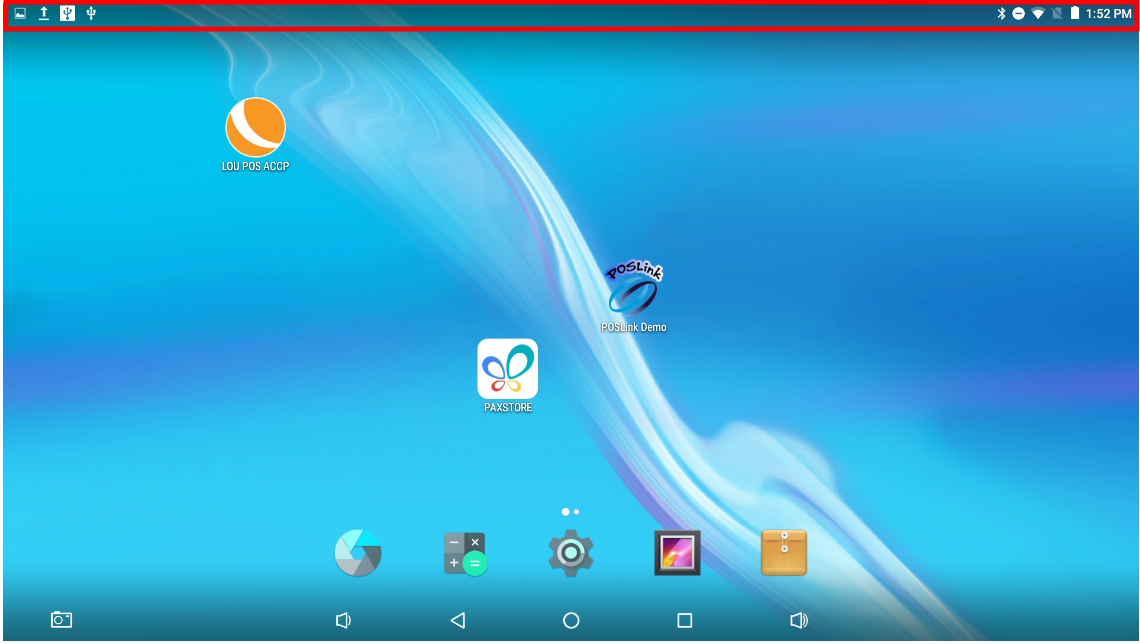
Information on Android and the Android OS can be found here.
Swipe Down Menu
From any page, in any app, you can swipe down from the top of the screen to see a quick action menu.
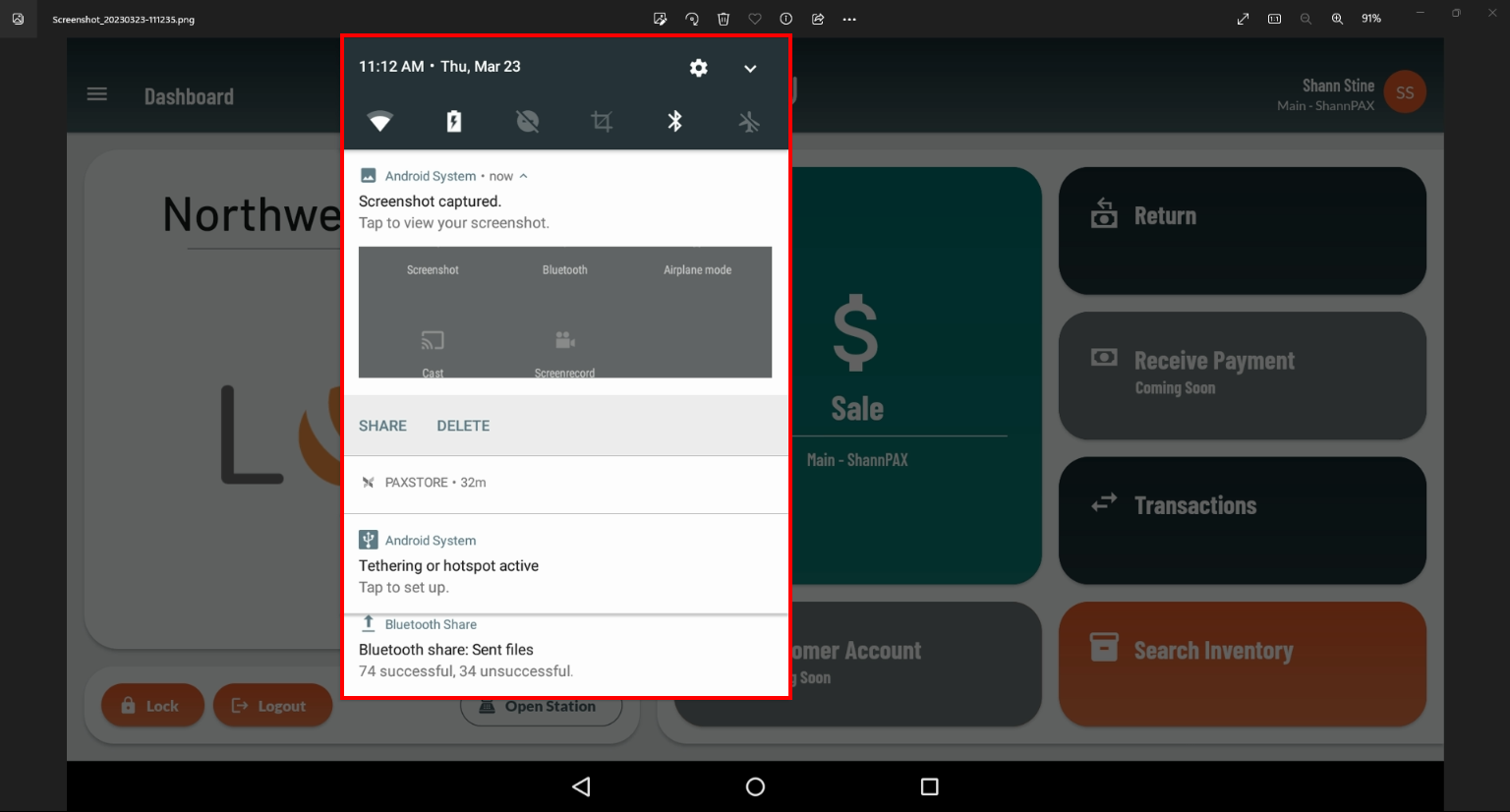
You can swipe down from any part of the top of the screen and the same menu will drop down.
Swipe down again and you can open a Quick Actions menu.
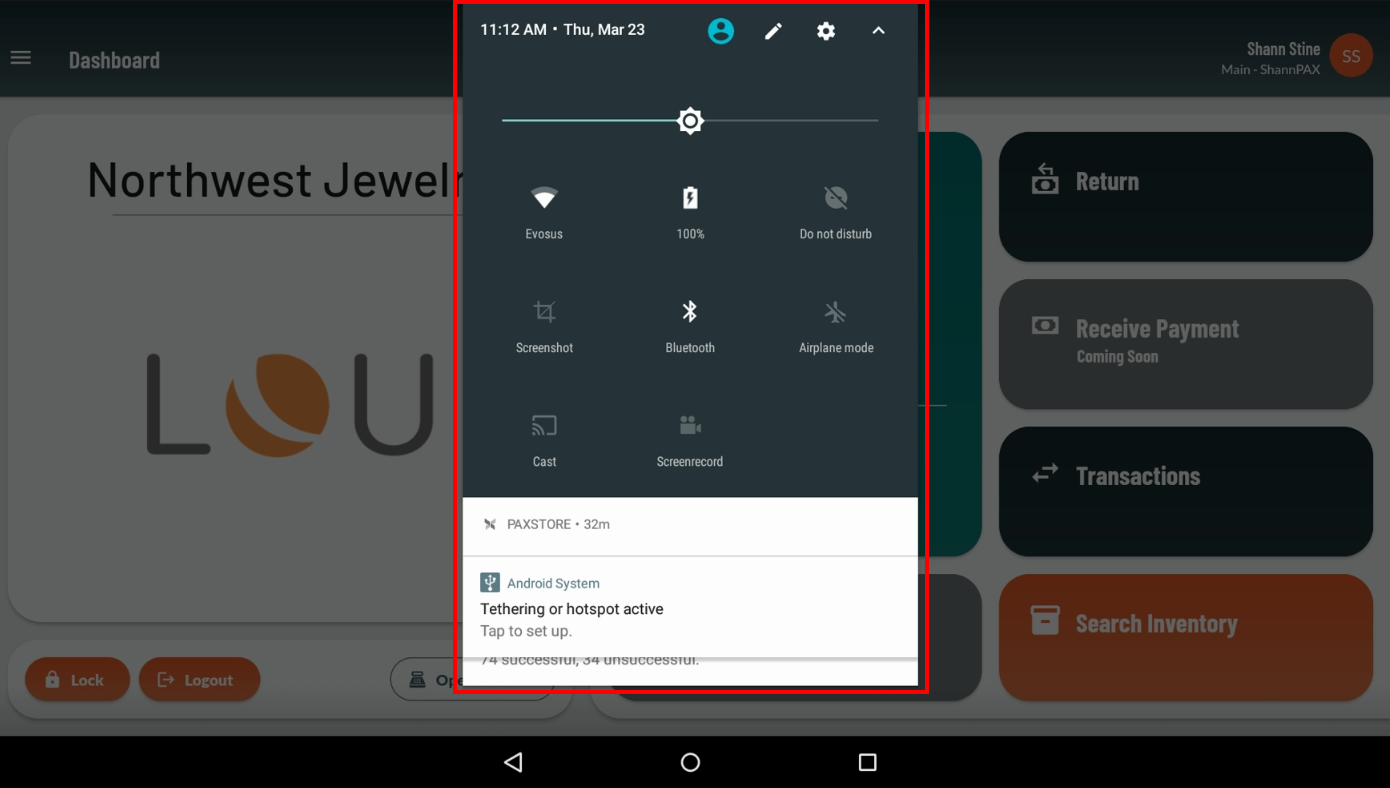
Swipe back up or tap away from the menu to collapse these menus and return to your main screen.
