Map Inventory to Financials
This is an important step for reporting and properly tracking your money received. Mapping Inventory to Financials tells LOU how to track different SKU Categories and the SKUs within them.
WAIT! Make sure you’ve already created SKU Categories and Chart of Account Defaults before proceeding.
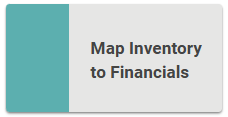
Go to Product Setup / Inventory / Map Inventory to Financials
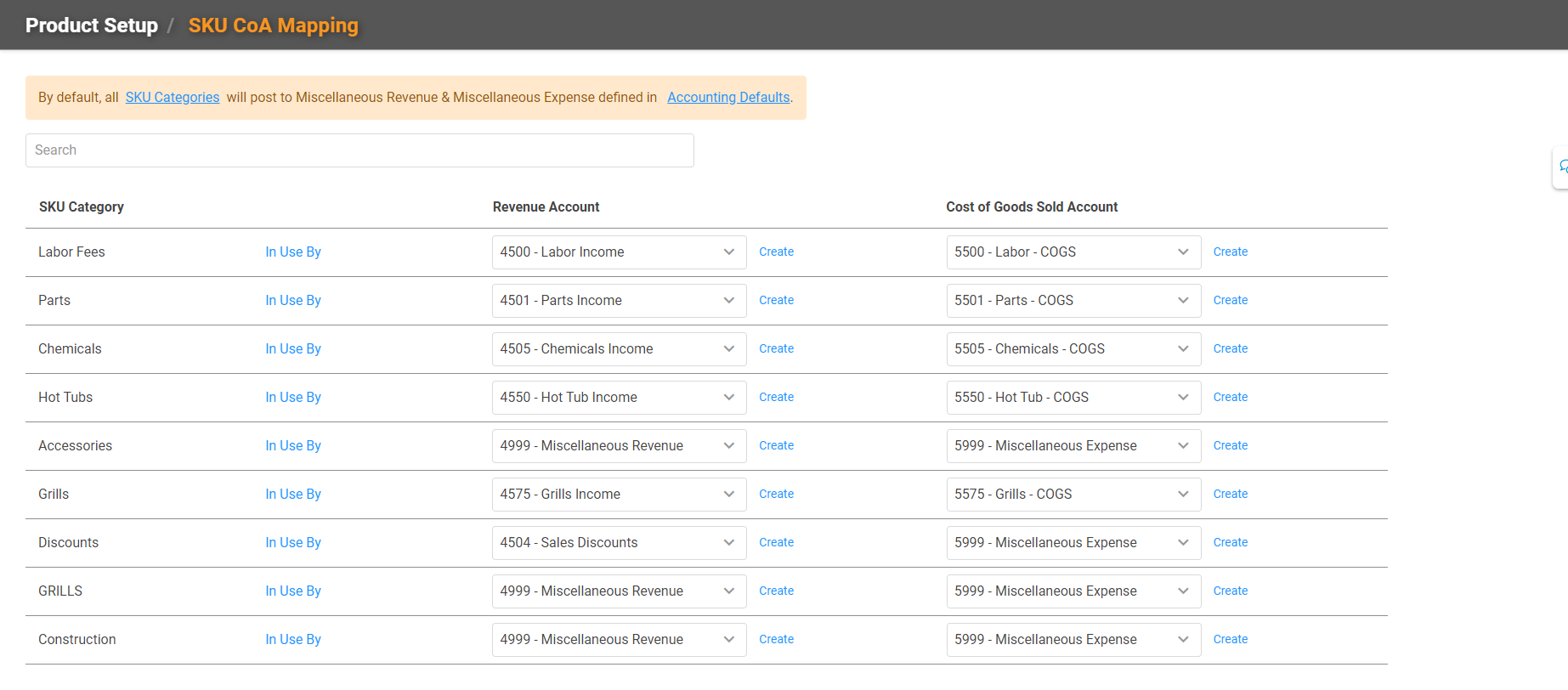
By default, everything is mapped to 4999 – Miscellaneous Revenue. You will need to change these to the correct GL accounts for each category. You can search by keyword to locate the specific line item you want to configure or view. There are also links to jump to SKU Categories and Account Defaults.
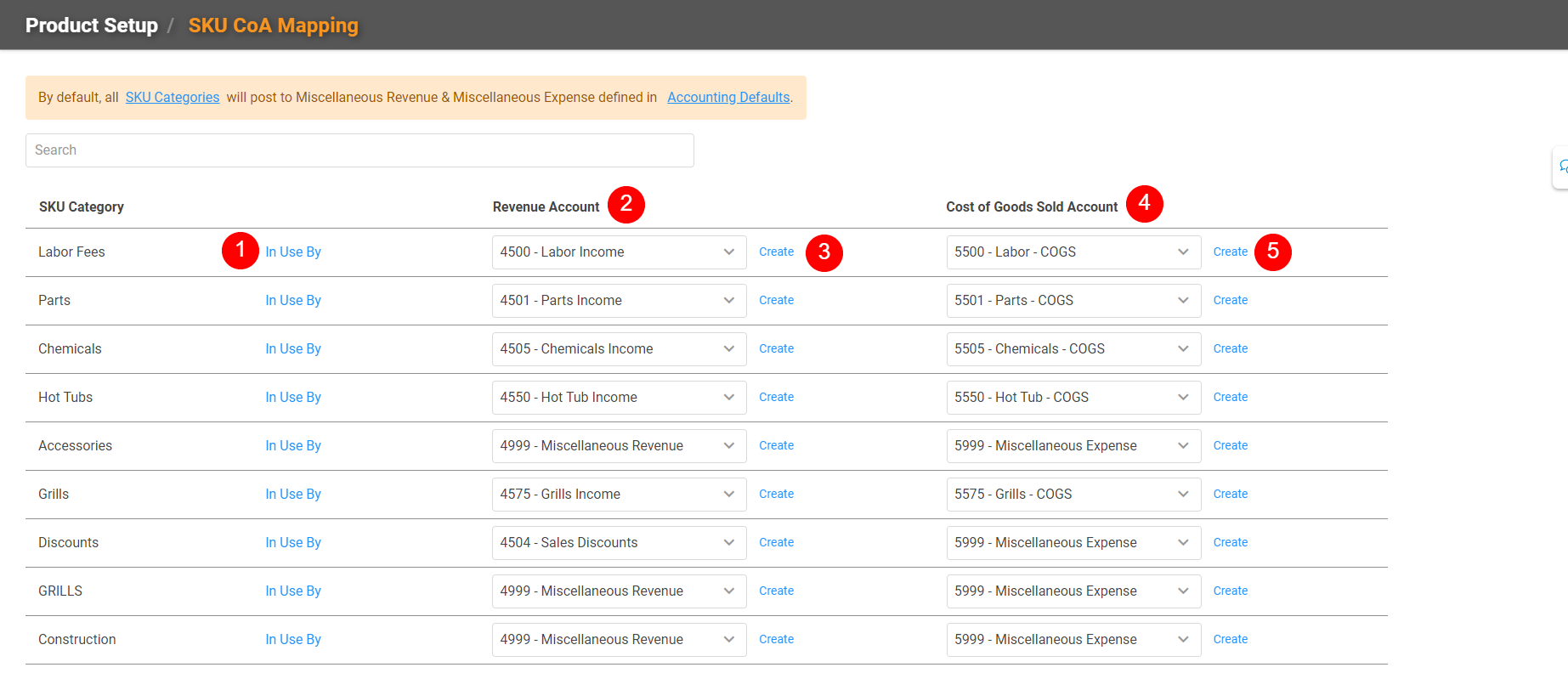
1. In Use By: This link allows you to see all the SKUs in this SKU Category.
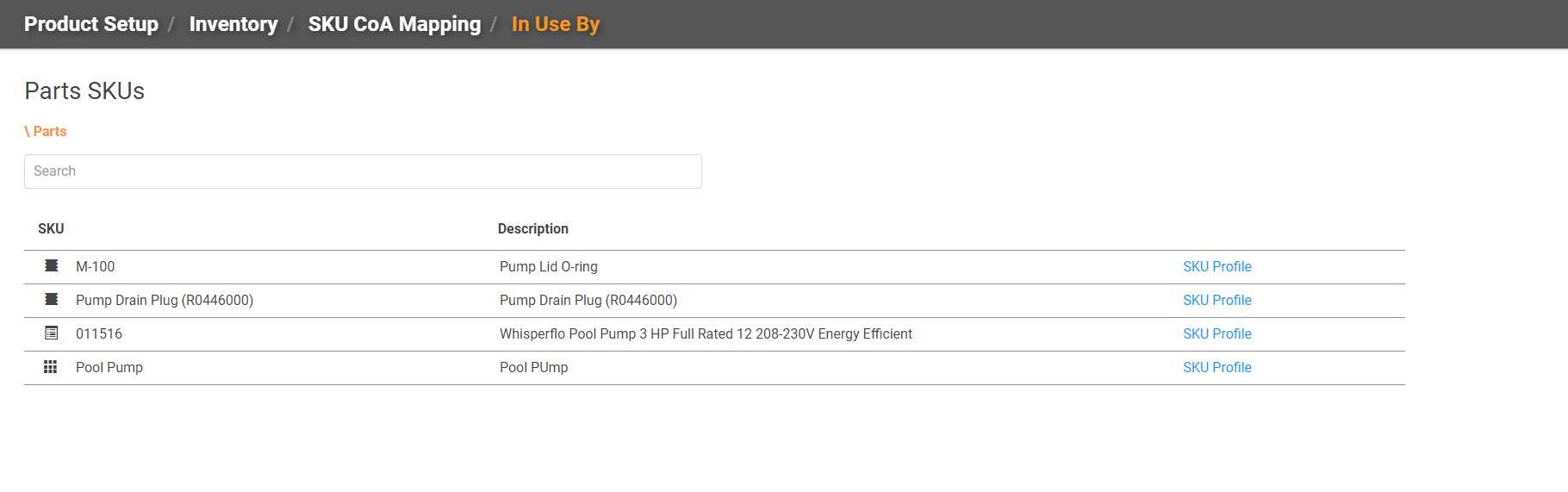
2. Revenue Account: This dropdown allows you to select the GL account you want to map to a SKU Category.
3. Create: This allows you to create the GL account if it’s not in the dropdown.
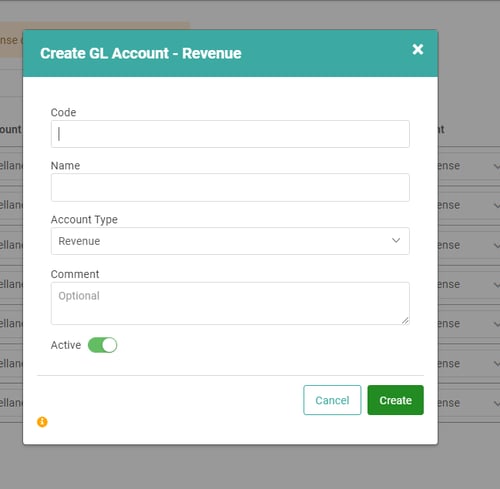
4. Cost of Goods Sold: This dropdown allows you to select the Cost of Goods Sold GL account you want to map to a SKU Category.
5. Create: This allows you to create the Cost of Goods Sold GL account if it’s not in the dropdown.
