Customer Alerts
You may have occasions where there’s something about a Customer Profile that your team needs to know when they interact with that Customer or create an Order. That could be a quick note to say this Customer gets a discount on their next order as a Customer Service thing. It might be a note indicating something the Customer would like you to know. Whatever quick “hey, you need to know this about the Customer” message you need to relay can be added to a Customer Alert that pops up when you access the Customer.
There is no setup required. Customer Alerts are created in the Customer Profile. 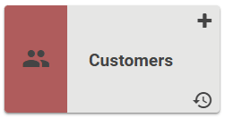
Go to Customers
IMPORTANT! Customer Alerts cannot be imported or created through the Customer Import. Customer Alerts are created on existing Customers only. 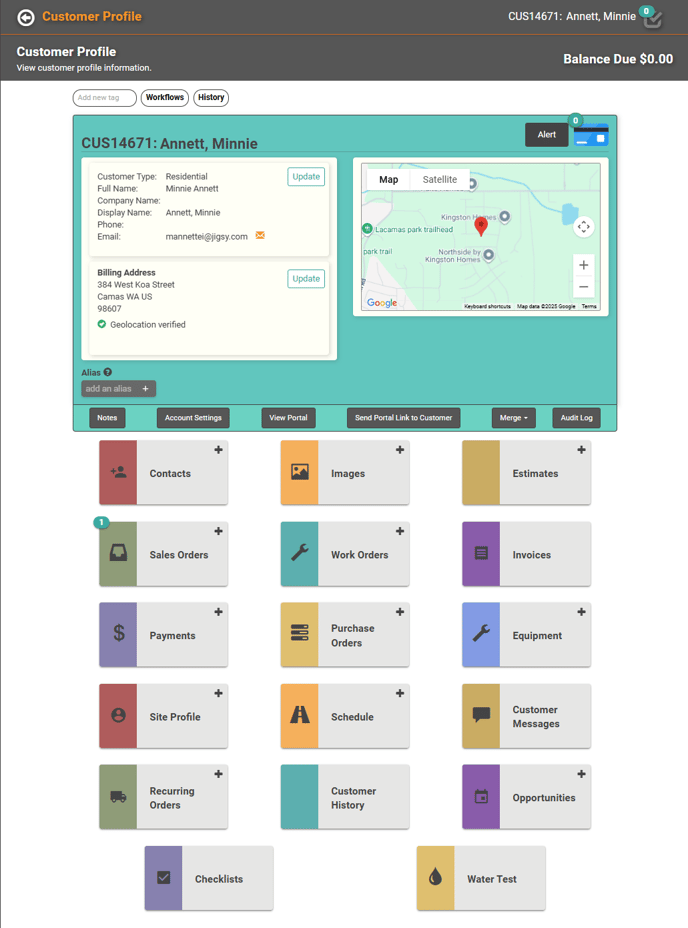
Click the  button on the right, next to the Card on File on the customer Profile.
button on the right, next to the Card on File on the customer Profile. 
On the Customer Alert pop-up, you can create the alert and determine how long you want the alert to last. The box will default to “Until alert is turned off”. If you want the alert to appear for a specific date range, toggle the Date Range on and enter the date range.
Once you’ve created the alert, click Create. The Alert button will have a red lightning bolt on it, indicating an active Alert. 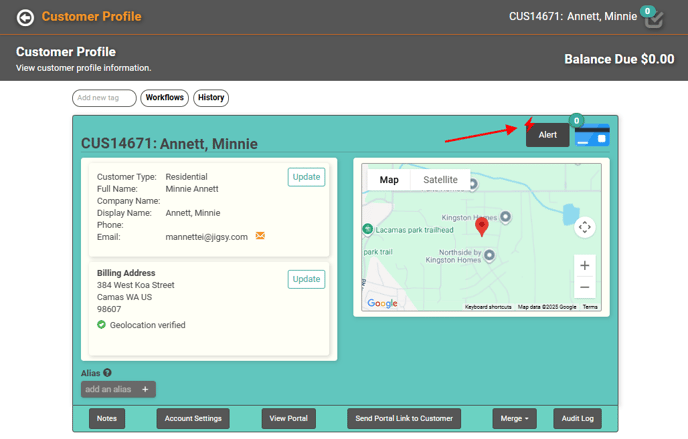
With an alert in place, any time you enter the Customer Profile, you will see the alert as a pop-up on the screen. 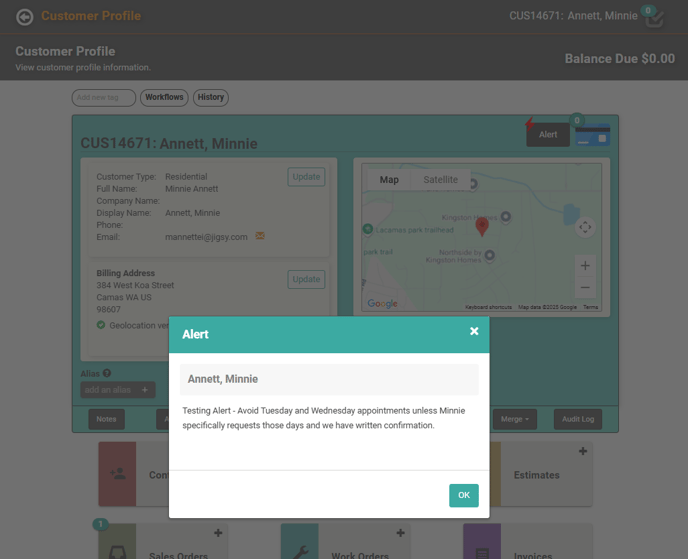
You can edit or delete the Alert by clicking the Alert button again.
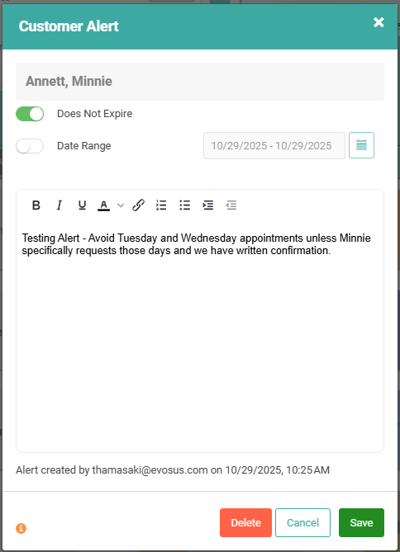
Customer Alerts on Document Profiles
Customer Alerts will pop up when you open Document Profiles for the Customer.
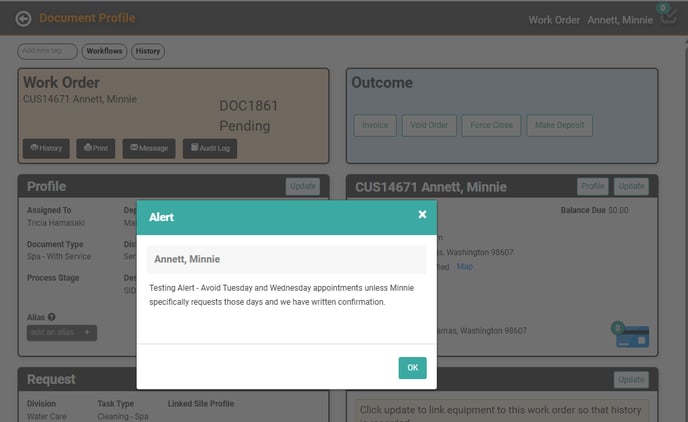
Once you click OK on the alert, there is nothing on the Document Profile to indicate that there is an alert for the Customer. To see the Customer Alert again, you will need to go to the Customer Profile and click the Alert button.
IMPORTANT! Once you’ve accessed a Document for a Customer with an alert, you will not see that alert again until you access a different Customer alert or log out and back in.
