How to Create a Customer on LOU Retail POS
You can create customers directly from LOU Retail POS on your POS device. 
Your POS Stations that will be connected to the POS device should be configured with a default Walk-In Customer. However, you still have access to your entire Customer base from the POS Station and you can add new Customers, if needed.
IMPORTANT! Currently, if you create a Customer in LOU Retail POS and that Customer already exists in LOU Web, there is nothing to prevent the duplicate from being created. When you sync LOU Retail POS to LOU Web, you will end up with two Customers. Make sure you search for Customers before creating the new one.
Create a Customer
Once you’ve pinned in and the POS Station is open, you can create a Customer.
- Tap the Green Sale button.
- On the Sale page, click the Create Customer button the right.
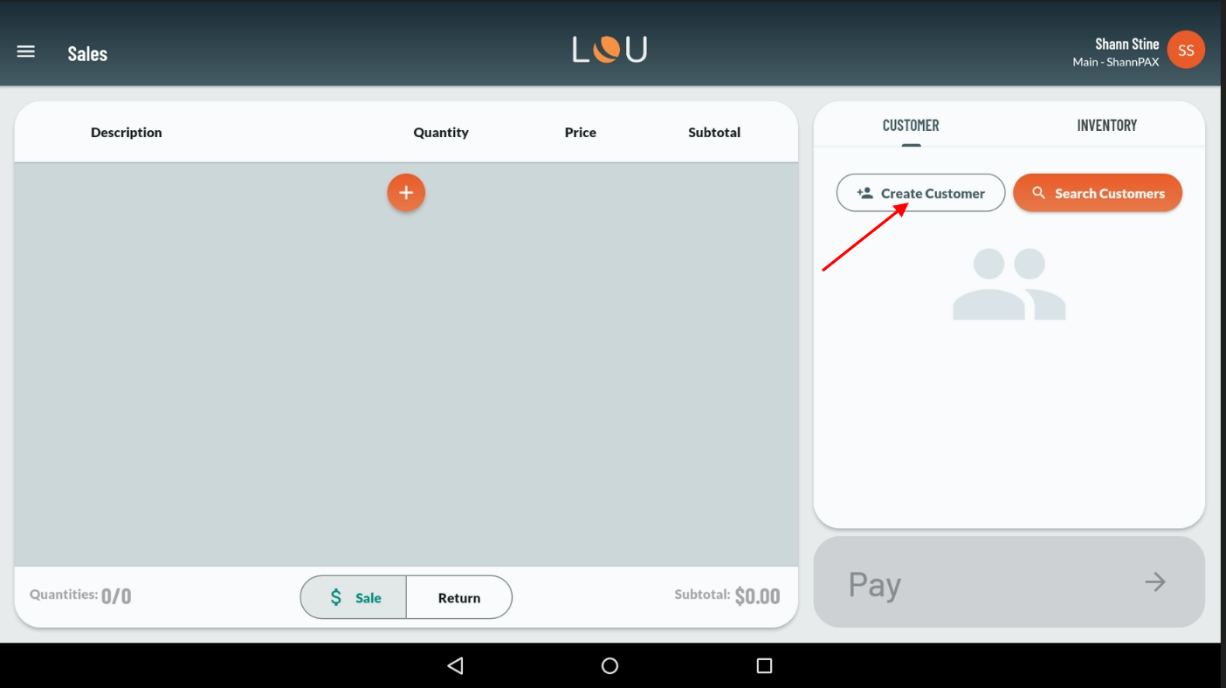
- Enter at least the Customer’s First and Last Name and an Email or Phone Number. The rest is optional.
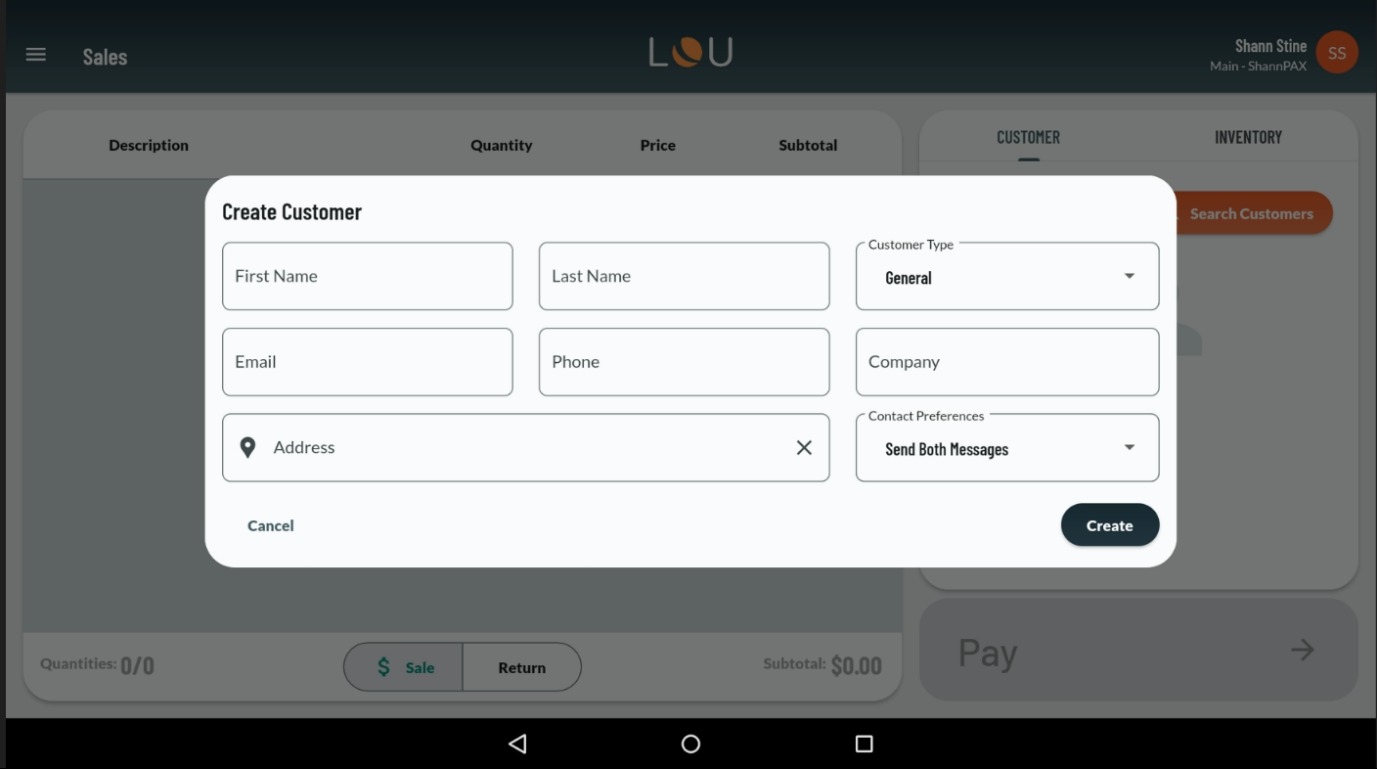
- Click Create once you’ve entered the information.
You’ll return to the Sale screen and the Customer you just created will be selected. You can proceed with a transaction. Once you complete the Transaction, the Customer and the Transaction will Sync over to LOU Web.
REMEMBER! It’s important to search for the Customer if there’s any chance they are already in your database. Creating a Customer from LOU Retail POS when the Customer already exists in LOU Web will create a duplicate Customer record.
