Access Unapplied Payments
It’s important to be able to get a quick, accurate, bird’s eye view of Payments you’ve received which haven’t been applied to Invoices yet. LOU makes that easy with the Unapplied Payments page.
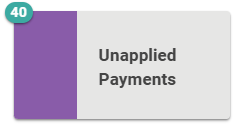
Go to Operations / Accounting / Unapplied Payments

Alternatively, you can access this page by going straight to the Payments tile and selecting the Unapplied Payments button.
This page is organized like many pages throughout LOU. You can right-click anywhere in the data to expose additional options such as Export.
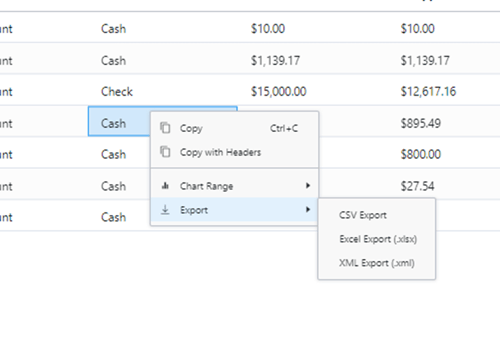
You can hover over the Column headers to expose a hamburger menu of additional filter and sort options.
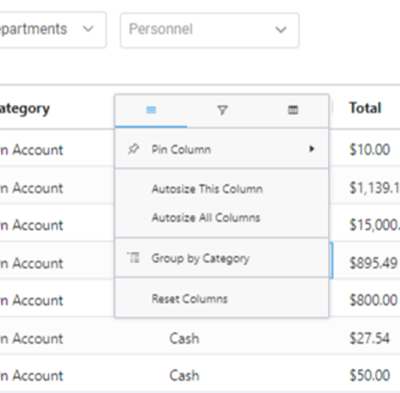
The Actions link on a line item will allow you to go to the Payment Profile, the Customer Profile, and to Apply Payment.

Apply Payments
When you take a payment on an Invoice, the Payment is automatically applied to the Invoice. When you take a standalone Payment through the Payments tile, this payment is an Unapplied Payment and must be manually applied to an Invoice.
- Click Actions / Apply Payment
- The Apply Payments and Credits pop-up will display with every open Invoice for the Customer displayed.

- To apply the Payment, click the Apply To link to an Invoice.
- The Apply Amount window will open, allowing you to toggle Apply Full Amount or Apply Partial Amount.

- When applying Partial Amount, you will be asked to enter the amount to Apply.
- Click Apply
The line item you just applied will update to reflect the remaining Unapplied Amount. If you applied the full amount, the line item will disappear from the Unapplied Payments screen.
The Payment Profile for this Payment will reflect all applied Invoices and the amounts.

