Product Plans & Bundles
Information on your plans and bundles is located in Product Plans & Bundles. You can view your current plan and bundles, upgrade, or change your plan and bundles, and Assign Users to Bundles from this page. 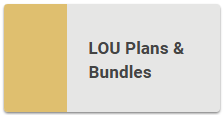
Go to Setup / Configuration / Product Plans Bundles
Plans
The first box on the page is the Plans box. This box will show the plans currently available on LOU as well as letting you know your current plan. 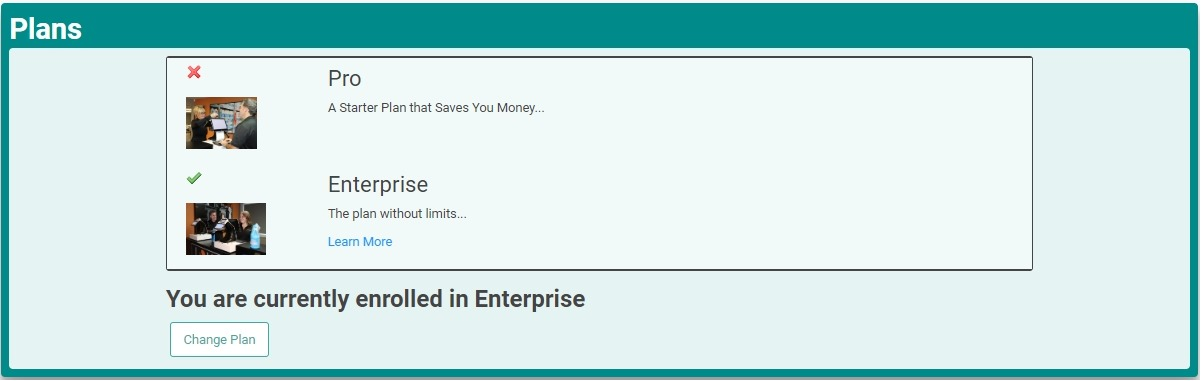
To change your plan, click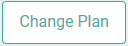 to begin the process. If you are moving from Pro to Enterprise, the process is simple. A pop-up will explain you will be charged for the difference in onboarding fees. Once you click OK, the plan is updated.
to begin the process. If you are moving from Pro to Enterprise, the process is simple. A pop-up will explain you will be charged for the difference in onboarding fees. Once you click OK, the plan is updated. 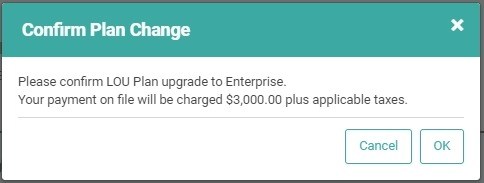
To go from Enterprise to Pro, contact Evosus Support at support@evosus.com. We don't currently offer a way to downgrade your plan through LOU, since there are Stock Sites, licenses, Departments, and POS Stations that might be impacted. 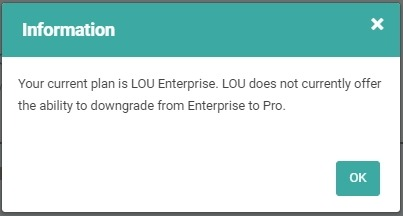
Bundles
The second box on the page contains information about the Bundles currently offered in LOU. Bundles are additional services available which can add functionality and ease to your daily business interactions and management of the business. 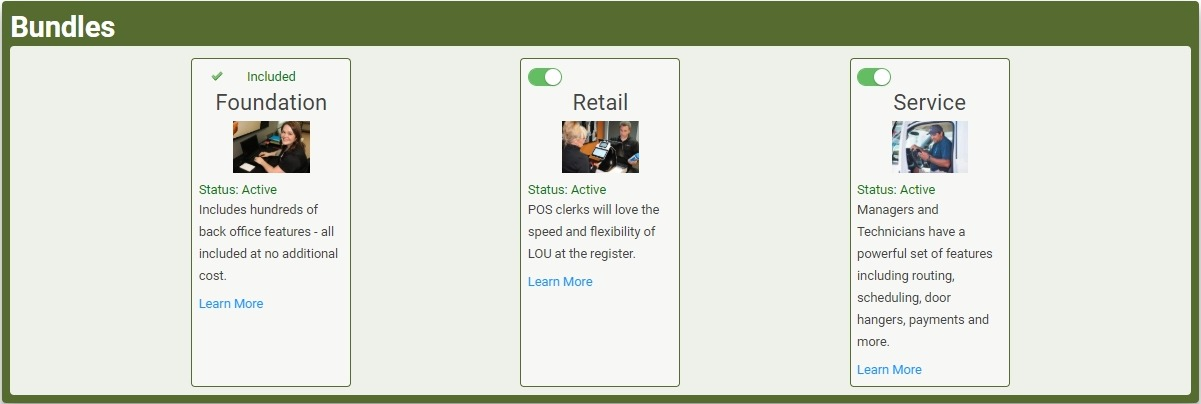
Foundation is included with LOU regardless of the plan you choose. Service and POS are available as additional services.
To get started with a Bundle, toggle the button in the service box on. You will receive a confirmation message, letting you know adding a Bundle can impact your monthly billed amount. 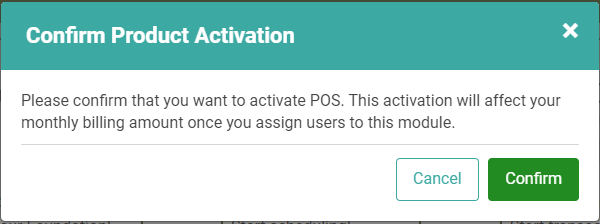
To remove a Bundle, toggle the same button to off. You will receive a confirmation message, letting you know deactivating a Bundle will reduce your monthly billed amount. 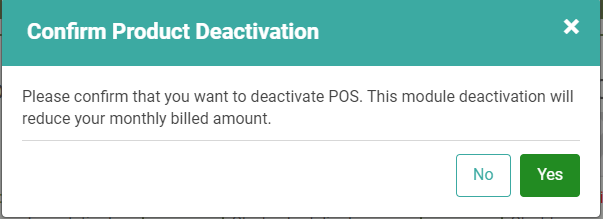
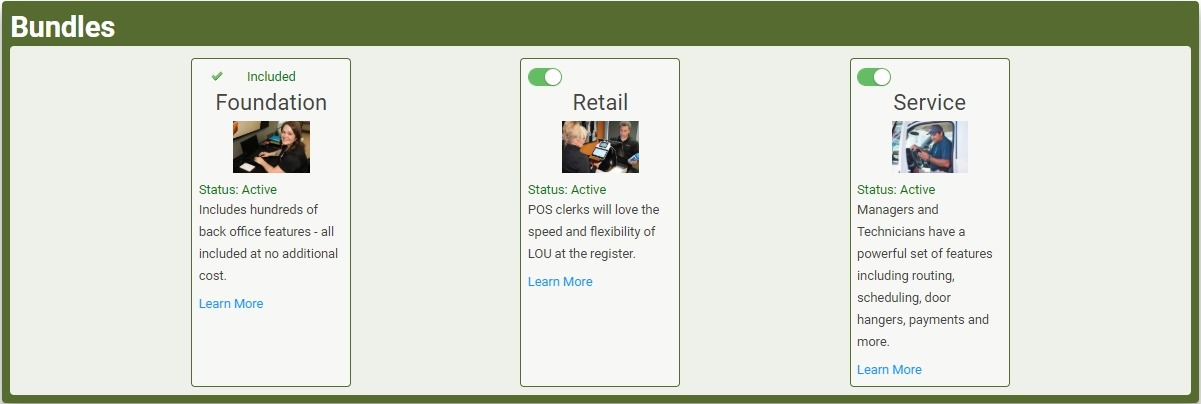
Assign Users to Bundles
The last box on this page serves two purposes. First, you can invite new users by entering an email address and clicking Invite. You can even add multiple users by clicking  to add additional email addresses before clicking Invite. Second, you can Assign Users to Bundles.
to add additional email addresses before clicking Invite. Second, you can Assign Users to Bundles.
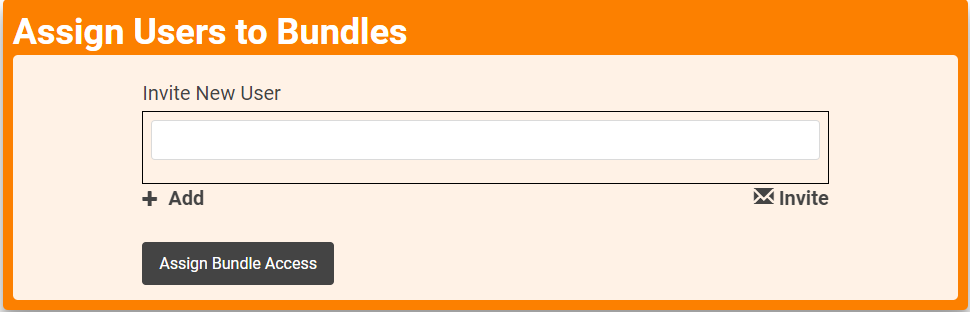
Click, 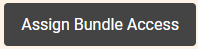 and you will be taken to a list of your users with links to Activate or Deactivate Bundles on those user logins. To activate a Bundle, click the Inactive link under the column for the Bundle you want to activate. To deactivate a Bundle, click the Active link under the column for the Bundle you want to deactivate. In each case, the link for the Bundle will update immediately.
and you will be taken to a list of your users with links to Activate or Deactivate Bundles on those user logins. To activate a Bundle, click the Inactive link under the column for the Bundle you want to activate. To deactivate a Bundle, click the Active link under the column for the Bundle you want to deactivate. In each case, the link for the Bundle will update immediately.

Every user doesn’t need access to every Bundle. For example, you may have users who primarily log in to run Reports or perform Accounting tasks in your business office. These users wouldn’t need to access the Service Bundle. On the other hand, you may have Mobile Service Technicians who spend all day on client sites, performing service. Those users wouldn’t need to have access to the POS Bundle. There are some users, such as Store Managers, who will need access to all Bundles.
Assign Bundle Access allows you to tailor permissions by more than Administrator roles. You can customize the Bundle Access however you see fit, in a way that works for your business.
