You can run Reports through your TSYS Merchant Center to get useful information on transactions posted in both LOU Web and LOU Retail POS. These reports are helpful when reconciling transactions that occurred in LOU.
To Run a Report in the Merchant Center, you first want to log in. After you’ve logged in, do the following:
- Click on Reports on the lower left side of the Menu Bar.
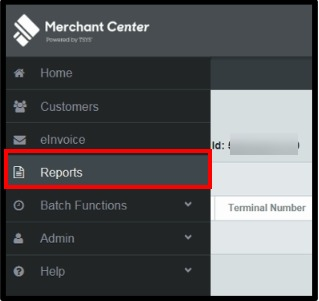
- A screen will load, displaying all the reports available through the Merchant Center. Links for the reports will also display along the top of the screen.
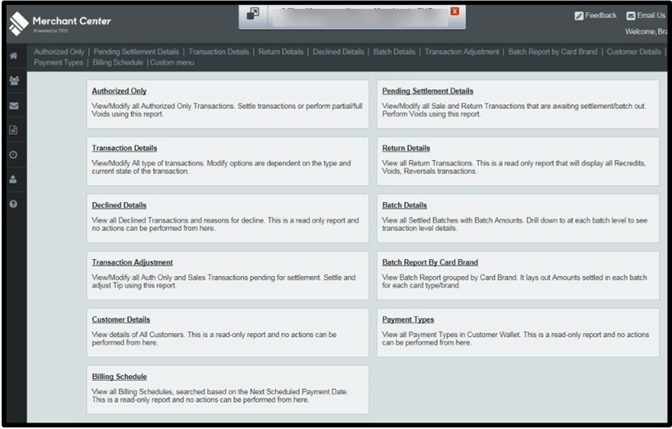
- Click Batch Details from either location – they are the same report.
- You can Select the Merchant Location, Apply a Date Range, enter the Batch Number, enter an Amount, and select additional columns of data to include on the report using the Manage Optional Columns field on the right.
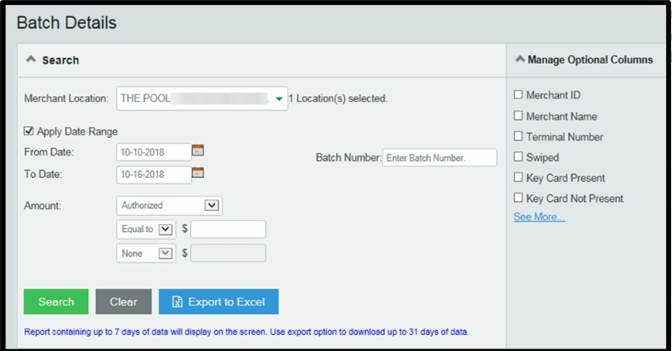
- If you click the link to See More, a pop-up will display additional Optional Columns you can include on your report.
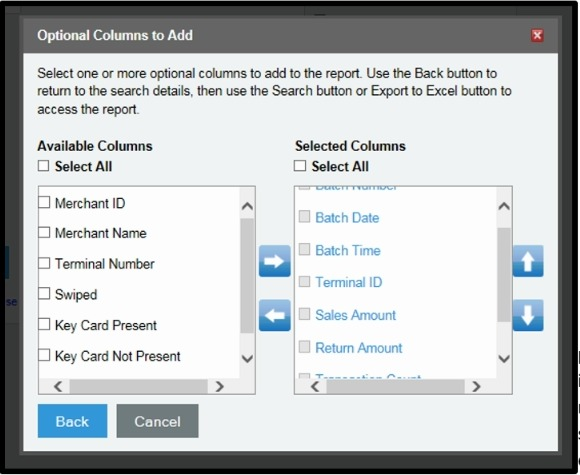
- To add columns, check the box and click the arror to add it to the Selected Columns field. You can also check boxes in the Select Columns field to remove by clicking the arrow to put them back in the Available Columns box. Once you’ve got the columns selected, click Back to return to the Report screen.
- Up to 7 days will display on the screen. If your report contains a Date Range greater than 7 days, you’ll need to Export to Excel to view.
- Click the blue batch number to see all the transactions included in the batch. To return to the Batch Details screen, use the browser’s back arrow.
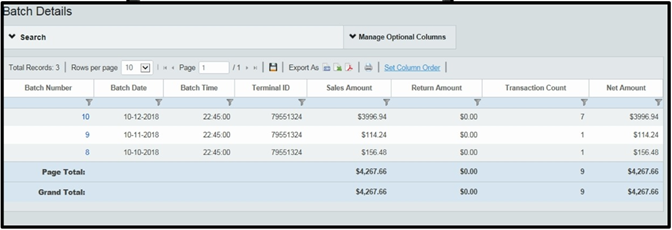
When you are viewing the report on the screen in the Merchant Center, you will have the ability to Sort and Filter the data in the report similar to Sort and Filter functions in Excel. There is no ability to save this report for future reference in the Merchant Center. If you want to refer to the report again, we recommend Exporting to Excel and saving the Excel document.
Additional Information about Batching
If you process transactions through both the PAX POS machines and the Back Office, you will see two batches per day. One with all the LOU Retail POS transactions processed through the PAX machine and one with all the LOU Web transactions processed through your Back Office, and other, non-PAX POS Stations.
TSYS batches may not match up with daily LOU transactional data. Some of the most common reasons for this include:
- All transactions completed after 8:00pm EST will batch the following day.
- TSYS risk department can put a temporary “hold” on a large ticket item to confirm it is not fraudulent. This can delay the timing of when the transaction is batched, placing it in a different batch.
- TSYS may also hold other transactions for a short period of time to check for fraudulent activity. This may cause the transaction to appear in a separate batch.
- If someone initiates a manual batch, that will create a separate batch.
For additional assistance with the merchant portal, contact TSYS at 800-543-5327.
