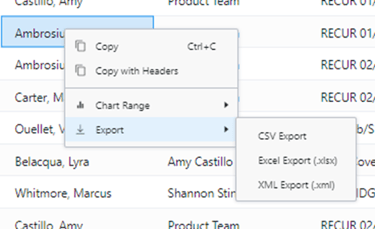We want you to be able to work efficiently, so LOU is equipped with several different ways to navigate through the system quickly.
Details on process-specific Actions links and access points can be found in articles pertaining to each process. Here, we’re discussing some general navigation tools offered in LOU.
Anatomy of LOU
There are some important terms and keywords you will see and hear when talking with us about LOU. Let’s go over just a few of the important navigation terms.
- Tiles: These are the menu boxes you see throughout LOU. Click the tile to access the menu option you want
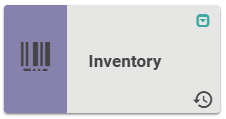
- Badges: These are the little numbers or symbols that appear in the left-hand corner of a tile when there are pending, or open, items in that Tile.
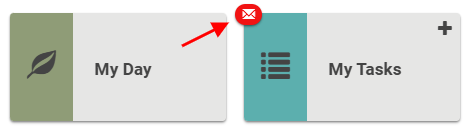
- Quick Jump: These are the little icons on the right-hand corner of the Tile.
-
- The plus sign
 takes you straight to Create on the Tile you select.
takes you straight to Create on the Tile you select. - The square and caron
 opens a Quick Actions Menu specific to that menu option to allow you to jump straight to what you want.
opens a Quick Actions Menu specific to that menu option to allow you to jump straight to what you want. - The envelope
 is used to indicate there are unread items. Click on the tile and you will see Pending/Unread items.
is used to indicate there are unread items. Click on the tile and you will see Pending/Unread items.
- The plus sign
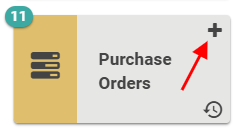
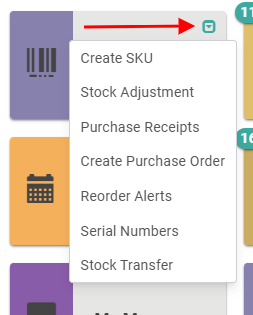
Home Screen and Hamburger Menu
When you sign into LOU, you’re taken to the Home Screen. 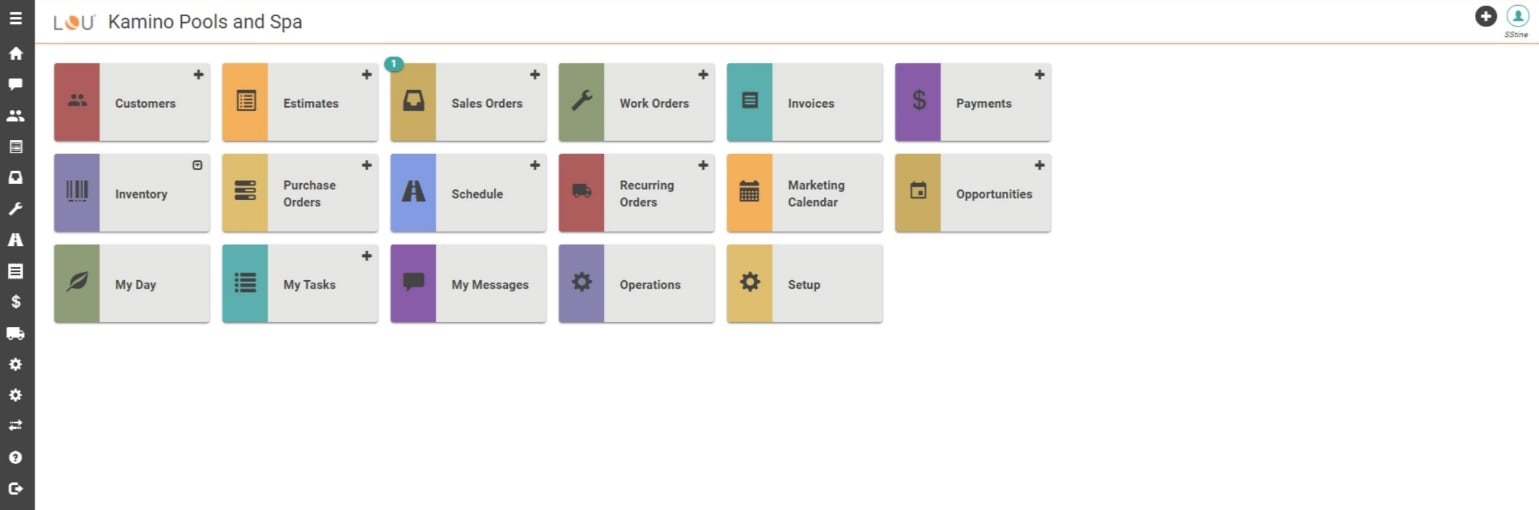
Your company name will appear on the top left. On the far left, there is a navigation bar. To expand the menu and see the names of each icon, you can click the  . This is called a “hamburger menu”. This will expand the menu to include the titles on the icons. A lot of the menu items correlate with the tiles on this Home Screen.
. This is called a “hamburger menu”. This will expand the menu to include the titles on the icons. A lot of the menu items correlate with the tiles on this Home Screen. 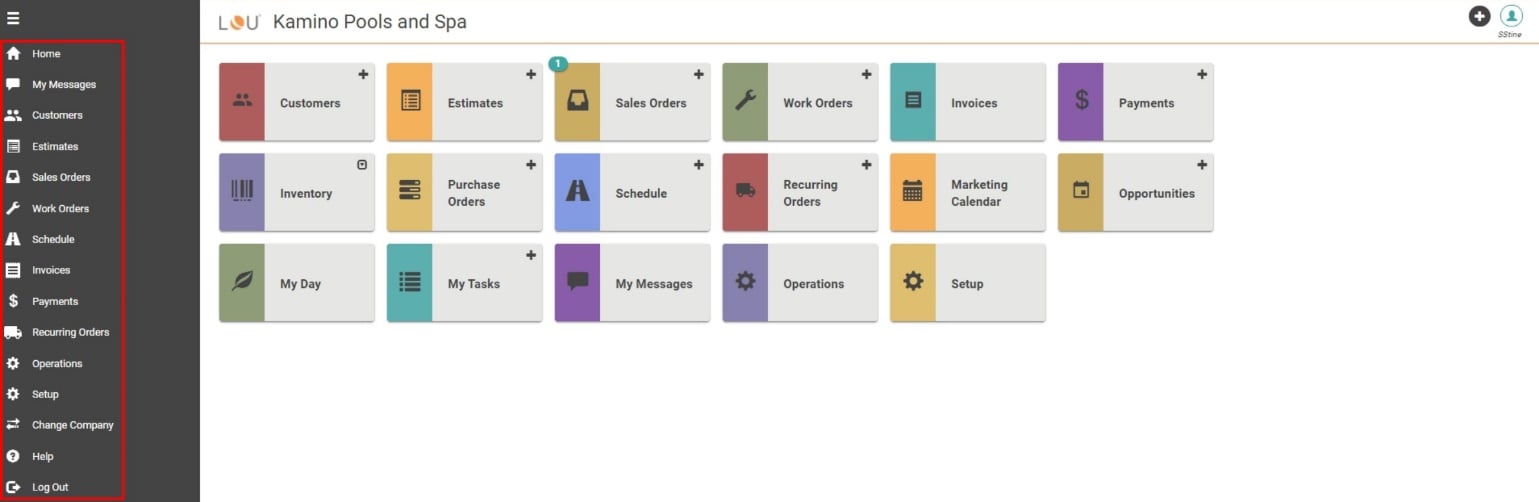
This hamburger menu remains on the left of LOU no matter where you are in the system. You can always use this menu to jump between different screens and processes in LOU without having to return to the Home Screen. You can also Log Out from here.
You can access menu options in LOU three ways:
- Use the navigation bar on the far left.
- Use the Tiles.
- If the option you want to access has a Quick Jump link, you can use that.
When you are in a menu option, you can get back to the previous screen by clicking the back arrow in LOU, which is on the upper left corner, to the left of the option title.
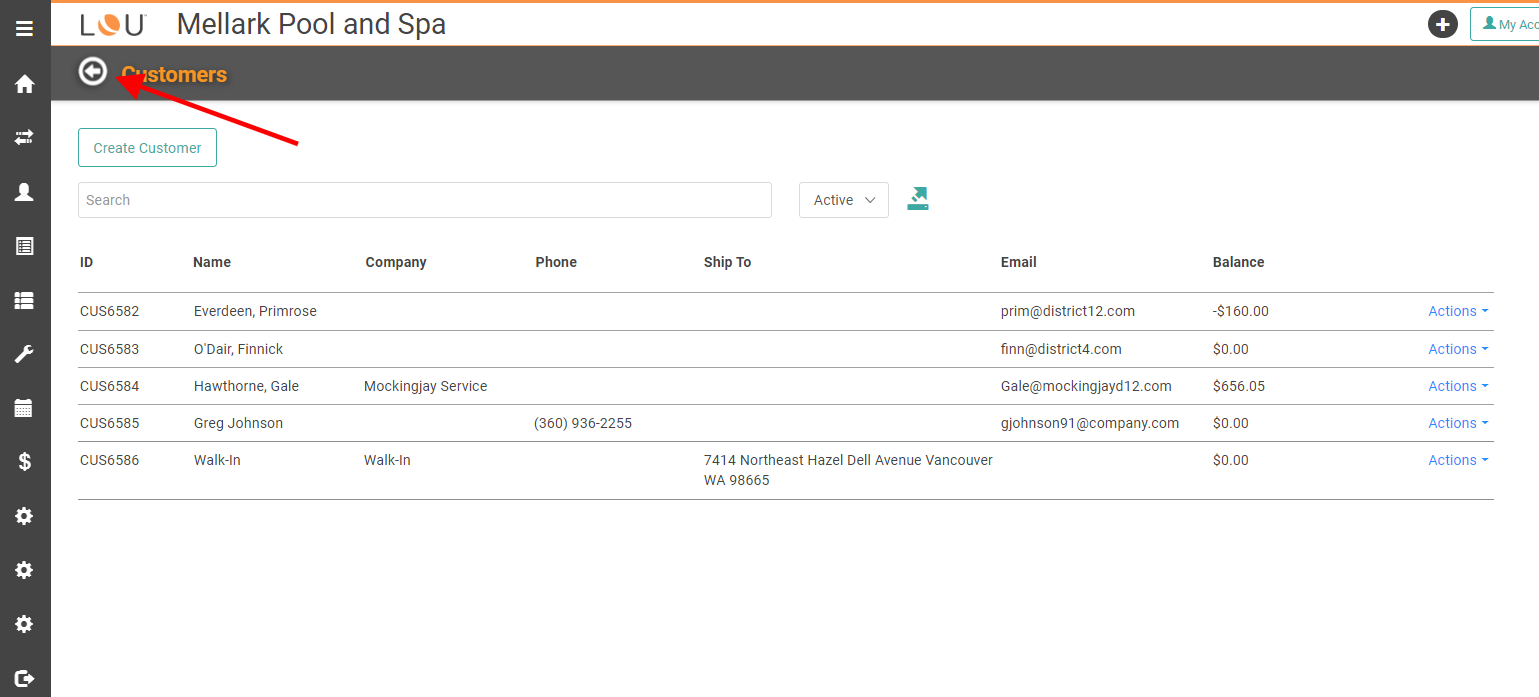
Quick Actions
There is a Quick Actions Menu on the upper right corner of LOU. Like the navigation bar, this menu remains accessible no matter what screen you’re in. To access the menu, click the plus sign  .
. 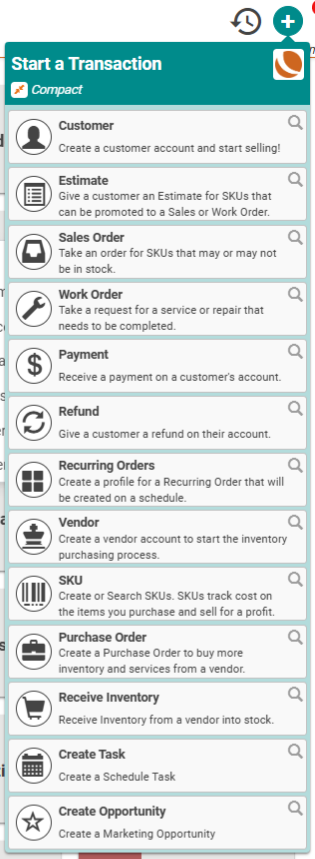
The Quick Action Menu will expand, giving you several options to quickly to get to where you need to be. You can change the view to exclude descriptions for a smaller, cleaner look as well. Toggle the Cozy Compact button to change the menu view. 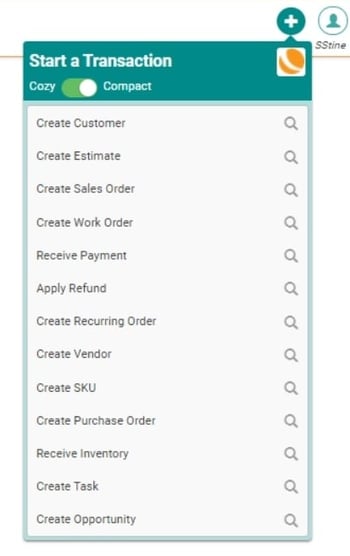
My Account
The button on the upper right with a person on it is the My Account button. This is where you access processes and pages specific to you as the user. 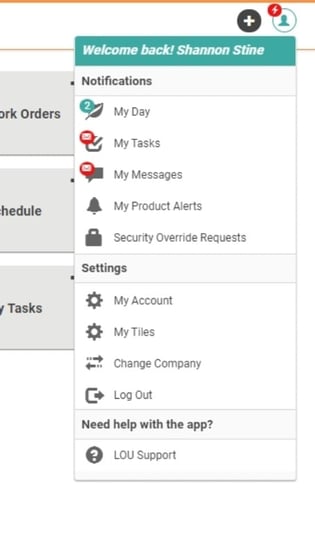
Search Pages
Throughout LOU, there are Search pages that allow you to view and filter, even export, data pertaining to that specific area of LOU. Customers, Estimates, Sales Orders, and Work Orders, just to name a few, all allow you to perform many of the filter and sort functions available in LOUs Reports. Search Pages have a few different filtering options, though. Let’s look at just a few.
Access Filter and Sort Options
Just like reports, you can hover over a column header to reveal a hamburger menu icon (three horizontal lines). Click it to open the sub-menu options.
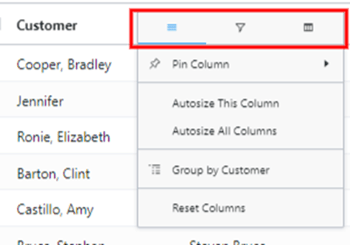
The hamburger menu opens to reveal formatting options for the Column selected as well as Filter and Sort menus.
The Sort menu allows you to select which data Columns to include/exclude on the Search Page.
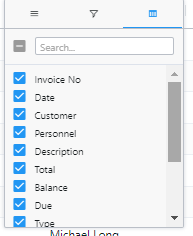
The Filter menu allows you to filter the Search Page by different criteria according to the Column you select. For example, on this Customer column, you can choose from different options and then enter the term/word/letters you want LOU to use when performing that Filter option.
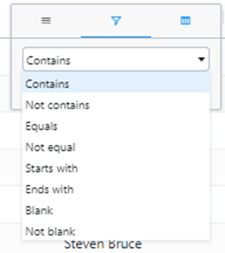
If you filter on a column with a Date, you are given different options from which to choose. Once you’ve determined which filter option you want, you can enter the Date(s) in the fields and LOU will filter the Search Page by that Date Filter criteria.
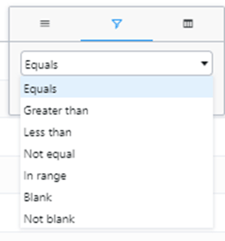
Pretty cool, huh?! Just like reports, after you filter and sort the page, you can right-click anywhere in the data and select Export to export the data out to an Excel spreadsheet where you can perform additional analytic functions.