Reorder Alerts can be set on SKUs which should remain in stock. They are a way to maintain inventory levels without risking running completely out of stock.
When the Quantity on Hand dips below the Reorder Alert level, the alert triggers the purchasing system to recognize the SKU needs to be ordered from the Supplier.
Since SKUs can be seasonal, you can apply the Reorder Alerts by month.
If you have multiple retail stores, you will set up a daisy chain of alerts. The retail stores will set up Reorder Alerts which get filled by the central warehouse. The central warehouse will set up Reorder Alerts which get filled by the Supplier.

Go to Operations / Inventory / Reorder Alerts
- To create a Reorder Alert, click
 .
. 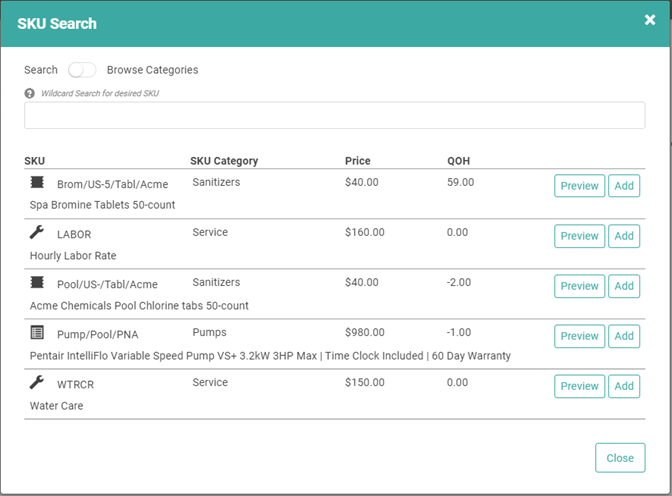
- Find the SKU you want to add and click

- The Create Reorder Alert box will pop up. Select the Stock Site(s).

- Click

- Enter the Minimum Quantity.
- IMPORTANT! Reorder Alerts are intended to prevent you from getting to zero, so the minimum must be 1 or higher.
- LOU is looking at On Hand to trigger alerts. On Hand quantities are Reserved + Available.
- Reorder Quantity.
- In the dropdown next to Reorder Quantity, select the Unit of Measure.
- Select the Months to which this alert applies.
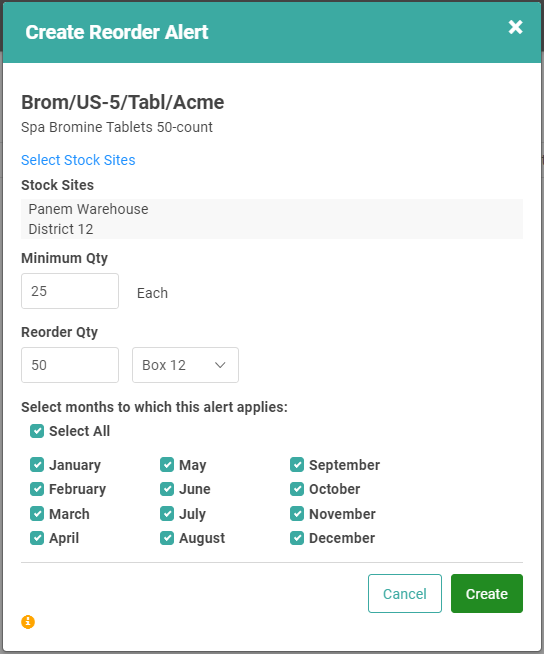
- Click

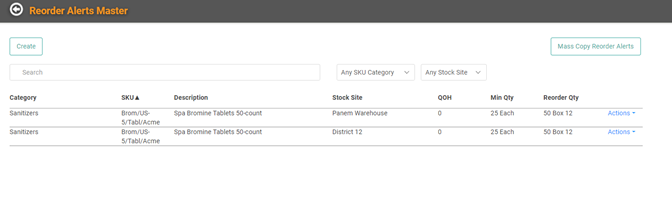
Actions Link
You can click the Actions link next to each line item to open a menu with additional options.
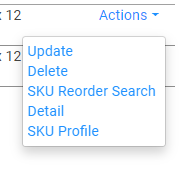
The Actions link will allow you to Update the Reorder Alert, Delete the Alert, View SKU Reorder Search Details, and View the SKU Profile.
