Inventory Valuation / FIFO Log
What the heck is FIFO?!
FIFO stands for First In, First Out. It’s a common asset-management and valuation method. You can read more about FIFO on Investopedia, under FIFO[1].
Accessing the FIFO Log in LOU can provide useful information on the history of a SKU. This log will provide detail about the history of the SKU related to quantities in and out in Inventory. The FIFO Log is an important tool in researching where stock is and when it got there.

Go to Inventory / SKU Profile / Inventory Valuation Log
You can access the Inventory Valuation Log by SKU. To do so, go to Inventory and locate a SKU. Click 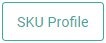 .
.


Under Stock Adjustments and Transfers, click the Inventory Valuation Log tile. 
On the FIFO Log page, there are three links to filter your view:
- FIFO Log Transactions: This filters to transactions that are still open – they don’t have an Output.
- FIFO Log Closed: This filters to transactions that are closed – they have an Output.
- FIFO Negative History: This filters to transactions in which the Quantity goes negative.
You also have a Search field, Stock Site dropdown that allows you to filter to view the FIFO entries for a single Stock Site or All, and a Date Range field allowing you to filter for a specific Date or Date Range.
The FIFO Log displays important information about the movement of SKUs in your Inventory.
- Stock Site/Bin: Location from which the SKU was removed or to which it was added.
- Quantity: How many were added, sold, or removed.
- Total Cost: The Cost of the Transaction. REMEMBER! “Cost” is the Vendor Cost – the cost you paid for the product.
- Input: Date the SKU was added, and the Document ID involved. This field populates a date when the transaction listed was to add the SKU to inventory through Receive Inventory, Stock Adjustment, or Transfer.
- Output: Date the SKU was sold/removed from inventory and the Document ID involved.
The FIFO Log can tell the story of movement of a SKU. Using the screen above, we can see that a Quantity of 3 were added to the Main Warehouse Stock Site on 9/20/2021 by a PO. The quantities each represent an individual line item as opposed to a single line item reading Quantity 3 because this is a Serialized SKU. On 9/23/2021, a Quantity of 1 was moved from the Main warehouse to the Showroom through Stock Transfer.
You can view the Transaction for each line item by clicking the View Transaction link to the right of the line item. This displays the same information seen on the screen in a slightly different format.
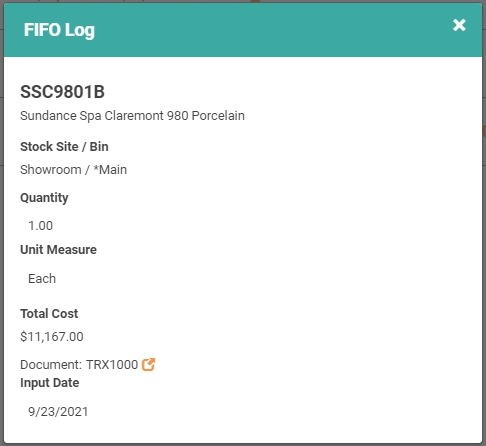
You can access the Document associated with the transaction by clicking the Document ID on the FIFO Log or by clicking the Jump To icon
 next to the Document on this View Transaction screen to jump straight to that document for additional information.
next to the Document on this View Transaction screen to jump straight to that document for additional information.
