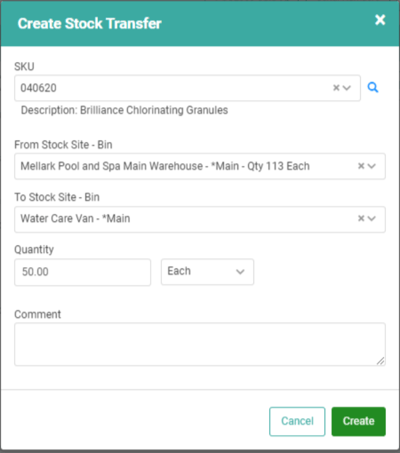Transfer Stock
Stock Transfers reduce quantities in one Stock Site or Bin and increase them in another. Stock Transfers can be useful when managing inventory across several locations.
Maybe you have a warehouse with a large quantity of a SKU and another Stock Site, like a retail location, that is running low on the same SKU. Rather than reordering that SKU for the retail location, a Stock Transfer can rebalance the quantities across your locations, ensuring no location is out of stock.
Transfers are also useful for tracking stock on service and repair trucks. With trucks set up as Stock Sites, when their stock is low you can quickly transfer stock from a non-vehicle Stock Site to the truck Stock Site.

Go to Inventory
- Select the SKU in the SKU box on the left.
- Click the
 button in the SKU Details box on the right.
button in the SKU Details box on the right.
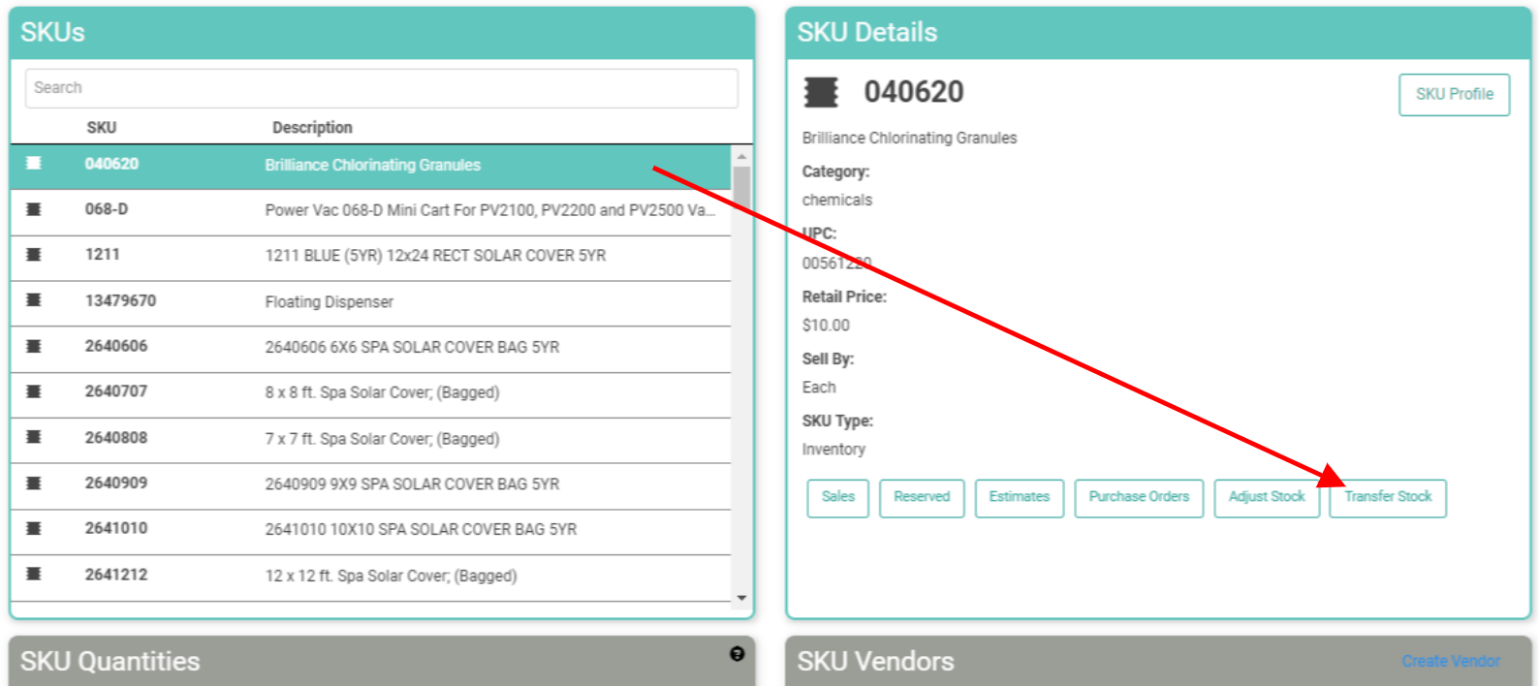
- The Create Stock Transfer box will pop up. The SKU and From Stock Site-Bin fields will be defaulted. You can use the dropdown to change these.
- Select the Stock Site – Bin to which you want to transfer stock from the dropdown.
- Enter a Quantity.
- Enter the Unit of Measure if different from Each.

- Click the
 button.
button.
You will be taken to the Stock Transfer Page where your new transfer will be listed. 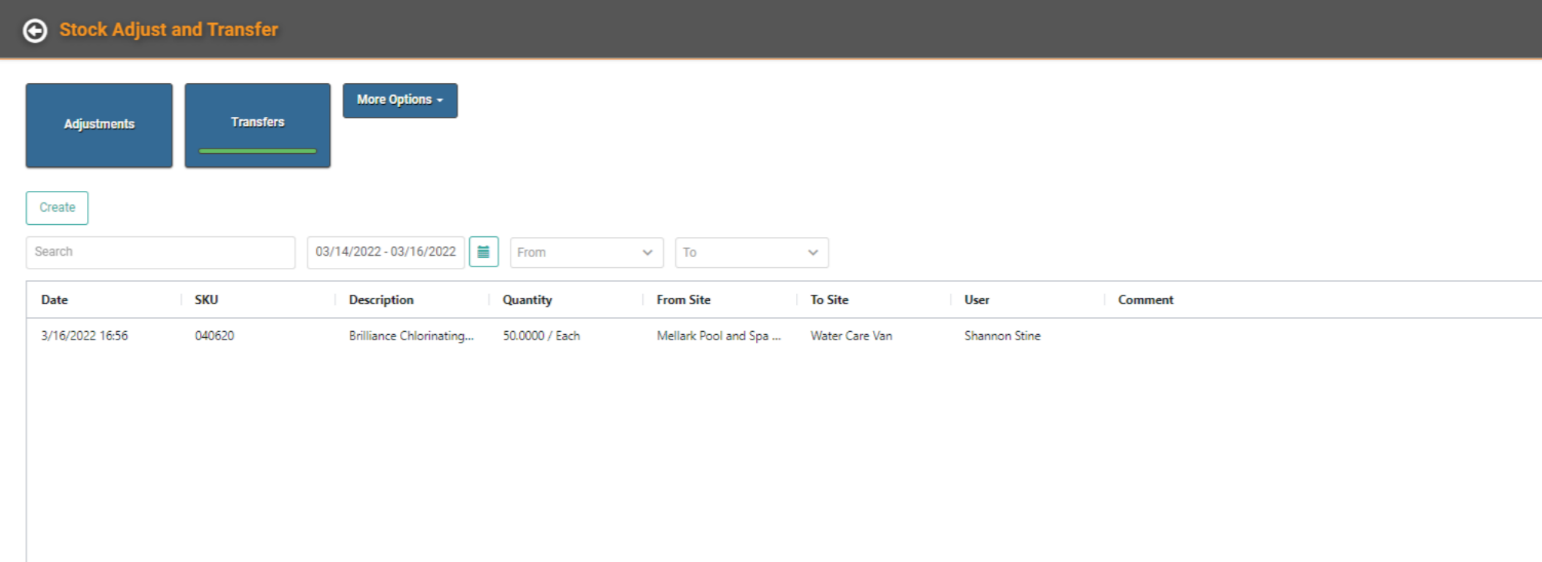
You can use the back arrow to return to the Inventory Search page. Your updated Quantities will be displayed in the SKU Quantities box for the SKU. 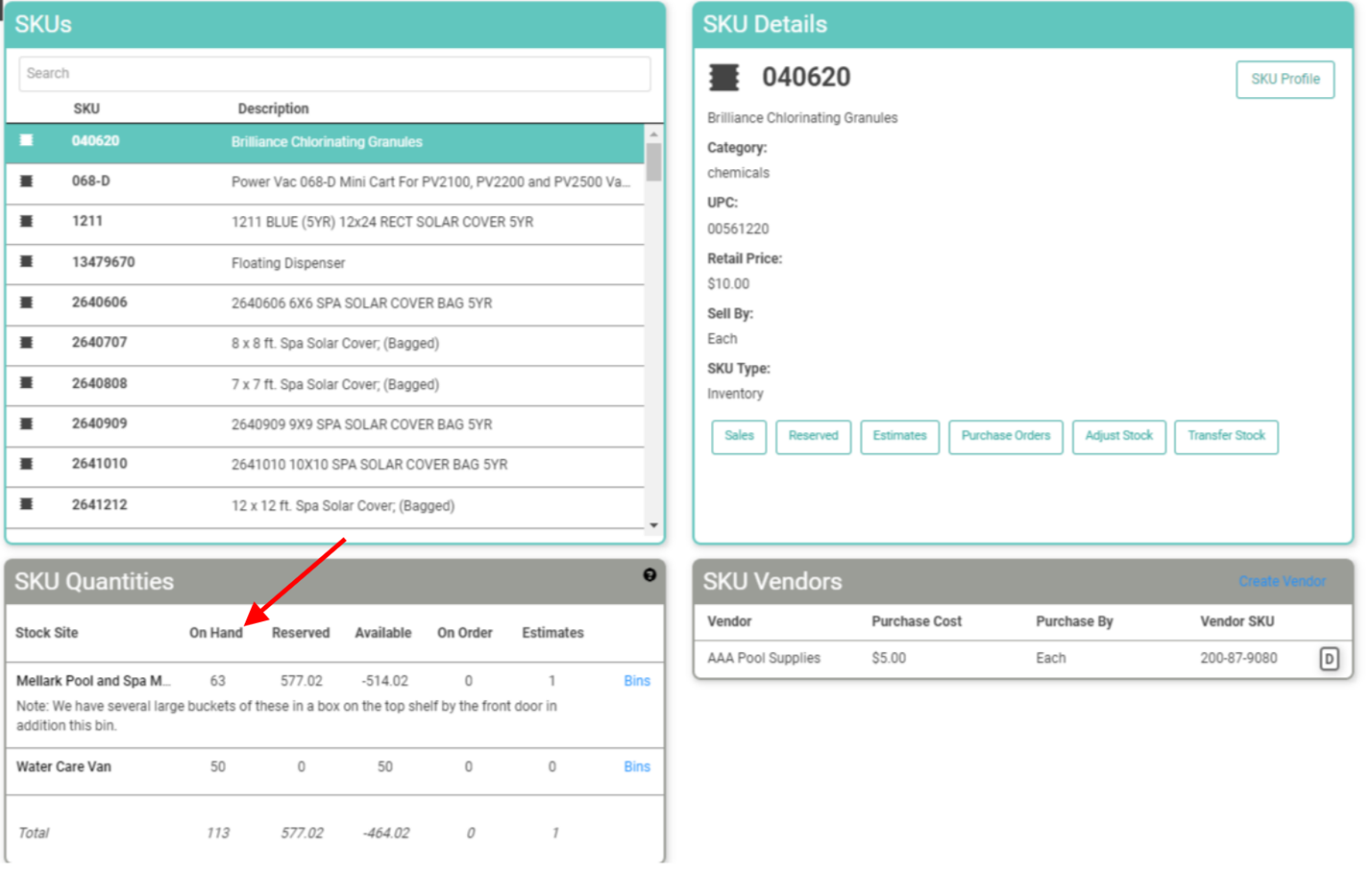
Stock Transfers through SKU Profile
You can also access Stock Transfers for a SKU through the SKU Profile.
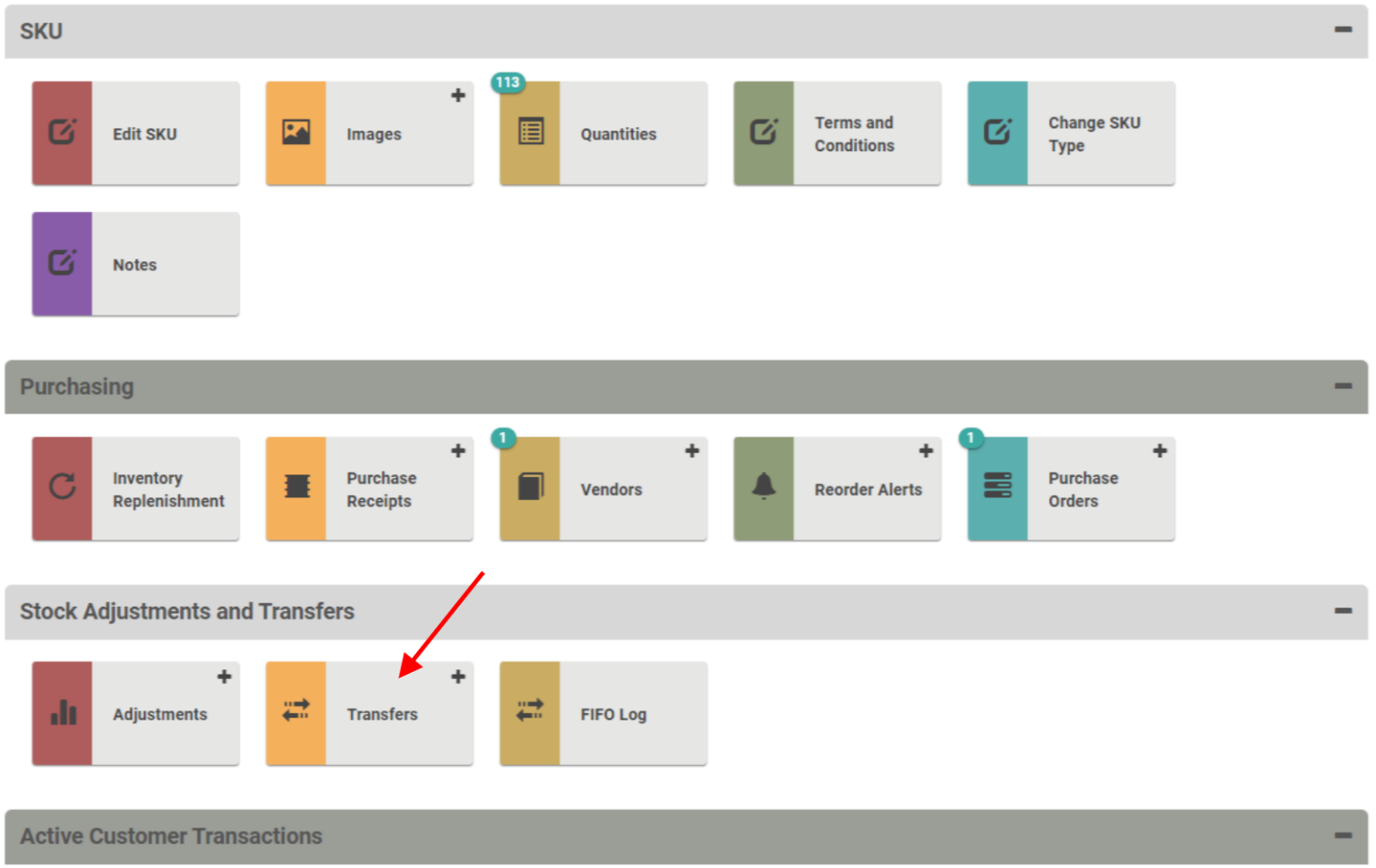
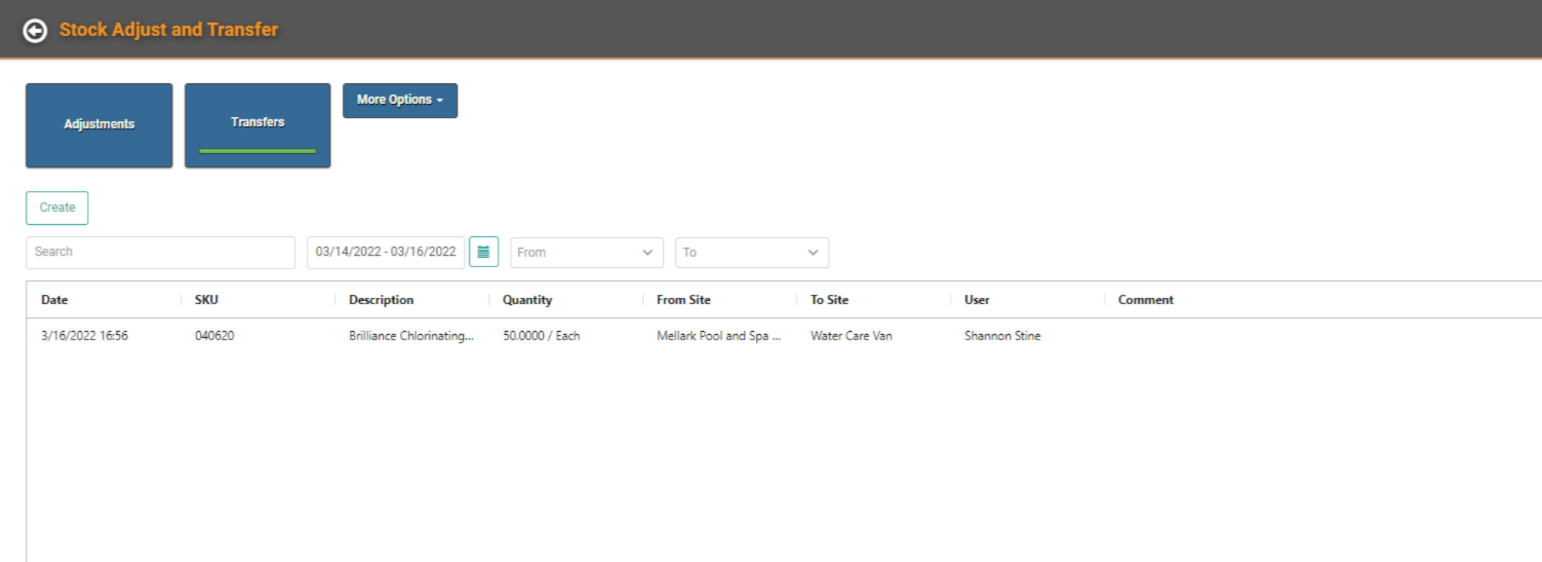
You can see your Transfers and create a new Transfer from this screen. Click  to create a new Transfer. This will open the same pop-up as above.
to create a new Transfer. This will open the same pop-up as above.