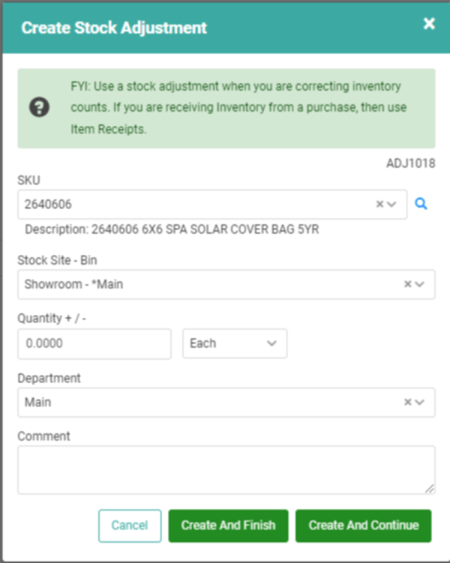Stock Adjustment
Stock Adjustments can be made when you need to manually add or subtract stock from a Stock Site. You might choose to manually adjust stock to account for items used internally, such as chemicals for showroom spas or other demo products; if you received items for free from a vendor; or to correct incorrect inventory counts.
Stock Adjustments are useful for those situations where you aren’t buying or selling purchased inventory, but you still need to add or subtract inventory.
WAIT! You should only use Stock Adjustments when you are correcting inventory. If you are receiving purchased inventory, use Receive Inventory.
Go to Inventory
- Select the SKU you want to adjust from the SKUs box on the top.
- Click Actions and then Adjust for the desired Stock Site in the SKU Quantities box on the bottom right.

- The Create Stock Adjustment box will pop-up. The screen will default some information for you. The SKU, the Stock Site and Bin, and the Department. All this information can be changed, if necessary.
- Enter a Quantity to adjust. If you are subtracting, add a minus (-) sign before the number.
- Select the Unit of Measure to adjust.
- You can enter an optional comment.
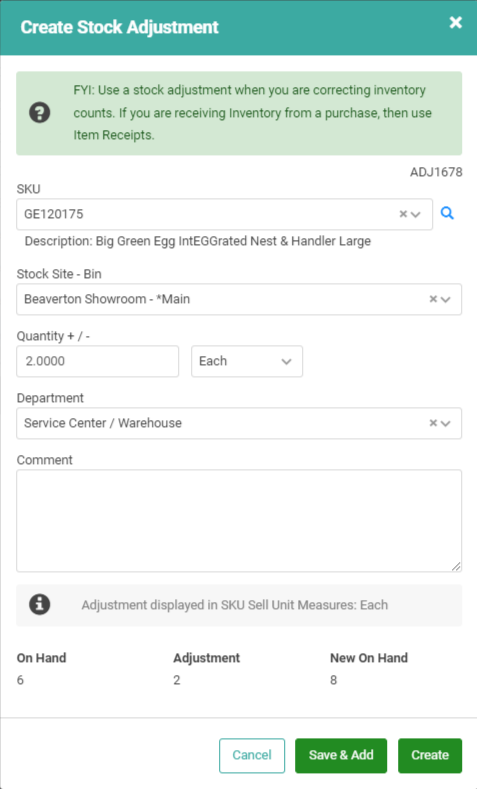
- If you have additional items to adjust, click Save & Add. If you’re finished, click Create.
Your stock adjustment will show in the SKU Quantities box on the bottom right. REMEMBER! SKU Quantities only displays those Stock Sites and Bins with a quantity greater than zero.
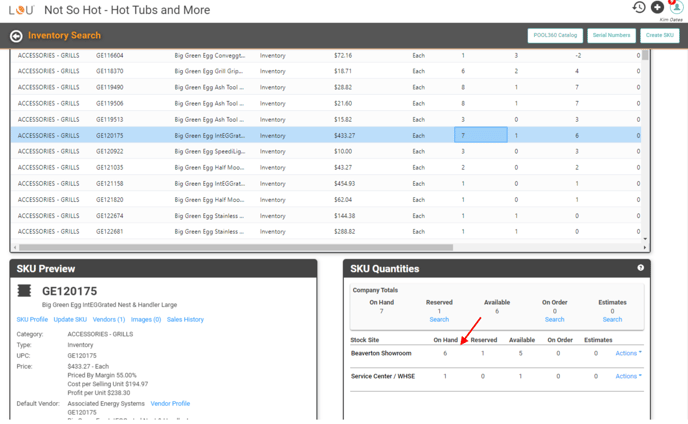
Stock Adjustment through SKU Profile
You can also access Stock Adjustments and create an adjustment through the SKU Profile. 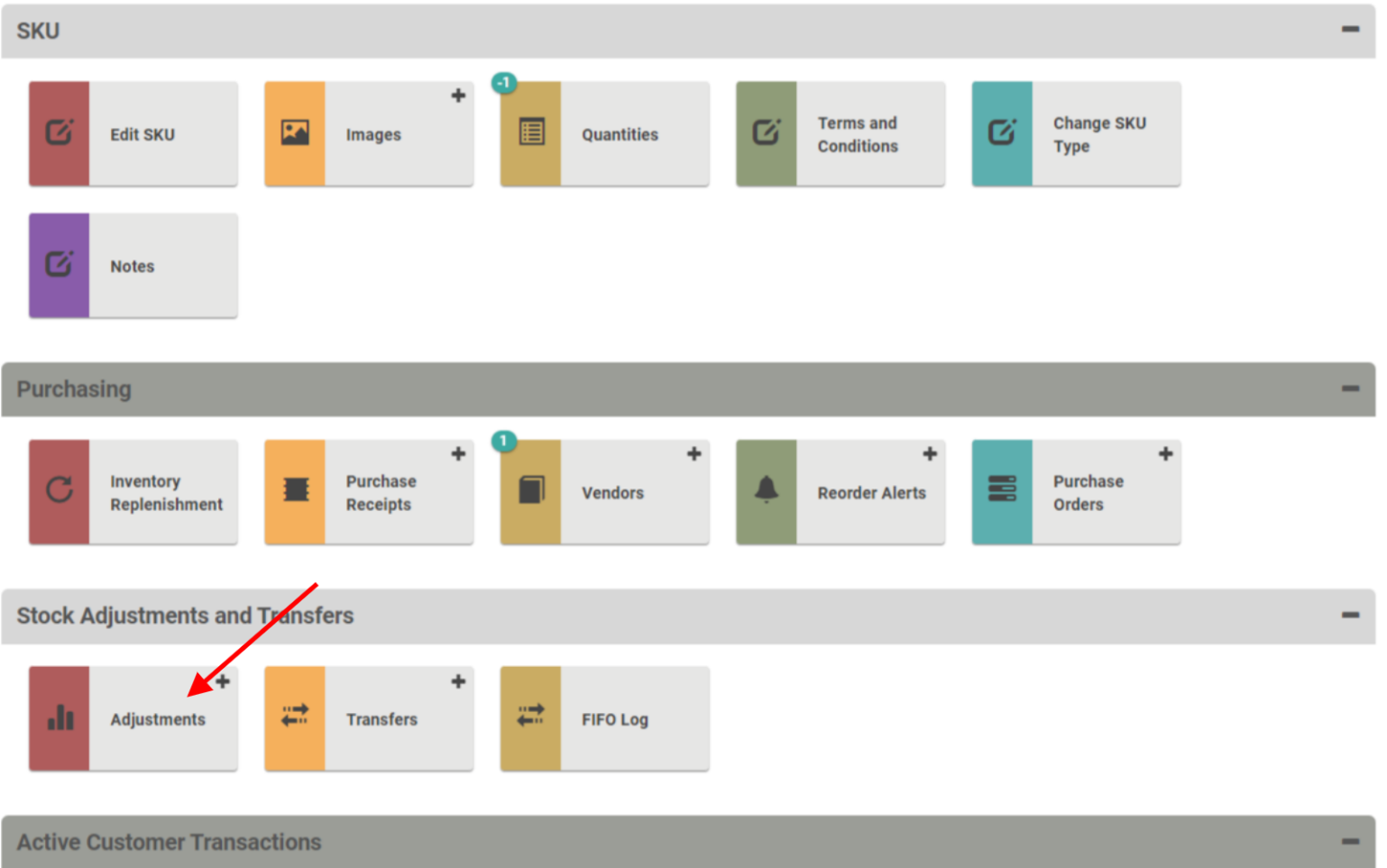
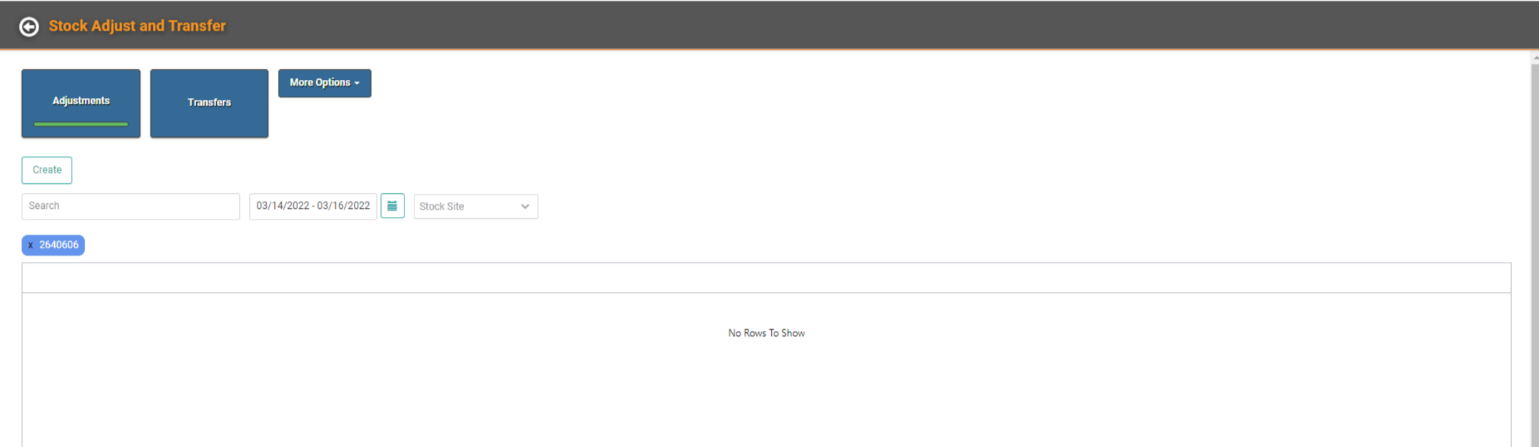
To create a new Adjustment, click ![]() . This pulls up the same pop-up to create the Adjustment as above.
. This pulls up the same pop-up to create the Adjustment as above.