How to Access Purchase Receipts - LOU® - Powered by Evosus
Your completed POs are always available in Purchase Orders by filtering your search to Complete status only. However, LOU also tracks receipts for your Vendor Orders in Purchase Receipts.
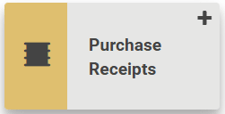
Go to Operations / Inventory / Purchase Receipts
Purchase Receipts can also be accessed by going to Receive Inventory and clicking the Purchase Receipts button, or by accessing the Purchase Receipts tile from the SKU Profile. 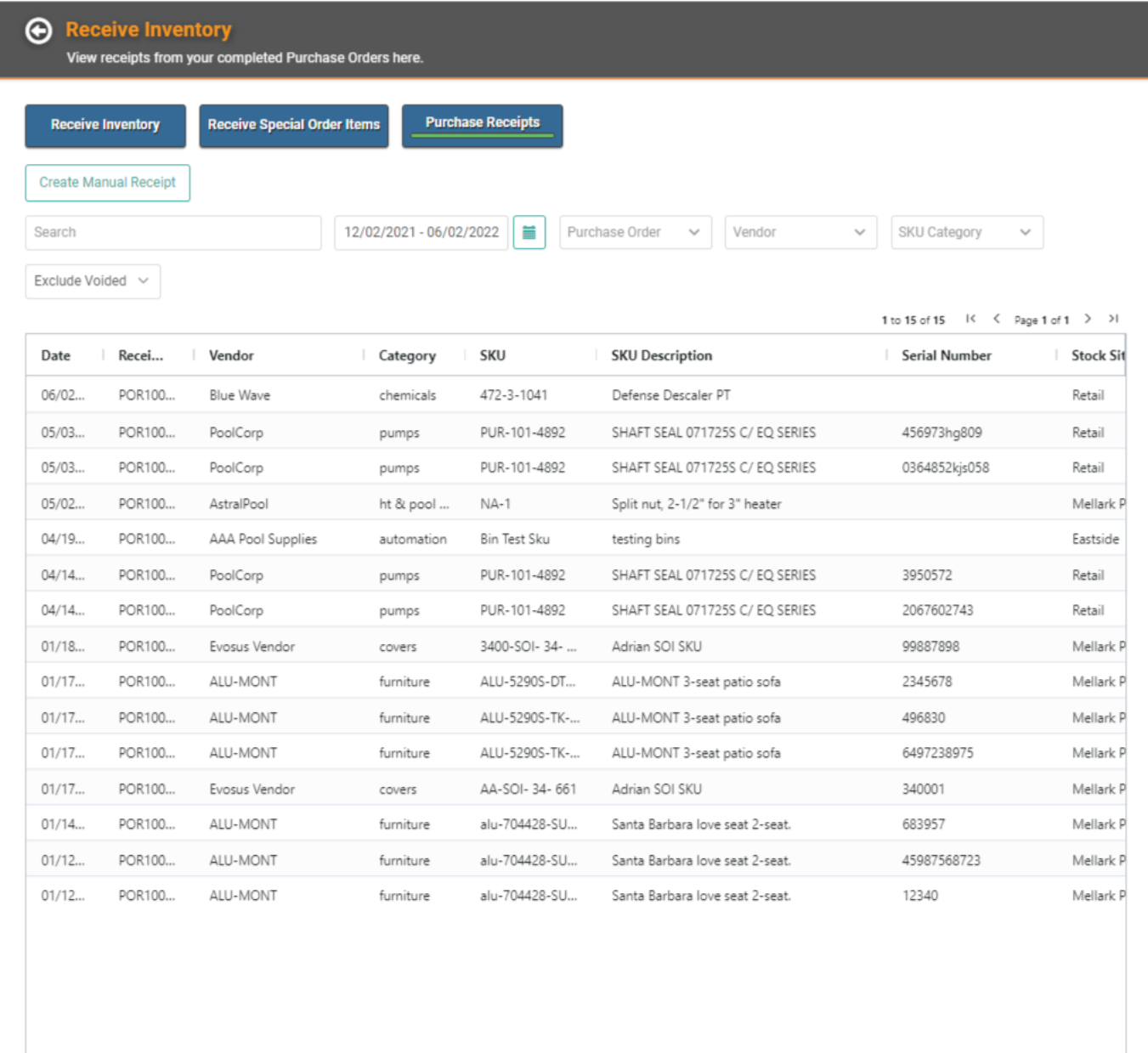
All your Purchase Receipts will appear here. You can filter your search by Date, Purchase Order ID, Vendor, and SKU Category. You can also determine if you want to include or exclude Voided Purchase Receipts in your results.
To view a Purchase Receipt, click the Actions link and select View or double click the line item. 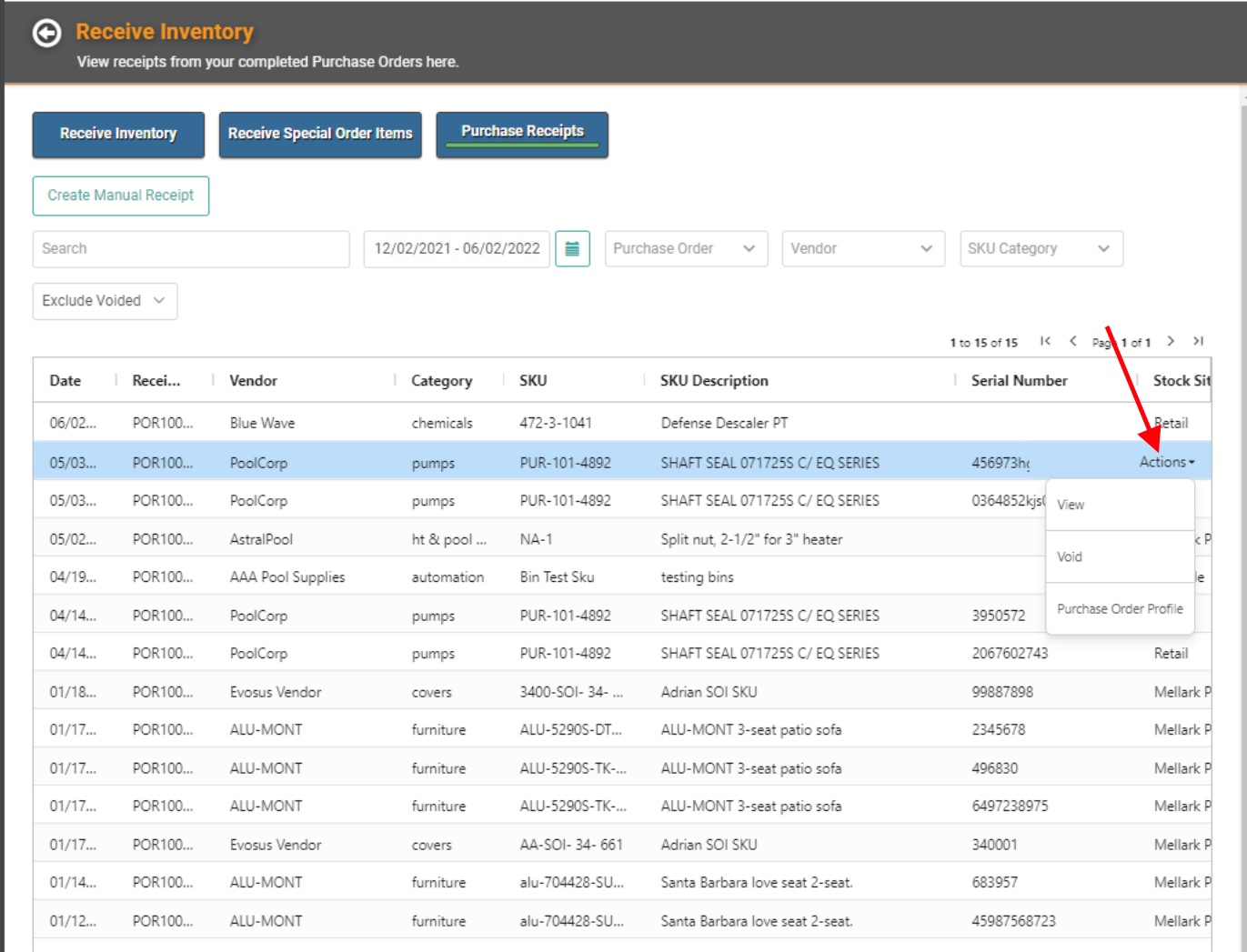
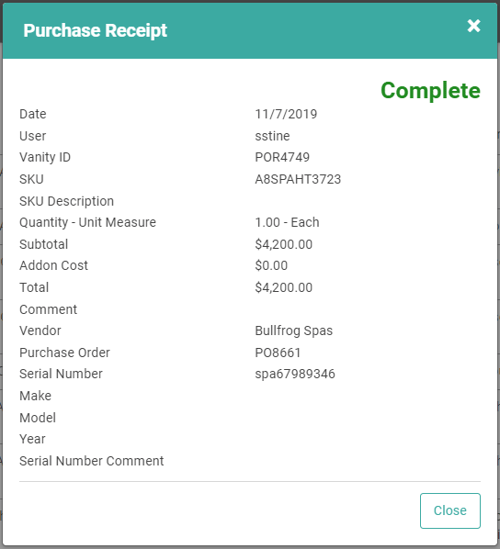
Using the Actions link, you can also Void the Purchase Receipt or access the Purchase Order Profile.
REMEMBER! You cannot view a Purchase Order Profile for Purchase Receipts created manually.
Create Manual Receipt
Occasionally, you may have a situation where you physically receive inventory for which you didn’t create a PO or place an order. You still need to account for the inventory in LOU and in your receipts.
You can create a Manual Receipt, which will correctly allow you to receive the inventory and update the appropriate financials.
You can do this from Receive Inventory and from here, on the Purchase Receipts search page.
- Click Create Manual Receipt.
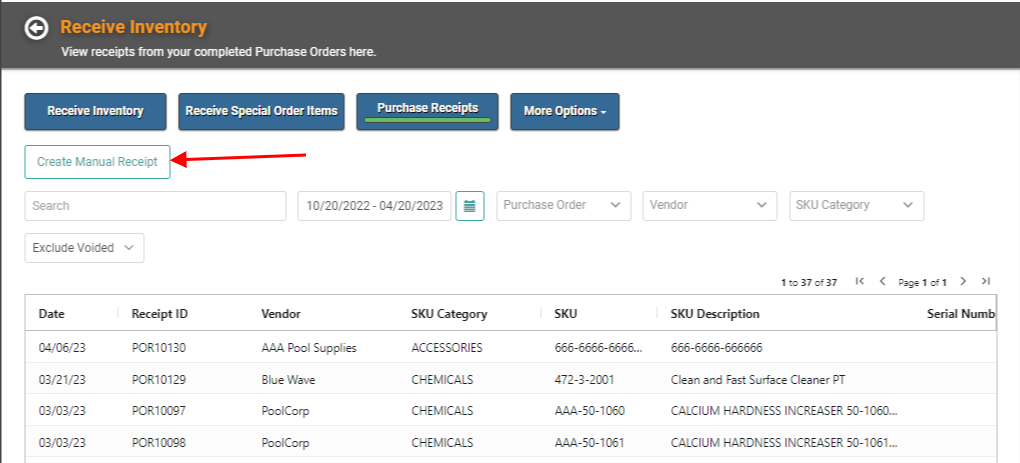
- Select the SKU for which you want to create the Manual Receipt.
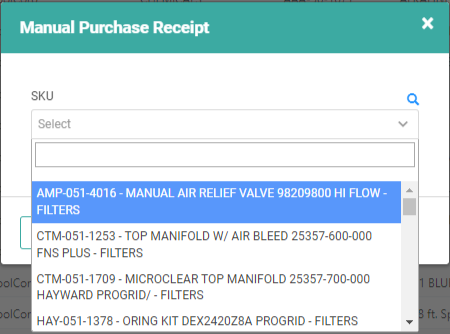
- Fill in the Quantity and UOM received, the Stock Site and Bin in which they were received, the subtotal and any add-on costs, and you can select a Vendor and enter an option Receipt Comment.
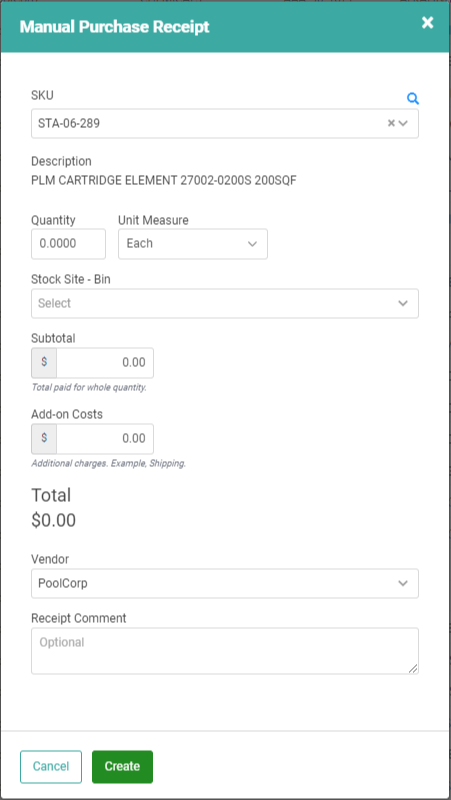
- Once you’ve completed the information on the pop-up, click Create.
Once you create the Manual Receipt, the SKU quantities will be updated in Inventory, the FIFO Log for the SKU will be updated, the appropriate GL accounts will reflect the transaction, and the Receipt will appear on the Purchase Receipts page for reference.
