Hold and Pickup Transactions on LOU Retail POS
Occasionally, you may need to place a transaction on hold while a Customer goes and gets another item, or realizes they left their wallet in the car. You want to be able to help additional Customers while the Customer retrieves what they need, so you can place the transaction on hold. This allows you to help additional Customers and come back to the transaction without having to void out or start again. 
Place Transaction on Hold
During a Transaction you can quickly put it on hold by going to the hamburger menu and tapping Hold.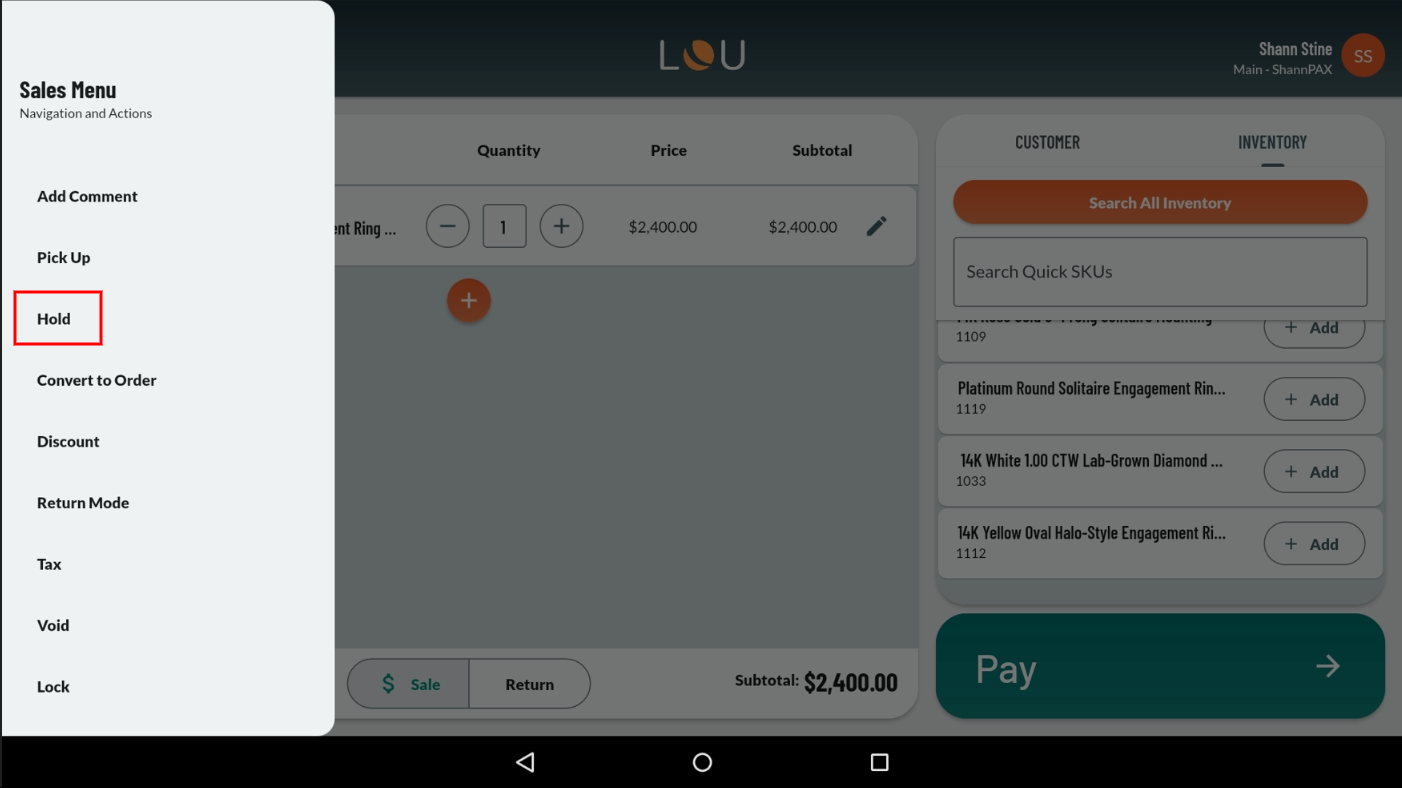
Confirm you want to put the Transaction on hold by tapping Accept. 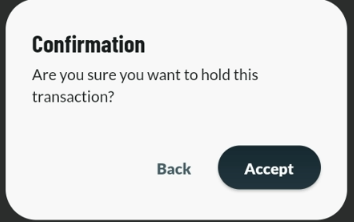
The Transaction is now on Hold and you can move on to start other Transactions.
Pick Up Transaction
Once the Customer is ready to complete the Transaction, you can return to the hamburger menu and tap Pick Up to locate the Transaction and complete it.
REMEMBER! You can pick up Transactions on any POS Station running LOU Retail POS! Place the Transaction on hold at one station and pick it right back up at another station. 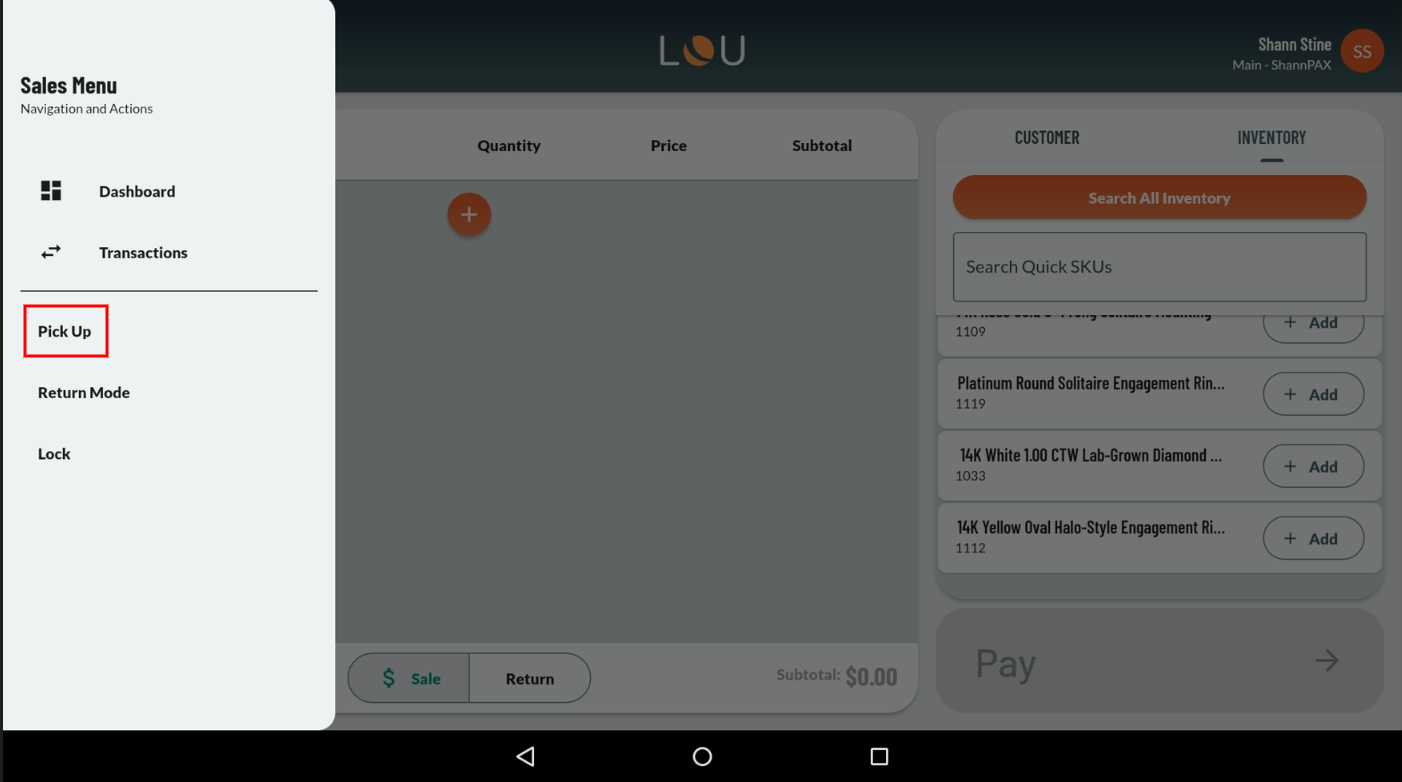
The Transactions that have been held will pop up on the screen. 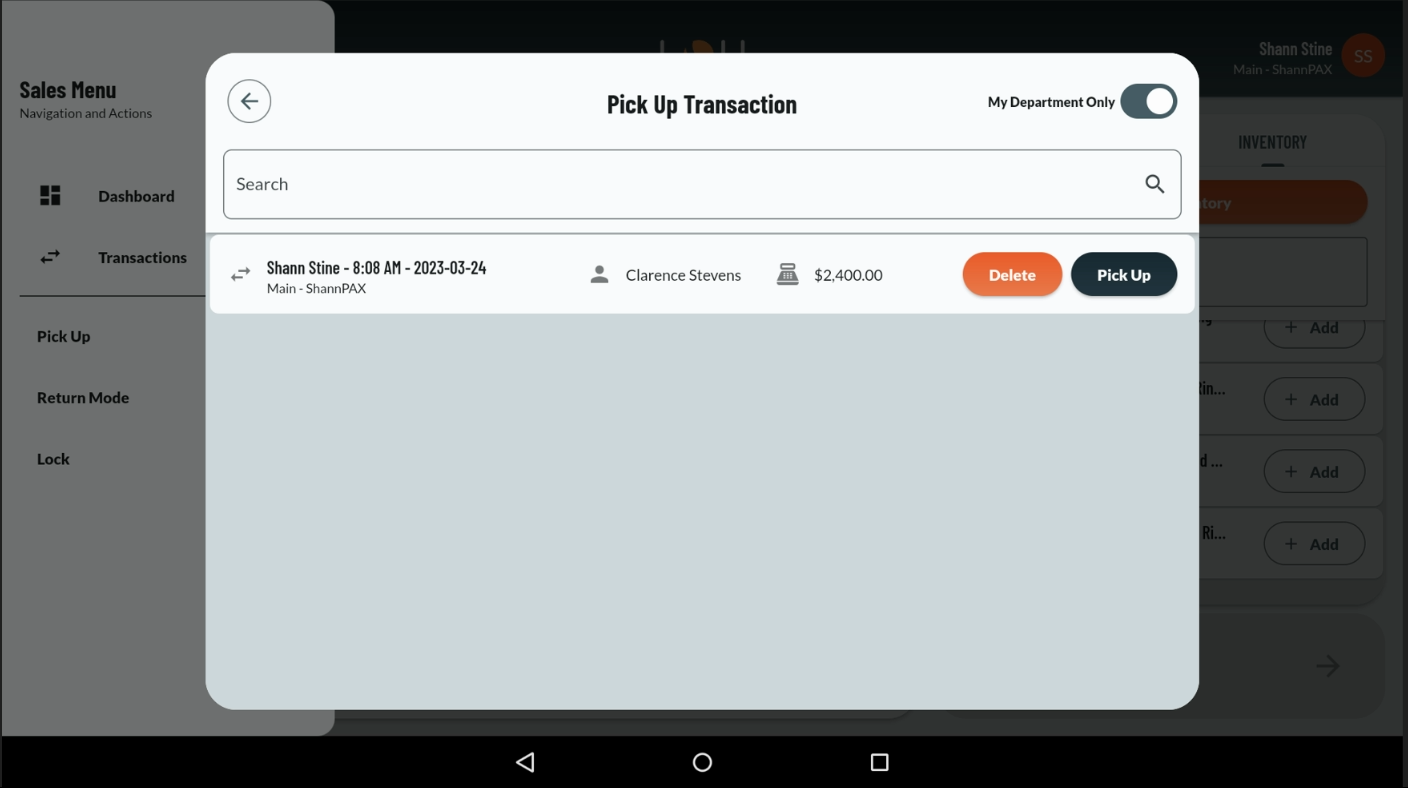
You can use the toggle in the upper right to limit to just your Department or to view Transactions held across all Departments. Tap Pick Up next to the Transaction you want to grab and it’ll pop right back up on the Sale Transaction page and allow you to complete the Transaction.
IMPORTANT! You should not leave transactions on hold beyond the current session. Best practice is to delete/void the transaction at the end of the day prior to closing the station.
