Commission Runs
Once you have Groups created to defined, you’re ready to track and process those Commissions!
IMPORTANT! LOU’s Commission Groups and Runs are designed to give you the ability to calculate and track Commissions. There is currently nothing in LOU that will process the payments of Commissions. Once you complete the Commissions Run, processing and paying out the Commission will happen outside of LOU.
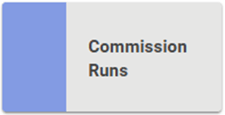
Go to Operations / Sales / Commission Runs

When you first arrive, you land on the Drafts page. The Commission Runs here have not been processed. They can be updated and changed.
The Completed button takes you to a list of completed Commission Runs. These cannot be updated or changed.
Using the Group Setup button, you can quickly get to Commission Groups.
Create a Commission Run
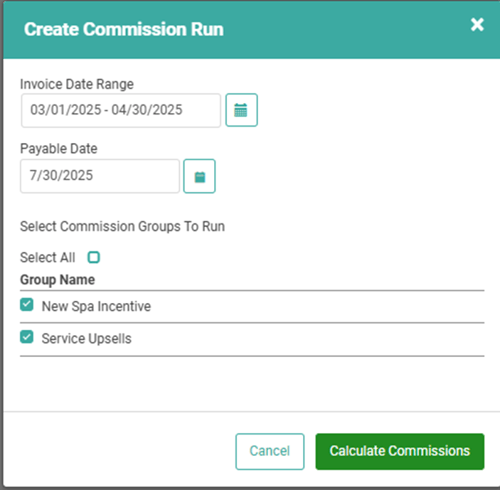
- Click Create Commission Run
- Choose an Invoice Date Range up to one year.
- Enter a Payable Date
- Select the Commission Groups to include in this run
- Click Calculate Commissions
- A confirmation message will pop-up, asking if you’re sure you want to run commissions for the selected groups. Click OK
A message will pop up, letting you know that you will get an email when the Commission Run(s) have completed processing. You can click OK and continue working in LOU while this processes.
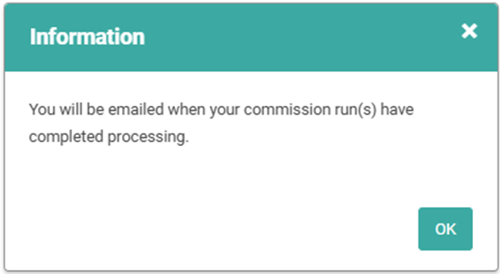
IMPORTANT! If you select a Date Range for which you’ve already completed a Commission Run, LOU will give you a warning message.
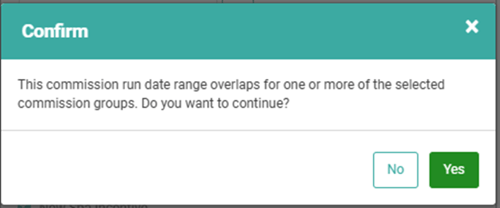
If you are sure you want to create this Commission Run, you can click Yes to continue. This will include Completed Invoices already included in the Commission Run. You should take care when choosing to create a Commission Run for an overlapping Date Range. You may need to use the Adjustments feature to reduce Commissions already paid.

Once the Commission Run has been processed, it will appear in Drafts on the Commissions Runs page and is ready for you to continuing processing.

Personnel
The Personnel box will give you detail on the Personnel included in this Commission Run. You can click Search to view Commission Run Details for Personnel.

The Commission Run Details page will show the Personnel included in the run with each Invoice belonging to them which qualifies for Commission.
IMPORTANT! Depending on the parameters you define in the Commissions Groups, you may see Invoices that qualify, but the amount earned is $0. This is likely due to Commission Rate settings such as Minimums and Maximums. The Invoice may qualify while the Amount of the Invoice falls outside the Minimums and Maximums you’ve defined in your Commission Group.
Invoices
This box will give you details on the Invoices included in this Commission Run. The Top 3 Invoices by Commissions Total will display. To view the rest of the Invoices included in this Run, click Search.
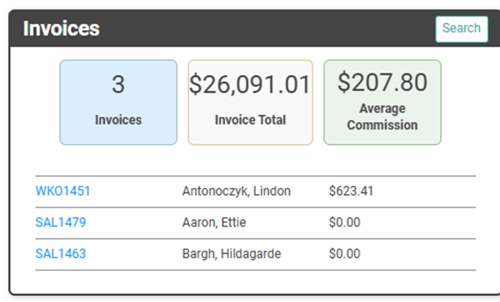

REMEMBER! Commissions can only be earned on the Subtotals for SKUs that belong to a SKU Category included in the Commission Group on Completed Invoices that meet all the parameters defined in the Commissions Groups.
Invoice Profile
When you access the Invoice profile for an Invoice included in the Run, you can use the Commissions button on the Outcome box to perform additional actions for this Invoice on this Commission Run.

- SKU Lines allows you to see the SKUs on the Invoice and you can update the SKU line item from here. You can update the Personnel associated with the SKU, the date the SKU was added to the Invoice, and the Extended Description Text for the SKU on this Invoice only.

- Split Request allows you to create a Split Commission for this Invoice. When the Commission amount on the Invoice is greater than zero, the Create button will be available on this screen.
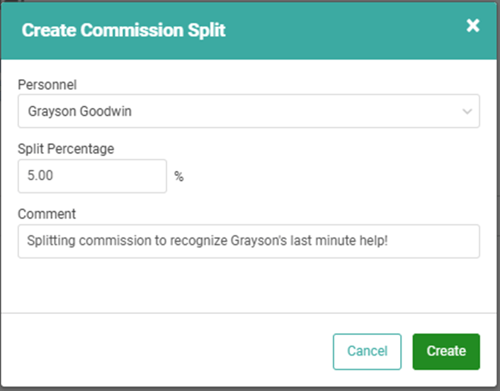
- Click Create
- Choose Personnel (this list will respect the Commission Group parameters associated with the Commission Run)
- Enter a percentage of the Commission that this Personnel should earn.
- Enter a Comment.
- Click Create
If the Split you create is less than 100%, you will get a warning message. You can click Yes to proceed. You must create additional Split requests to add up to 100%.
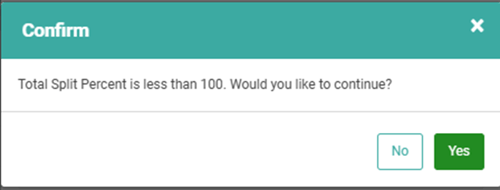

IMPORTANT! You will have to delete and re-run the Commission Run for the Split Request to take effect. To avoid deleting/re-running, Split Requests can be entered on the Invoice when it’s invoiced, before it’s included in a Run.
Once you re-run the Commission Run, you will see the Split reflected on the Commission Run Profile.

- Commissions gives you a quick look at the Commissions that will be earned for this Invoice.
Adjustments
This box allows you to make manual adjustments to the Commissions Run.

To create an Adjustment, go to the Personnel tab, select Actions on the Invoice you want to adjust, and choose Adjustments. This will allow you to create the Adjustment for either negative or positive amounts.
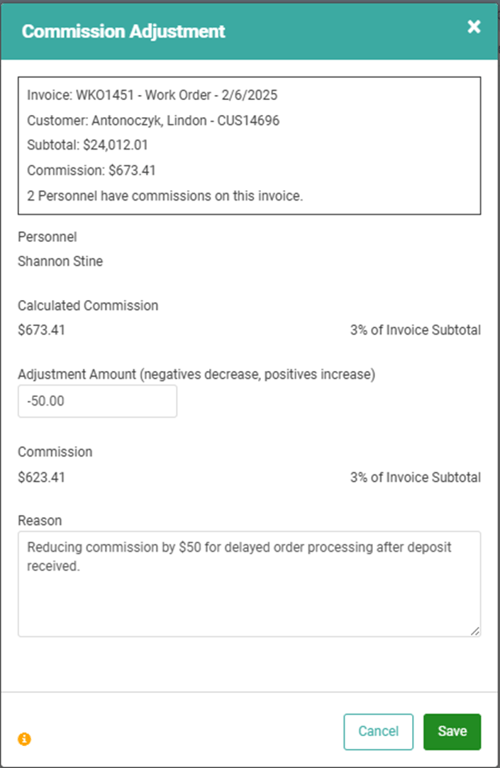
Once you click Save, the Adjustment will be reflected on the Adjustments tab and the Adjustments box on the main Commissions Run profile.
Spiffs
This box allows you to create and view details on Spiffs that have been created to include in this Commissions Run. These Spiffs can be created for Personnel not in one of the Commission Groups included in the Run.

IMPORTANT! Spiffs are short-term, extra incentives that are typically either in addition to, or in place of, Commissions.
To create a Spiff, click Create.
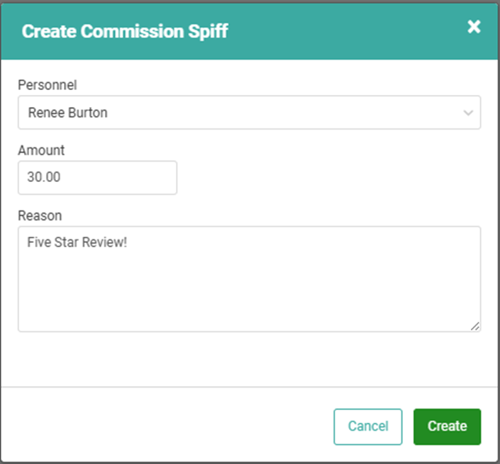
Once you click Save, the Spiffs tab and Spiffs box on the main Commissions Run profile will be updated.
Complete the Commission Run
Once you have reviewed the details, made any changes necessary, and you’re satisfied, you can click Complete to commit the Commission Run and move it from Drafts to Complete.
After you click Complete, Commission Runs cannot be edited or changed without clicking Re-Open.

Re-Open will move the Commission Run back to Drafts and allow you to make changes.
Reports
This will take you to LOU Analytics. Select Commission Summary Report from the main dashboard to view the report
SKU Line Item Commissions
LOU does not support individual SKU line item commissions. Currently, you can create Commissions based on Invoice Totals for SKU Categories defined in Commission Groups.
