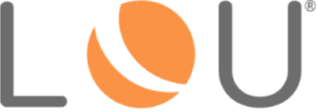
Challenges
There are various areas in LOU that are locked by a user when accessed. This helps prevent other users from attempting to make changes to the same area, causing bad data or confusion.
These challenges do not require an admin to approve or deny and do not appear in the Security Override Requests tile. They are not Security Permissions/Checkpoints.
Security Override Requests grant or deny a user permission to access a feature of LOU whereas Challenges grant or deny a user control over a specific field or area of LOU for a feature they already have permission to access.
Challenges are user-to-user if each user has permission to access that area of LOU. The user who has control of the area and receives the challenge is the only user who can release control or reject the challenge.
When an area of LOU is locked by another user, you’ll see a message indicating that the area is locked and it will often be grayed out or look inaccessible. 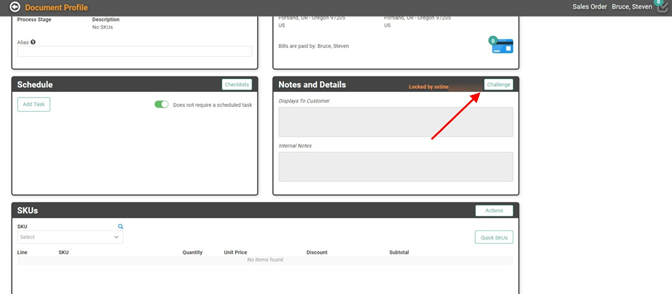
You can click the Challenge button to send the controlling user a request for control. The Challenge button will disappear and be replaced by Challenge Sent. 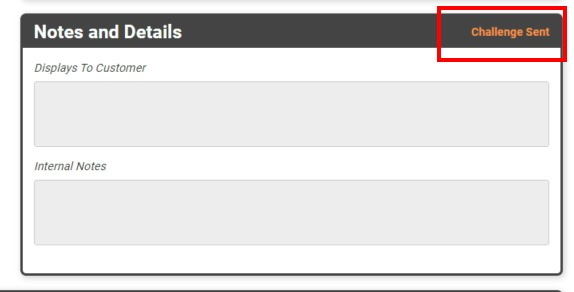
The controlling user will receive a pop-up letting them know someone has requested control. 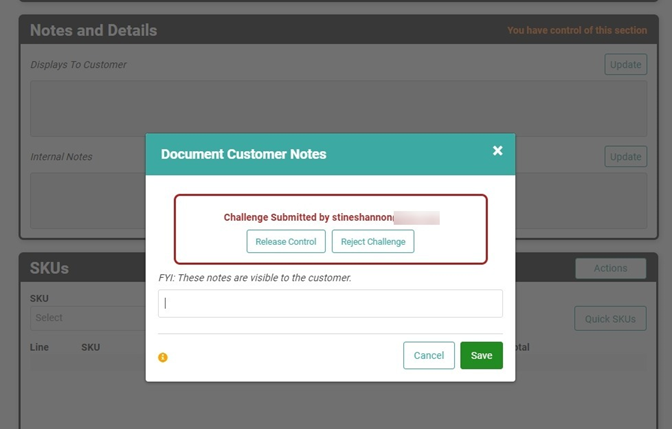
They will have the ability to release control to the requester or reject the challenge, maintaining control of the area.
IMPORTANT! Because Challenges are direct user controls, an Admin cannot release locked areas on behalf of other users. Only the user in control can release control.
When a challenge is rejected, the Challenge Sent message will update to Challenge Rejected and the user will have to wait until the controlling user is out of that area. 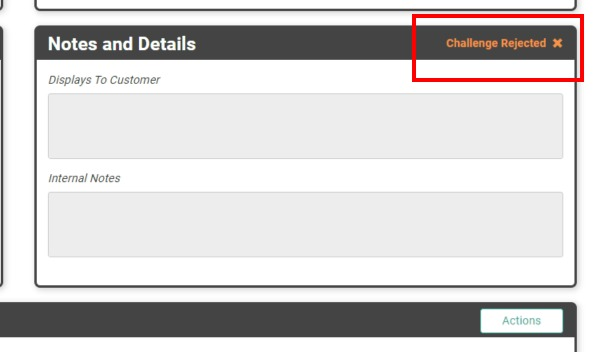
If the controlling user releases the area, allowing the challenger to have control, the Challenge Sent will update for the challenger to say You have control of this section. 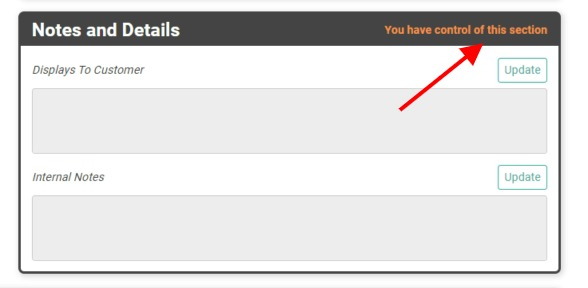
The original controlling user will now be locked out of that area by the challenger who has been granted control of the area. 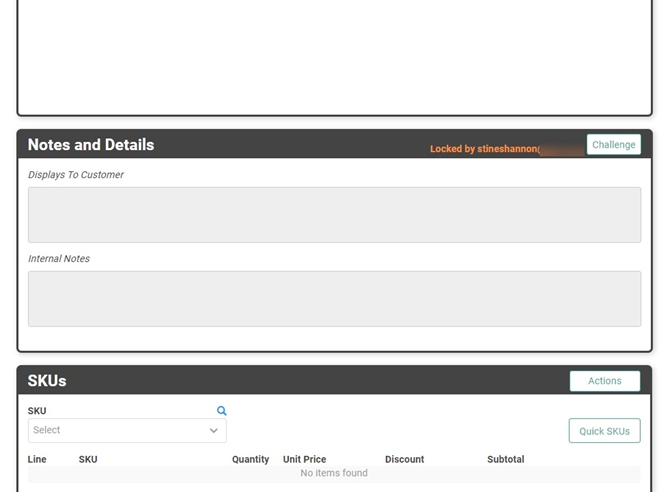
Timeouts
When a user locks accesses an area of LOU that locks it and leaves without releasing control of the area, the lock will time out after 20 minutes of idle activity.
Using our example above, if a user locks Notes on a document and then closes out of the browser without releasing that section, or walks away and lets the browser go idle, the section will unlock after 20 minutes of inactivity/idle time.
