Customer Statements are always available as ad-hoc statements which can be viewed, sent, or printed on the fly. Some businesses prefer to send Customer Statements en masse and LOU gives you the ability to that!
Whether you’re sending the statements electronically or printing them to send physical mail, LOU makes the process quick and easy.
REMEMBER! Performing actions with large data sets will take time. Sending or printing large numbers of statements may take several minutes to complete. Whenever emailing Customers, remember that LOU cannot control their email servers. Once the email has left LOU, it's up to their email servers to deliver the message. This may cause a delay between you sending the email and the Customer actually receiving the email.
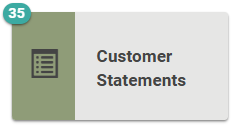
Go to Operations / Accounting / Customer Statements
When you arrive at Customer Statements, you default to the Customer Statements view. You can access Send Statements, Send Invoices, and More Options from this page. Under More Options, you can quickly navigate to Unapplied Payments, Recurring Orders Mass Invoice, Review and Invoice, Customer Search, Accounting Dashboard, and Product Setup.
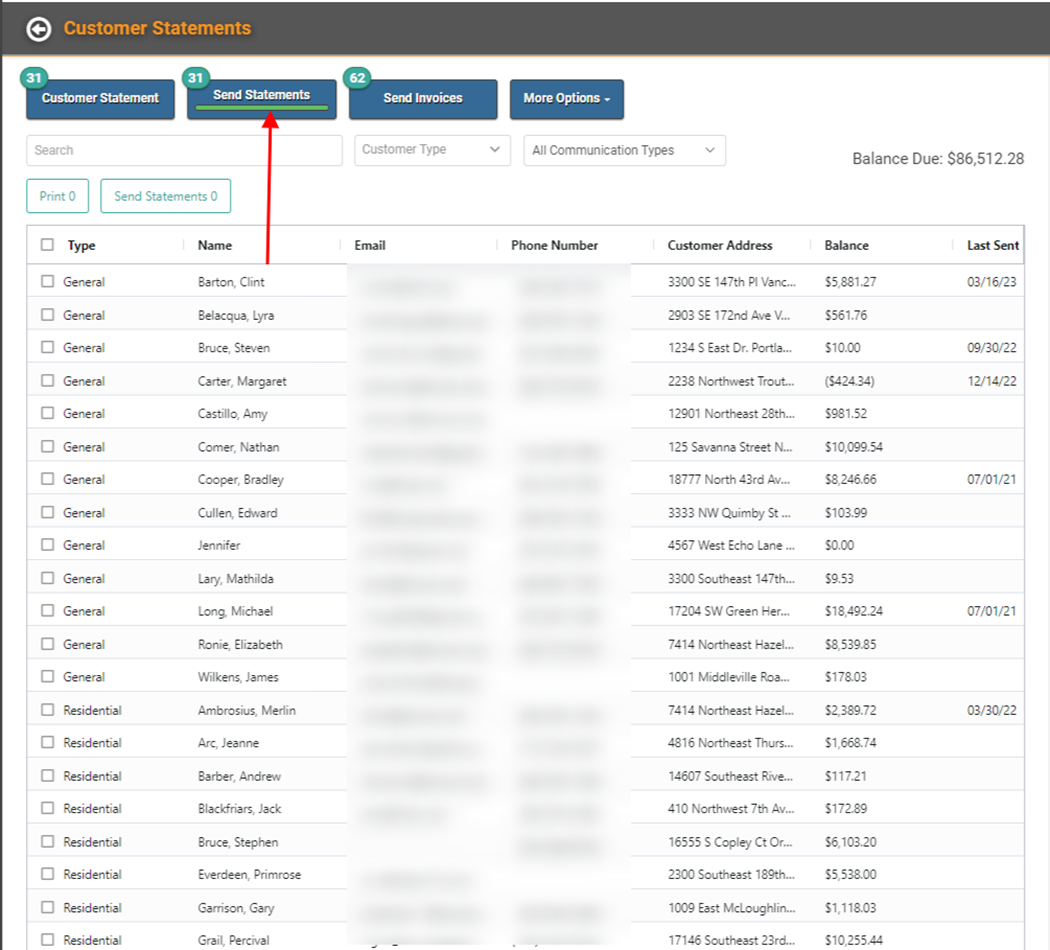
On the Customer Statements screen, click the Send Statements button. This takes you to the screen of Customer Statements ready to be sent. From here, you can choose to print a physical copy of the Statements or Send them electronically according to each Customer’s Electronic Messaging preferences. 
To Send or Print Statements:
- Select the Statements you wish to Send or Print – check the box next to Type to Select All or check the box next to a specific statement.
- Click Print to print a paper copy for mailing.
- Click Send Statements to electronically send the Statement according to each selected Customer’s Electronic Message Preferences.
When you click Print, LOU will process and take you to a Print Preview screen with the Statements listed. This will look the same as when you select to Print individual Documents throughout LOU. 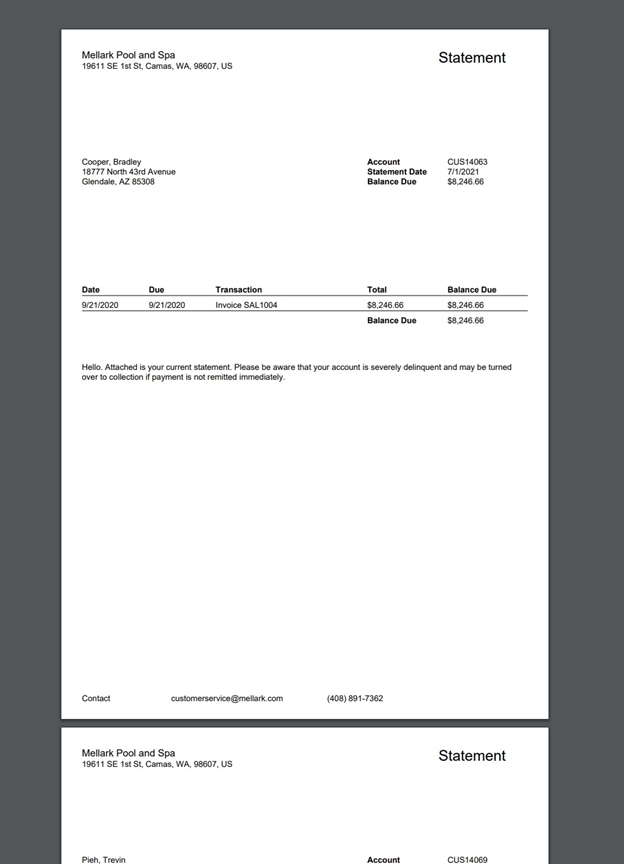
When you click Send Statements to electronically send the Statements, a pop-up will allow you to configure an Email Subject and Body that will apply to all the selected Statements. This message should not be Customer-specific as it will apply to every Customer receiving the statements. 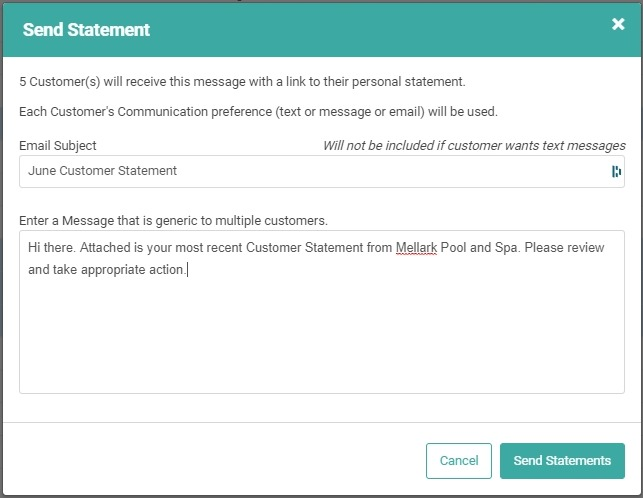
Once you create the Email Subject and Body, click Send Statements and they will be sent according to each Customer’s Messaging Preferences.
