LOU makes it easy for you to control how a transaction selects its Stock Site through a Stock Site Selection Matrix. Here is an example of a Stock Site Selection Matrix. Let’s review this to make sure you understand how this feature works.
It’s best to read the Stock Selection Matrix screen like a story. This is how the first example would “read”:
When Construction materials are sold on a Construction transaction within the Happy Construction Department and set to be distributed Onsite, the item’s quantity will be reduced in the Happy Construction Stock Site. 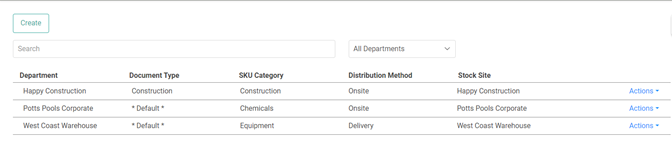
Before setting up a Stock Site Selection Matrix, make sure you've set up Distribution Methods and added all your SKUs with SKU Categories. A successful Stock Site Selection Matrix will include at least one Stock Site selected for each Department and SKU Category combination.
This feature tells LOU how to move Inventory on the Stock Site level. You should also make sure LOU knows how to move Inventory within your Stock Sites on the Bin level by configuring Bin Relationships.
Just curious how the Stock Site Selection Matrix works once properly configured? Jump here.
Key Steps:
1. Click Create
2. Define a Department, Document Type, SKU Category, Distribution Method, and Stock Site for Selection.
3. Repeat steps for every Department: SKU Category combination
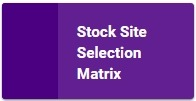
Go to Product Setup / Inventory / Stock Site Selection Matrix
- To create Stock Selections, click
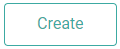
- Select the correct options from each dropdown or to use the Defaults already set up for the Department, toggle the Default button on.
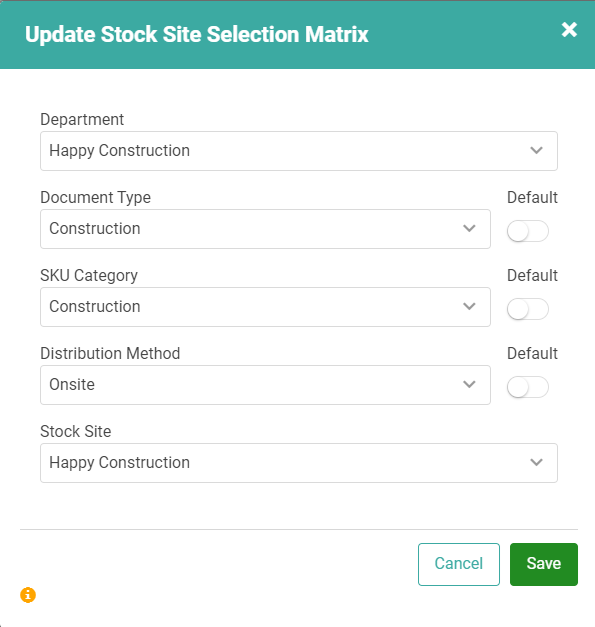
- Click
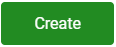
Repeat this process for each Department you want to set up. 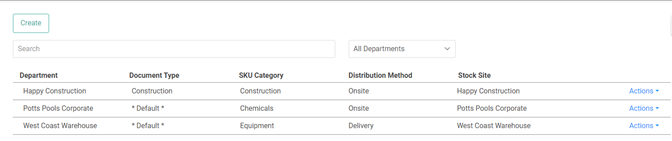
Update and Delete a Department Stock Site Selection
To update an existing Department Stock Site Selection, click the Actions link and select Update. When you need to delete a Department Stock Site Selection, click the Actions link and select Delete.
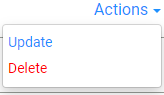
CAUTION! You cannot undo a Deletion. 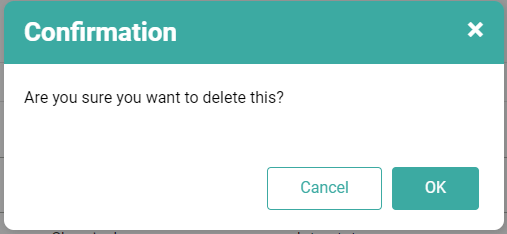
How Does LOU use the Stock Site Selection Matrix?
Now that you’ve set up your Stock Site Selection Matrix, let’s look at exactly how LOU uses it.
When SKUs are added to Orders, they are not removed from Inventory just yet. Instead, they are marked as Reserved. LOU uses the following logic to determine where to mark the SKU as Reserved and ultimately remove the Inventory from that location upon Invoicing:
- Look at Stock Selection Matrix: For SKU Category and Department. If you haven’t set up a selection for the Department and SKU Category on the Order, LOU will use the Default Stock Site.
- Look at Bin Relationships on the SKU: If a Bin Relationship exists for that Stock Site, use Bin Relationships. If no Bin Relationship exists, it will use the Default Bin for that Stock Site or the Bin with the most QOH.
REMEMBER! The Default Stock Site is the first Stock Site you created. If you want LOU to pull Inventory from a different Stock Site, you must configure the Stock Site Selection Matrix.
