Quick SKUs are a way to create a list of your most commonly used SKUs that are quick to access when adding SKUs to Estimates, Sales Orders, Work Orders, and even your POS Cash and Carry transactions through PAX.
You can designate different Quick SKU lists for POS, Estimate, Sales Orders, and Work Orders.
Quick SKUs are a list of existing SKUs by Document Type. SKUs are not created through Quick SKUs. To create new SKUs, see Inventory SKUs.
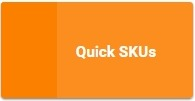
Go to Product Setup / Sales / Quick SKUs or Product Setup / Service /Quick SKUs
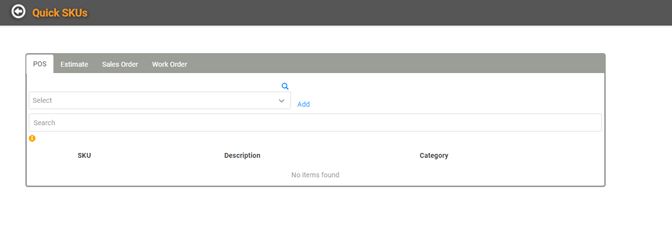
You can use the tabs to toggle between POS, Estimate, Sales Order, or Work Order. On the correct tab, add SKUs by clicking the magnifying glass
 or use the dropdown to search for SKUs and click Add.
or use the dropdown to search for SKUs and click Add.
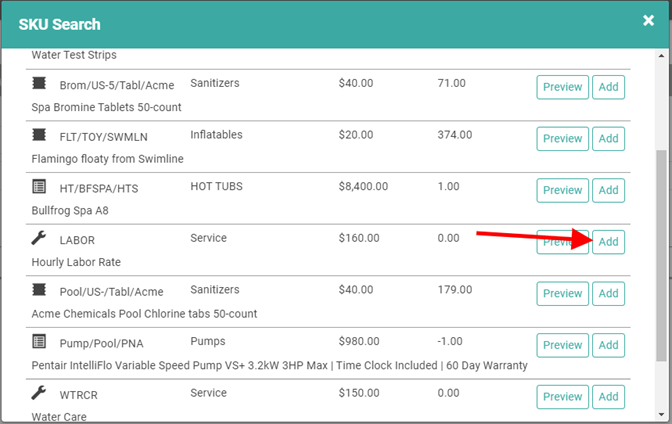
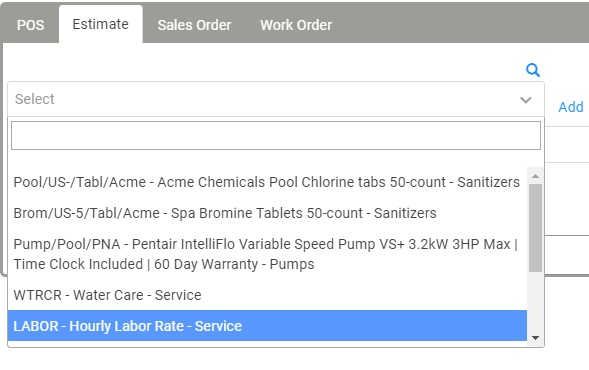
The added SKUs will appear on the list below.
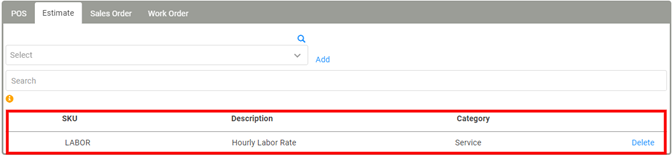
You can Delete SKUs from the Quick SKUs list any time by clicking the Delete link on the SKU line item.
REMEMBER! Deleting an item cannot be undone. If you Delete a SKU accidentally, you will need to follow the process above to add the SKU back. You cannot “undelete”.
Use Quick SKUs Lists on LOU Web
Now that you’ve configured your Quick SKUs lists, you can use those SKUs to quickly add them to your Documents.
In a Document Profile, you can access your Quick SKUs by clicking the
 button.
button.
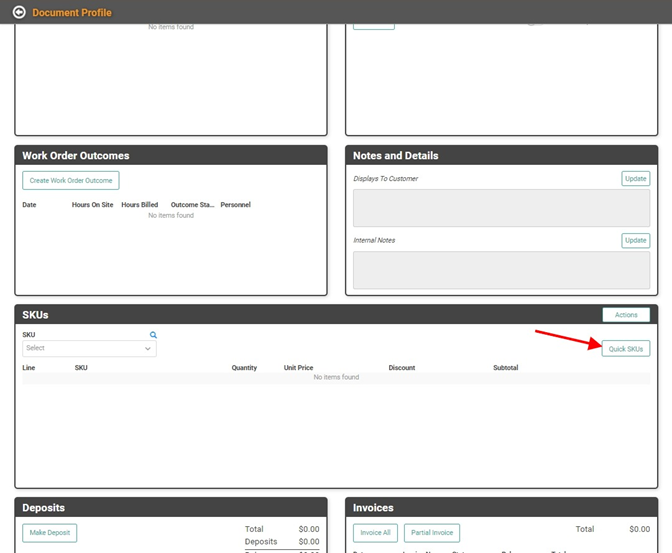
A window will pop up to allow you to Add your Work Order Quick SKUs to the Order.
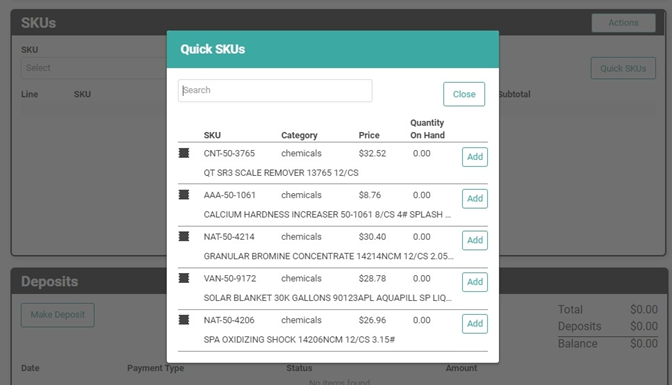
Once you have clicked the
 button, the SKU will appear in the SKUs box.
button, the SKU will appear in the SKUs box.
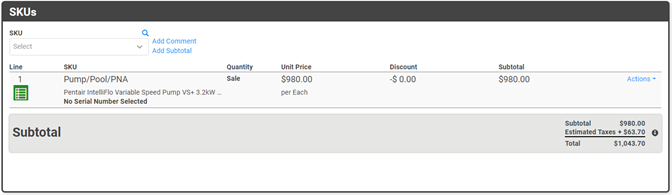
If you need to add additional SKUs, you can do so in the Quick SKUs list or by using the magnifying glass
 or dropdown in the SKUs box.
or dropdown in the SKUs box.
Use the Quick Orders List on LOU Retail POS
When you log into LOU Retail POS on a PAX machine and PIN in to begin a transaction, your Quick SKUs will be right there on the screen.
REMEMBER! You can only display 10 SKUs in Quick SKUs on the POS.
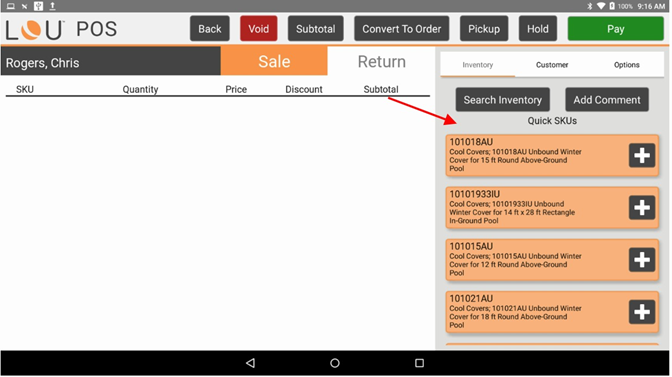
Tap the SKU to add to the Transaction. You can still search your Inventory for other SKUs and scan Cash and Carry items at the counter as you go.
